Create installation disks for multiple Linux versions in MultiBootUSB
| Introduction | I like to try different Linux distributions via USB drives. It allows me to test the operating system on real hardware rather than in a virtualized environment. Additionally, I can plug the USB into any system (like a Windows system), do whatever I want, and enjoy the same Linux experience. And, if something goes wrong with my system, I can recover using a USB drive! |
We have a tool that can keep multiple Linux distributions on a single USB drive. All you need to do is select the distribution you want to install. In this tutorial, we will explain how to install multiple Linux distributions on a USB stick for live sessions.
Make sure you have a USB flash drive large enough to install multiple Linux distributions on it, an 8 GB USB flash drive should be enough for three or four Linux distributions.
step 1MultiBootUSB is a free, open source, cross-platform application that allows you to create USB flash drives with multiple Linux distributions. It also supports uninstalling any distro at any time, allowing you to reclaim space on your drive for another distro.
Download the .deb package and double-click to install.
Step 2The recommended file system is FAT32, so please make sure to format the USB drive before creating a multi-boot USB drive.
Step 3Download the ISO image of the Linux distribution you want to install.
Step 4After completing this, start MultiBootUSB.
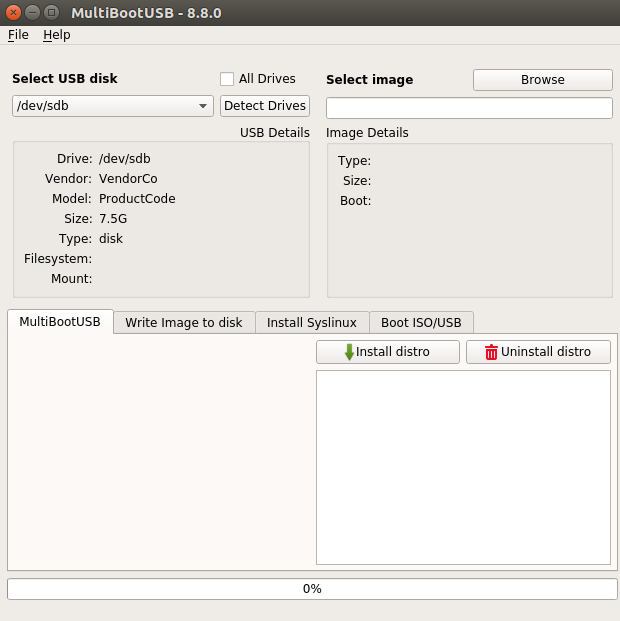
The main screen asks you to select the USB drive and the Linux distribution image file you intend to put on the USB drive.
MultiBootUSB supports persistence of Ubuntu, Fedora and Debian distributions, meaning changes made to live versions of Linux distributions will be saved to USB.
You can select the persistence size by dragging the slider under the MultiBootUSB tab. Persistence gives you the option to save changes to a USB drive at runtime.
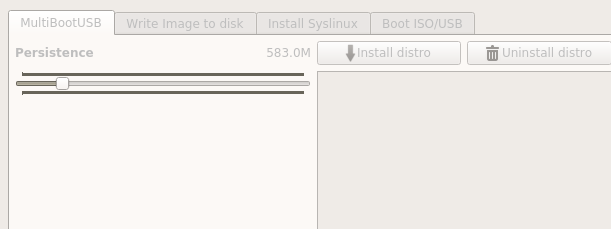
Click on the "Install Distro" option and proceed with the installation. It will take some time to complete before a successful installation message is displayed.
You can now see the distribution in the installed section. Repeat this process for additional operating systems. This is what it looked like after I installed Ubuntu 16.10 and Fedora 24.
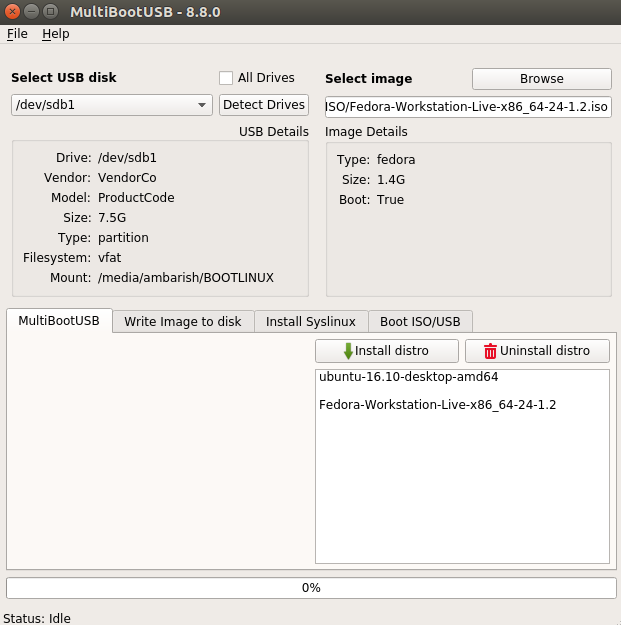
The next time I boot via USB, I can choose either distro.
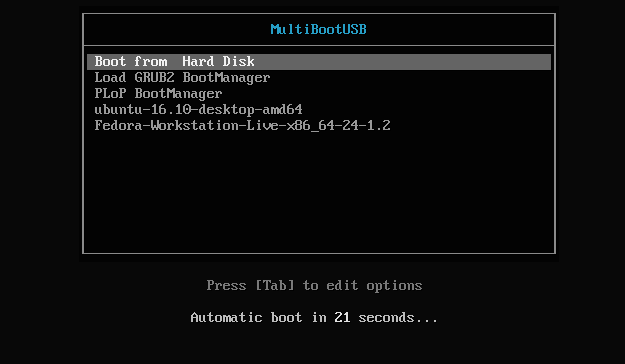
You can add as many distributions as your USB drive allows. To remove a distribution, select it from the list and click Uninstall Distribution.
Final wordsMultiBootUSB is really easy to install multiple Linux distributions on a USB flash drive. With just a few clicks, I have working disks of two of my favorite operating systems that I can boot on any system.
The above is the detailed content of Create installation disks for multiple Linux versions in MultiBootUSB. For more information, please follow other related articles on the PHP Chinese website!

Hot AI Tools

Undresser.AI Undress
AI-powered app for creating realistic nude photos

AI Clothes Remover
Online AI tool for removing clothes from photos.

Undress AI Tool
Undress images for free

Clothoff.io
AI clothes remover

AI Hentai Generator
Generate AI Hentai for free.

Hot Article

Hot Tools

Notepad++7.3.1
Easy-to-use and free code editor

SublimeText3 Chinese version
Chinese version, very easy to use

Zend Studio 13.0.1
Powerful PHP integrated development environment

Dreamweaver CS6
Visual web development tools

SublimeText3 Mac version
God-level code editing software (SublimeText3)

Hot Topics
 deepseek web version entrance deepseek official website entrance
Feb 19, 2025 pm 04:54 PM
deepseek web version entrance deepseek official website entrance
Feb 19, 2025 pm 04:54 PM
DeepSeek is a powerful intelligent search and analysis tool that provides two access methods: web version and official website. The web version is convenient and efficient, and can be used without installation; the official website provides comprehensive product information, download resources and support services. Whether individuals or corporate users, they can easily obtain and analyze massive data through DeepSeek to improve work efficiency, assist decision-making and promote innovation.
 How to install deepseek
Feb 19, 2025 pm 05:48 PM
How to install deepseek
Feb 19, 2025 pm 05:48 PM
There are many ways to install DeepSeek, including: compile from source (for experienced developers) using precompiled packages (for Windows users) using Docker containers (for most convenient, no need to worry about compatibility) No matter which method you choose, Please read the official documents carefully and prepare them fully to avoid unnecessary trouble.
 Ouyi okx installation package is directly included
Feb 21, 2025 pm 08:00 PM
Ouyi okx installation package is directly included
Feb 21, 2025 pm 08:00 PM
Ouyi OKX, the world's leading digital asset exchange, has now launched an official installation package to provide a safe and convenient trading experience. The OKX installation package of Ouyi does not need to be accessed through a browser. It can directly install independent applications on the device, creating a stable and efficient trading platform for users. The installation process is simple and easy to understand. Users only need to download the latest version of the installation package and follow the prompts to complete the installation step by step.
 BITGet official website installation (2025 beginner's guide)
Feb 21, 2025 pm 08:42 PM
BITGet official website installation (2025 beginner's guide)
Feb 21, 2025 pm 08:42 PM
BITGet is a cryptocurrency exchange that provides a variety of trading services including spot trading, contract trading and derivatives. Founded in 2018, the exchange is headquartered in Singapore and is committed to providing users with a safe and reliable trading platform. BITGet offers a variety of trading pairs, including BTC/USDT, ETH/USDT and XRP/USDT. Additionally, the exchange has a reputation for security and liquidity and offers a variety of features such as premium order types, leveraged trading and 24/7 customer support.
 Get the gate.io installation package for free
Feb 21, 2025 pm 08:21 PM
Get the gate.io installation package for free
Feb 21, 2025 pm 08:21 PM
Gate.io is a popular cryptocurrency exchange that users can use by downloading its installation package and installing it on their devices. The steps to obtain the installation package are as follows: Visit the official website of Gate.io, click "Download", select the corresponding operating system (Windows, Mac or Linux), and download the installation package to your computer. It is recommended to temporarily disable antivirus software or firewall during installation to ensure smooth installation. After completion, the user needs to create a Gate.io account to start using it.
 Ouyi Exchange Download Official Portal
Feb 21, 2025 pm 07:51 PM
Ouyi Exchange Download Official Portal
Feb 21, 2025 pm 07:51 PM
Ouyi, also known as OKX, is a world-leading cryptocurrency trading platform. The article provides a download portal for Ouyi's official installation package, which facilitates users to install Ouyi client on different devices. This installation package supports Windows, Mac, Android and iOS systems. Users can choose the corresponding version to download according to their device type. After the installation is completed, users can register or log in to the Ouyi account, start trading cryptocurrencies and enjoy other services provided by the platform.
 Why does an error occur when installing an extension using PECL in a Docker environment? How to solve it?
Apr 01, 2025 pm 03:06 PM
Why does an error occur when installing an extension using PECL in a Docker environment? How to solve it?
Apr 01, 2025 pm 03:06 PM
Causes and solutions for errors when using PECL to install extensions in Docker environment When using Docker environment, we often encounter some headaches...
 How to automatically set permissions of unixsocket after system restart?
Mar 31, 2025 pm 11:54 PM
How to automatically set permissions of unixsocket after system restart?
Mar 31, 2025 pm 11:54 PM
How to automatically set the permissions of unixsocket after the system restarts. Every time the system restarts, we need to execute the following command to modify the permissions of unixsocket: sudo...






