Seven factors promote the rapid development of Xfce
| Introduction | For a long time, Xfce has been the third most popular Linux desktop. For more than ten years, it has been less popular than GNOME and KDE. Then, just a few years ago, it became a major force in the opposition to GNOME and Unity; since then, it has been firmly in second place, behind KDE. Nothing has changed in Xfce itself, but users are looking for alternative technologies, which makes them like Xfce to an unprecedented degree. |
For a long time, Xfce has been the third most popular Linux desktop. For more than ten years, it has been less popular than GNOME and KDE. Then, just a few years ago, it became a major force in the opposition to GNOME and Unity; since then, it has been firmly in second place, behind KDE. Nothing has changed in Xfce itself, but users are looking for alternative technologies, which makes them like Xfce to an unprecedented degree.
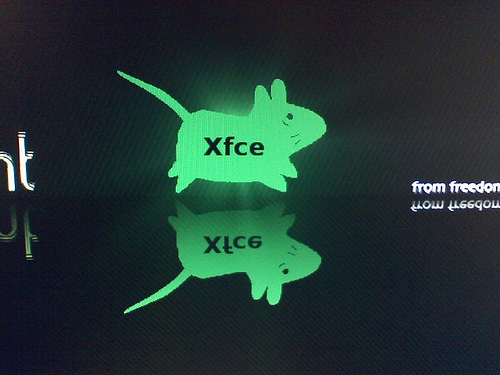
What is the secret that makes Xfce so attractive? After asking around, I came to the conclusion that there are at least the following seven reasons:
1. Xfce is a classic desktopXfce has a layout that users on all operating systems have been using for more than two decades: menus, panels, and workspaces, with support for icons and open windows. In the past, it had a few quirks, such as the way to add icons, but overall, it looked immediately familiar, especially to GNOME 2, which has been discontinued by many. This sense of familiarity stands in stark contrast to the innovations introduced in other major desktop releases in recent years, and it's clearly a relief not to have to worry about the learning curve.
2. XfceStrike a balance between lightness and ease of useXfce sometimes benefits from its reputation as a lightweight desktop. Today, however, it is more often thought of as striking a balance between lightweight graphical interfaces (such as LXDE) and feature-rich desktops (such as MATE and Cinnamon). For example, the official website of the project describes that the purpose of Xfce is to "run fast, occupy less system resources, while still looking attractive and easy to use."
3. Xfcecan be highly customizedIn order to be lightweight, many desktops often sacrifice customization. For example, LXDE basically doesn't have many options other than customizing the panel and general appearance options.
However, the current version of Xfce has 18 categories in its Setting Manager - only 2 less than GNOME, which has much more comprehensive features. Customizability has always been a priority for Linux desktop users; by any measure, Xfce does it pretty well, and does it much better than most desktops that would be classified as lightweight desktops. . Xfce has one or two customizations (such as notification locations) that make even the most customizable desktops: something that KDE doesn't have.
4. XfceFocus on being an application launcherGNOME and KDE are more than just graphical interfaces, they are complete ecosystems of applications and utilities. This idea was popular in the mid-1990s, when the two desktops were beginning to gain prominence; it had the advantage of allowing applications to take advantage of the desktop environment. However, the ecosystem philosophy encourages dazzling visual effects and may mean the need for a long list of dependencies.
In contrast, Xfce only includes a few utilities, and does not deviate too far from the basic goal of providing a place to launch applications and display windows. The result is less to learn and often less to install. As one popular explanation goes, Xfce "gets out of the way."
5. XfceIncludes ThunarFile ManagerAlthough Xfce does not have many practical tools, Thunar is undoubtedly one of the best. Like Xfce itself, Thunar is praised for being lightweight. Many also rave about its well-chosen features, including menu items for opening a terminal, creating documents, and opening the parent directory of the current directory, as well as its high degree of customization.
Thunar's reputation has not been tarnished by its continued use of standard menus at a time when other file managers have reduced top-level menus to single items.
6. Bottom panel of XfceThe most popular feature in Xfce after Thunar is the default bottom panel, which is used as a launcher for commonly used applications. The bottom panel is not at all a feature that cannot be replicated in many Linux desktops, but it is reminiscent of the mature and sophisticated OS X; similar panels are common in attempts to borrow innovations from other desktops. It probably doesn't hurt that the bottom panel is where many users continue to think Unity's launcher should be.
7. Xfcecan run GNOME and KDEapplications smoothlyDespite occasional displays of cooperation, neither GNOME nor KDE can run the other's applications particularly smoothly. For example, both take a longer time to open the other's app. As a result, users tend to continue using applications designed for their chosen desktop environment; over time, the other desktop environment becomes almost another operating system.
In contrast, Xfce can run GNOME and KDE applications smoothly, but it is just a little slower than they run on the native desktop. This feature makes Xfce the choice for those who prefer to choose preferred applications based on merit rather than choosing applications based on which desktop design they are designed for.
as usualWhat is unexpected is that despite Xfce's current popularity, this project has done nothing; in fact, it has done nothing for many years. Its purpose has not changed; unless a new version is released, the project rarely communicates with the public.
However, you might say that Xfce has caught up with the good situation. Alienated by other desktops, users have finally considered Xfce worth considering in recent years; and unsurprisingly, they love it.
The above is the detailed content of Seven factors promote the rapid development of Xfce. For more information, please follow other related articles on the PHP Chinese website!

Hot AI Tools

Undresser.AI Undress
AI-powered app for creating realistic nude photos

AI Clothes Remover
Online AI tool for removing clothes from photos.

Undress AI Tool
Undress images for free

Clothoff.io
AI clothes remover

Video Face Swap
Swap faces in any video effortlessly with our completely free AI face swap tool!

Hot Article

Hot Tools

Notepad++7.3.1
Easy-to-use and free code editor

SublimeText3 Chinese version
Chinese version, very easy to use

Zend Studio 13.0.1
Powerful PHP integrated development environment

Dreamweaver CS6
Visual web development tools

SublimeText3 Mac version
God-level code editing software (SublimeText3)

Hot Topics
 1387
1387
 52
52
 How to use docker desktop
Apr 15, 2025 am 11:45 AM
How to use docker desktop
Apr 15, 2025 am 11:45 AM
How to use Docker Desktop? Docker Desktop is a tool for running Docker containers on local machines. The steps to use include: 1. Install Docker Desktop; 2. Start Docker Desktop; 3. Create Docker image (using Dockerfile); 4. Build Docker image (using docker build); 5. Run Docker container (using docker run).
 How to view the docker process
Apr 15, 2025 am 11:48 AM
How to view the docker process
Apr 15, 2025 am 11:48 AM
Docker process viewing method: 1. Docker CLI command: docker ps; 2. Systemd CLI command: systemctl status docker; 3. Docker Compose CLI command: docker-compose ps; 4. Process Explorer (Windows); 5. /proc directory (Linux).
 What to do if the docker image fails
Apr 15, 2025 am 11:21 AM
What to do if the docker image fails
Apr 15, 2025 am 11:21 AM
Troubleshooting steps for failed Docker image build: Check Dockerfile syntax and dependency version. Check if the build context contains the required source code and dependencies. View the build log for error details. Use the --target option to build a hierarchical phase to identify failure points. Make sure to use the latest version of Docker engine. Build the image with --t [image-name]:debug mode to debug the problem. Check disk space and make sure it is sufficient. Disable SELinux to prevent interference with the build process. Ask community platforms for help, provide Dockerfiles and build log descriptions for more specific suggestions.
 What computer configuration is required for vscode
Apr 15, 2025 pm 09:48 PM
What computer configuration is required for vscode
Apr 15, 2025 pm 09:48 PM
VS Code system requirements: Operating system: Windows 10 and above, macOS 10.12 and above, Linux distribution processor: minimum 1.6 GHz, recommended 2.0 GHz and above memory: minimum 512 MB, recommended 4 GB and above storage space: minimum 250 MB, recommended 1 GB and above other requirements: stable network connection, Xorg/Wayland (Linux)
 vscode cannot install extension
Apr 15, 2025 pm 07:18 PM
vscode cannot install extension
Apr 15, 2025 pm 07:18 PM
The reasons for the installation of VS Code extensions may be: network instability, insufficient permissions, system compatibility issues, VS Code version is too old, antivirus software or firewall interference. By checking network connections, permissions, log files, updating VS Code, disabling security software, and restarting VS Code or computers, you can gradually troubleshoot and resolve issues.
 Can vscode be used for mac
Apr 15, 2025 pm 07:36 PM
Can vscode be used for mac
Apr 15, 2025 pm 07:36 PM
VS Code is available on Mac. It has powerful extensions, Git integration, terminal and debugger, and also offers a wealth of setup options. However, for particularly large projects or highly professional development, VS Code may have performance or functional limitations.
 What is vscode What is vscode for?
Apr 15, 2025 pm 06:45 PM
What is vscode What is vscode for?
Apr 15, 2025 pm 06:45 PM
VS Code is the full name Visual Studio Code, which is a free and open source cross-platform code editor and development environment developed by Microsoft. It supports a wide range of programming languages and provides syntax highlighting, code automatic completion, code snippets and smart prompts to improve development efficiency. Through a rich extension ecosystem, users can add extensions to specific needs and languages, such as debuggers, code formatting tools, and Git integrations. VS Code also includes an intuitive debugger that helps quickly find and resolve bugs in your code.
 How to back up vscode settings and extensions
Apr 15, 2025 pm 05:18 PM
How to back up vscode settings and extensions
Apr 15, 2025 pm 05:18 PM
How to back up VS Code configurations and extensions? Manually backup the settings file: Copy the key JSON files (settings.json, keybindings.json, extensions.json) to a safe location. Take advantage of VS Code synchronization: enable synchronization with your GitHub account to automatically back up all relevant settings and extensions. Use third-party tools: Back up configurations with reliable tools and provide richer features such as version control and incremental backups.




