Tutorial: How to modify date and time format in Win7
The default date and time format of win7 may be something we are not accustomed to using. At this time, we can choose to change it. Just open the Control Panel and find the change date and time in Region and Language. Let’s take a look below.
Win7 date and time format changing tutorial
1. First, click on the lower left corner and enter the "Control Panel"
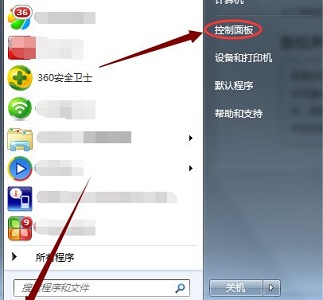
2. Find " Clock, language and region"
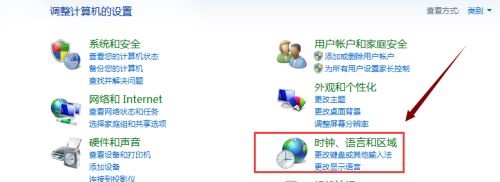
3. Find "Change date, time, or number format" at the location shown
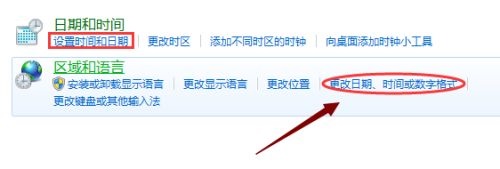
4. You can change the date and time format in the format icon.
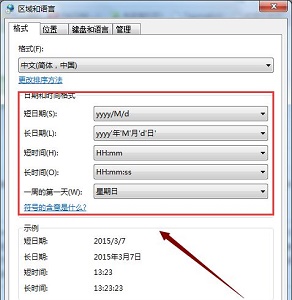
#5. The lowercase h in the time is the 12-hour clock, and the uppercase H is the 24-hour clock.
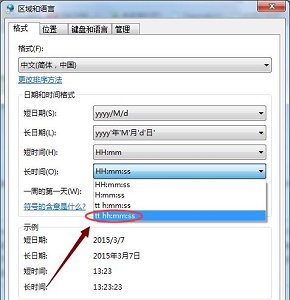
The above is the detailed content of Tutorial: How to modify date and time format in Win7. For more information, please follow other related articles on the PHP Chinese website!

Hot AI Tools

Undresser.AI Undress
AI-powered app for creating realistic nude photos

AI Clothes Remover
Online AI tool for removing clothes from photos.

Undress AI Tool
Undress images for free

Clothoff.io
AI clothes remover

Video Face Swap
Swap faces in any video effortlessly with our completely free AI face swap tool!

Hot Article

Hot Tools

Notepad++7.3.1
Easy-to-use and free code editor

SublimeText3 Chinese version
Chinese version, very easy to use

Zend Studio 13.0.1
Powerful PHP integrated development environment

Dreamweaver CS6
Visual web development tools

SublimeText3 Mac version
God-level code editing software (SublimeText3)

Hot Topics
 1390
1390
 52
52
 How to change the storage location of wallpaper engine? How to set the save path in wallpaper engine
Mar 13, 2024 pm 12:40 PM
How to change the storage location of wallpaper engine? How to set the save path in wallpaper engine
Mar 13, 2024 pm 12:40 PM
Many users like to download various wallpapers and videos on WallpaperEngine. Over time, they will find that more and more wallpapers are downloaded, resulting in insufficient hard disk space. At this time, the storage location of WallpaperEngine can be changed to reduce the space occupied. So let’s take a look at how to change the save path for wallpaperengine. Step 1: Click Settings under steam in the upper left corner to open the following interface. Step 2: Click Download to find the "Steam Library Folder" under the content library, and click Open above. Step 3: Click Add Library Folder, select the path you want to change to, and after adding it, right-click on the default column.
 Tutorial on how to use Dewu
Mar 21, 2024 pm 01:40 PM
Tutorial on how to use Dewu
Mar 21, 2024 pm 01:40 PM
Dewu APP is currently a very popular brand shopping software, but most users do not know how to use the functions in Dewu APP. The most detailed usage tutorial guide is compiled below. Next is the Dewuduo that the editor brings to users. A summary of function usage tutorials. Interested users can come and take a look! Tutorial on how to use Dewu [2024-03-20] How to use Dewu installment purchase [2024-03-20] How to obtain Dewu coupons [2024-03-20] How to find Dewu manual customer service [2024-03-20] How to check the pickup code of Dewu [2024-03-20] Where to find Dewu purchase [2024-03-20] How to open Dewu VIP [2024-03-20] How to apply for return or exchange of Dewu
 How much does a Douyin level 10 light sign cost? How many days does it take to create a level 10 fan sign?
Mar 11, 2024 pm 05:37 PM
How much does a Douyin level 10 light sign cost? How many days does it take to create a level 10 fan sign?
Mar 11, 2024 pm 05:37 PM
On the Douyin platform, many users are eager to obtain level certification, and the level 10 light sign shows the user's influence and recognition on Douyin. This article will delve into the price of Douyin’s level 10 light boards and the time it takes to reach this level to help users better understand the process. 1. How much does a level 10 Douyin light sign cost? The price of Douyin's 10-level light signs will vary depending on market fluctuations and supply and demand. The general price ranges from a few thousand yuan to ten thousand yuan. This price mainly includes the cost of the light sign itself and possible service fees. Users can purchase level 10 light signs through Douyin’s official channels or third-party service agencies, but they should pay attention to legal channels when purchasing to avoid false or fraudulent transactions. 2. How many days does it take to create a level 10 fan sign? Reach level 10 light sign
 In summer, you must try shooting a rainbow
Jul 21, 2024 pm 05:16 PM
In summer, you must try shooting a rainbow
Jul 21, 2024 pm 05:16 PM
After rain in summer, you can often see a beautiful and magical special weather scene - rainbow. This is also a rare scene that can be encountered in photography, and it is very photogenic. There are several conditions for a rainbow to appear: first, there are enough water droplets in the air, and second, the sun shines at a low angle. Therefore, it is easiest to see a rainbow in the afternoon after the rain has cleared up. However, the formation of a rainbow is greatly affected by weather, light and other conditions, so it generally only lasts for a short period of time, and the best viewing and shooting time is even shorter. So when you encounter a rainbow, how can you properly record it and photograph it with quality? 1. Look for rainbows. In addition to the conditions mentioned above, rainbows usually appear in the direction of sunlight, that is, if the sun shines from west to east, rainbows are more likely to appear in the east.
 How long does it take to clear the Elden Ring?
Mar 11, 2024 pm 12:50 PM
How long does it take to clear the Elden Ring?
Mar 11, 2024 pm 12:50 PM
Players can experience the main plot of the game and collect game achievements when playing in Elden's Circle. Many players don't know how long it takes to clear Elden's Circle. The player's clearance process is 30 hours. How long does it take to clear the Elden Ring? Answer: 30 hours. 1. Although this 30-hour clearance time does not refer to a master-like speed pass, it also omits a lot of processes. 2. If you want to get a better game experience or experience the complete plot, then you will definitely need to spend more time on the duration. 3. If players collect them all, it will take about 100-120 hours. 4. If you only take the main line to brush BOSS, it will take about 50-60 hours. 5. If you want to experience it all: 150 hours of base time.
 Tutorial on how to turn off the payment sound on WeChat
Mar 26, 2024 am 08:30 AM
Tutorial on how to turn off the payment sound on WeChat
Mar 26, 2024 am 08:30 AM
1. First open WeChat. 2. Click [+] in the upper right corner. 3. Click the QR code to collect payment. 4. Click the three small dots in the upper right corner. 5. Click to close the voice reminder for payment arrival.
 What software is photoshopcs5? -photoshopcs5 usage tutorial
Mar 19, 2024 am 09:04 AM
What software is photoshopcs5? -photoshopcs5 usage tutorial
Mar 19, 2024 am 09:04 AM
PhotoshopCS is the abbreviation of Photoshop Creative Suite. It is a software produced by Adobe and is widely used in graphic design and image processing. As a novice learning PS, let me explain to you today what software photoshopcs5 is and how to use photoshopcs5. 1. What software is photoshop cs5? Adobe Photoshop CS5 Extended is ideal for professionals in film, video and multimedia fields, graphic and web designers who use 3D and animation, and professionals in engineering and scientific fields. Render a 3D image and merge it into a 2D composite image. Edit videos easily
 How to set the time for publishing works on Xiaohongshu? Is the time for publishing the work accurate?
Mar 24, 2024 pm 01:31 PM
How to set the time for publishing works on Xiaohongshu? Is the time for publishing the work accurate?
Mar 24, 2024 pm 01:31 PM
Xiaohongshu, a platform full of life and knowledge sharing, allows more and more creators to express their opinions freely. In order to get more attention and likes on Xiaohongshu, in addition to the quality of content, the time of publishing works is also crucial. So, how to set the time for Xiaohongshu to publish works? 1. How to set the time for publishing works on Xiaohongshu? 1. Understand the active time of users. First, it is necessary to clarify the active time of Xiaohongshu users. Generally speaking, 8 pm to 10 pm and weekend afternoons are the times when user activity is high. However, this time period will also vary depending on factors such as audience group and geography. Therefore, in order to better grasp the active period of users, it is recommended to conduct a more detailed analysis of the behavioral habits of different groups. By understanding users’ lives




