Set the input method location of win11
Some users want to modify their win11 input method settings, but they don’t know where to set the win11 input method settings. In fact, they only need to enter the regional and language settings.
Where to set the win11 input method settings:
1. First, right-click the bottom start menu and open "Settings"

2. Then Click on "Time and Language" in the left sidebar
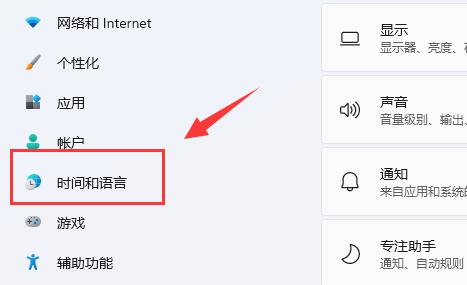
3, and then click on the "Language and Region" option on the right.
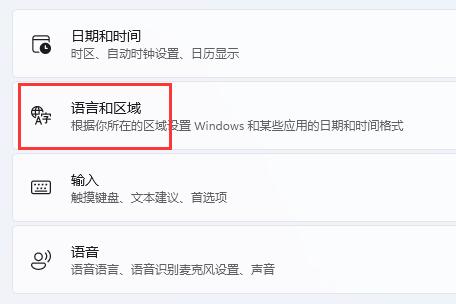
4. After entering, you can add input methods, move the preferred input method, and delete input methods.
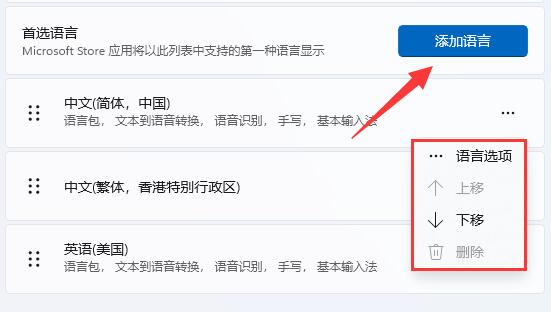
5. You can also click on the "three dots" on the right side of an input method to open the "Language Options"
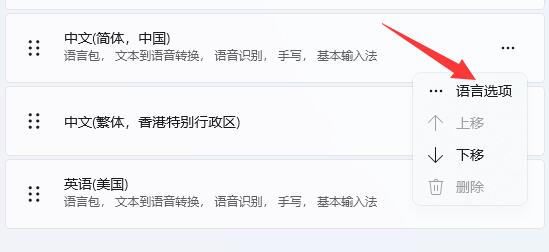
6. You can modify handwriting settings, voice settings, language packs, etc. in it.
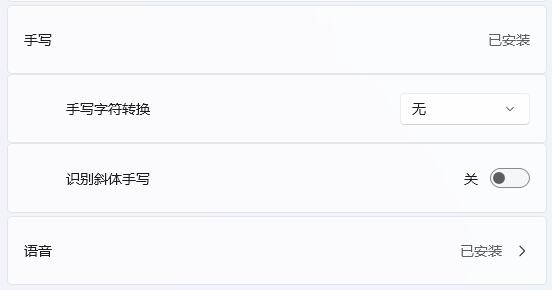
7. You can also add or delete specific keyboard input methods below.
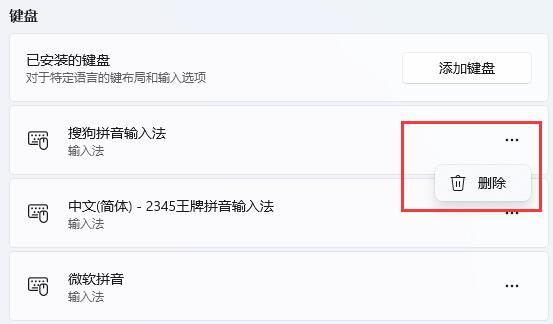
8. If you are using Microsoft Pinyin, you can also modify settings such as general, buttons, appearance, and vocabulary.
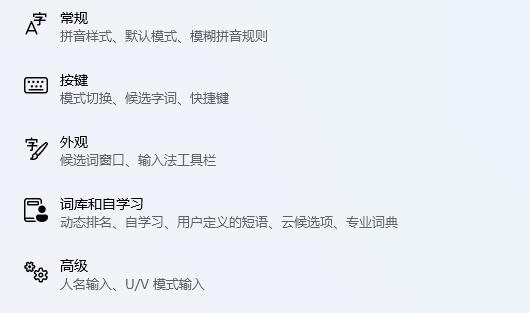
The above is the detailed content of Set the input method location of win11. For more information, please follow other related articles on the PHP Chinese website!

Hot AI Tools

Undresser.AI Undress
AI-powered app for creating realistic nude photos

AI Clothes Remover
Online AI tool for removing clothes from photos.

Undress AI Tool
Undress images for free

Clothoff.io
AI clothes remover

Video Face Swap
Swap faces in any video effortlessly with our completely free AI face swap tool!

Hot Article

Hot Tools

Notepad++7.3.1
Easy-to-use and free code editor

SublimeText3 Chinese version
Chinese version, very easy to use

Zend Studio 13.0.1
Powerful PHP integrated development environment

Dreamweaver CS6
Visual web development tools

SublimeText3 Mac version
God-level code editing software (SublimeText3)

Hot Topics
 1386
1386
 52
52
 How to turn on and off Douyin Spark? Where is spark set?
Mar 07, 2024 pm 12:40 PM
How to turn on and off Douyin Spark? Where is spark set?
Mar 07, 2024 pm 12:40 PM
As one of the world’s most popular short video sharing platforms, Douyin’s Spark function provides users with more interactive and creative possibilities. Knowing how to turn Sparkles on and off is crucial for users who want to increase exposure and engagement with their videos. This article will explore in detail how to operate the Little Sparks function on Douyin to make your videos more attractive. 1. How to turn on and off Douyin Spark? On the Douyin platform, small sparks are a special visual effect that can increase the appeal of the video and attract more users' attention and love. To use the sparkle effect in your videos, it's easy to do in just a few simple steps. Turn on Little Sparks: Open Douyin App and enter the video editing page to be published. In the edit page, find the "Special Effects" or "Special Effects Add" option
 Set the compatibility view position of win11 browser
Jan 08, 2024 pm 02:17 PM
Set the compatibility view position of win11 browser
Jan 08, 2024 pm 02:17 PM
We can open some websites that cannot be opened by adding compatibility view to the browser, but some friends don't know where the compatibility view is set in the win11 browser. In fact, just open the option. Where is the win11 browser compatibility view setting: 1. First, we open the browser we want to use. 2. Then click on the "three horizontal lines" in the upper right corner (some browsers also have other icons) 3. Then we move the mouse to "More Tools" and open "Internet Options" 4. Then we click on the "Security" option above Card. 5. Select "Trusted Sites" and click "Site". 6. Finally, enter the URL and click "Add".
 Windows 10 power mode setting location introduction
Jul 16, 2023 am 10:33 AM
Windows 10 power mode setting location introduction
Jul 16, 2023 am 10:33 AM
Where is the power mode setting of Windows 10? Laptop users will want to know the location of the power mode setting of their laptop. The following is an introduction to the location of the power mode setting of Windows 10. First, users need to click the battery icon on the lower right side of the notebook, and then talk about the slider. Drag it to the best performance, then you can set it, and you can also set it to energy saving or other methods. You can learn about it. Where to set the power mode of Windows 10? 1. Click the battery icon, and a slider will be displayed. When it is full, it is [Best Performance]. 2. Put it in the middle and it will be [better performance]. 3. If you scroll to the very beginning, it will be [Better Battery]. The above is the content of the power mode setting of Windows 10. I hope
 How to adjust mouse settings in Win11
Jan 06, 2024 am 08:38 AM
How to adjust mouse settings in Win11
Jan 06, 2024 am 08:38 AM
In win11, we can manually modify settings such as mouse sensitivity, acceleration, pointer color, etc., but many users do not know where the mouse settings are in win11. In fact, we only need to open the device options, where we can change the mouse settings. Come and find out together Let’s look for it. Where are the mouse settings in win11? 1. First, open the "Settings" application through the start menu at the bottom of the desktop. 2. Then, click the "Bluetooth and other devices" option on the upper left. 3. Then click the "Mouse" tab on the right. 4. After entering this page, you can modify the mouse button and pointer speed at the top. 5. You can also modify the mouse scrolling parameters at the bottom of this page. 6. If you continue to scroll down, you can modify the mouse pointer size, color and other settings. Click on "Other device settings"
 Detailed analysis of win10 environment setting steps
Jan 02, 2024 am 11:29 AM
Detailed analysis of win10 environment setting steps
Jan 02, 2024 am 11:29 AM
The environment variables of win10 system play a very important role in the computer, but many users still don’t know where this setting is. Today I will bring you a detailed introduction to the location of win10 environment settings. Let’s take a look. Where are the win10 environment settings: 1. Right-click this computer on the desktop and click "Properties". 2. Then click "Advanced System Settings" on the left. 3. Click "Environment Variables" below. 4. Click on the system variable to perform a series of operations such as adding, editing, and deleting.
 How to delete win10 input method How to delete win10 input method Detailed introduction
Jul 07, 2023 pm 05:33 PM
How to delete win10 input method How to delete win10 input method Detailed introduction
Jul 07, 2023 pm 05:33 PM
The win10 input method has made great progress compared with previous system versions, and has many very useful functions. It is also very smooth to use overall and has the function of memory typing. However, some users already have their own input methods that are good to use. Now, if you want to delete the built-in win10 input method, how do you delete the win10 input method? Today I will tell you the details about how to delete the win10 input method. How to delete the input method in win10 1. Press [Win+i] to open the settings interface, and click on the "Time and Language" option. 2. Click "Region and Language" and click the "Options" button under "Chinese" on the right. 3. Click the "Microsoft Pinyin Alphabet" option and the "Delete" button will appear.
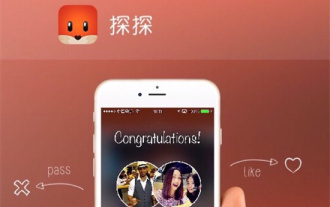 How to set location information on Tantan How to set location information
Mar 13, 2024 pm 12:46 PM
How to set location information on Tantan How to set location information
Mar 13, 2024 pm 12:46 PM
The chat service provided in the Tantan app is very good. You can chat anytime and anywhere without any payment. All Tantan users have passed real-name authentication. You can chat on many social topics whenever you want, allowing you to thoroughly Say goodbye to loneliness. All users' social needs are uploaded, and the platform accurately matches them according to their personal social preferences. Young ladies and younger brothers from different regions and ages are randomly matched. You can start chatting and interacting by following each other. There are so many sweet topics to chat about, and You can set location information and accurately locate your location. You can find friends of the opposite sex nearby. You can chat with you all day long to help you get out of singles smoothly. Now the editor will provide Tantan users with details on how to set location information online. method. 1. Step one: Select [Me] and click to enter 2.
 How to set the location function on HuaXiaoZhu Taxi? How to turn on the location function?
Mar 13, 2024 pm 05:43 PM
How to set the location function on HuaXiaoZhu Taxi? How to turn on the location function?
Mar 13, 2024 pm 05:43 PM
The taxi service provided in the Hua Xiaozhu app is very considerate. You can use it to get a taxi wherever you want. Don’t wait anxiously. You can go anywhere. It will also appear offline to provide everyone with the most convenient travel. Serve. You can log in by entering your mobile phone number. According to your personal itinerary, you can choose vehicles of different price ranges and the itinerary will be published immediately. The drivers will take orders in seconds and are very fast. You will arrive at the designated location within the specified time. It is your choice wherever you go. , of course, you can also accurately locate your location. You can find locations in nearby areas. You don’t have to worry about finding a vehicle. It’s cheaper to take a taxi and you can get red envelopes for free. Now the editor is bringing it online to HuaXiaoZhu users. How to turn on location features. 1. Select the option [Settings] and click




