
The longer we use Apple devices, we may find that the memory usage of the iOS system is getting higher and higher, and it is very difficult to clean it up. I believe that users of iPhone, iPad and other Apple devices will encounter this problem, and in [Settings]-[General]-[iPhone Storage Space], we will find that there is a memory space occupied by "Other" and "System".
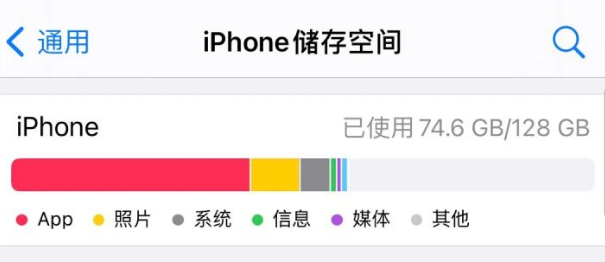
If you slide down to the bottom of the iPhone's storage interface, you will see detailed information about system and other memory usage. Some users may find that the memory usage reaches 30G or 40G. If you encounter this situation, here are some effective ways to clean up memory:
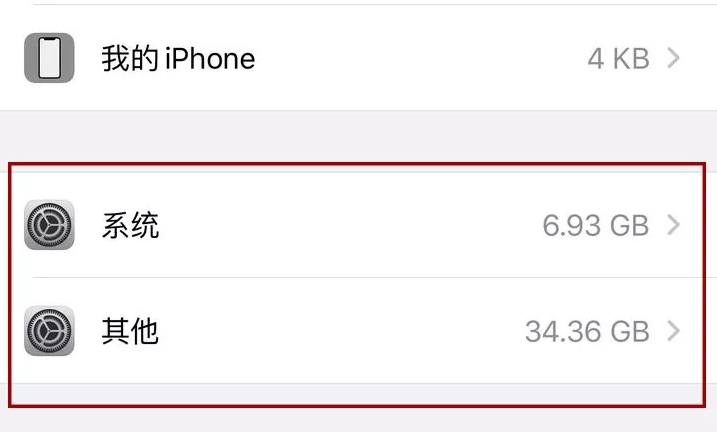
First, let’s take a brief look at what data other system memory contains:
1. The system downloaded from the updated system occupies memory;
2. The iPhone hard drive is fully data encrypted, and the encryption of all data occupies memory;
3. Most apps involve privacy data All the data will remain on the iPhone, including iCloud data. The iPhone automatically encrypts the data and sends it to the iCloud. Therefore, the cached private data of all apps will occupy memory;
4. Some system operation identification problems, identification code data occupation Memory;
5. Application running data. Although there is no need to manually swipe up to close the app background after opening multiple apps on the iPhone, it will still occupy system running memory, as well as documents and data used by the apps;
6. System memory. The memory occupied by the iOS system is changed when updating or flashing the system files.
There are several methods you can try to solve the system memory usage problem: 1. Close unnecessary programs and processes: Open the task manager to see which programs and processes occupy more memory resources. If there are unnecessary programs, you can close them to free up memory space. 2. Clean up temporary files and junk files: Use the system’s built-in disk cleaning tool or third-party cleaning software to clean up temporary files, junk files, and cache files to free up disk space and reduce memory usage. 3. Increase physical memory: If the system memory is insufficient, you can consider adding physical memory to improve the system's memory capacity and performance. 4. Optimize system settings: Adjust system performance settings according to actual needs, such as turning off unnecessary special effects and animation effects to reduce system resource consumption. 5. Update and optimize software: Update operating systems and software programs promptly to fix possible memory leaks and performance issues. Through the above methods, the problem of excessive system memory usage can be effectively solved and the operating efficiency and stability of the system can be improved.
Clean general system data, such as temporary files, activity logs, background operations, etc. If you restart the iPhone, it will automatically close or clean up these memory-occupying data.
There is some part that we thought has been completely cleaned, but in fact its related data is still retained.
When you use the mobile phone album to delete photos and videos, these files will not be permanently deleted immediately. Instead, they are moved to the Recycle Bin and kept there for 30 days. Only after this period has passed, the files will be completely deleted. This mechanism provides a security protection to users to prevent them from accidentally deleting important photos or videos. Therefore, even if files are accidentally deleted, users still have enough time to recover them. So, don’t worry, you can always recover the photos and videos you want to keep within 30 days.
Do you think that when you uninstall an App software on your desktop, it will be completely cleaned? Actually, it's not really a cleanup. Although the app no longer appears on the desktop, some of its data may still exist on the device. This may include cache files, user settings, and other App-related data. In order to completely clean an app, you need to take some extra steps. First, you can try to find the app in your device's app settings and select the clear data or uninstall option. This will delete all data and settings related to the App. In addition, you can also use some specialized App cleaning tools to help you completely clean up residual data on your device. These tools can scan your device and find files related to apps you no longer use and then delete them. All in all, uninstalling an app only removes it from the desktop, but it does not mean that it has been completely cleaned. If you wish to completely clean an app, you'll need to take a few extra steps to delete all data associated with it.
When you open any app on your iPhone, you will find that only deleting the app can completely clear all the data of the app.
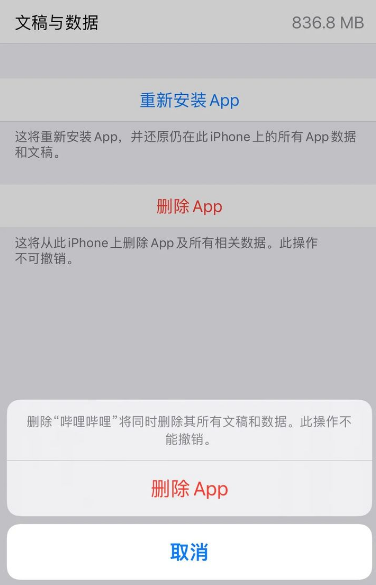
In the process of using WeChat, Weibo, Safari browser and other applications, the device will leave a large amount of historical data and system data. In order to keep your device running well, it is recommended that we regularly clean up those applications that take up large amounts of memory. This can free up storage space on your device, increase your device's operating speed, and reduce unnecessary data burden. Therefore, it is a wise choice to regularly clean up memory-hogging applications.
Safari browser is a popular web browser. It is characterized by simplicity, efficiency, and provides a wealth of functions and plug-ins. Safari browser supports multi-tab browsing. Users can open multiple web pages at the same time, and can easily move the position of tabs by dragging and dropping. In addition, Safari browser also has a smart search function that can quickly search for relevant content based on user input. At the same time, Safari browser also has a built-in anti-tracking function to protect users’ privacy and security. Overall, Safari is a powerful, easy-to-use browser suitable for a variety of usage scenarios.
Open the iPhone's [Settings], slide down the screen, and find the [Safari browser] option. Continue to scroll down until you find [Clear History and Website Data]. It is recommended to clean it regularly to keep the browser running well.
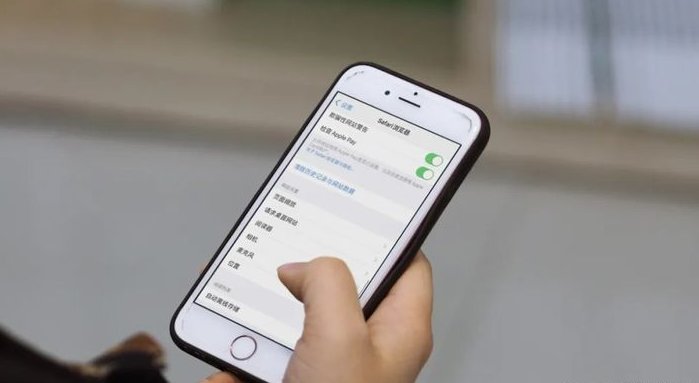
When you use the old system for too long, a large number of junk files and temporary files will accumulate. To solve this problem, upgrading to a new system is a good choice.
Upgrading iOS online is prone to failure. You can also use professional tools to upgrade iOS, such as the Apple mobile phone repair tool
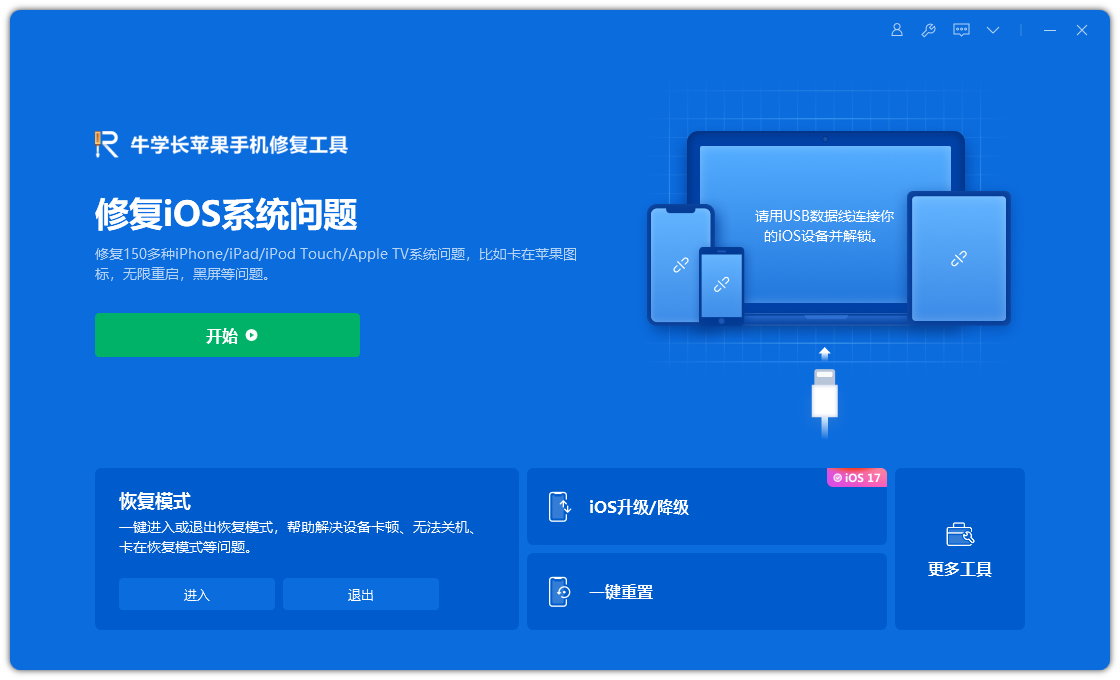
Before upgrading the mobile phone system, we You need to ensure that your phone has enough memory to avoid the device getting stuck or appearing in a white apple state during the update process. Therefore, before upgrading, we should first check the remaining memory of the phone. If there is insufficient memory, we can clean up some unnecessary files or uninstall some infrequently used applications to free up memory space. This way, we were able to proceed with the system upgrade smoothly without running into any issues.
To clean up the data on your phone, you can use Apple’s data management tools to manage, clean, backup and restore iPhone/iPad data, and reserve enough storage space for upgrading the iOS system.
If you want to completely solve the problem of iPhone memory usage, the most direct way is to restore factory settings, but it will completely clean up the device data and you need to do a good job of important data Backup.
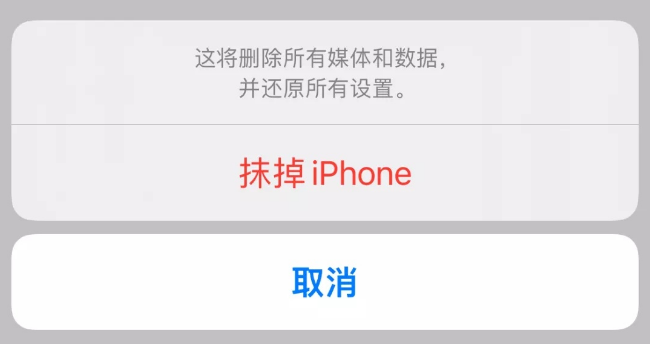
The above is the detailed content of An effective way to solve the problem that the memory of Apple mobile phone is constantly decreasing and cannot be cleaned.. For more information, please follow other related articles on the PHP Chinese website!




