
Many users have downloaded and installed the win10 enterprise version 2016 long-term service version and then do not know how to update and upgrade the system version they are using. In fact, we only need to enter the computer settings and find Windows Update.
1. Right-click this computer and select "Properties"
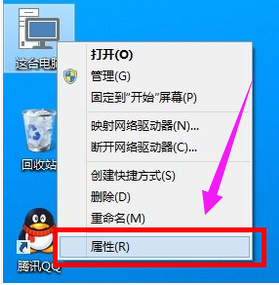
2. Then Click "Windows Update" below
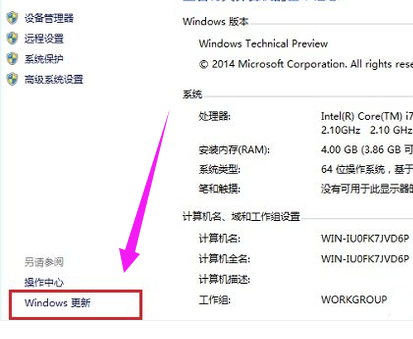
3, then click "Check for updates"
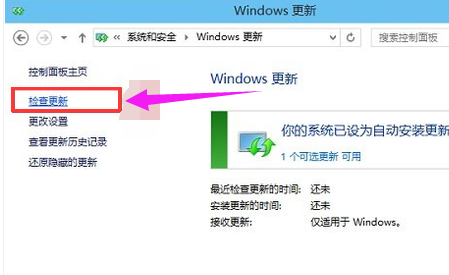
4. Wait for the system to find Resources that can be updated
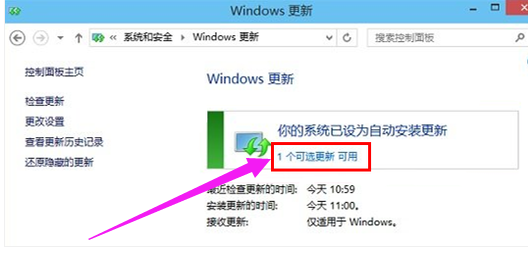
5. Then select the system version you want to update and click on it.
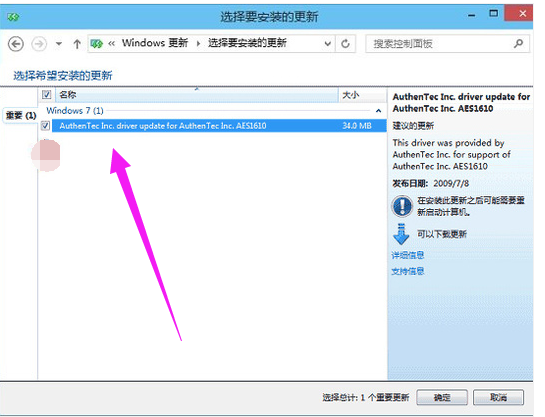
The above is the detailed content of How to update and upgrade win10 enterprise version 2016 long-term service version. For more information, please follow other related articles on the PHP Chinese website!




