
Many win10 users need the app store. Sometimes, they find the problem that the app store does not know where it is. Where are the things downloaded from the win10 app store? Generally, it is the default location of the system. Just make advanced settings in the control panel. Today, the editor has brought detailed locations and solutions. Let’s take a look at them in detail.

First of all, we need to understand that UWP applications installed in the Windows 10 App Store are installed to C: by default. \Program Files\WindowsApps. All we have to do is change this default installation location.
1. Open the Start menu, click "Settings", and then select "System". Select "Storage" in the left column, and we can see the following interface.
2. In the "More Storage Settings" column, select "Change where new content is saved". We only need to change the default C drive location to another drive, such as D drive. There are a lot of changes in it. The most important thing for us is to change the location of "New applications will be saved to". For other documents, music, pictures, videos, maps, etc., it depends on your preference whether to set it or not.
3. If you set the D drive, UWP applications downloaded from the win10 App Store will be installed in the D:\WindowsApps directory by default. In this way, it will not occupy your C drive space, which can be regarded as reducing some pressure on the C drive.
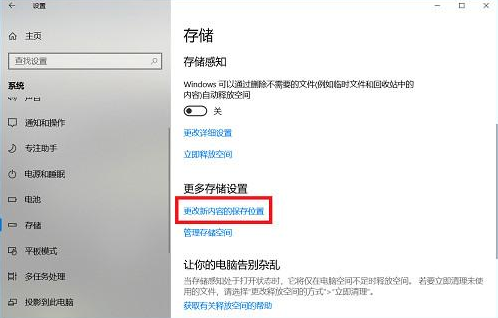
The above is the detailed content of Where is the content downloaded from the win10 app store stored?. For more information, please follow other related articles on the PHP Chinese website!




