
If we want to reinstall the win10 system on our computer, but we don’t have a CD or USB flash drive, we don’t know how to reinstall the system. If friends have such a problem, I think we can also download the operating system on the computer and install it directly. The premise is that your computer can be turned on normally before you can reinstall win10.
1. If your current system can be used, then download a Berry one-click installation software.
After downloading, open it and enter "Online Installation"
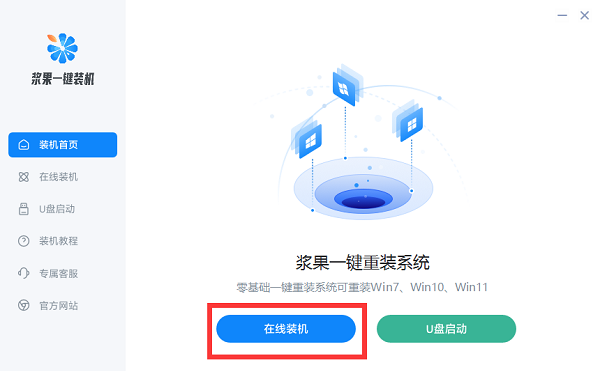
2. First, the software will detect the system environment for you. After the detection, go to "Next step" ”
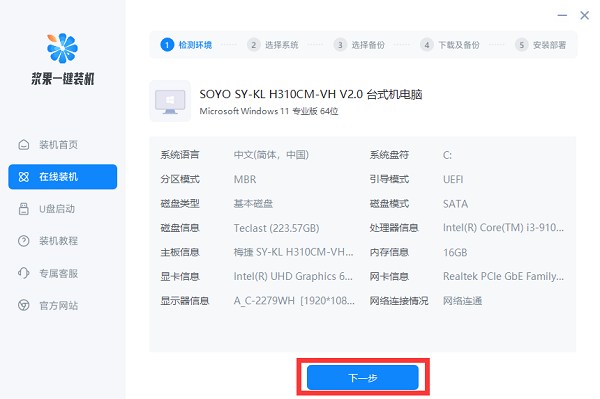
#3. Then you can select the system version you want to reinstall.
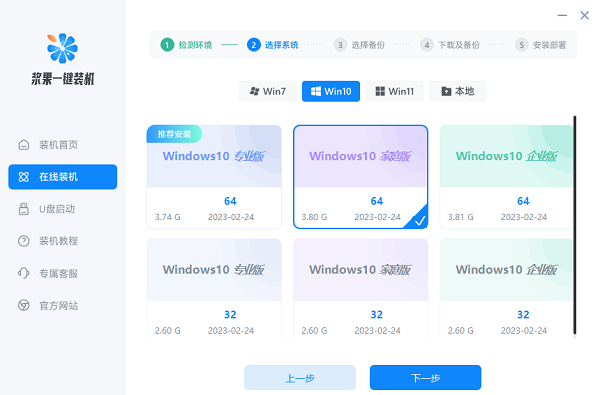
#4. After selecting, select the files to be backed up, that is, the files to be retained in the new system.
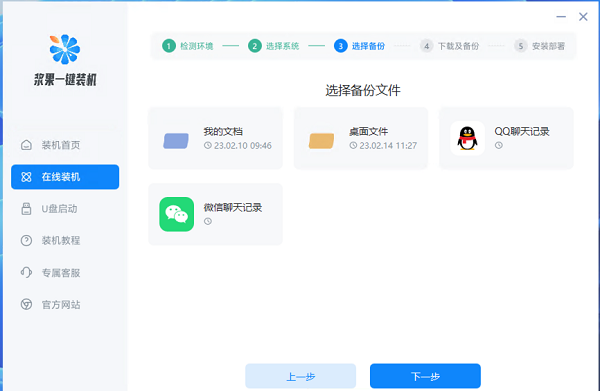
5. After selecting, enter "Next", the software will start to download the system and components, wait until the download is complete and click "Next"
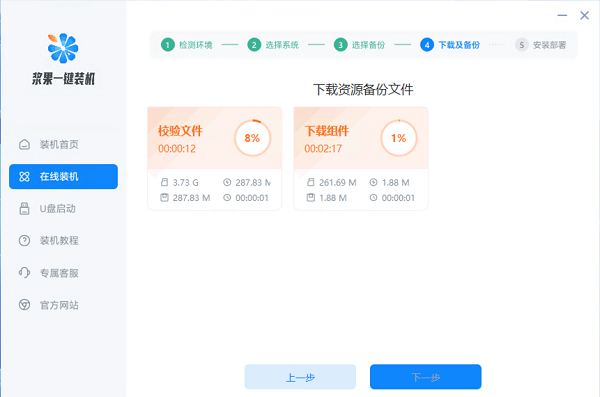
6. Wait for the download to complete and a successful installation prompt will pop up. Click "Restart Now". No further operations are required. You can enter the new system after the restart is completed.
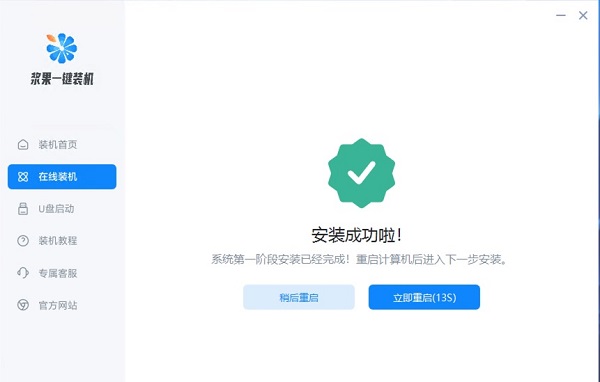
#PS: If you can’t use the current system and don’t have a USB flash drive or CD, you can’t install it yourself.
The above is the detailed content of How to reinstall win10 system without CD and USB flash drive. For more information, please follow other related articles on the PHP Chinese website!
 How to save files to USB drive
How to save files to USB drive
 What should I do if the USB disk cannot be read on the computer?
What should I do if the USB disk cannot be read on the computer?
 There is an extra blank page in Word and I cannot delete it.
There is an extra blank page in Word and I cannot delete it.
 How to convert html to txt text format
How to convert html to txt text format
 Hide taskbar icon software
Hide taskbar icon software
 Where to buy Bitcoin
Where to buy Bitcoin
 Ripple market today
Ripple market today
 Introduction to the meaning of invalid password
Introduction to the meaning of invalid password




