 Mobile Tutorial
Mobile Tutorial
 iPhone
iPhone
 2 ways to solve the problem of white apples on iPhone: clear memory and free up storage space
2 ways to solve the problem of white apples on iPhone: clear memory and free up storage space
2 ways to solve the problem of white apples on iPhone: clear memory and free up storage space
Due to insufficient storage space on the iPhone, opening any application without clearing it in time will result in a crash. In this case, many friends will try to restart the phone to solve the crash problem, but they will encounter the white apple problem, that is, the state of being unable to enter the phone system normally and perform any operations
Insufficient memory causes iPhone The problem of white apples is very common and can be said to be one of the most common Apple malfunctions.

White Apple refers to the state where the iOS system device is stuck in a state similar to the Apple startup screen when there is a software or hardware failure (according to the color of the iPhone, there are white apples with black background or black apples with black background) Two cases of white apples). In this state, you cannot enter the phone system normally or perform any operations.
Insufficient memory on iPhone causes White Apple to fail to start. What should I do? How to fix white apple problem? For this special situation, you can try the following two methods, of which method two has a higher repair success rate!
Method 1: Force restart
When the iPhone encounters problems such as black screen, white apple, automatic restart, freeze, etc., it will usually try to force restart first. If you cannot successfully restore normal boot, you can try other methods
Different mobile phone models require different forced restart operations:
The restart method for full-screen models (iPhone8 and later) is: Quick Press the volume up and down keys, then continue to hold the power key until the iPhone screen turns black and the Apple logo appears, then release the keys
iPhone 7, iPhone 7 Plus, etc.: Press and hold the top (or Side) button and the volume down button until the Apple logo appears again after the iPhone screen goes black, then release the buttons;
Models with a Home button (before iPhone 7): Press and hold the Home button and the power button at the same time , until the Apple logo appears again after the iPhone screen goes black, then release the buttons.

Method 2: Use professional repair tools
The method of using professional tools to repair white apples includes using Apple mobile phone repair tools. These tools can not only fix black/white Apple problems, but also repair more than 150 iOS system problems, such as black screen, black screen spinning, card recovery mode and device infinite loop restart, etc.
Operation Guide:
Step 1: Start the Apple phone repair tool, connect the device to the computer through the data cable, and click "Repair iOS System Problems" directly.
You can give priority to "Standard Repair" so that device data will not be lost. In addition, although "Deep Repair" has a high repair success rate, it will clear device data
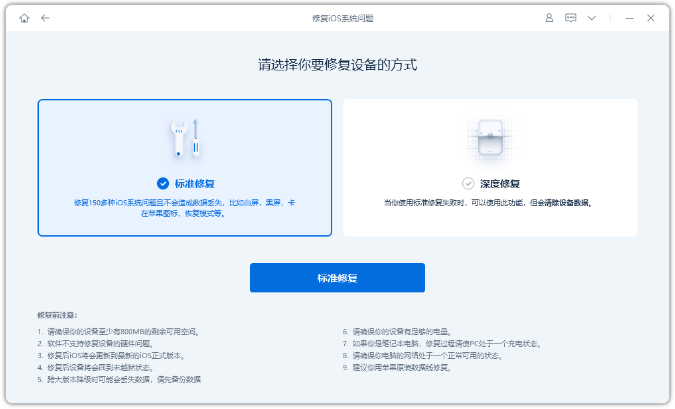
Step 2: After clicking "Standard Repair", follow the software interface prompts to put the iPhone into recovery mode or DFU mode .
In order to improve the success rate of repair, it is recommended to put the device with white apple on the iPhone due to insufficient memory into DFU mode
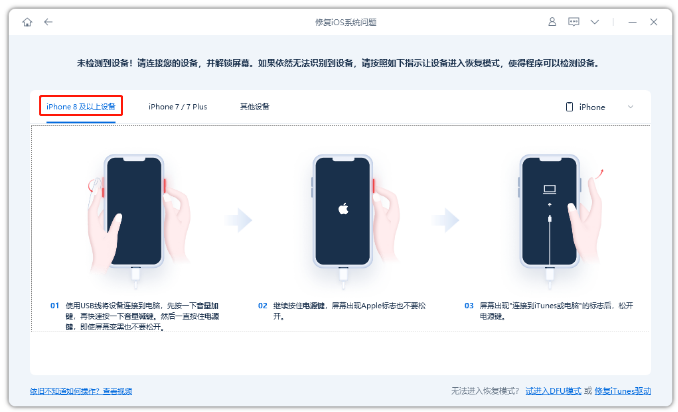
Step 3: After the software recognizes the device, click "Download firmware", the repair will start after the firmware download is completed. The entire repair process takes about 10 minutes. Be careful not to disconnect the data cable and wait until "Repair Completed" is displayed.
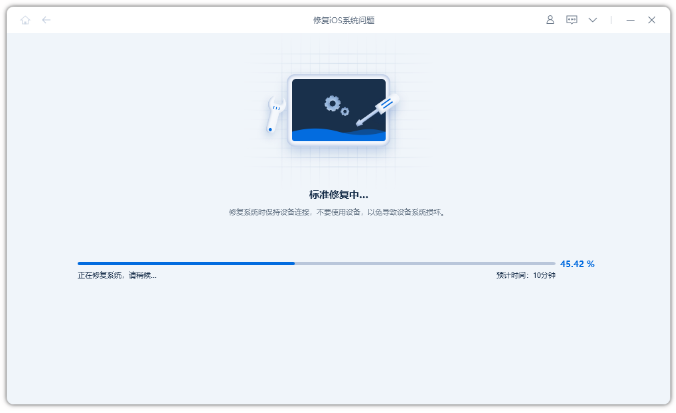
Step 4: iOS system repair is completed. If the device is still in the white apple state and cannot be turned on normally, please try to enter DFU mode multiple times and then perform standard repairs
You can choose to perform "deep repair" to solve the iPhone white apple problem by completely clearing the device data
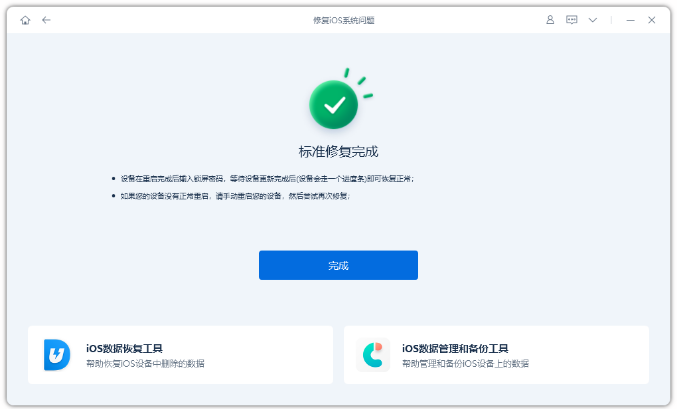
When you encounter the problem of insufficient memory on your iPhone or iPad, be sure to clean it up in time, otherwise it may lead to a white apple failure
The above is the detailed content of 2 ways to solve the problem of white apples on iPhone: clear memory and free up storage space. For more information, please follow other related articles on the PHP Chinese website!

Hot AI Tools

Undresser.AI Undress
AI-powered app for creating realistic nude photos

AI Clothes Remover
Online AI tool for removing clothes from photos.

Undress AI Tool
Undress images for free

Clothoff.io
AI clothes remover

AI Hentai Generator
Generate AI Hentai for free.

Hot Article

Hot Tools

Notepad++7.3.1
Easy-to-use and free code editor

SublimeText3 Chinese version
Chinese version, very easy to use

Zend Studio 13.0.1
Powerful PHP integrated development environment

Dreamweaver CS6
Visual web development tools

SublimeText3 Mac version
God-level code editing software (SublimeText3)

Hot Topics
 1376
1376
 52
52
 The Best 11-inch iPad Air Cases of 2025
Mar 19, 2025 am 06:03 AM
The Best 11-inch iPad Air Cases of 2025
Mar 19, 2025 am 06:03 AM
Top iPad Air 11-inch Cases: A Comprehensive Guide (Updated 03/14/2025) This updated guide showcases the best iPad Air 11-inch cases available, catering to various needs and budgets. Whether you own the new M3 or the M2 model, protecting your investm
 8 iPhone Apps I'm Using to Try and Live Forever
Mar 16, 2025 am 12:19 AM
8 iPhone Apps I'm Using to Try and Live Forever
Mar 16, 2025 am 12:19 AM
Maximize Your Lifespan: iPhone Apps for a Healthier, Longer Life Groucho Marx famously aspired to live forever, or die trying. While immortality remains elusive, we can significantly extend both our lifespan and healthspan (the length of time we enj
 Apple Intelligence Keeps Turning on After iPhone Updates
Mar 14, 2025 am 03:01 AM
Apple Intelligence Keeps Turning on After iPhone Updates
Mar 14, 2025 am 03:01 AM
New iPhone iOS updates are automatically reactivating Apple Intelligence, even for users who previously disabled it. This unexpected behavior, whether a bug or intentional, is causing frustration among users. The recent iOS 18.3.2 update, primarily a
 The Simple Reason I Don't Use Apple Family Sharing (However Good It Is)
Mar 22, 2025 am 03:04 AM
The Simple Reason I Don't Use Apple Family Sharing (However Good It Is)
Mar 22, 2025 am 03:04 AM
Apple's Family Sharing: A Broken Promise? Ask to Buy's Failure to Protect Against Redownloads Apple's Family Sharing, while convenient for sharing apps, subscriptions, and more, has a significant flaw: its "Ask to Buy" feature fails to pre
 The Best iPad Pro 13-inch Cases of 2025
Mar 25, 2025 am 02:49 AM
The Best iPad Pro 13-inch Cases of 2025
Mar 25, 2025 am 02:49 AM
If you've taken the plunge with the 13-inch iPad Pro, you'll want to kit it out with a case to protect it against accidental damage.
 Apple Intelligence Is a Bust but It's Had One Major Benefit
Mar 25, 2025 am 03:08 AM
Apple Intelligence Is a Bust but It's Had One Major Benefit
Mar 25, 2025 am 03:08 AM
Summary Apple Intelligence has so far underdelivered with unimpressive features, some of which probably won't arrive until iOS 19 launches later in
 The Best 13-inch iPad Air Cases of 2025
Mar 20, 2025 am 02:42 AM
The Best 13-inch iPad Air Cases of 2025
Mar 20, 2025 am 02:42 AM
Recommended Best iPad Air 13-inch Protective Case in 2025 Your new 13-inch iPad Air is easily scratched, bumped, or even broken without a protective case. A good protective case not only protects your tablet, but also enhances its appearance. We have selected a variety of protective cases with excellent appearance for you, and there is always one for you! Update: March 15, 2025 We updated the selection of the best budget iPad Air case and added instructions on case compatibility. Best Overall Choice: Apple Smart Folio for iPad Air 13-inch Original price $99, current price $79, saving $20! Apple Smart Fo
 M3 iPad Air vs. M4 iPad Pro: Which Tablet Should You Get?
Mar 14, 2025 am 12:09 AM
M3 iPad Air vs. M4 iPad Pro: Which Tablet Should You Get?
Mar 14, 2025 am 12:09 AM
Apple iPad Air (M3) vs. iPad Pro (M4): A Detailed Comparison Apple's latest iPad releases present a compelling choice: the M3-powered iPad Air and the M4-equipped iPad Pro. Both offer 11-inch and 13-inch screen sizes, but significant differences in



