Laptop camera always automatically disabled
We inevitably turn on the camera when we use laptops every day, but many friends find that the laptop camera always turns off automatically. Now this happens in both laptops and desktop computers. How to solve this problem? It is usually a driver problem. , today the editor has brought detailed solution steps, let’s take a look at them in detail.

Solution to the automatic shutdown of the laptop camera
1. Right-click My Computer-Properties-Device Manager,
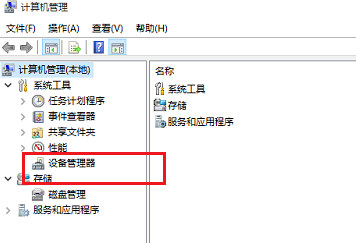
2. Find your camera device and uninstall it
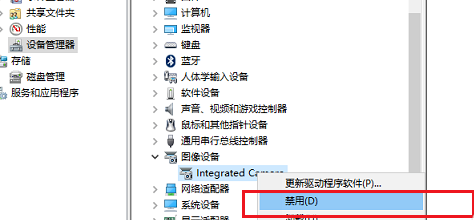
3. Download the 360 driver from 360 Software Manager
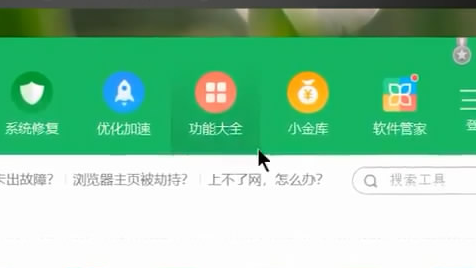
4. Then open the 360 driver to conduct a comprehensive test on the computer. It will be detected that the computer does not have a camera driver (because you just uninstalled it), and then the 360 driver will prompt you to download the driver. Click to download. That’s it, the problem will be solved after downloading it
Camera related issues
>>>How to install the camera driver for notebook
>>>Notebook How to open the camera
The above is the detailed content of Laptop camera always automatically disabled. For more information, please follow other related articles on the PHP Chinese website!

Hot AI Tools

Undresser.AI Undress
AI-powered app for creating realistic nude photos

AI Clothes Remover
Online AI tool for removing clothes from photos.

Undress AI Tool
Undress images for free

Clothoff.io
AI clothes remover

AI Hentai Generator
Generate AI Hentai for free.

Hot Article

Hot Tools

Notepad++7.3.1
Easy-to-use and free code editor

SublimeText3 Chinese version
Chinese version, very easy to use

Zend Studio 13.0.1
Powerful PHP integrated development environment

Dreamweaver CS6
Visual web development tools

SublimeText3 Mac version
God-level code editing software (SublimeText3)

Hot Topics
 1378
1378
 52
52
 Acer laptop disables secure boot and removes password in Bios
Jun 19, 2024 am 06:49 AM
Acer laptop disables secure boot and removes password in Bios
Jun 19, 2024 am 06:49 AM
I repaired an Acer laptop and had to turn off secure boot when entering PE. I recorded how to turn off secure boot and remove the password from Bios. Turn on the computer and when the screen is not on, keep pressing the F2 key to enter the BIOS. On Acer laptops, turn off Secure Boot and press the arrow keys to switch to Boot. If SecureBoot is gray and unclickable, switch to the Security page, select SetSupervisorPassword and press Enter to set the password. Then switch to Boot, SecureBoot can be selected as Disabled, and press F10 to save. Modify and clear the BIOS password on your Acer notebook. Switch to the Security menu and select SetSupervisorPasswo.
 Dell computer factory reset, dell laptop restores factory settings
Jun 19, 2024 am 04:34 AM
Dell computer factory reset, dell laptop restores factory settings
Jun 19, 2024 am 04:34 AM
The following introduces the factory reset that comes with DELL notebooks. It restores factory settings. After the reset, the computer is restored to the state when you first bought it. It requires that the hard disk has not been partitioned and the recovery partition has not been damaged. 1. Restart the computer and keep clicking the F12 key on the keyboard until the following interface appears; 2. Select "SupportAssistOSRecovery" and click "EXIT"; 3. Click "Skip" here, or click step-by-step guidance, and there will be Introduction instructions; 4. In this interface, in the lower right corner, click "Start Reset"; 5. Select "Reset to Factory Settings" and click Next; (If you choose "Reset and Update", the network speed is not fast, it will take a long time, You also need to install the driver yourself) 6. If there is important data, select "Yes, back up my files".
 HP Zhan 66 seventh-generation thin and light notebook Ryzen version is on the shelves, equipped with AMD Ryzen 7035U processor
May 01, 2024 am 08:43 AM
HP Zhan 66 seventh-generation thin and light notebook Ryzen version is on the shelves, equipped with AMD Ryzen 7035U processor
May 01, 2024 am 08:43 AM
According to news from this website on April 30, HP today launched the Ryzen Edition of the Zhan 66 seventh-generation business thin and light notebook on the e-commerce platform. This series of notebooks includes 14-inch and 16-inch versions, both of which use AMD Ryzen7035U "Rembrandt" processor. All Zhan 66 seventh-generation thin and light Ryzen versions adopt a dual DDR5 memory slot and dual M.2 solid-state slot design, and are equipped with a "long-life" 56Wh battery (two-year warranty). The seventh-generation thin and light Ryzen Edition of Zhan 66 adopts an all-metal body, covered with aluminum alloy, and supports 180° opening and closing. The starting weight of the 14-inch version is 1.40kg, and the starting weight of the 16-inch version is 1.75kg. HP claims to have made low-noise adjustments for this series of models to eliminate the problem of excessive surface temperature, while the keyboard covers Du
 Mechanical Revolution Unbounded 14S 2024 (AMD) thin and light notebook unveiled: R7-8845HS, starting price is no more than 3,999 yuan
Apr 22, 2024 pm 02:07 PM
Mechanical Revolution Unbounded 14S 2024 (AMD) thin and light notebook unveiled: R7-8845HS, starting price is no more than 3,999 yuan
Apr 22, 2024 pm 02:07 PM
According to news from this site on April 22, Mechanical Revolution Unbounded 14S2024 (AMD) "Black Swan" all-round thin and light notebook was recently unveiled. According to the e-commerce platform page, the initial price of this notebook that further enriches the Unbounded 14 matrix is no more than 3,999 yuan. In terms of core configuration, the Unbounded 14S2024 (AMD) notebook uses the AMD Ryzen 78845HS processor, paired with 16GB of memory (note on this site: the memory type and frequency are not indicated) and a 512GB solid-state drive. The notebook weighs 1.39kg and is 17.3mm thick. It adopts a dual-fan dual heat pipe (one is 8mm thick and the other is 6mm thick) heat dissipation design. The CPU performance reaches 54W and supports Fn+X three performance mode switching. Unbounded 14S2024 (AMD)
 ASUS Lingyao 16 Air notebook goes on sale in China: 1.1cm thick, Ryzen AI 9 HX370, starting from 12,999 yuan
Jul 28, 2024 pm 06:00 PM
ASUS Lingyao 16 Air notebook goes on sale in China: 1.1cm thick, Ryzen AI 9 HX370, starting from 12,999 yuan
Jul 28, 2024 pm 06:00 PM
According to news from this site on July 28, the Chinese version of the Asus Lingyao 16Air notebook is now on sale, equipped with AMD Ryzen AI9HX370 processor, and the 32GB+1TB version is priced at 12,999 yuan. In terms of appearance, the Lingyao 16 Air notebook is made of Ceraluminum high-tech ceramic aluminum material and CNC technology. It is available in two colors: snowy white and mountain gray. It is about 1.1cm thick and weighs 1.49kg. Lingyao 16Air is equipped with the new AMD Ryzen AI9HX370 processor, equipped with 12C24TZen5 core, 16CURDNA3.5 architecture Radeon890M core display, and the NPU computing power reaches 50TOPS. This computer is also equipped with a dual-fan VC vapor chamber cooling system that can provide 28W
 ASUS Daybreak Pro 16 2024 business notebook launched: Ultra 5 125H, dual memory slots, 5599 yuan
May 08, 2024 pm 09:50 PM
ASUS Daybreak Pro 16 2024 business notebook launched: Ultra 5 125H, dual memory slots, 5599 yuan
May 08, 2024 pm 09:50 PM
According to news from this site on May 8, ASUS Daybreak Pro162024 business notebook is on sale today. Only the Ultra5125H, 32GB RAM + 1TB storage space version is available, priced at 5,599 yuan. According to reports, this notebook is equipped with Intel Core Ultra5125H processor (4P+8E+2LPE), provides dual M.2SSD slots and dual DDR5SO-DIMM memory slots, and can be expanded to a maximum of 64GB of memory. Dawn Pro16 notebook adopts A, C and D surface technology body, is 18.9mm thick, weighs 1.71kg, supports 180° opening and closing, and is equipped with a single fan cooling system. In terms of screen, this notebook is equipped with a 16-inch 2560x1600120Hz IP
 Starting from 14,499 yuan, ASUS ROG Phantom 16 Air gaming laptop's new configuration is on sale for the first time: Ryzen AI 9 HX 370 + RTX 4060/70
Jul 29, 2024 am 01:31 AM
Starting from 14,499 yuan, ASUS ROG Phantom 16 Air gaming laptop's new configuration is on sale for the first time: Ryzen AI 9 HX 370 + RTX 4060/70
Jul 29, 2024 am 01:31 AM
According to news from this website on July 28, Asus’s ROG Magic 16 Air Ryzen AI version of the gaming notebook will be sold for the first time on JD.com at 9 o’clock tonight. It uses the Ryzen AI9HX370 processor and optional RTX4060/70 graphics card. The price starts at 14,499 yuan. The price information compiled by this site is as follows: Ryzen AI9HX370+RTX4060+32GBRAM+1TB storage space (Eclipse Gray): 14,499 yuan Ryzen AI9HX370+RTX4060+32GBRAM+1TB storage space (Haoyue White): 14,499 yuan Ryzen AI9HX370+RTX4070+ 32GB RAM + 1TB storage space (Haoyue White): 15,999 yuan. In terms of appearance, the body design of the Ryzen AI version is similar to that of the previous model.
 First equipped with Intel Core Ultra 200V series processors, notebooks from ASUS, LG, Dell and MSI are unveiled
Sep 04, 2024 am 07:32 AM
First equipped with Intel Core Ultra 200V series processors, notebooks from ASUS, LG, Dell and MSI are unveiled
Sep 04, 2024 am 07:32 AM
According to news from this site on September 4, Intel officially released the Core Ultra200V series notebook processors at a press conference held in Berlin today. Companies such as ASUS, LG, Dell, and MSI have also launched notebook products equipped with this series of processors. . Overview of the Intel Core Ultra200V series notebook processor launch conference Intel said that the new Lunar Lake processor will provide leading performance and battery life in its class, and it expects that processors of various designs will be on sale later this month. Intel Core Ultra200V Series Notebook Processor Benchmark Demonstration ASUS At this conference, Intel showed off 3 ASUS product prototypes equipped with Core Ultra200V processors: Zenb




