Solution to MSVCR100.dll error
When we open the computer program, the system prompts that the program cannot be started because MSVCR100.dll is missing from the computer. Try reinstalling the program to solve this problem. What's going on? Because the file is lost, you don't need to download various plug-ins at this time. You can directly find the corresponding plug-in settings in the butler. Let's take a look at the specific method with the editor.
Computer Manager's method to solve the problem of missing MSVCR100.dll
Method 1.
1. Many friends have encountered the situation of missing msvcr100.dll. At this time, there is no need to download various plug-ins randomly. You can directly find the corresponding plug-in settings in the butler
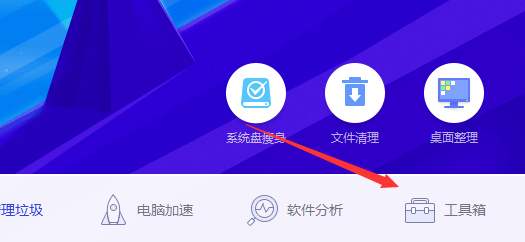
2. Open the common properties and turn on the computer diagnostic settings
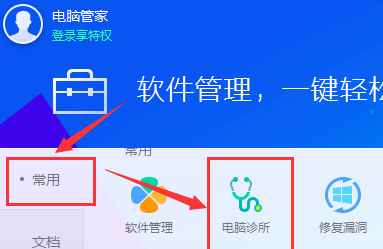
3. Then continue to select the option as shown
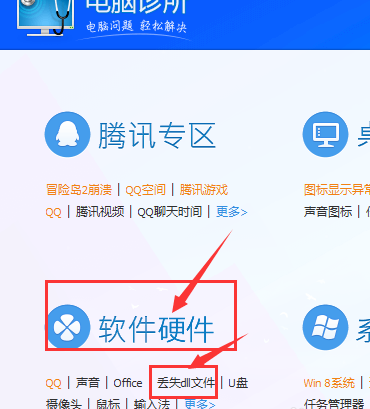
4. Find the repair msvccr100.dll component in the second item
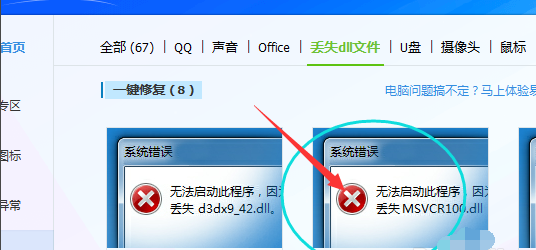
5. After clicking in, select Repair
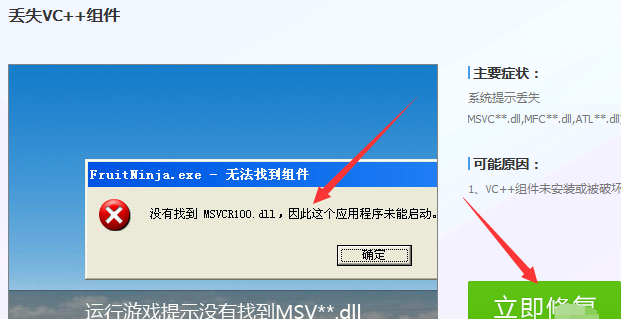
6. Then wait for the component to be repaired and it will be completed. .
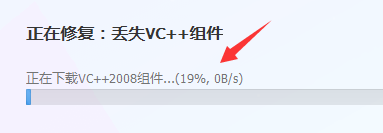
Method 2.
1. Download MSVCR100.dll. Download address>>
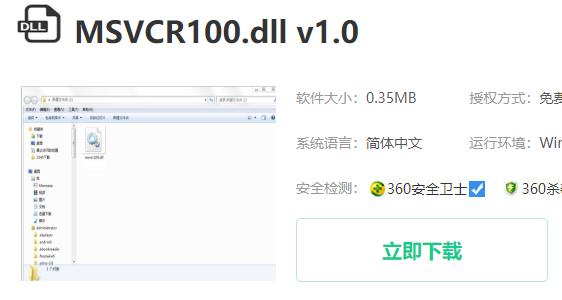
2. After the download is completed, unzip the file and open it.
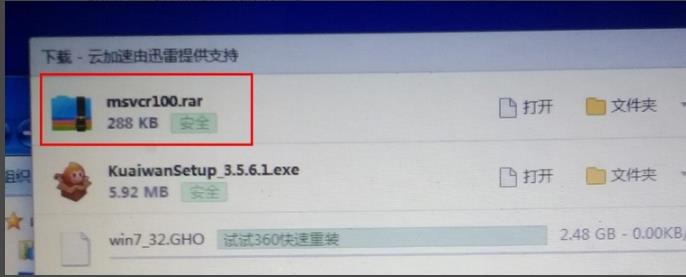
3. Copy the MSVCR100.dll file to the C:\Windows\system32 folder.
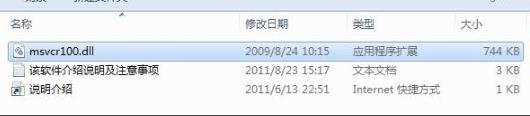
4. During the pasting process, if you are prompted that the original file is newer, select "Cancel".
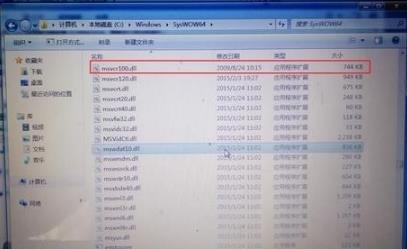
5. Press "win R" and enter regsvr32 msvcr100.dll, and click "OK".

6. If prompted that the entry point cannot be found, click "OK" first.
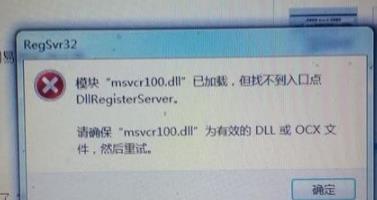
7. Open 360 Security Guard Download address>> Click "Manual Service".
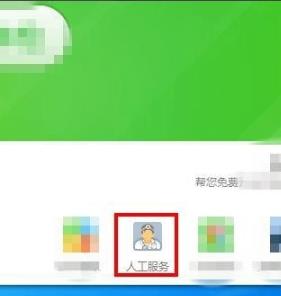
8. Select the missing **.dll file in the game environment to find the missing msvc**.dll file and click "Repair Now".
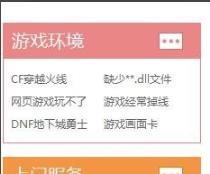
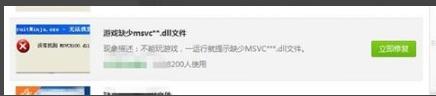
9. Wait for completion.
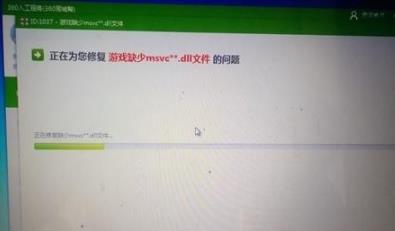
Method 3:
1. If you still cannot solve this problem, it is recommended that users reinstall the system to solve it.
2. This type of problem can be solved by re-downloading the system and completing the system installation.
 |
##win10 system imageSimple and pure installation with high speed
One-click installation tutorial |
table tbody tr td button{background: #4E9FF7;border:none;border-radius: 4px;padding: 5px 16px;display: inline -block;vertical-align: text-top;}table tbody tr td button a{border:none;color: #fff;}Details |
The above is the detailed content of Solution to MSVCR100.dll error. For more information, please follow other related articles on the PHP Chinese website!

Hot AI Tools

Undresser.AI Undress
AI-powered app for creating realistic nude photos

AI Clothes Remover
Online AI tool for removing clothes from photos.

Undress AI Tool
Undress images for free

Clothoff.io
AI clothes remover

AI Hentai Generator
Generate AI Hentai for free.

Hot Article

Hot Tools

Notepad++7.3.1
Easy-to-use and free code editor

SublimeText3 Chinese version
Chinese version, very easy to use

Zend Studio 13.0.1
Powerful PHP integrated development environment

Dreamweaver CS6
Visual web development tools

SublimeText3 Mac version
God-level code editing software (SublimeText3)

Hot Topics
 1359
1359
 52
52
 LOL crash problem solving tutorial, Win11 version
Jan 04, 2024 pm 01:58 PM
LOL crash problem solving tutorial, Win11 version
Jan 04, 2024 pm 01:58 PM
After updating the win11 system, many lol players found that they often crashed during the game. Generally speaking, this problem does not occur, so it is probably because our graphics card driver does not meet the requirements of win11 and needs to be updated, or the directx component is missing. Let’s solve it together. What to do if win11 crashes while playing lol: Method 1: 1. First click on the start menu, search and open "Device Manager" at the top 2. Find "Display Adapters" in the device manager, expand the device, right-click to select it, and select "Update driver" 3. Select "Automatically search for driver" in the pop-up window and then install the latest driver to solve the lol crash problem. method
 The IT administrator has restricted access to win11 in some areas. Please refer to the solution.
Jan 29, 2024 pm 02:03 PM
The IT administrator has restricted access to win11 in some areas. Please refer to the solution.
Jan 29, 2024 pm 02:03 PM
Many users will find that when running some programs, the system prompts that your IT administrator has restricted access to some areas of the application. So what is going on? Let this site provide users with a detailed introduction to the solution to the win11 error message that your IT administrator has restricted access to some areas of this application. Win11 error message: Your IT administrator has restricted access to some areas of this application. Solution tutorial 1. Press win+R to open Run, then enter gpedit.msc to open the Local Group Policy Editor. 3. In the security options, find User Account Control: Run all administrators in administrator approval mode.
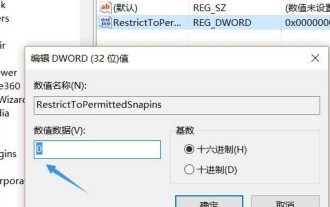 How to solve the problem that gpedit.msc cannot be found in win10
Dec 29, 2023 pm 03:13 PM
How to solve the problem that gpedit.msc cannot be found in win10
Dec 29, 2023 pm 03:13 PM
When we use win10 system, in some cases we need to open the gpedit.msc service during operation to perform some operations. But if there is a prompt that the gpedit.msc service cannot be found, for this problem, the editor thinks that the quick startup in the control panel may need to be reset. Another possibility is that you are using the home version of win10. The home version is There is no gpedit.msc function. Let’s take a look at the specific steps with the editor. What to do if gpedit.msc cannot be found in win10? Depending on the situation, the editor provides five solutions for you. The first method is gpedit.msc, which is a command used to open the group policy interface. Only the professional and enterprise versions can use the group policy.
 Share methods to improve Win11 boot speed
Jan 02, 2024 pm 03:12 PM
Share methods to improve Win11 boot speed
Jan 02, 2024 pm 03:12 PM
The boot speed of Windows system is a very important part when we use computers. It has a great impact on our system usage experience. If you feel that your win11 boot speed is slow, you can speed up the boot speed by turning off the startup items. , let’s solve it together. What to do if win11 is slow to boot: 1. First, we click the "Windows button" to enter the start menu. 2. Then open the "Settings" 3. Then click to enter the "Apps" option on the left. 4. Then click on the "Startup" setting at the bottom on the right. 5. Then change the sorting basis to "Status" and turn off all unnecessary startup items.
 Tutorial to solve the problem of win11 not being able to run lol
Dec 29, 2023 pm 09:22 PM
Tutorial to solve the problem of win11 not being able to run lol
Dec 29, 2023 pm 09:22 PM
League of Legends is a very popular MOBA game at the moment, but recently many friends found that after updating and upgrading the win11 system, they found that they could not play LoL, either crashing or getting stuck. In fact, we can solve the problem by changing the system area. Here is the solution Let’s take a look. What to do if win11 cannot play lol? Method 1: 1. First, go to "Settings" through the start menu 2. Then select "Time & Language" in the left column 3. Then click "Countries and Regions" in the right area 4. Then click "Change system locale" below 5. Then in the regional settings, change the current system locale to "Chinese". Method 2: 1. Find this computer, right-click to select it, click "Manage", and in
 How to solve the problem of overlapping icons on the right side of the Win11 taskbar
Jan 01, 2024 pm 11:39 PM
How to solve the problem of overlapping icons on the right side of the Win11 taskbar
Jan 01, 2024 pm 11:39 PM
Recently, a friend discovered that after turning on the computer, the icons in the lower right corner of win11 overlapped. This may be because our program in the lower right corner is incompatible. You can try not to put it in the lower right corner or launch the program, or you can try changing the input method. , let’s take a look at it together. What to do if the icons on the right side of the win11 taskbar overlap 1. Because win11 is currently only a preview version of the system, there are many applications that cannot run perfectly in it. 2. Therefore, the icons on the right side may overlap as shown in the picture above. You can try to solve the problem by closing the icons. 3. First click on a blank space on the taskbar, and click "Taskbar Settings" 4. Expand "Taskbar Corner Overflow" and uncheck all overlapping application icons.
 Tutorial to solve the problem of continuous rotation of the right mouse button in Windows 10
Dec 31, 2023 pm 04:57 PM
Tutorial to solve the problem of continuous rotation of the right mouse button in Windows 10
Dec 31, 2023 pm 04:57 PM
Many users have encountered this situation when using win10 system. When they right-click the mouse, the mouse will keep spinning in circles, and then they have to wait for a long time to open it. So how to solve this problem? Come and take a look at the details. Tutorial on how to solve the issue where the right mouse button keeps spinning in circles in win10~ What to do if the right mouse button keeps spinning in circles in win10: 1. Press the key combination "win+r" to open run, and then enter: regedit to open the registry. 2. Then expand the folders in sequence; HKEY_CLASSES_ROOT\Directory\Background\shellex\ContextMenuHandlers3, and then delete ContextMenuHa
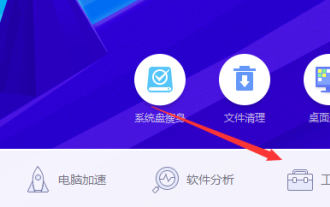 Solution to MSVCR100.dll error
Jan 02, 2024 pm 04:13 PM
Solution to MSVCR100.dll error
Jan 02, 2024 pm 04:13 PM
When we open the computer program, the system prompts that the program cannot be started because MSVCR100.dll is missing from the computer. Try reinstalling the program to solve this problem. What's going on? Because the file is lost, you don't need to download various plug-ins at this time. You can directly find the corresponding plug-in settings in the butler. Let's take a look at the specific method with the editor. Computer Butler’s method to solve the problem of missing MSVCR100.dll. Method 1. 1. Many friends encounter the situation of missing msvcr100.dll. At this time, there is no need to download various plug-ins. You can directly find the corresponding plug-in settings in the housekeeper. 2. Open the frequently used Properties, open the computer diagnostic settings 3. Then continue to select option 4 as shown in the figure. Find the




