 System Tutorial
System Tutorial
 Windows Series
Windows Series
 When unable to enter the system, the win10 startup screen turns black
When unable to enter the system, the win10 startup screen turns black
When unable to enter the system, the win10 startup screen turns black
Recently, many friends have reported that when using the win10 system, they have encountered a situation where the win10 startup black screen cannot enter the system. There are several specific processing methods. You can choose according to your actual situation. Select Process.

Solution to the problem that win10 starts with a black screen and cannot enter the system:
Method 1:
1. Press the Ctrl Alt Delete key and select Task Manager, find and select Windows Explorer, then click End Task in the lower right corner
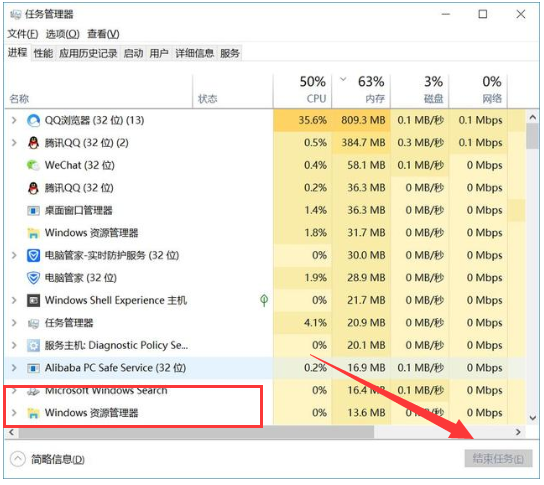
2. Then you need to create a new explorer.exe process (Windows Explorer) Click Run New Task in the upper left corner
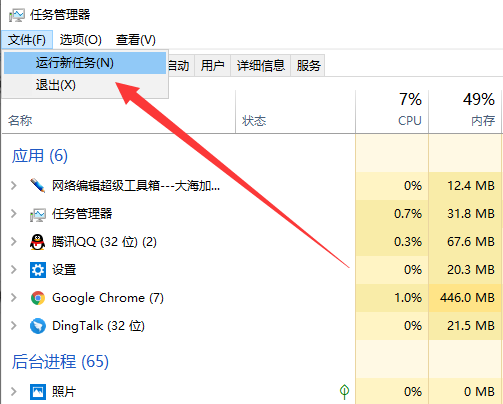
3. Enter explorer.exe in the open window, click OK, and the black screen problem is solved
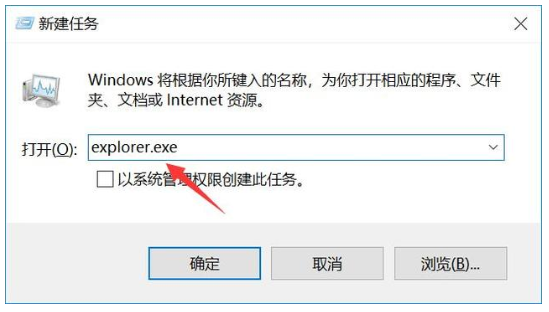
Method 2:
1. Press the power button. When the win10 logo interface appears, press and hold the power button to shut down. Repeat three times
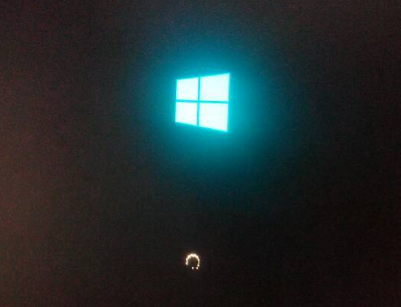
2. Wait for the system After repairing the system, enter the advanced startup options and select Troubleshooting
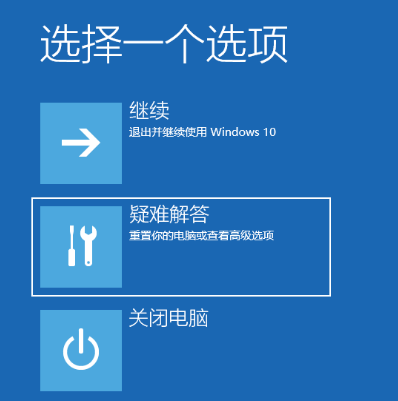
3. At this time we see that this interface has two functions. Resetting this computer is equivalent to restoring factory settings. , then use it when the problem cannot be repaired. We click Advanced Options
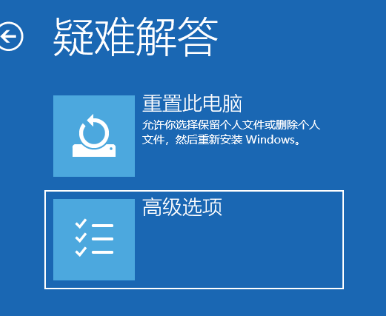
4. Select Startup Settings
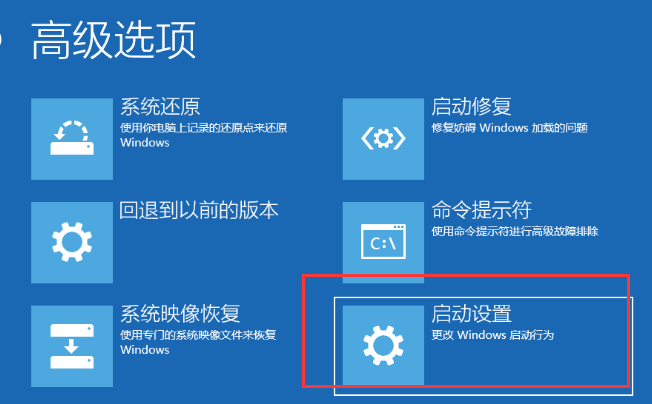
5. Restart Computer
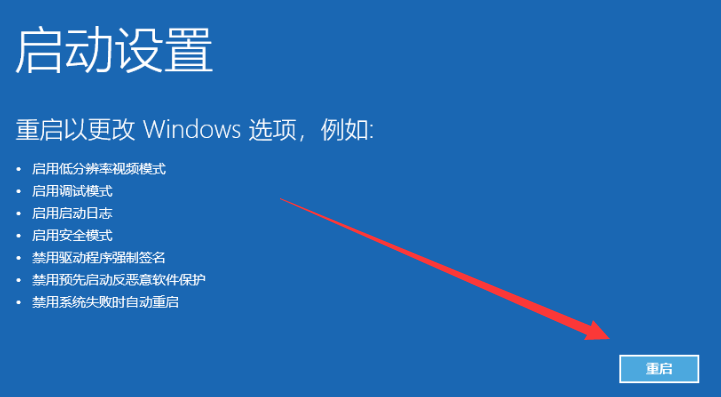
6. Press F4 to enter safe mode
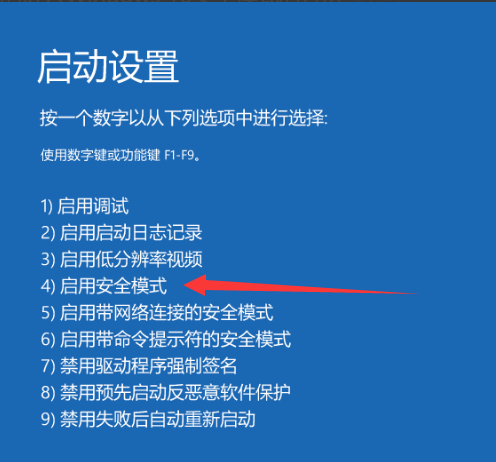
7. Enter safe mode to check for viruses and check the system Check whether there is any remaining space on the disk and delete unnecessary files. This situation will also cause a black screen with no display at startup and the mouse can move.
8. Then uninstall the recently installed software. , driver, troubleshoot software conflicts. After these operations, restart the computer and you can enter the win10 system
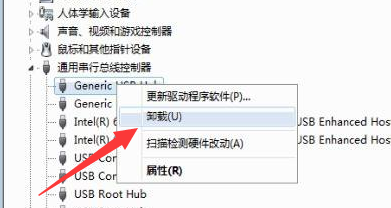
The above is the detailed content of When unable to enter the system, the win10 startup screen turns black. For more information, please follow other related articles on the PHP Chinese website!

Hot AI Tools

Undresser.AI Undress
AI-powered app for creating realistic nude photos

AI Clothes Remover
Online AI tool for removing clothes from photos.

Undress AI Tool
Undress images for free

Clothoff.io
AI clothes remover

Video Face Swap
Swap faces in any video effortlessly with our completely free AI face swap tool!

Hot Article

Hot Tools

Notepad++7.3.1
Easy-to-use and free code editor

SublimeText3 Chinese version
Chinese version, very easy to use

Zend Studio 13.0.1
Powerful PHP integrated development environment

Dreamweaver CS6
Visual web development tools

SublimeText3 Mac version
God-level code editing software (SublimeText3)

Hot Topics
 1386
1386
 52
52
 Solution to the problem that Win11 system cannot install Chinese language pack
Mar 09, 2024 am 09:48 AM
Solution to the problem that Win11 system cannot install Chinese language pack
Mar 09, 2024 am 09:48 AM
Solution to the problem that Win11 system cannot install Chinese language pack With the launch of Windows 11 system, many users began to upgrade their operating system to experience new functions and interfaces. However, some users found that they were unable to install the Chinese language pack after upgrading, which troubled their experience. In this article, we will discuss the reasons why Win11 system cannot install the Chinese language pack and provide some solutions to help users solve this problem. Cause Analysis First, let us analyze the inability of Win11 system to
 Solution for Win11 unable to install Chinese language pack
Mar 09, 2024 am 09:15 AM
Solution for Win11 unable to install Chinese language pack
Mar 09, 2024 am 09:15 AM
Win11 is the latest operating system launched by Microsoft. Compared with previous versions, Win11 has greatly improved the interface design and user experience. However, some users reported that they encountered the problem of being unable to install the Chinese language pack after installing Win11, which caused trouble for them to use Chinese in the system. This article will provide some solutions to the problem that Win11 cannot install the Chinese language pack to help users use Chinese smoothly. First, we need to understand why the Chinese language pack cannot be installed. Generally speaking, Win11
 Strategies to solve Win11's inability to install the Chinese language pack
Mar 08, 2024 am 11:51 AM
Strategies to solve Win11's inability to install the Chinese language pack
Mar 08, 2024 am 11:51 AM
Strategies to deal with Win11’s inability to install the Chinese language pack. With the launch of Windows 11, many users can’t wait to upgrade to this new operating system. However, some users have encountered difficulties when trying to install the Chinese language pack, preventing them from using the Chinese interface properly. In this article, we will discuss the problem that Win11 cannot install the Chinese language pack and propose some countermeasures. First, let’s explore why there are problems installing Chinese language packs on Win11. This may be due to the system's
 What to do if a black screen appears when taking a screenshot on a win10 computer_How to deal with a black screen when taking a screenshot on a win10 computer
Mar 27, 2024 pm 01:01 PM
What to do if a black screen appears when taking a screenshot on a win10 computer_How to deal with a black screen when taking a screenshot on a win10 computer
Mar 27, 2024 pm 01:01 PM
1. Press the win key + r key, enter regedit, and click OK. 2. In the opened registry editor window, expand: HKEY_LOCAL_MACHINESYSTEMCurrentControlSetControlGraphicsDriversDCI, select Timeout on the right and double-click. 3. Then change 7 in [Numeric Data] to 0, and confirm to exit.
 What should I do if I get a black screen after installing the NVIDIA graphics card driver? Solution to black screen after installing graphics card driver
Mar 13, 2024 pm 02:34 PM
What should I do if I get a black screen after installing the NVIDIA graphics card driver? Solution to black screen after installing graphics card driver
Mar 13, 2024 pm 02:34 PM
Many of our users' computers use NVIDIA graphics cards, so they need to install the NVIDIA graphics card driver. However, some users will enter a black screen as soon as they install the graphics card driver, causing the need to restart. After multiple attempts, the installation fails. So what is the solution to this problem? What's the solution? Today, the editor of the software tutorial will share effective solutions for the majority of users. Next, let us learn about the detailed steps. Solution to black screen when installing NVIDIA graphics card driver: 1. First, right-click [This PC] on the desktop and select [Manage] to enter it. 2. After entering the [Computer Management Page], click [Device Manager], click to expand [Display Adapter] according to the picture on the right side of the current page, and click [Video Card Driver]
 What should I do if wps cannot start the source application of this object?
Mar 13, 2024 pm 09:13 PM
What should I do if wps cannot start the source application of this object?
Mar 13, 2024 pm 09:13 PM
WPS is a very widely used office software, including documents, forms and PPT, and supports multi-terminal synchronization. If the prompt "The source application for this object cannot be launched" appears when editing wps, how to solve it? This problem may occur because you are trying to open a link or file, but its source application no longer exists or has been deleted. Here are some fixes: 1. Reinstall WPS software: Try reinstalling WPSOffice to fix the problem and make sure you are using the latest version. 2. Manually change the default program: Try to change the default program to WPS. You can right-click the file you want to open, select "Open with", and then
 How to use shortcut keys to take screenshots in Win8?
Mar 28, 2024 am 08:33 AM
How to use shortcut keys to take screenshots in Win8?
Mar 28, 2024 am 08:33 AM
How to use shortcut keys to take screenshots in Win8? In our daily use of computers, we often need to take screenshots of the content on the screen. For users of Windows 8 system, taking screenshots through shortcut keys is a convenient and efficient operation method. In this article, we will introduce several commonly used shortcut keys to take screenshots in Windows 8 system to help you take screenshots more quickly. The first method is to use the "Win key + PrintScreen key" key combination to perform full
 Detailed explanation of obtaining administrator rights in Win11
Mar 08, 2024 pm 03:06 PM
Detailed explanation of obtaining administrator rights in Win11
Mar 08, 2024 pm 03:06 PM
Windows operating system is one of the most popular operating systems in the world, and its new version Win11 has attracted much attention. In the Win11 system, obtaining administrator rights is an important operation. Administrator rights allow users to perform more operations and settings on the system. This article will introduce in detail how to obtain administrator permissions in Win11 system and how to effectively manage permissions. In the Win11 system, administrator rights are divided into two types: local administrator and domain administrator. A local administrator has full administrative rights to the local computer



