
In the win7 system, we can change network properties and other settings by changing the network adapter settings. However, some friends reported that when they opened the change adapter settings, they found that it was blank. This is most likely due to a problem with the network card driver. We can detect it first and then solve it according to the situation.
1. First click the start button in the lower left corner and move the mouse to "Computer".
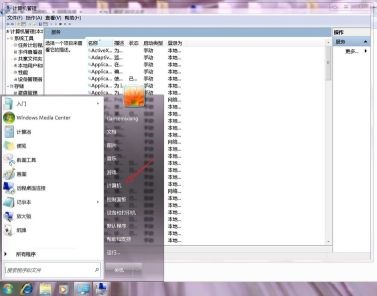
2. Then right-click it and select "Manage"
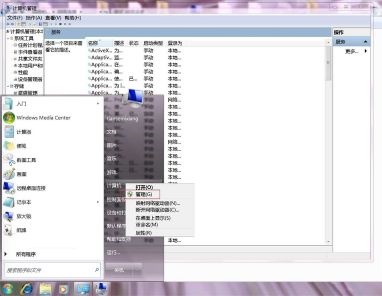
3. Open the "Device Manager" on the left ”
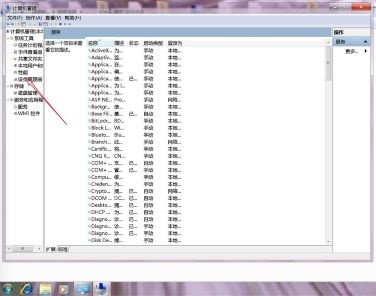
#4. Find “Network Adapter” and check whether it can be expanded, or whether there is the network card device we need after expansion.

#5. If not, we need to use a mobile phone or other computer to download a driver. It will automatically install the network card driver for us, and that's it after the installation is complete.
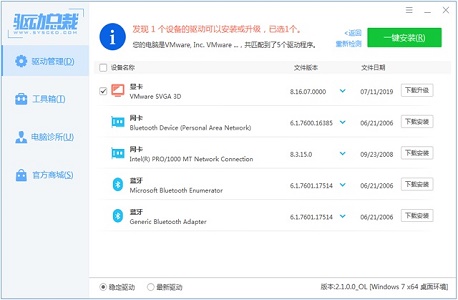
The above is the detailed content of Solve the problem of blank space when changing adapter settings in win7. For more information, please follow other related articles on the PHP Chinese website!
 unicode to Chinese
unicode to Chinese
 Introduction to xmpp protocol
Introduction to xmpp protocol
 What to do if the CPU temperature is too high
What to do if the CPU temperature is too high
 Usage of sprintf function in php
Usage of sprintf function in php
 How to open mds file
How to open mds file
 The role of the formatfactory tool
The role of the formatfactory tool
 JS array sorting: sort() method
JS array sorting: sort() method
 The latest ranking of the top ten exchanges in the currency circle
The latest ranking of the top ten exchanges in the currency circle
 How to check if port 445 is closed
How to check if port 445 is closed




