How to check the CPU frequency in win7 task manager
Jan 02, 2024 pm 05:13 PMThe win7 system is a comprehensive system that integrates various functions. Recently, many friends who use the win7 system are asking how to use the win7 task manager to check the CPU frequency? Today, the editor will bring you a method to check the CPU frequency in Win7 Task Manager. Let’s take a look.
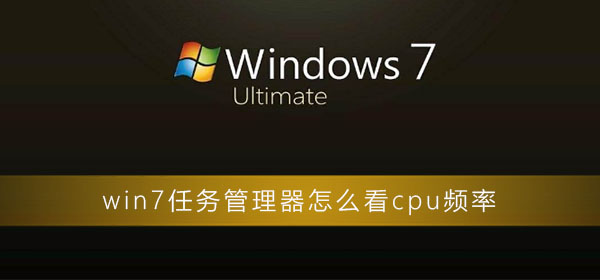
How to check the CPU frequency in Win7 Task Manager:
1. Right-click the bottom toolbar of the desktop, and then click Start task manager. After opening it, click Performance Options, where you can view your computer's CPU usage.

2. Then you can see that the computer's CPU usage is high, low or on the high side. Most of this is because a certain software that takes up the CPU is opened. , but it is usually impossible to determine which software occupies the CPU, because this is not determined by the larger the software occupies, the larger the CPU used.

3. Then click Resource Monitor in the lower right corner of the performance item.
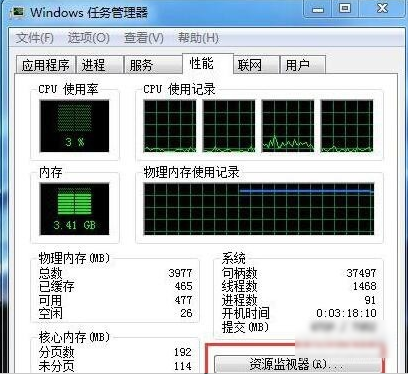
4. Then under the Resource Monitor tab, you can see which software takes up the most CPU. The CPU usage of most software fluctuates, so there is The CPU usage fluctuates. If one or two CPU usage rates remain high or fluctuate significantly, you need to turn them off.
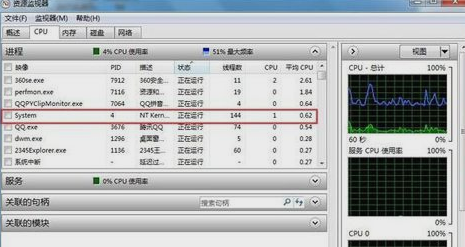
(The above is the method of checking the CPU frequency in Win7 Task Manager brought to you by the editor. If it is of some help to you! Then pay attention to this site! We will continue to bring you more high-quality and effective content)
The above is the detailed content of How to check the CPU frequency in win7 task manager. For more information, please follow other related articles on the PHP Chinese website!

Hot Article

Hot tools Tags

Hot Article

Hot Article Tags

Notepad++7.3.1
Easy-to-use and free code editor

SublimeText3 Chinese version
Chinese version, very easy to use

Zend Studio 13.0.1
Powerful PHP integrated development environment

Dreamweaver CS6
Visual web development tools

SublimeText3 Mac version
God-level code editing software (SublimeText3)

Hot Topics
 PowerToys Is the Ultimate Work From Home Companion App
Mar 03, 2025 am 10:07 AM
PowerToys Is the Ultimate Work From Home Companion App
Mar 03, 2025 am 10:07 AM
PowerToys Is the Ultimate Work From Home Companion App
 How to Find the Product Key for Windows 10
Mar 04, 2025 am 01:46 AM
How to Find the Product Key for Windows 10
Mar 04, 2025 am 01:46 AM
How to Find the Product Key for Windows 10
 How to Install Windows 11 23H2 on Unsupported PC
Mar 03, 2025 pm 12:55 PM
How to Install Windows 11 23H2 on Unsupported PC
Mar 03, 2025 pm 12:55 PM
How to Install Windows 11 23H2 on Unsupported PC
 How to Change the Font and Layout of PowerShell Window
Mar 03, 2025 pm 01:03 PM
How to Change the Font and Layout of PowerShell Window
Mar 03, 2025 pm 01:03 PM
How to Change the Font and Layout of PowerShell Window
 Top 3 Windows 11 Gaming Features That Outshine Windows 10
Mar 16, 2025 am 12:17 AM
Top 3 Windows 11 Gaming Features That Outshine Windows 10
Mar 16, 2025 am 12:17 AM
Top 3 Windows 11 Gaming Features That Outshine Windows 10
 Acer PD163Q Dual Portable Monitor Review: I Really Wanted to Love This
Mar 18, 2025 am 03:04 AM
Acer PD163Q Dual Portable Monitor Review: I Really Wanted to Love This
Mar 18, 2025 am 03:04 AM
Acer PD163Q Dual Portable Monitor Review: I Really Wanted to Love This
 Fix 'There Are Currently No Power Options Available' in Windows 11
Mar 03, 2025 pm 12:58 PM
Fix 'There Are Currently No Power Options Available' in Windows 11
Mar 03, 2025 pm 12:58 PM
Fix 'There Are Currently No Power Options Available' in Windows 11








