 System Tutorial
System Tutorial
 Windows Series
Windows Series
 Solution: How to download WeChat on win11 and add it to the desktop
Solution: How to download WeChat on win11 and add it to the desktop
Solution: How to download WeChat on win11 and add it to the desktop
Since WeChat is a commonly used software, many people want to install it on the desktop, but they find that the WeChat downloaded in win11 is not on the desktop. This may be caused by not installing it or not selecting the desktop during installation.
The WeChat downloaded in win11 is not on the desktop. Solution:
1. If you have not installed WeChat, run the installation program.
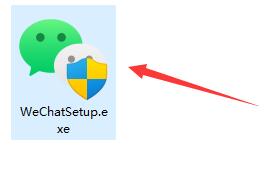
2. When installing, modify the installation path and click "Install"
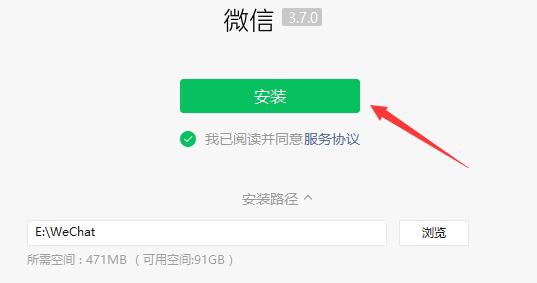
3. Wait for the installation to complete. It should automatically appear on the desktop.
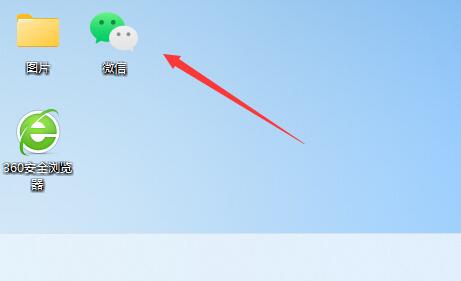
4. If it still doesn’t work, open the “Bottom Menu”
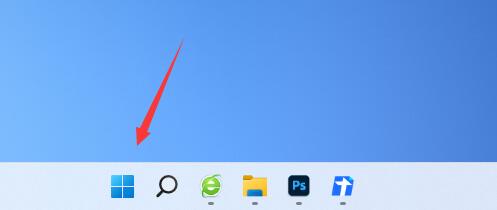
5. Search for “WeChat” on it
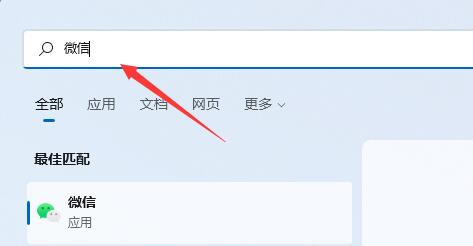
6. After searching, select "Open file location" on the right
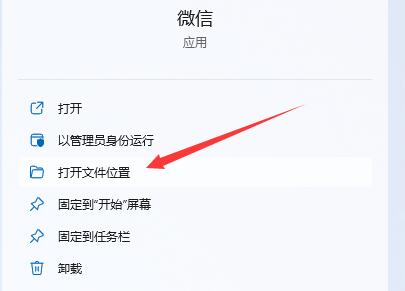
7. Then right-click the WeChat icon , select "Show more options"
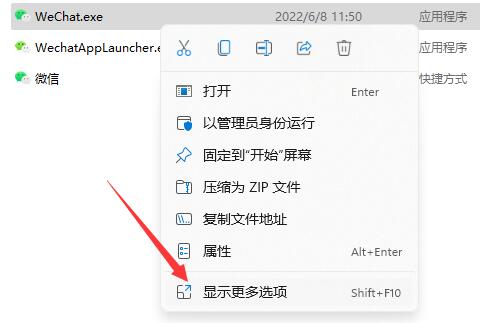
8. Finally, select "Send to" and click "Desktop Shortcut" to put WeChat on the desktop.
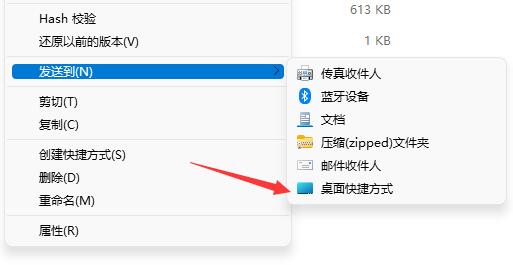
The above is the detailed content of Solution: How to download WeChat on win11 and add it to the desktop. For more information, please follow other related articles on the PHP Chinese website!

Hot AI Tools

Undresser.AI Undress
AI-powered app for creating realistic nude photos

AI Clothes Remover
Online AI tool for removing clothes from photos.

Undress AI Tool
Undress images for free

Clothoff.io
AI clothes remover

Video Face Swap
Swap faces in any video effortlessly with our completely free AI face swap tool!

Hot Article

Hot Tools

Notepad++7.3.1
Easy-to-use and free code editor

SublimeText3 Chinese version
Chinese version, very easy to use

Zend Studio 13.0.1
Powerful PHP integrated development environment

Dreamweaver CS6
Visual web development tools

SublimeText3 Mac version
God-level code editing software (SublimeText3)

Hot Topics
 What are the common misunderstandings in CentOS HDFS configuration?
Apr 14, 2025 pm 07:12 PM
What are the common misunderstandings in CentOS HDFS configuration?
Apr 14, 2025 pm 07:12 PM
Common problems and solutions for Hadoop Distributed File System (HDFS) configuration under CentOS When building a HadoopHDFS cluster on CentOS, some common misconfigurations may lead to performance degradation, data loss and even the cluster cannot start. This article summarizes these common problems and their solutions to help you avoid these pitfalls and ensure the stability and efficient operation of your HDFS cluster. Rack-aware configuration error: Problem: Rack-aware information is not configured correctly, resulting in uneven distribution of data block replicas and increasing network load. Solution: Double check the rack-aware configuration in the hdfs-site.xml file and use hdfsdfsadmin-printTopo
 Is the company's security software causing the application to fail to run? How to troubleshoot and solve it?
Apr 19, 2025 pm 04:51 PM
Is the company's security software causing the application to fail to run? How to troubleshoot and solve it?
Apr 19, 2025 pm 04:51 PM
Troubleshooting and solutions to the company's security software that causes some applications to not function properly. Many companies will deploy security software in order to ensure internal network security. ...
 Can vs code run in Windows 8
Apr 15, 2025 pm 07:24 PM
Can vs code run in Windows 8
Apr 15, 2025 pm 07:24 PM
VS Code can run on Windows 8, but the experience may not be great. First make sure the system has been updated to the latest patch, then download the VS Code installation package that matches the system architecture and install it as prompted. After installation, be aware that some extensions may be incompatible with Windows 8 and need to look for alternative extensions or use newer Windows systems in a virtual machine. Install the necessary extensions to check whether they work properly. Although VS Code is feasible on Windows 8, it is recommended to upgrade to a newer Windows system for a better development experience and security.
 How to deal with Redis memory fragmentation?
Apr 10, 2025 pm 02:24 PM
How to deal with Redis memory fragmentation?
Apr 10, 2025 pm 02:24 PM
Redis memory fragmentation refers to the existence of small free areas in the allocated memory that cannot be reassigned. Coping strategies include: Restart Redis: completely clear the memory, but interrupt service. Optimize data structures: Use a structure that is more suitable for Redis to reduce the number of memory allocations and releases. Adjust configuration parameters: Use the policy to eliminate the least recently used key-value pairs. Use persistence mechanism: Back up data regularly and restart Redis to clean up fragments. Monitor memory usage: Discover problems in a timely manner and take measures.
 Can visual studio code be used in python
Apr 15, 2025 pm 08:18 PM
Can visual studio code be used in python
Apr 15, 2025 pm 08:18 PM
VS Code can be used to write Python and provides many features that make it an ideal tool for developing Python applications. It allows users to: install Python extensions to get functions such as code completion, syntax highlighting, and debugging. Use the debugger to track code step by step, find and fix errors. Integrate Git for version control. Use code formatting tools to maintain code consistency. Use the Linting tool to spot potential problems ahead of time.
 What to do if Redis memory usage is too high?
Apr 10, 2025 pm 02:21 PM
What to do if Redis memory usage is too high?
Apr 10, 2025 pm 02:21 PM
Redis memory soaring includes: too large data volume, improper data structure selection, configuration problems (such as maxmemory settings too small), and memory leaks. Solutions include: deletion of expired data, use compression technology, selecting appropriate structures, adjusting configuration parameters, checking for memory leaks in the code, and regularly monitoring memory usage.
 How to interpret warnings in Tomcat logs
Apr 12, 2025 pm 11:45 PM
How to interpret warnings in Tomcat logs
Apr 12, 2025 pm 11:45 PM
Warning messages in the Tomcat server logs indicate potential problems that may affect application performance or stability. To effectively interpret these warning information, you need to pay attention to the following key points: Warning content: Carefully study the warning information to clarify the type, cause and possible solutions. Warning information usually provides a detailed description. Log level: Tomcat logs contain different levels of information, such as INFO, WARN, ERROR, etc. "WARN" level warnings are non-fatal issues, but they need attention. Timestamp: Record the time when the warning occurs so as to trace the time point when the problem occurs and analyze its relationship with a specific event or operation. Context information: view the log content before and after warning information, obtain
 Centos minio installation permissions issues
Apr 14, 2025 pm 02:00 PM
Centos minio installation permissions issues
Apr 14, 2025 pm 02:00 PM
Permissions issues and solutions for MinIO installation under CentOS system When deploying MinIO in CentOS environment, permission issues are common problems. This article will introduce several common permission problems and their solutions to help you complete the installation and configuration of MinIO smoothly. Modify the default account and password: You can modify the default username and password by setting the environment variables MINIO_ROOT_USER and MINIO_ROOT_PASSWORD. After modification, restarting the MinIO service will take effect. Configure bucket access permissions: Setting the bucket to public will cause the directory to be traversed, which poses a security risk. It is recommended to customize the bucket access policy. You can use MinIO





