Ways to Fix Freezing Issues with iPhone Won't Turn Off
The iPhone is the most profitable device ever invented by the Cupertino behemoth. Even though the device has incredible power and speed, ultimately it's still a machine that can run into problems. One of the recent complaints from users is this: My iPhone is frozen and won't turn off. To find a solution to this problem, users have left no stone unturned. Users seem to be stuck in a trap 22 situation due to this issue. This issue may occur due to corrupted software or applications, insufficient storage, and many more such reasons.
In order for users to get out of this predicament and resolve their “iPhone frozen won’t turn off” issue, we provide you with a list of possible fixes. Let's take a look at these solutions.
Solution 1: Hard Reset iPhone
When any device is frozen, in this case iPhone, the user cannot access any feature through the main interface. But thank you Apple for providing a backdoor in case of emergency. When you face such freezing issue, you need to restart your device to get it out of the stuck cycle. Since, none of the features work in frozen state, your final solution will be a hard reset or hard reboot. If you need an answer to “How to turn off iPhone with frozen screen?”, here are the steps to follow?
1: You can hard reset the latest iPhone X/8/8 Plus just by pressing the volume up key. Next, you need to keep pressing the Sleep key until the device restarts and the Apple logo appears.
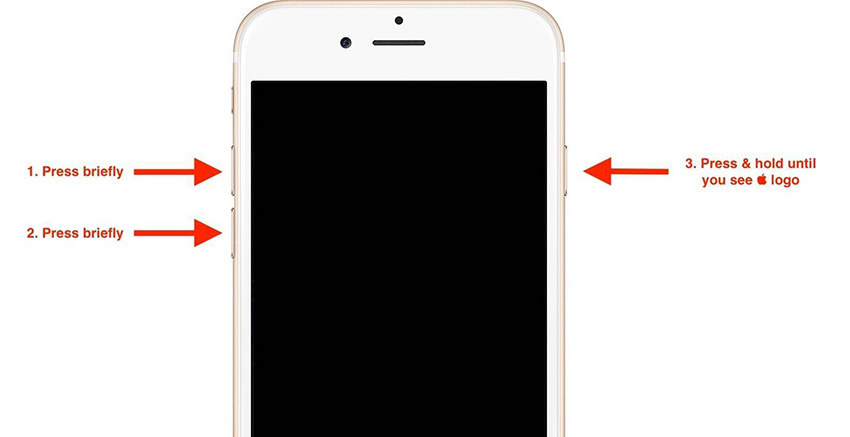
2: Simply press and hold the volume and sleep keys to reset your iPhone 7/7 Plus until the device restarts and the Apple logo appears.
3: You can reset your iPhone earlier than iPhone 7 simply by long pressing the Home and Sleep buttons until the device restarts and the Apple logo appears.
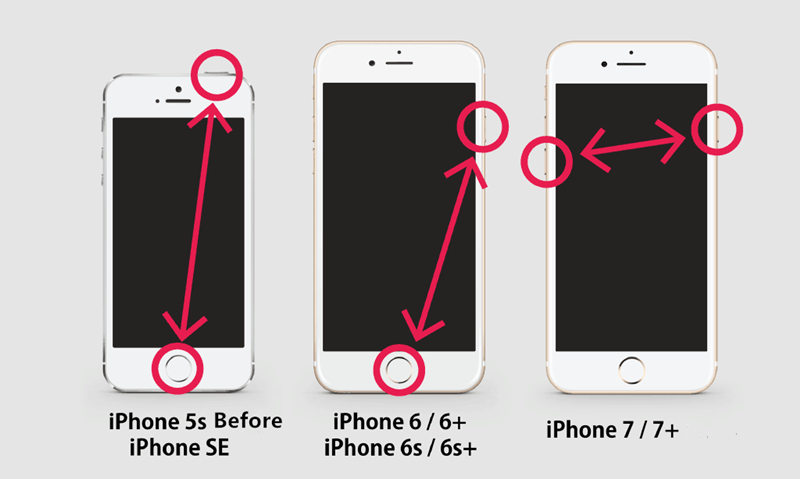
Solution 2: Use AssistiveTouch to turn off iPhone
This method can be used when one of the physical buttons is not working or is broken and you are unable to perform a hard reset. Basically, AssistiveTouch is a feature designed to use the home button through the screen. It can be helpful for users who are physically challenged and don't have access to physical buttons. You can turn on AssistiveTouch by going to Settings >> General >> Accessibility >> AssistiveTouch.
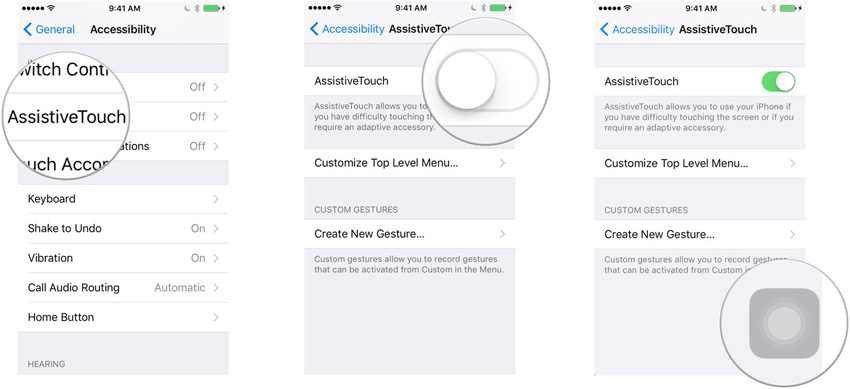
If your iPhone 7 won't turn off, follow these steps to use AssistiveTouch to turn off the device.
Step 1: Click on the Home button that appears on the screen due to AssistiveTouch.
Step 2: Click on the "Device" option. Now, long press on the lock screen option until the power slider appears.
Step 3: Move the slider to turn off the device.
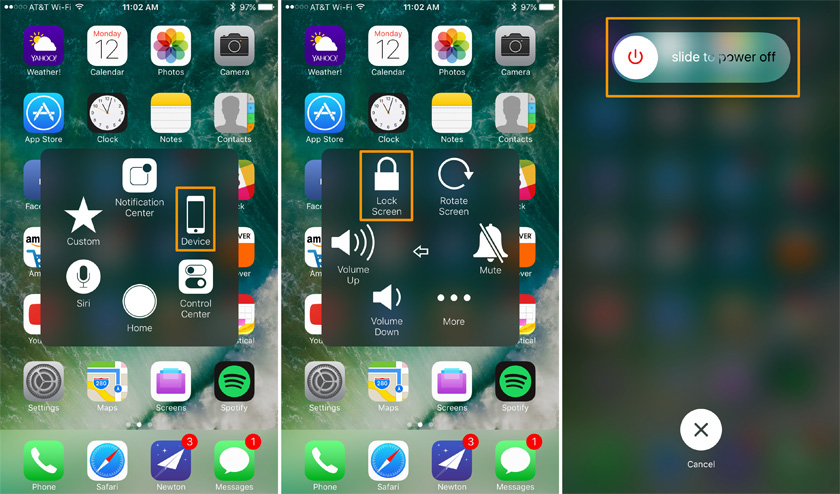
Solution 3: Restore iPhone from Backup
Restore your device can also help you solve the problem. Our logic behind coming up with this solution is that you can help recover your device from behind if the problem does not exist. Here are the steps you need to follow to restore iPhone from iCloud backup to solve iPhone won't turn off or reset.
Step 1: To restore your device, you must erase all content on it. This can be done by going into Settings >> General >> Reset >> Erase all content and settings.
Step 2: Don’t turn on your iPhone. It will launch as a new device. In the "Apps & Data" screen, click on the "Restore from iCloud Backup" option. After clicking on the option, log in to your iCloud account.
Step 3: Go to the "Choose a Backup" section and select the appropriate backup.
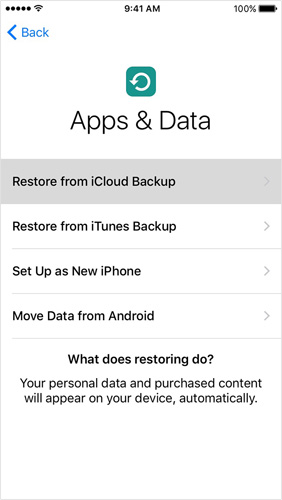
Solution 4: Repair iPhone System (100% Working)
Recovering iPhone may sometimes result in data loss. At such times, you can always use Tenorshare ReiBoot. This tool is perfect for all stuck issues with iPhone and iPad and all other Apple devices. It also provides one-click solutions to these problems, allowing users to resolve the issues easily. Here are the steps you need to follow to resolve iPhone not turning off after update issue.
Step 1: When running the software, click the "Fix All iOS Stuck" option on the main interface.
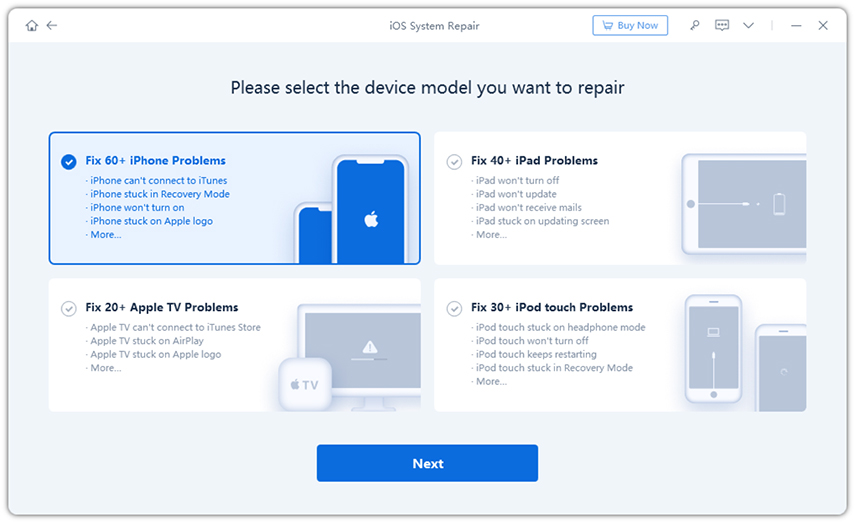
Step 2: Go ahead and click "Fix Now" and download the latest firmware package for iPhone.
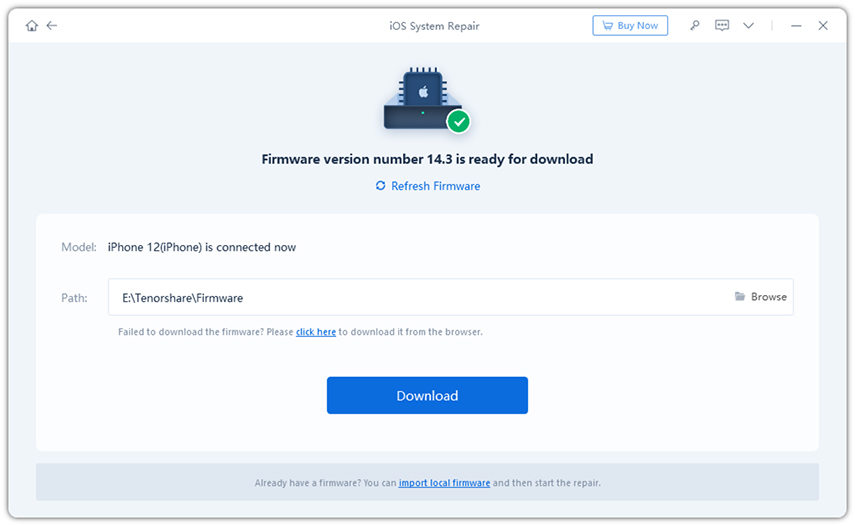
Step 3: After downloading the package, click on the "Start Repair" option. Over a period of time, your iPhone will become a touch-free problem.
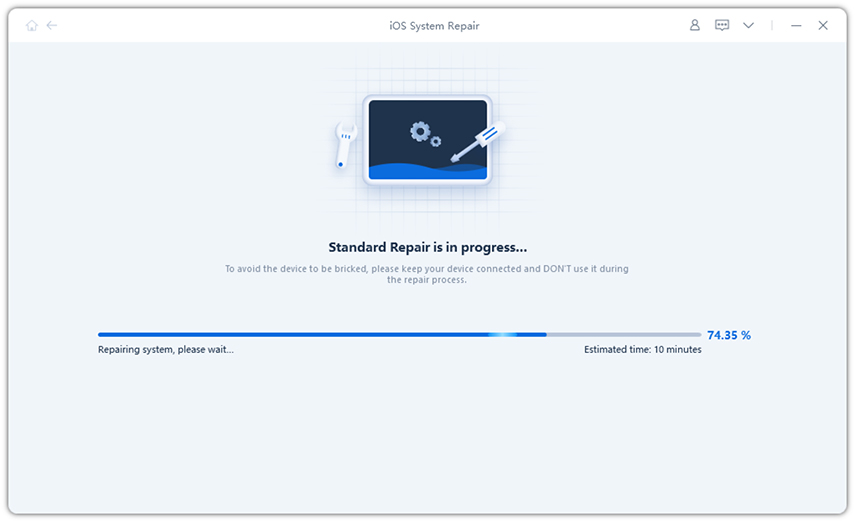
Solution 5: Use iTunes to restore iPhone
When restoring iPhone using iCloud fails, you can try to use iTunes to restore it. It's very simple and somewhat similar. You will also lose all data. Therefore, please back up your data beforehand. Here is a step-by-step guide on how to restore iPhone using iTunes if you encounter "iPhone crashed and can't turn off" issue.
Step 1: Launch iTunes and connect iPhone to PC.
Step 2: Select your device in iTunes. Select "Restore iPhone". Your iPhone will be restored.
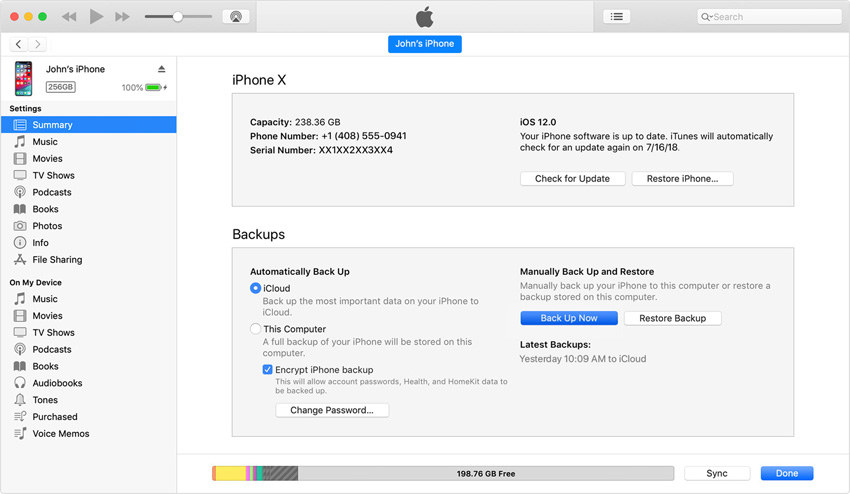
Solution 6: Contact Apple for help
Finally, if the problem persists, then there is a serious problem with your iPhone and you need to contact Apple. This may be due to some hardware issues. Contact Apple so they can answer your "How to turn off iPhone when frozen?" question.
Summary
Good friends, you just have a look at the first 6 ways how you can solve the iPhone X/87/6s/6 screen is frozen and can’t turn off issue. You can tell us your feedback by commenting below.
The above is the detailed content of Ways to Fix Freezing Issues with iPhone Won't Turn Off. For more information, please follow other related articles on the PHP Chinese website!

Hot AI Tools

Undresser.AI Undress
AI-powered app for creating realistic nude photos

AI Clothes Remover
Online AI tool for removing clothes from photos.

Undress AI Tool
Undress images for free

Clothoff.io
AI clothes remover

AI Hentai Generator
Generate AI Hentai for free.

Hot Article

Hot Tools

Notepad++7.3.1
Easy-to-use and free code editor

SublimeText3 Chinese version
Chinese version, very easy to use

Zend Studio 13.0.1
Powerful PHP integrated development environment

Dreamweaver CS6
Visual web development tools

SublimeText3 Mac version
God-level code editing software (SublimeText3)

Hot Topics
 M3 iPad Air vs. M2 iPad Air: Spot the Difference (If You Can)
Mar 11, 2025 am 03:08 AM
M3 iPad Air vs. M2 iPad Air: Spot the Difference (If You Can)
Mar 11, 2025 am 03:08 AM
In-depth comparison between the 2025 iPad Air (M3) and the 2024 iPad Air (M2): Is the upgrade worth it? Apple has released a new iPad Air equipped with an M3 chip. The new tablet balances ease of use and economy and brings performance improvements to veteran users. But how is it different from the previous generation M2 iPad Air? Let's find out. Appearance design: Completely consistent The appearance of the new iPad Air is almost exactly the same as the M2 iPad Air released in 2024, and it is also exactly the same as the M1 iPad Air in 2022. 11-inch and 13-inch screen sizes (symmetrical bezels), size, weight and even color
 iOS 18.4 Finally Brings RCS Messaging to Google Fi and Other T-Mobile Carriers
Mar 07, 2025 am 06:01 AM
iOS 18.4 Finally Brings RCS Messaging to Google Fi and Other T-Mobile Carriers
Mar 07, 2025 am 06:01 AM
summary iOS 18 eventually added support for RCS messaging, benefiting many users, but initially excluded T-Mobile-based carriers. The second iOS 18.4 beta now brings RCS messaging capabilities to Google Fi on iPhone and other T-Mobile-based carriers. The update also includes new features such as priority application notifications, visual smart shortcuts, new emojis, and Apple app shortcuts. Apple released iOS 18 in September 2024, and with it comes the long-awaited RCS messaging feature – at least for some
 Apple Intelligence Keeps Turning on After iPhone Updates
Mar 14, 2025 am 03:01 AM
Apple Intelligence Keeps Turning on After iPhone Updates
Mar 14, 2025 am 03:01 AM
New iPhone iOS updates are automatically reactivating Apple Intelligence, even for users who previously disabled it. This unexpected behavior, whether a bug or intentional, is causing frustration among users. The recent iOS 18.3.2 update, primarily a
 8 iPhone Apps I'm Using to Try and Live Forever
Mar 16, 2025 am 12:19 AM
8 iPhone Apps I'm Using to Try and Live Forever
Mar 16, 2025 am 12:19 AM
Maximize Your Lifespan: iPhone Apps for a Healthier, Longer Life Groucho Marx famously aspired to live forever, or die trying. While immortality remains elusive, we can significantly extend both our lifespan and healthspan (the length of time we enj
 Some Carriers Are Still Missing RCS on iPhone: Who's to Blame?
Mar 05, 2025 am 12:48 AM
Some Carriers Are Still Missing RCS on iPhone: Who's to Blame?
Mar 05, 2025 am 12:48 AM
RCS message: Missing links for iPhone users iOS 18 has been released for more than five months, which means Android and iPhone users can finally experience the RCS messaging feature. However, not all users can enjoy this convenience. Some small carriers still don’t support RCS, and Apple seems to be responsible for that. The importance of RCS Before discussing the attribution of responsibility, let’s first understand what exactly RCS is and why its broad support is so important. RCS is actually an upgraded version of the old SMS standard, which makes the traditional SMS experience closer to modern instant messaging applications. RCS functions include viewing the input status of the other party and reading receipts (if the other party has enabled it
 Apple's Base iPad Now Has Double the Storage
Mar 06, 2025 am 03:03 AM
Apple's Base iPad Now Has Double the Storage
Mar 06, 2025 am 03:03 AM
Apple's new iPad (11th generation) review: performance upgrade, but lacks AI capabilities Apple finally updated its entry-level iPad after more than two years. While the entire iPad product line is still a bit confusing, the latest 11th-generation iPad doubles storage space while maintaining its original price, but it also lacks an important feature set. Apple today released the new iPad Air equipped with a powerful M3 chip and a new Magic Control keyboard, and focused on its AI capabilities. However, the company also quietly updated its entry-level iPad. If you're looking for an affordable iPad, the 11th-generation model that will be available next week may be exactly what you're looking for. Interestingly, the new entry-level iPad has made a good upgrade
 The Best 11-inch iPad Air Cases of 2025
Mar 19, 2025 am 06:03 AM
The Best 11-inch iPad Air Cases of 2025
Mar 19, 2025 am 06:03 AM
Top iPad Air 11-inch Cases: A Comprehensive Guide (Updated 03/14/2025) This updated guide showcases the best iPad Air 11-inch cases available, catering to various needs and budgets. Whether you own the new M3 or the M2 model, protecting your investm
 7 Reasons I'm Ditching My AirPods (And You Might Too)
Mar 05, 2025 am 03:03 AM
7 Reasons I'm Ditching My AirPods (And You Might Too)
Mar 05, 2025 am 03:03 AM
AirPods: The Hype Fades, Reality Sets In Remember the excitement of unboxing those pristine AirPods in 2016? Apple's groundbreaking wireless earbuds promised a revolution in audio. While initially captivated by their sleek design and seamless wirel






