How to edit or cancel sending iMessage in iOS16
iOS 16 released by Apple brings an anticipated new feature, which is editing and unsending messages in iMessage. However, the first beta version of this feature can only be used if the other party has also upgraded to iOS 16, and does not apply to users who are still using iOS 15 or older versions. To solve this problem, Apple made improvements and optimizations when launching iOS 16 Beta 2. Now, users can more easily edit and unsend messages in iMessage without being restricted by the other party’s upgrades. This improvement will make the user experience smoother and more convenient.
Sometimes we feel regret immediately after sending a text message. This regret might come from sending a misspelled text message to your parents, but they never let you down; or from having the wrong word in a message (e.g., "I don't want to go to the party!" instead of " I want to come to the party!”); or suddenly realize you sent the message to the wrong person. These situations can be embarrassing at the least, and potentially catastrophic at the worst.
Apple has introduced a new feature to its iMessage chat app in iOS 16. This feature allows users to edit or cancel a sent message within 15 minutes of sending it. This feature only works if the recipient is also using an operating system such as iOS 16, iPadOS 16, or macOS. This function allows users to edit and manage messages more conveniently. Whether it’s correcting a spelling mistake or undoing an incorrectly sent message, it can all be done easily with this feature. The introduction of this feature further enhances the user experience and practicality of iMessage.
However, Apple does not support recalling messages previously sent to iOS 15 or older on iOS 16. This means that even if a user deletes a message on an iOS 16 device, recipients on iOS 15 or older will still be able to see the iMessage.

On iOS 16, users have some convenient features to manage their information. They can edit or withdraw a message within 15 minutes of sending it, or restore a deleted message within 30 days of deletion. Additionally, they can mark the conversation as unread to deal with it later. These features provide users with a more flexible and convenient way to manage messages.
iMessage’s new features have sparked some controversy, as some users believe iMessage should provide options to edit and delete message history to avoid abuse. However, so far, Apple has not revealed any plans to change the way this works.
When you have a conversation with someone on your iPhone running iOS 16, if the other person edits or deletes a message, you’ll receive notifications about those actions. This way, you can stay informed of changes in the conversation.
If you have installed the iOS 16 Beta but can't stand some of the minor issues, you can choose to downgrade back to iOS 15.
iOS 16 Preserve Data Downgrade iOS 15 Tutorial
If you encounter problems or have compatibility issues with your device after upgrading to iOS 16 and want to downgrade back to iOS 15, you can use Apple iOS downgrade feature in phone repair tool. Through this feature, you can retain data and downgrade the system to iOS 15, avoiding the white apple problem caused by direct downgrade. This way, you can resolve possible issues and restore normal operation of your device.
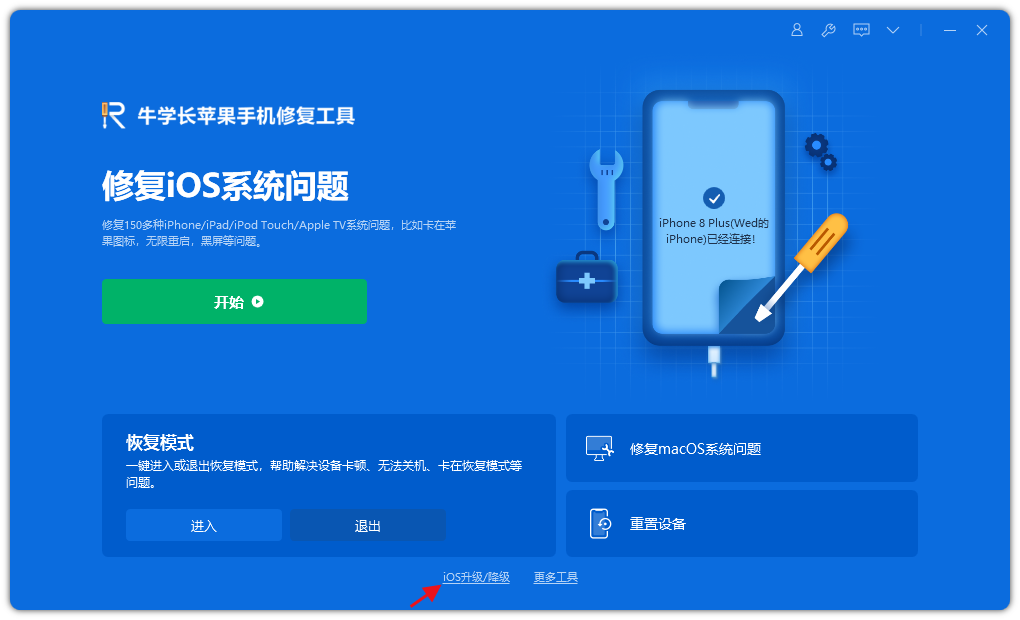
The above is the detailed content of How to edit or cancel sending iMessage in iOS16. For more information, please follow other related articles on the PHP Chinese website!

Hot AI Tools

Undresser.AI Undress
AI-powered app for creating realistic nude photos

AI Clothes Remover
Online AI tool for removing clothes from photos.

Undress AI Tool
Undress images for free

Clothoff.io
AI clothes remover

AI Hentai Generator
Generate AI Hentai for free.

Hot Article

Hot Tools

Notepad++7.3.1
Easy-to-use and free code editor

SublimeText3 Chinese version
Chinese version, very easy to use

Zend Studio 13.0.1
Powerful PHP integrated development environment

Dreamweaver CS6
Visual web development tools

SublimeText3 Mac version
God-level code editing software (SublimeText3)

Hot Topics
 1382
1382
 52
52
 The Best 11-inch iPad Air Cases of 2025
Mar 19, 2025 am 06:03 AM
The Best 11-inch iPad Air Cases of 2025
Mar 19, 2025 am 06:03 AM
Top iPad Air 11-inch Cases: A Comprehensive Guide (Updated 03/14/2025) This updated guide showcases the best iPad Air 11-inch cases available, catering to various needs and budgets. Whether you own the new M3 or the M2 model, protecting your investm
 Google Assistant Will No Longer Work With Waze on iPhone
Apr 03, 2025 am 03:54 AM
Google Assistant Will No Longer Work With Waze on iPhone
Apr 03, 2025 am 03:54 AM
Google is sunsetting Google Assistant integration in Waze for iPhones, a feature that has been malfunctioning for over a year. This decision, announced on the Waze community forum, comes as Google prepares to fully replace Google Assistant with its
 The Best 13-inch iPad Air Cases of 2025
Mar 20, 2025 am 02:42 AM
The Best 13-inch iPad Air Cases of 2025
Mar 20, 2025 am 02:42 AM
Recommended Best iPad Air 13-inch Protective Case in 2025 Your new 13-inch iPad Air is easily scratched, bumped, or even broken without a protective case. A good protective case not only protects your tablet, but also enhances its appearance. We have selected a variety of protective cases with excellent appearance for you, and there is always one for you! Update: March 15, 2025 We updated the selection of the best budget iPad Air case and added instructions on case compatibility. Best Overall Choice: Apple Smart Folio for iPad Air 13-inch Original price $99, current price $79, saving $20! Apple Smart Fo
 The Best iPad Pro 13-inch Cases of 2025
Mar 25, 2025 am 02:49 AM
The Best iPad Pro 13-inch Cases of 2025
Mar 25, 2025 am 02:49 AM
If you've taken the plunge with the 13-inch iPad Pro, you'll want to kit it out with a case to protect it against accidental damage.
 The Simple Reason I Don't Use Apple Family Sharing (However Good It Is)
Mar 22, 2025 am 03:04 AM
The Simple Reason I Don't Use Apple Family Sharing (However Good It Is)
Mar 22, 2025 am 03:04 AM
Apple's Family Sharing: A Broken Promise? Ask to Buy's Failure to Protect Against Redownloads Apple's Family Sharing, while convenient for sharing apps, subscriptions, and more, has a significant flaw: its "Ask to Buy" feature fails to pre
 Apple Intelligence Is a Bust but It's Had One Major Benefit
Mar 25, 2025 am 03:08 AM
Apple Intelligence Is a Bust but It's Had One Major Benefit
Mar 25, 2025 am 03:08 AM
Summary Apple Intelligence has so far underdelivered with unimpressive features, some of which probably won't arrive until iOS 19 launches later in
 For Under $15, This Little Anker 10K Charger Is a Steal
Mar 23, 2025 am 03:02 AM
For Under $15, This Little Anker 10K Charger Is a Steal
Mar 23, 2025 am 03:02 AM
Anker Zolo 10K Portable Charger
 Which iPhone version is the best?
Apr 02, 2025 pm 04:53 PM
Which iPhone version is the best?
Apr 02, 2025 pm 04:53 PM
The best iPhone version depends on your individual needs. 1. iPhone12 is suitable for users who need 5G. 2. iPhone 13 is suitable for users who need long battery life. 3. iPhone 14 and 15ProMax are suitable for users who need powerful photography functions, especially 15ProMax also supports AR applications.




