Three easy ways to recover deleted bookmarks on iPhone
On iPhone, bookmarks are a very convenient feature that can help us easily access our favorite web pages again. However, sometimes we may accidentally delete the bookmarks folder on iPhone, which will cause all our collections to be deleted. In addition, some users also reported that their bookmarks disappeared from their iPhone after the iOS update. If you also encounter the situation of being unable to find bookmarked web pages, you can try the following methods to recover lost bookmarks on iPhone.
- Method 1: How to recover deleted bookmarks on iPhone without backup?
- Method 2: How to restore iPhone bookmarks from iTunes backup?
- Way 3: How to retrieve iPhone bookmarks from iCloud backup?
- Bonus tip: How to add favorites on iPhone?
Method 1: How to recover deleted bookmarks on iPhone without backup?
If your bookmarks have been backed up on iTunes or iCloud, you're in luck because you can get them back with one-click restore. But if you don’t have a backup, don’t worry, I can recommend you to use Apple Data Recovery Tool to easily recover deleted bookmarks without making a backup operation.
Multiple recovery modes, high success rate to retrieve lost data on your iPhone/iPad/iPod touch. The recovery steps are as follows:
First, we need to prepare an Apple data recovery tool. After downloading and installing, connect your iPhone and computer with a USB data cable. Next, open the tool and click on the option of “Recover data from device”. In this way, you can start recovering the data on your phone.
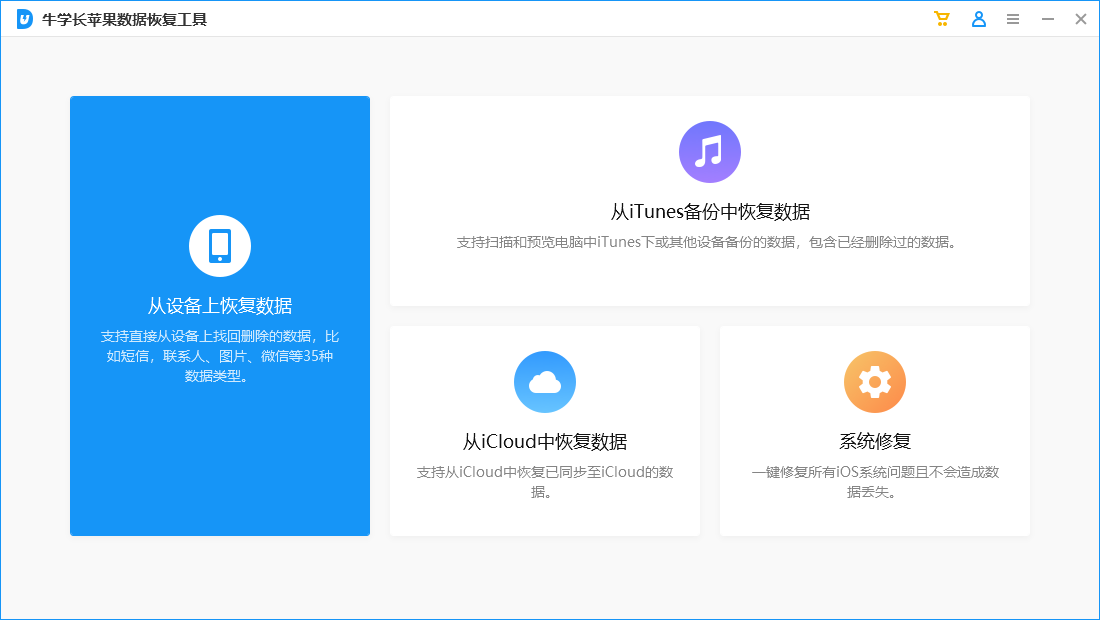
Then, we need to choose the recovery path according to our actual situation. Taking restoring bookmarks as an example, we can choose to restore from iOS devices. First, we need to click to select the bookmarks we want to recover, then click the "Scan" button and wait for the scanning process to complete. After the scan is completed, we can choose to restore the bookmarks and click the corresponding option to complete the restore operation.
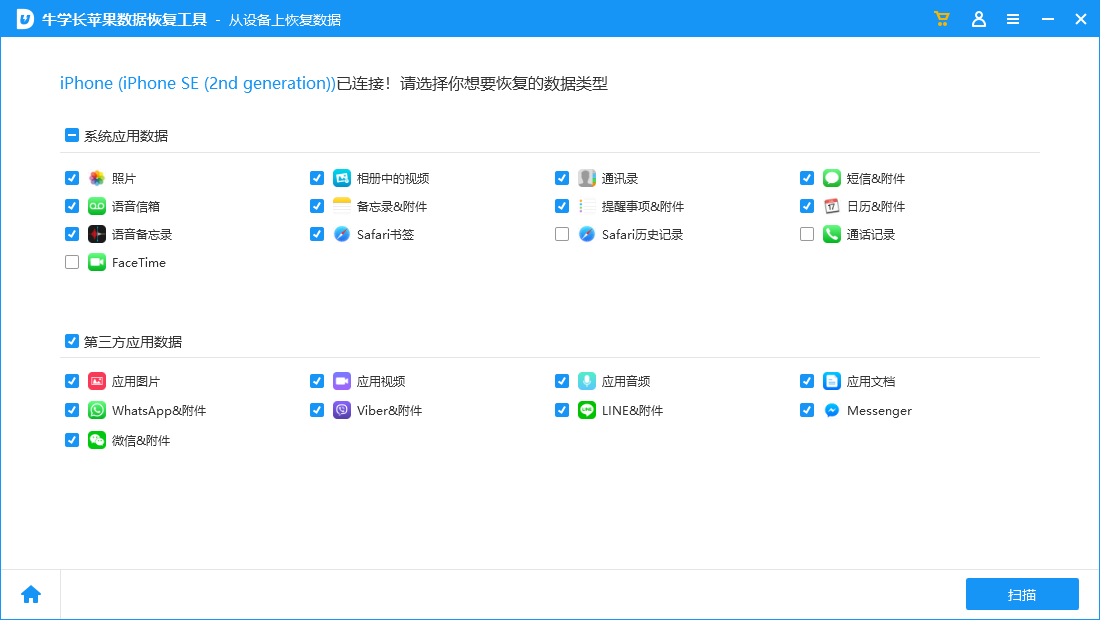
Method 2: How to restore iPhone bookmarks from iTunes backup?
It is a wise idea to back up your data regularly. If you only want to recover bookmarks from iTunes backup and not the entire backup file, then a data recovery tool can help you achieve this goal. Here are the steps to restore bookmarks from iTunes backup.
Open the data recovery tool and select the "Recover data from iTunes backup file" option. The software will scan and display all backup files on the interface. Select the desired backup file and click on the "Start Scan" button to start the process.
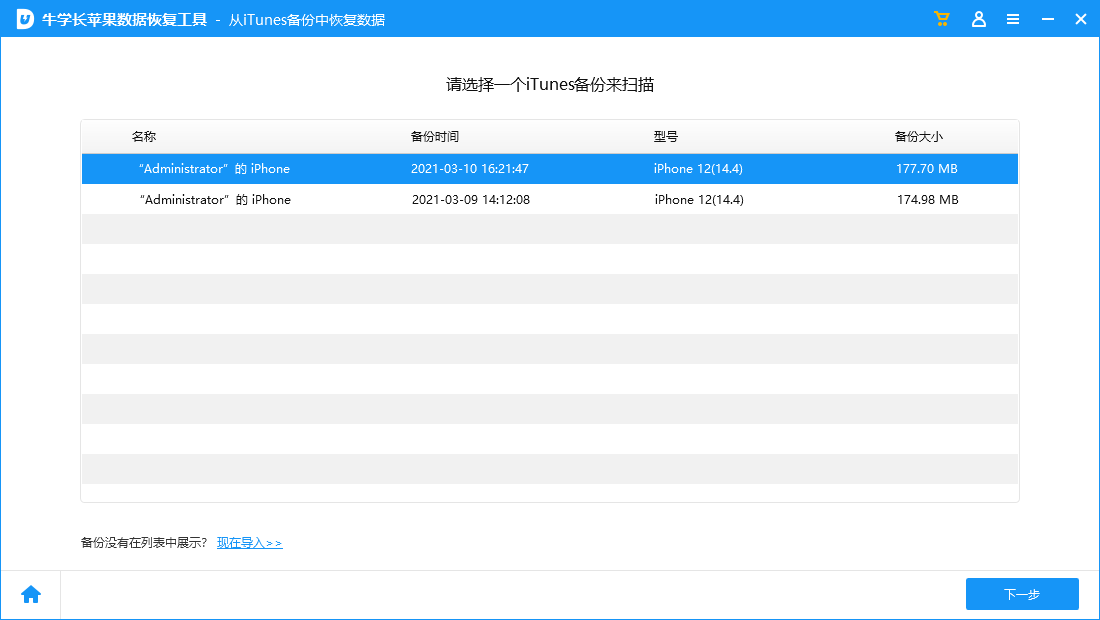
Once the scan is complete, you will be able to preview all the data in the backup file, including Safari bookmarks. From here, you can select the bookmarks you want to restore and click the "Restore" button.
Finally, we need to select a folder on the computer to save the Safari bookmarks recovered from the iPhone to the computer.
Way 3: How to retrieve iPhone bookmarks from iCloud backup?
If you have backed up your iPhone's bookmark data in iCloud storage, then you can use a data recovery tool to recover deleted bookmarks from iCloud backup without resetting your device or worrying about data loss. The following are the specific steps:
First, we need to open the data recovery tool and click the "Recover from iCloud backup file" option. Next, we need to record our iCloud account information. This step is very important because only by entering the correct account information can you successfully recover data from iCloud backup files. So please make sure that the account information you enter is accurate.
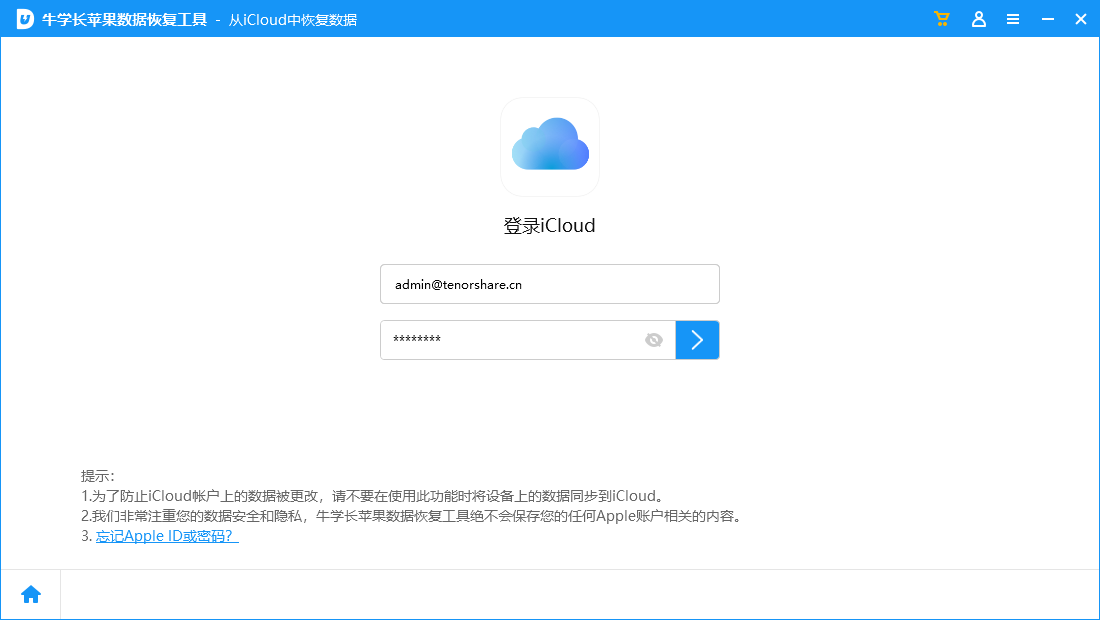
2. Now, all the backups done from this account will be listed on the interface. You need to check the name, date and size of the backup file and select the file you need to recover data from. Now click on the "Next" button to continue.
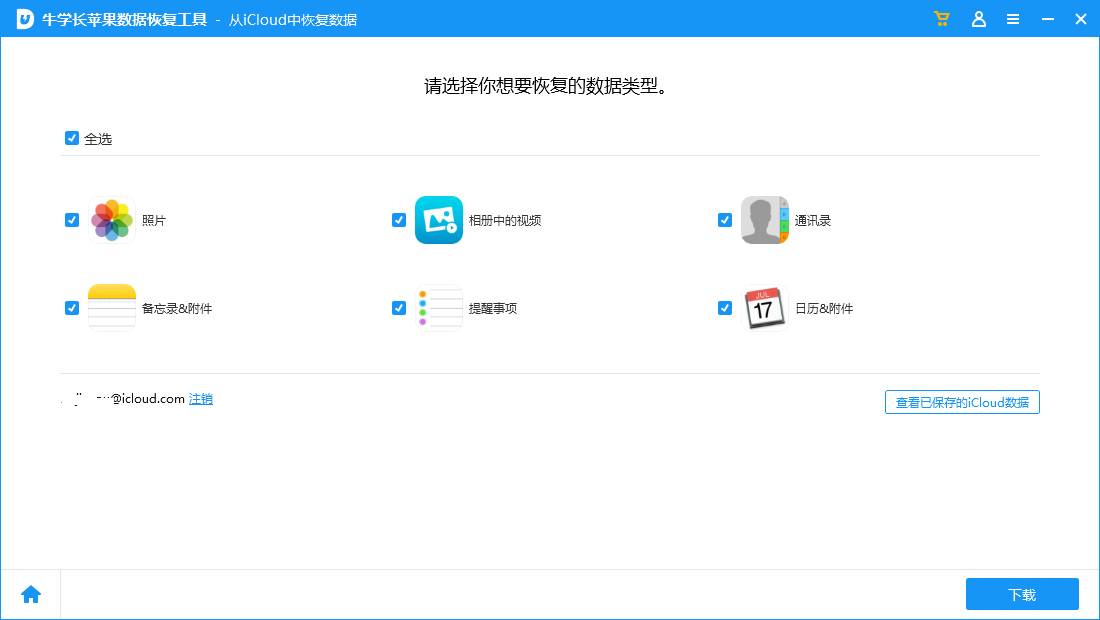
The time it takes to download a file will vary depending on its size. After the scan is completed, all data will be displayed in front of you in categories. You can preview and select the Safari bookmarks you want to recover. Finally, click on "Recover" button to get Safari bookmarks on PC.
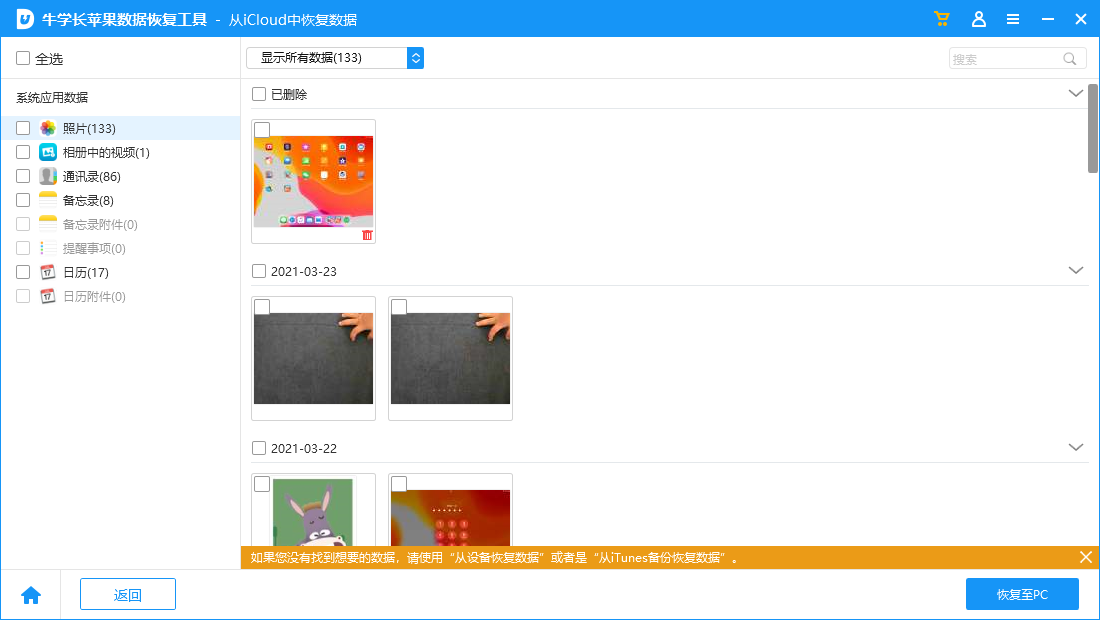
How to bookmark web pages on iPhone?
How to bookmark web pages on Safari? The collection steps are as follows:
Open the Safari browser application on your iPhone, and then enter the desired web page address to access the web page.
Please click the "More" button at the bottom of the screen. This button is located at the bottom of the screen and expands more options and features. After clicking, you will see more information and options about the topic. So go click and see what more content is waiting for you!
3. Finally click "Add Bookmark".
In the popular text puzzle game "Word Play Flower", there is a level called Nostalgic Cleaning. New levels are updated every day, and Nostalgia Cleanup is one of them. In this level, players need to find 12 places in the picture that do not match the era. Today, I will share with you the strategy for clearing the nostalgic cleaning level of "Word Play Flowers". If you haven't passed this level yet, you might as well take a look at the instructions below. At the same time, remember to save this bookmark for easy reference at any time.
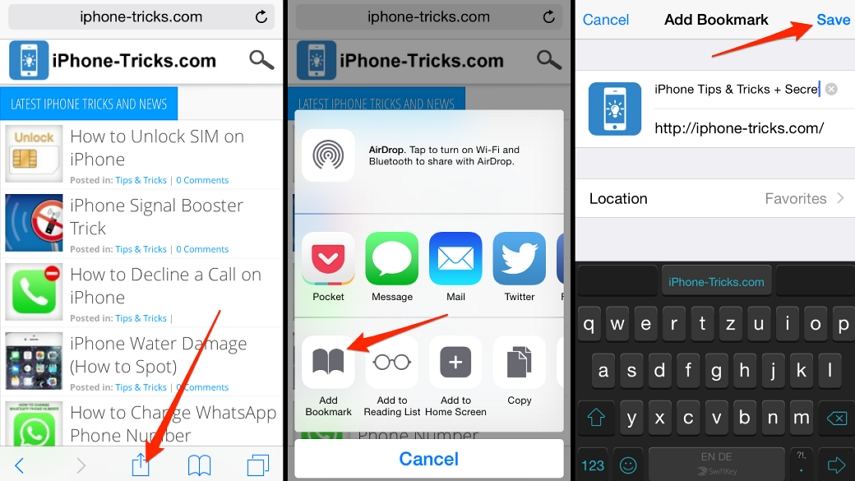
Losing bookmarks is not a common problem for iOS users, but it happens sometimes. If you accidentally lost or deleted your bookmark data, then you can follow the steps below to learn how to recover them. Using UltData software, you can easily recover lost bookmarks whether you have a backup or not. Next, we will introduce in detail how to use UltData to recover your bookmark data.
The above is the detailed content of Three easy ways to recover deleted bookmarks on iPhone. For more information, please follow other related articles on the PHP Chinese website!

Hot AI Tools

Undresser.AI Undress
AI-powered app for creating realistic nude photos

AI Clothes Remover
Online AI tool for removing clothes from photos.

Undress AI Tool
Undress images for free

Clothoff.io
AI clothes remover

AI Hentai Generator
Generate AI Hentai for free.

Hot Article

Hot Tools

Notepad++7.3.1
Easy-to-use and free code editor

SublimeText3 Chinese version
Chinese version, very easy to use

Zend Studio 13.0.1
Powerful PHP integrated development environment

Dreamweaver CS6
Visual web development tools

SublimeText3 Mac version
God-level code editing software (SublimeText3)

Hot Topics
 1376
1376
 52
52
 The Best 11-inch iPad Air Cases of 2025
Mar 19, 2025 am 06:03 AM
The Best 11-inch iPad Air Cases of 2025
Mar 19, 2025 am 06:03 AM
Top iPad Air 11-inch Cases: A Comprehensive Guide (Updated 03/14/2025) This updated guide showcases the best iPad Air 11-inch cases available, catering to various needs and budgets. Whether you own the new M3 or the M2 model, protecting your investm
 8 iPhone Apps I'm Using to Try and Live Forever
Mar 16, 2025 am 12:19 AM
8 iPhone Apps I'm Using to Try and Live Forever
Mar 16, 2025 am 12:19 AM
Maximize Your Lifespan: iPhone Apps for a Healthier, Longer Life Groucho Marx famously aspired to live forever, or die trying. While immortality remains elusive, we can significantly extend both our lifespan and healthspan (the length of time we enj
 Apple Intelligence Keeps Turning on After iPhone Updates
Mar 14, 2025 am 03:01 AM
Apple Intelligence Keeps Turning on After iPhone Updates
Mar 14, 2025 am 03:01 AM
New iPhone iOS updates are automatically reactivating Apple Intelligence, even for users who previously disabled it. This unexpected behavior, whether a bug or intentional, is causing frustration among users. The recent iOS 18.3.2 update, primarily a
 The Simple Reason I Don't Use Apple Family Sharing (However Good It Is)
Mar 22, 2025 am 03:04 AM
The Simple Reason I Don't Use Apple Family Sharing (However Good It Is)
Mar 22, 2025 am 03:04 AM
Apple's Family Sharing: A Broken Promise? Ask to Buy's Failure to Protect Against Redownloads Apple's Family Sharing, while convenient for sharing apps, subscriptions, and more, has a significant flaw: its "Ask to Buy" feature fails to pre
 The Best iPad Pro 13-inch Cases of 2025
Mar 25, 2025 am 02:49 AM
The Best iPad Pro 13-inch Cases of 2025
Mar 25, 2025 am 02:49 AM
If you've taken the plunge with the 13-inch iPad Pro, you'll want to kit it out with a case to protect it against accidental damage.
 Apple Intelligence Is a Bust but It's Had One Major Benefit
Mar 25, 2025 am 03:08 AM
Apple Intelligence Is a Bust but It's Had One Major Benefit
Mar 25, 2025 am 03:08 AM
Summary Apple Intelligence has so far underdelivered with unimpressive features, some of which probably won't arrive until iOS 19 launches later in
 The Best 13-inch iPad Air Cases of 2025
Mar 20, 2025 am 02:42 AM
The Best 13-inch iPad Air Cases of 2025
Mar 20, 2025 am 02:42 AM
Recommended Best iPad Air 13-inch Protective Case in 2025 Your new 13-inch iPad Air is easily scratched, bumped, or even broken without a protective case. A good protective case not only protects your tablet, but also enhances its appearance. We have selected a variety of protective cases with excellent appearance for you, and there is always one for you! Update: March 15, 2025 We updated the selection of the best budget iPad Air case and added instructions on case compatibility. Best Overall Choice: Apple Smart Folio for iPad Air 13-inch Original price $99, current price $79, saving $20! Apple Smart Fo
 M3 iPad Air vs. M4 iPad Pro: Which Tablet Should You Get?
Mar 14, 2025 am 12:09 AM
M3 iPad Air vs. M4 iPad Pro: Which Tablet Should You Get?
Mar 14, 2025 am 12:09 AM
Apple iPad Air (M3) vs. iPad Pro (M4): A Detailed Comparison Apple's latest iPad releases present a compelling choice: the M3-powered iPad Air and the M4-equipped iPad Pro. Both offer 11-inch and 13-inch screen sizes, but significant differences in




