How to convert GPT partition to MBR partition
My friends found that they could not install the system when using their laptops. The reason was that the laptop hard disk partition table was GPT and therefore they could not install the boot system. It needs to be converted to an MBR partition and can be installed smoothly. So how to convert? Let’s take a look with the editor below.

How to convert hard disk GPT partition to MBR partition
Preparation tools:
1. Partition tool (needs to run under PE system )
2. DVD-PE system boot disk, or USB-PE system boot disk.
Start:
1. Boot the computer into the PE system of the boot disk, that is, use the USB boot disk made to boot the computer into the PE system.
As shown below, run the desktop partition tool and click on the hard disk name. The red circle in the picture below indicates that the partition table type is GPT

2. Delete All partitions of the hard disk will turn gray, as shown below. Click the disk, click the 'Hard Disk' menu, and click 'Convert Partition Table Type to MBR Format'
Note: Deleting all partitions of the hard disk will clear it All data on the hard disk. If you think the data files are important, please back up the data before trying again.
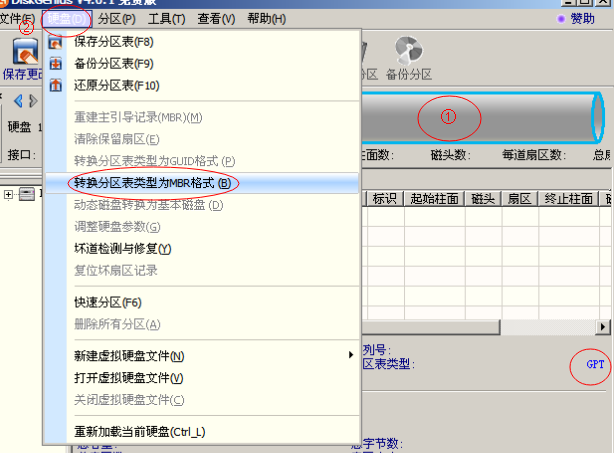
3. After clicking "OK", a prompt box will pop up and tell you some information, as shown below, click "OK
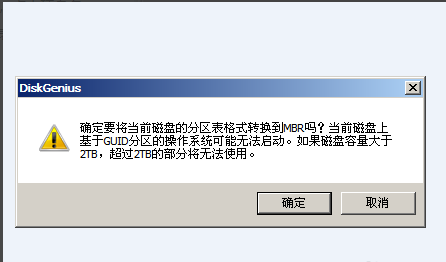
4. Next, wait for the computer operation to complete. As shown in the figure below, the hard disk partition table type has been successfully changed to MBR, and then create a new partition to install the system.
Important: Create a new primary partition 2: 1 partition of 100MB (NTFS) is used to store the system boot file. After the system is installed, the drive letter will be automatically hidden. The other partition is the system installation partition (NTFS), the size is customized, and it is the C drive.
Other partitions are logical partitions of D, E, and F disks (before creating a logical partition, an extended partition must be created as a backing)
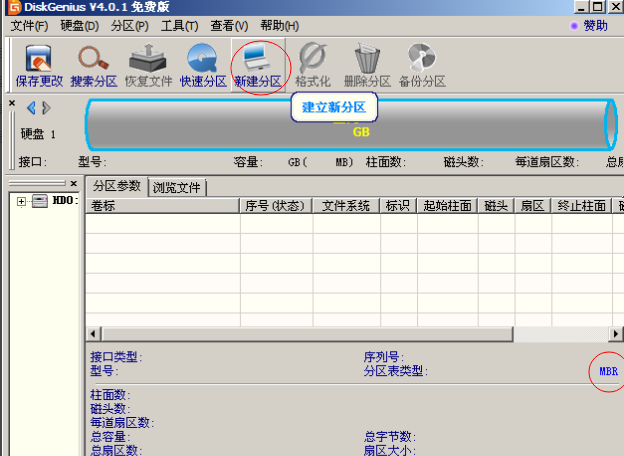
The above is the detailed content of How to convert GPT partition to MBR partition. For more information, please follow other related articles on the PHP Chinese website!

Hot AI Tools

Undresser.AI Undress
AI-powered app for creating realistic nude photos

AI Clothes Remover
Online AI tool for removing clothes from photos.

Undress AI Tool
Undress images for free

Clothoff.io
AI clothes remover

Video Face Swap
Swap faces in any video effortlessly with our completely free AI face swap tool!

Hot Article

Hot Tools

Notepad++7.3.1
Easy-to-use and free code editor

SublimeText3 Chinese version
Chinese version, very easy to use

Zend Studio 13.0.1
Powerful PHP integrated development environment

Dreamweaver CS6
Visual web development tools

SublimeText3 Mac version
God-level code editing software (SublimeText3)

Hot Topics
 1386
1386
 52
52
 Practical tips for converting full-width English letters into half-width form
Mar 26, 2024 am 09:54 AM
Practical tips for converting full-width English letters into half-width form
Mar 26, 2024 am 09:54 AM
Practical tips for converting full-width English letters into half-width forms. In modern life, we often come into contact with English letters, and we often need to input English letters when using computers, mobile phones and other devices. However, sometimes we encounter full-width English letters, and we need to use the half-width form. So, how to convert full-width English letters to half-width form? Here are some practical tips for you. First of all, full-width English letters and numbers refer to characters that occupy a full-width position in the input method, while half-width English letters and numbers occupy a full-width position.
 How to convert AI files to CDR format
Feb 19, 2024 pm 04:09 PM
How to convert AI files to CDR format
Feb 19, 2024 pm 04:09 PM
AI files refer to vector graphics files created by Adobe Illustrator (AI for short) software, while CDR files refer to vector graphics files created by CorelDRAW software. Since these two softwares are developed by different manufacturers, their file formats are different and cannot be directly converted to each other. However, we can convert AI files to CDR files through some methods. A commonly used conversion method will be introduced below. Step 1: Export AI files to EPS format AdobeIllust
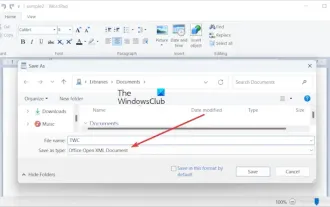 How to convert ODT to Word in Windows 11/10?
Feb 20, 2024 pm 12:21 PM
How to convert ODT to Word in Windows 11/10?
Feb 20, 2024 pm 12:21 PM
In this article, we will show you how to convert OpenDocumentTextDocument (ODT) files to Microsoft Word (Docx, DOC, etc.). Format. How to Convert ODT to Word in Windows 11/10 Here is how you can convert ODT documents to DOC or DOCX format on Windows PC: Convert ODT to Word using WordPad or Word The first method we are going to show you Is to use WordPad or MicrosoftWord to convert ODT to Word. Here are the steps to achieve this: First, open the WordPad app using the Start menu. Now, go to
 Golang time processing: How to convert timestamp to string in Golang
Feb 24, 2024 pm 10:42 PM
Golang time processing: How to convert timestamp to string in Golang
Feb 24, 2024 pm 10:42 PM
Golang time conversion: How to convert timestamp to string In Golang, time operation is one of the very common operations. Sometimes we need to convert the timestamp into a string for easy display or storage. This article will introduce how to use Golang to convert timestamps to strings and provide specific code examples. 1. Conversion of timestamps and strings In Golang, timestamps are usually expressed in the form of integer numbers, which represent the number of seconds from January 1, 1970 to the current time. The string is
 How to convert a virtual machine to a physical machine?
Feb 19, 2024 am 11:40 AM
How to convert a virtual machine to a physical machine?
Feb 19, 2024 am 11:40 AM
Converting a virtual machine (VM) to a physical machine is the process of migrating a virtual instance and associated application software to a physical hardware platform. This conversion helps optimize operating system performance and hardware resource utilization. This article aims to provide an in-depth look at how to make this conversion. How to implement migration from virtual machine to physical machine? Typically, the conversion process between a virtual machine and a physical machine is performed outside the virtual machine by third-party software. This process consists of multiple stages involving the configuration of virtual machines and the transfer of resources. Prepare the physical machine: The first step is to ensure that the physical machine meets the hardware requirements for Windows. We need to back up the data on a physical machine as the conversion process will overwrite the existing data. *Username and password for an administrator account with administrator rights to create system images. will be virtual
 The ultimate weapon for Kubernetes debugging: K8sGPT
Feb 26, 2024 am 11:40 AM
The ultimate weapon for Kubernetes debugging: K8sGPT
Feb 26, 2024 am 11:40 AM
As artificial intelligence and machine learning technologies continue to develop, companies and organizations have begun to actively explore innovative strategies to leverage these technologies to enhance competitiveness. K8sGPT[2] is one of the most powerful tools in this field. It is a GPT model based on k8s, which combines the advantages of k8s orchestration with the excellent natural language processing capabilities of the GPT model. What is K8sGPT? Let’s look at an example first: According to the K8sGPT official website: K8sgpt is a tool designed for scanning, diagnosing and classifying kubernetes cluster problems. It integrates SRE experience into its analysis engine to provide the most relevant information. Through the application of artificial intelligence technology, K8sgpt continues to enrich its content and help users understand more quickly and accurately.
 Detailed explanation of the implementation method of converting PHP months to English months
Mar 21, 2024 pm 06:45 PM
Detailed explanation of the implementation method of converting PHP months to English months
Mar 21, 2024 pm 06:45 PM
This article will introduce in detail how to convert months in PHP to English months, and give specific code examples. In PHP development, sometimes we need to convert digital months to English months, which is very practical in some date processing or data display scenarios. The implementation principles, specific code examples and precautions will be explained in detail below. 1. Implementation principle In PHP, you can convert digital months into English months by using the DateTime class and format method. Date
 How to convert qq music to mp3 format Convert qq music to mp3 format on mobile phone
Mar 21, 2024 pm 01:21 PM
How to convert qq music to mp3 format Convert qq music to mp3 format on mobile phone
Mar 21, 2024 pm 01:21 PM
QQ Music allows everyone to enjoy watching movies and relieve boredom. You can use this software every day to easily satisfy your needs. A large number of high-quality songs are available for everyone to listen to. You can also download and save them. The next time you listen to them, you don’t need an Internet connection. The songs downloaded here are not in MP3 format and cannot be used on other platforms. After the membership songs expire, there is no way to listen to them again. Therefore, many friends want to convert the songs into MP3 format. Here, the editor explains You provide methods so that everyone can use them! 1. Open QQ Music on your computer, click the [Main Menu] button in the upper right corner, click [Audio Transcoding], select the [Add Song] option, and add the songs that need to be converted; 2. After adding the songs, click to select Convert to [mp3]




