
How to fix Google Chrome 403 forbidden error? Google Chrome can bring users a high-quality Internet experience and allow users to surf the Internet more efficiently. However, when using Google Chrome, users always encounter some strange problems that prevent them from successfully accessing web pages. Recently, users have reported that Google Chrome has encountered a problem in resolving the 403 forbidden error. Does anyone know how to solve it? If you have also encountered this situation, you may wish to read the methods shared by the editor below to solve the 403 forbidden error in Google Chrome, which can help you solve this problem.
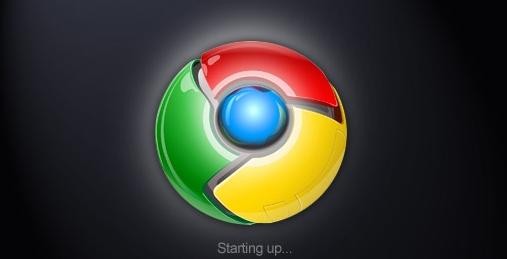
1. First, click the "Start" button and find the "Control Panel" button in the Start menu. and click (as shown in the picture).
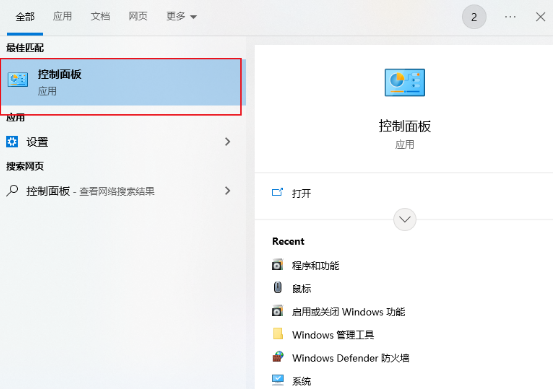
#2. After entering the control panel window, find the "Network and Sharing Center" and click to open it (as shown in the picture).
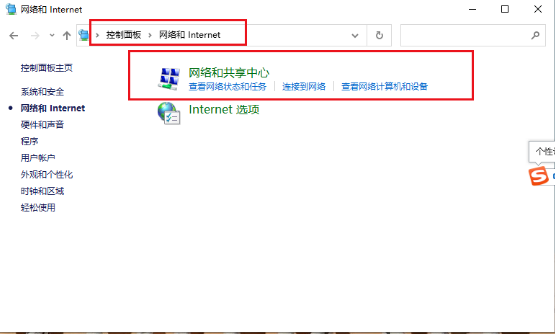
#3. Select the "Set up a new network connection" option on the page that appears (as shown in the picture).
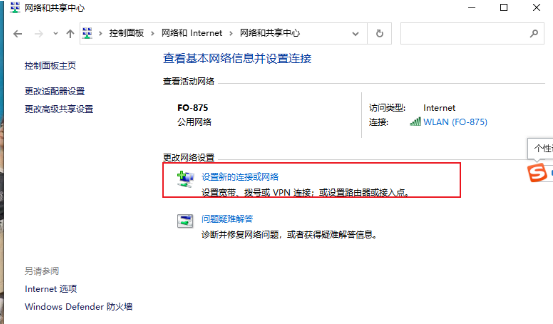
4. After entering the setting up new network connection window, click the "Connect to workspace" option on the page, click Finish and select the "Next" option below.
5. In the page that appears, select the top option as shown in the picture.
6. Enter the server IP in the window that appears, and then click the "Next" button below.
7. After entering the user name and password on the page, click the "Connect" option below.
8. Then wait for the connection. After the connection is completed, open Google Chrome again.
The above is the detailed content of Solving Google Chrome 403 Forbidden Error. For more information, please follow other related articles on the PHP Chinese website!




