 Mobile Tutorial
Mobile Tutorial
 iPhone
iPhone
 Solve the problem of iPhone stuck in recovery mode with 4 effective methods!
Solve the problem of iPhone stuck in recovery mode with 4 effective methods!
Solve the problem of iPhone stuck in recovery mode with 4 effective methods!
During the process of upgrading iOS 17/16, one of the problems that some iPhone users often encounter is getting stuck in recovery mode.
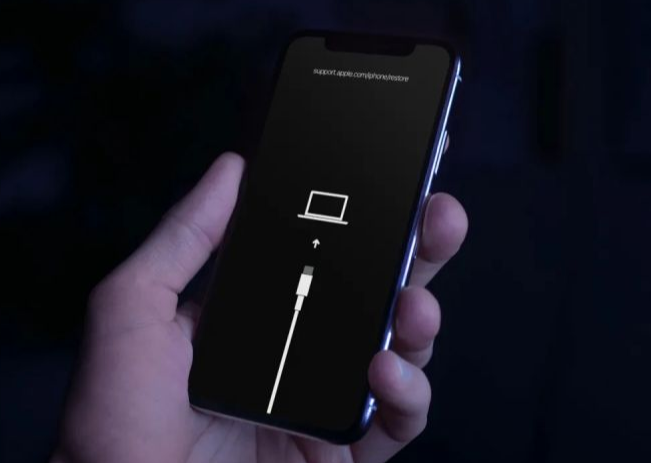
When users try to upgrade to iOS17/16, they may encounter unexpected problems, such as being stuck in recovery mode, causing the iPhone to fail to start normally. Or after upgrading, the screen will suddenly turn black and enter recovery mode. So what should we do? First of all, let's not panic, this situation is relatively common during the upgrade process. Here are some solutions: 1. Try to restart: Press and hold the power button and Home button (or volume button) on the iPhone at the same time until the Apple logo appears, and then release the buttons. This operation may allow the iPhone to restart and return to normal. 2. Restore using iTunes: Connect your iPhone to the computer and open iTunes. If iTunes detects the device, it will prompt you to restore it. Follow the prompts and iTunes will try to restore your device to the latest available version. 3. Use recovery mode: If none of the above methods work, you can try entering recovery mode to fix the problem. First, connect your iPhone to your computer and open iTunes. Then, press and hold the power button and the home button (or volume button) at the same time until the recovery mode interface appears. Next, iTunes will prompt you to perform recovery operations, just follow the prompts. 4. Seek professional help: If none of the above methods solve the problem, it is recommended to contact Apple customer service or go to an Apple authorized repair center for professional help. They will provide you with solutions on a case-by-case basis. In short, when you encounter the problem of recovery mode after upgrading iOS, don’t panic, you can try the above methods to solve it. The important thing is to be patient and seek professional help promptly.
The above is the detailed content of Solve the problem of iPhone stuck in recovery mode with 4 effective methods!. For more information, please follow other related articles on the PHP Chinese website!

Hot AI Tools

Undresser.AI Undress
AI-powered app for creating realistic nude photos

AI Clothes Remover
Online AI tool for removing clothes from photos.

Undress AI Tool
Undress images for free

Clothoff.io
AI clothes remover

Video Face Swap
Swap faces in any video effortlessly with our completely free AI face swap tool!

Hot Article

Hot Tools

Notepad++7.3.1
Easy-to-use and free code editor

SublimeText3 Chinese version
Chinese version, very easy to use

Zend Studio 13.0.1
Powerful PHP integrated development environment

Dreamweaver CS6
Visual web development tools

SublimeText3 Mac version
God-level code editing software (SublimeText3)

Hot Topics
 1386
1386
 52
52
 iOS17 apple music dynamic cover does not move? 9 ways to fix it!
Feb 05, 2024 am 11:15 AM
iOS17 apple music dynamic cover does not move? 9 ways to fix it!
Feb 05, 2024 am 11:15 AM
With the latest iOS17 upgrade, Apple Music has gained the animated cover art feature, adding moving elements to cover images. This feature makes the Apple Music experience more intuitive. But what if AppleMusic album animated cover art doesn't work on your iPhone? For all this time, I have elaborated on some simple yet effective workarounds to fix this glitch. 1. Update iOS AppleMusic’s animated cover art feature is exclusive to iOS17 or later, so make sure your device is updated to the latest iOS version. You can update your device by going to Settings → General → Software Update → Check for available updates and tap Update now. also,
 How to remove stickers in iOS17 or iPadOS17
Feb 05, 2024 pm 01:27 PM
How to remove stickers in iOS17 or iPadOS17
Feb 05, 2024 pm 01:27 PM
Apple's new Live Stickers feature in iOS 17 lets users touch and hold any object, person or pet in an image, then convert it into a sticker for use in Messages or other supported apps. However, if you don't like the stickers, it's better to delete them to avoid taking up storage space. If you don't know how to remove, don't worry, I will show you the steps to remove stickers in iOS17. Note: If you delete stickers from your iPhone, they will also be deleted from other synced Apple devices. How to remove stickers from Messages app on iPhone Open the Messages app on iPhone. Click on the plus (+) button → Select Sticker to choose from the options. Your saved stickers will
 How to fix Memojis disappearing on iPhone after iOS17 update
Feb 05, 2024 pm 12:30 PM
How to fix Memojis disappearing on iPhone after iOS17 update
Feb 05, 2024 pm 12:30 PM
Are you having trouble getting Memoji to appear on your iPhone? If so, you're not alone. Many users reported that Memoji disappeared after the iOS17 upgrade. Fortunately, there are simple steps you can take to troubleshoot and resolve the issue. In this blog, I will share how to fix lost Memojis on iOS17. 1. Check whether the emoji keyboard is added to the iPhone. To make Memojis reappear on the iPhone, the first step is to make sure the emoji keyboard is added. To do this, go to Settings → Click on “General”. Select Keyboard → Click Keyboard. Here, find the emoji option. If it doesn't exist, click "Add New Keyboard." Choose an emoji. On your keyboard you can
 How to set up dual-open WeChat on Apple 15
Mar 08, 2024 pm 03:40 PM
How to set up dual-open WeChat on Apple 15
Mar 08, 2024 pm 03:40 PM
WeChat dual-opening on Apple 15 cannot be set up through the official system for the time being. The Apple version of WeChat does not support this function. Users who want to dual-opening can only use third-party software. How to set up WeChat dual-opening on Apple 15 Answer: Use third-party software for dual-opening settings 1. Apple 15 users are using the latest ios17 system, but WeChat dual-opening is still not supported. 2. In the latest version of the system software, the Apple version of WeChat also does not support such a function. 3. If you want to realize dual-open WeChat settings, you can only use third-party software. 4. The operation is also very simple. Just search for WeChat avatar in the app store and you can find the relevant software. 5. One week after the user download is completed, follow the software
 What is the Apple 15ios version?
Mar 08, 2024 pm 05:07 PM
What is the Apple 15ios version?
Mar 08, 2024 pm 05:07 PM
Apple 15 is the latest mobile phone launched by Apple. It will use the latest system version by default. If a user purchases an Apple 15 mobile phone, it will use the ios17 version from the factory. What is the iOS version of Apple 15? Answer: The system version 17 of iOS 17 will be pre-installed at the factory. Apple 15 is the latest mobile phone series launched by Apple, and the latest iOS system is pre-installed at the factory. 2. The iOS version of Apple 15 is iOS17.0.1, and the internal version number is 21A340. 3. The iOS17.0.2 update is available for iPhone15, 15Plus, iPhone15Pro and 15ProMax. 4. iOS17 will also support older versions and older models of Apple phones in the future.
 How to change payment methods on iPhone with Family Sharing (iOS17)
Feb 05, 2024 pm 03:12 PM
How to change payment methods on iPhone with Family Sharing (iOS17)
Feb 05, 2024 pm 03:12 PM
If you are an organizer on the Apple Family Sharing program on your iPhone and you have Purchase Sharing turned on, you will be able to manage the different Family Sharing payment methods your family uses on the App Store. On iPhone, you can easily change your Apple payment method through Family Sharing. Make sure your home sharing purchases are charged to the correct card. Remove expired cards from Apple's Family Sharing to prevent purchases from being declined. How to change My Cards for Family Sharing on Apple Phone Open the App Store app. Click the profile icon in the upper right corner. Click on your name. You may need to use Face ID or a passcode to get to the next screen. Click Manage Payments. Click a payment method to edit it. lighter
 Live voicemail not working in iOS17? 9 ways to fix it!
Feb 24, 2024 am 11:10 AM
Live voicemail not working in iOS17? 9 ways to fix it!
Feb 24, 2024 am 11:10 AM
Are you facing the problem of not being able to see live voicemail on your iPhone when you receive a call? Live Voicemail in iOS 17 allows you to view a real-time transcription of the caller's message, providing instant context for the call. However, don't worry if the option is missing. I found a workaround to fix live voicemail not working on iPhone in iOS17. let's start! 1. Make sure live voicemail is available in your region or language If you see an alert that says "Voicemail is currently unavailable/Voicemail cannot be accessed," you may live in an unsupported region. As of this writing, live voicemail is only available in select regions, including the United States and Canada, excluding Guam, Puerto Rico, and the U.S. Territory
 What causes iOS17.3 to fail to install? How to solve?
Feb 01, 2024 pm 06:54 PM
What causes iOS17.3 to fail to install? How to solve?
Feb 01, 2024 pm 06:54 PM
The official version of iOS 17.3 has been released for nearly two weeks. iOS 17.3 not only brings many new features and improvements to iPhone users, but also fixes major security vulnerabilities. Therefore, many friends want to update iOS 17.3. However, recently, some iPhone users have encountered various update errors when upgrading to iOS 17.3. The phone will prompt "Unable to check for updates", "Unable to install updates", "Unable to verify updates", "An error occurred while installing iOS 17. Later, Try again or remind me" etc... Too much cache junk, insufficient memory, incompatibility between iOS and iPhone, unstable network, inability to connect to the server, etc. may cause the inability to install iOS 17.3. If you also Encountered iOS17.3 None



