 System Tutorial
System Tutorial
 Windows Series
Windows Series
 Guide to installing the Chinese language pack of win11 preview version
Guide to installing the Chinese language pack of win11 preview version
Guide to installing the Chinese language pack of win11 preview version
The win11 preview version is the first version of win11 launched by Microsoft. However, many netizens found that the system only has an English version after downloading and installing it, which is very troublesome to use. At this time, you can download and install the Chinese package in the language to change the language to Chinese. Let’s take a look at the specific method below.
How to install the Chinese language package for win11 preview version
1. First, click the start menu on the desktop, find and enter "settings", as shown in the figure, the gear button.
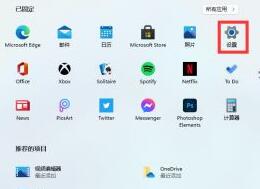
2. Then select "Time & language" in the settings interface
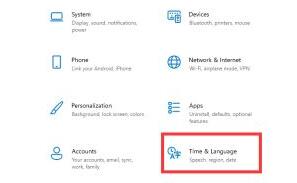
3. Select "Time & language" on the left sidebar "Language" and then find "preferred language" and click the " " button below.
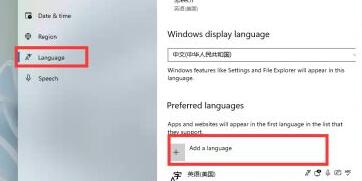
4. Find and select the "Chinese" language pack in the language pack, and click "next" below
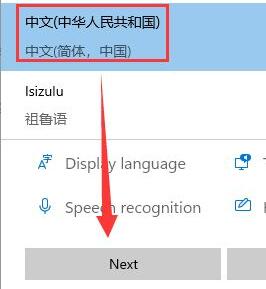
5. Finally, select the check box according to the prompts, and then click "install" to install. After the installation is complete, restart the system and you can use Chinese.
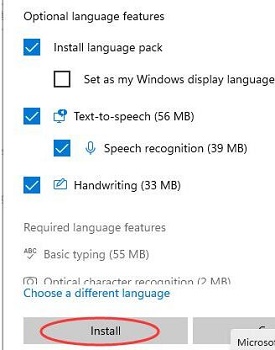
The above is the detailed content of Guide to installing the Chinese language pack of win11 preview version. For more information, please follow other related articles on the PHP Chinese website!

Hot AI Tools

Undresser.AI Undress
AI-powered app for creating realistic nude photos

AI Clothes Remover
Online AI tool for removing clothes from photos.

Undress AI Tool
Undress images for free

Clothoff.io
AI clothes remover

AI Hentai Generator
Generate AI Hentai for free.

Hot Article

Hot Tools

Notepad++7.3.1
Easy-to-use and free code editor

SublimeText3 Chinese version
Chinese version, very easy to use

Zend Studio 13.0.1
Powerful PHP integrated development environment

Dreamweaver CS6
Visual web development tools

SublimeText3 Mac version
God-level code editing software (SublimeText3)

Hot Topics
 ASUS Ultron Software Installation Guide: Detailed Tutorial
Dec 25, 2023 pm 07:01 PM
ASUS Ultron Software Installation Guide: Detailed Tutorial
Dec 25, 2023 pm 07:01 PM
ASUS's Ultron software allows us to manage our own hardware devices, which is very interesting for experienced gamers. So how to install ASUS Ultron software in win11? In fact, just download and install it normally. Install ASUS Ultron software in win11: 1. First, we enter the ASUS official website. 2. After entering, select "win11" to download the win11 version of Ultron. 3. After downloading, unzip it and run the installation program to install it. 4. If you encounter an installation error and an error code pops up, you cannot install it. 5. You can download an RLS offline installation package online, unzip it and "Run as administrator" to solve the problem.
 Microsoft has improved the snipping tool in Windows 11. Here are the changes
Sep 02, 2023 pm 07:29 PM
Microsoft has improved the snipping tool in Windows 11. Here are the changes
Sep 02, 2023 pm 07:29 PM
Microsoft seems to want to rename SnippingTool, its popular application that allows users to take screenshots of their computer screen in the latest update available in the Canary channel for Windows Insiders. Additionally, there are some notable changes here and there. This is what is happening. Windows enthusiast @XenoPhanter first spotted this change in Windows 11 Insider Preview Build 25941. When updating the Snipping Tool in Canary, users are now asked if they want to turn on ms-screenclip in Screenshot or Snipping Tool. The apps have different logos and names, but they do the same thing, so for now
 Win11 Beta 22635.3790 preview version update patch KB5039307 (with update and modification summary)
Jun 26, 2024 am 12:08 AM
Win11 Beta 22635.3790 preview version update patch KB5039307 (with update and modification summary)
Jun 26, 2024 am 12:08 AM
Microsoft today released the KB5039307 update for Windows 11 to members of the Windows Insider project in the Beta channel. After users install it, the version number rises to Build 22635.3790. Microsoft is inviting some WindowsInsider members of the Beta channel to test the following new features: [PhoneLink] According to information reported on June 20, Microsoft is inviting Beta channel users to test the new features of the Windows 11 Start menu in the floating widget window. Directly check the status of connected mobile devices such as Android phones/tablets and perform corresponding operations. [Copilot]Copilot application can be fixed
 How to deal with the problem that Win11 system cannot install Chinese language package
Mar 09, 2024 am 08:39 AM
How to deal with the problem that Win11 system cannot install Chinese language package
Mar 09, 2024 am 08:39 AM
Title: How to deal with the problem that the Win11 system cannot install the Chinese language package. With the launch of the Windows 11 operating system, many users have upgraded to this new system version. However, during use, some users may encounter the problem that the Win11 system cannot install the Chinese package, causing the system interface to be unable to display correct Chinese characters, causing trouble to users in daily use. So, how to solve the problem that Win11 system cannot install the Chinese language package? This article will introduce the solution in detail to you. First, there is no
 win11 preview version release time and detailed information
Dec 25, 2023 pm 07:31 PM
win11 preview version release time and detailed information
Dec 25, 2023 pm 07:31 PM
The win11 system has leaked a lot of features that users love very much, and the latest preview version is about to be launched. For this reason, today we bring you the details of the win11 preview version push time, come and find out together. When is the win11 preview version push time: 1. The preview version is now available for update, but it is version 10.0.22000.51. This version is only available to users in the Dev channel. It can be used regardless of whether your computer meets the configuration. 2. If you find that you cannot update after the installation is completed, press the shortcut key "win+r" to open and run. 3. Enter: regedit, open the registry, and expand "HKEY_LOCAL_MACHINE\
 The latest beta update of Windows 11 will further optimize the screen casting function and improve smoothness
Sep 01, 2023 am 08:05 AM
The latest beta update of Windows 11 will further optimize the screen casting function and improve smoothness
Sep 01, 2023 am 08:05 AM
For many people, screen casting in Windows 11 is a life-saving feature. It makes things like giving presentations, watching videos, or playing games much easier. And, in the recently released beta channel insider update, users’ experience with this feature will be even smoother. Windows 11 Insider Preview builds 22621.2262 and 22631.2262 (KB5029339) updates improve the Cast flyout in Quick Settings. You will now see a clickable troubleshooter below the available displays that says "Device not found? Once you click on it, you can troubleshoot the issue if a nearby display or incomplete connection is found. This is the same as Using Build earlier this week
 Microsoft releases Windows Server vNext preview version 25335
Jan 10, 2024 am 08:49 AM
Microsoft releases Windows Server vNext preview version 25335
Jan 10, 2024 am 08:49 AM
While Microsoft released the Win11 preview update for the desktop, today it also released the Windows Server Long Term Service Channel (LTSC) preview Build 25335. As usual, Microsoft did not publish a complete change log, or even provide a corresponding blog post. Microsoft has adjusted the Windows Server preview version update log to make it the same as the Canary channel version. If no new content is introduced, the official blog post will not be posted. Note from IT Home: The server brand has not been updated and is still Windows Server 2022 in the preview version. In addition, Microsoft calls these versions Windows Server vNext instead of the Windows version that is already on the market.
 Microsoft releases Windows Server 26080 preview update: Fixes Feedback Hub failure
Mar 14, 2024 pm 07:11 PM
Microsoft releases Windows Server 26080 preview update: Fixes Feedback Hub failure
Mar 14, 2024 pm 07:11 PM
IT House reported on March 14 that in addition to the Windows 11 Build 26080 preview update for the desktop, Microsoft also updated and launched the Windows Server Build 26080 preview update. As the latest preview version of the upcoming Windows Server Long Term Servicing Channel (LTSC), Windows Server Build 26080 provides Data Center Edition and Standard Edition, and users can choose desktop experience and Server Core installation options. This release also includes an annual channel for container hosts, and an Azure release specifically for virtual machine evaluation. IT House queries X social media. User feedback clicks the Copilot button in the lower right corner.





