
Today I want to install the latest ubuntu21.04 system on one of my laptops, but this computer already has other operating systems and files, so I want to choose a custom free partition for installation, so that I don’t have to The file has been copied, how to implement it? Let’s take a look at the detailed tutorial below.
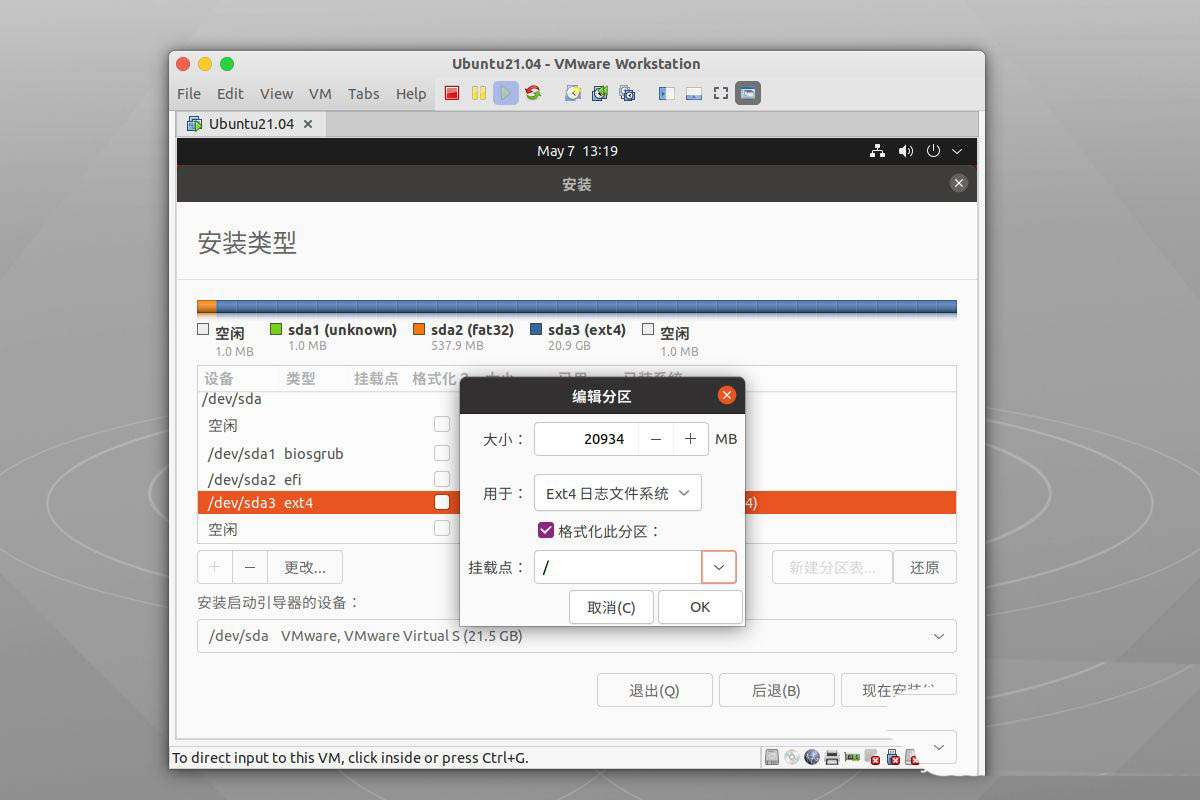
First we enter the installation interface of ubuntu21.04, select Simplified Chinese, and then select to install Ubuntu.
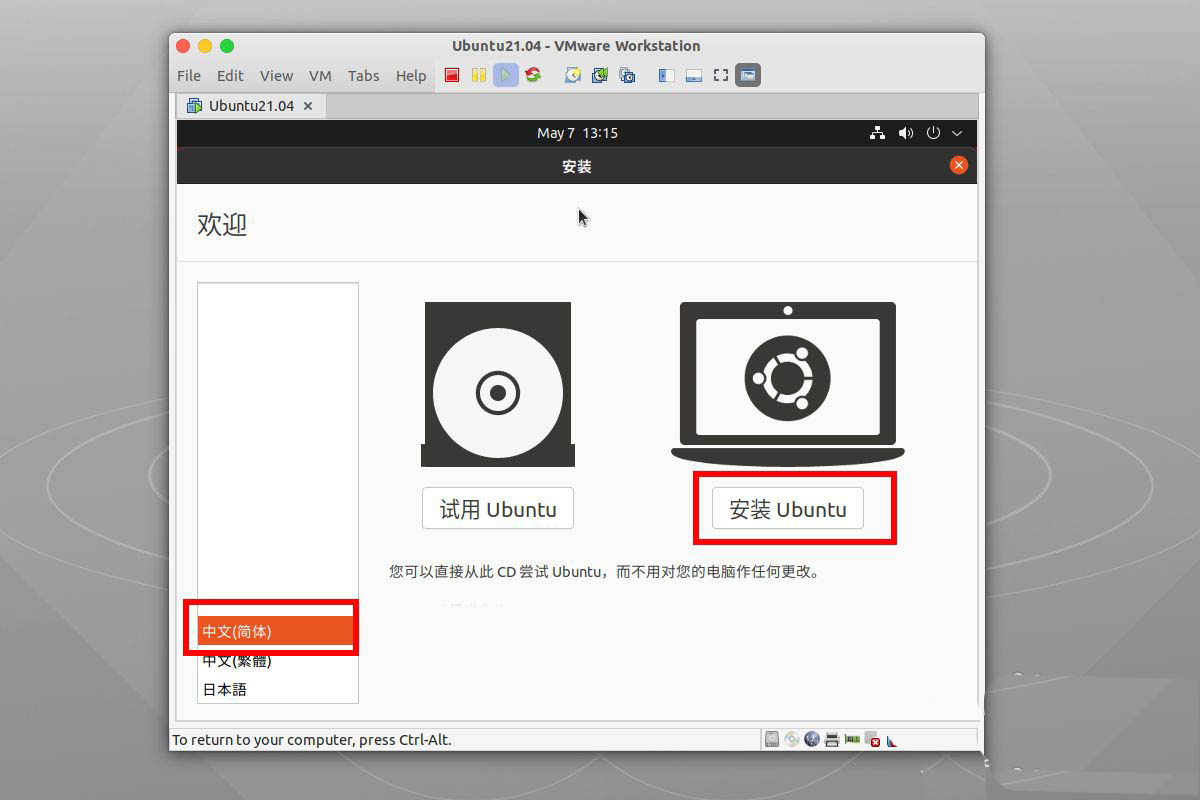
When it comes to the installation type window, we select the other options at the bottom and then select continue at the bottom.
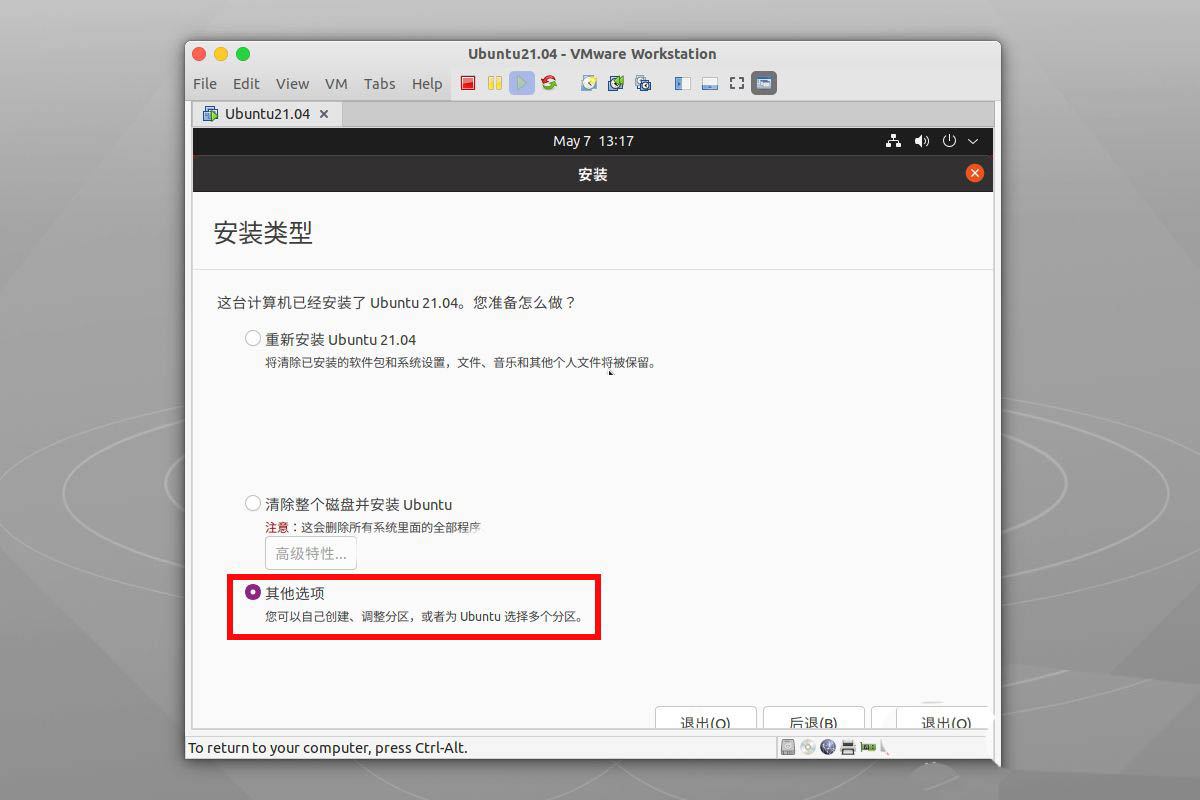
Now we can customize the partition, Select a partition where you want to install ubuntu and change , an edit partition window will pop up.
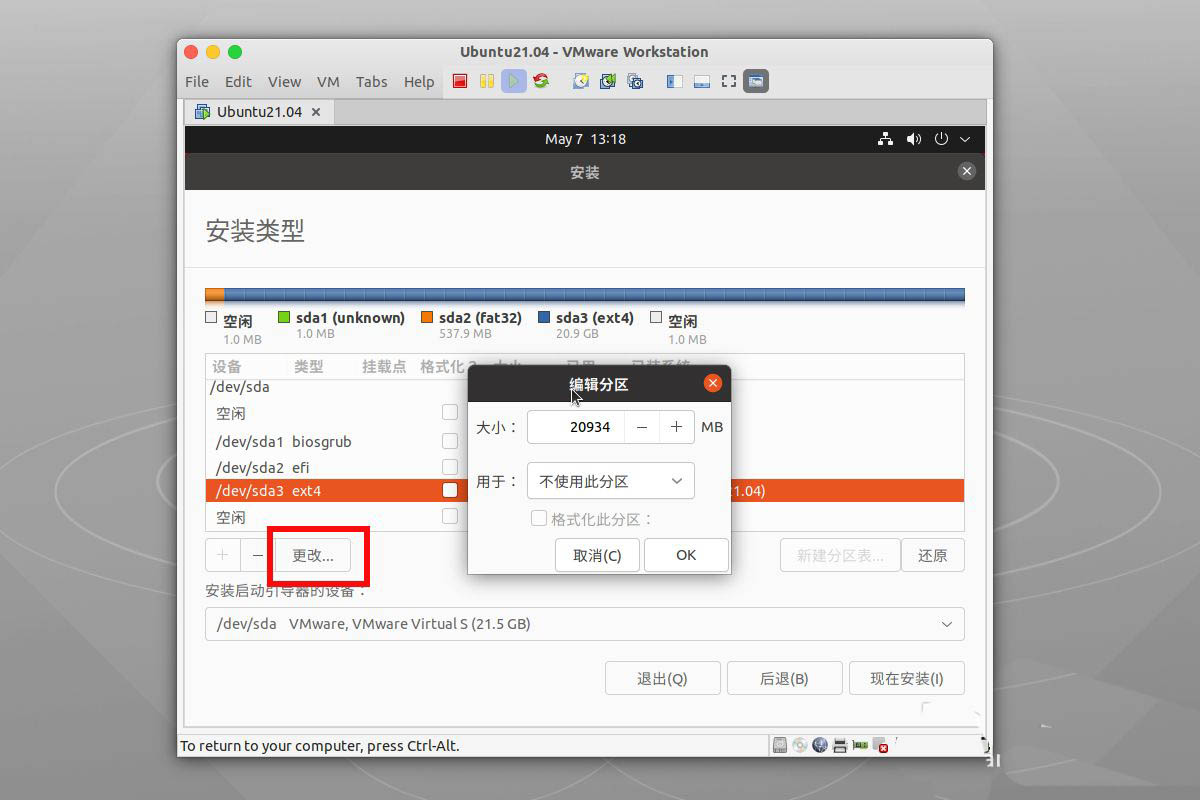
The first size is the size of the partition. The default is the size of the entire partition you selected. Then select the format of the partition Ext4 log file system.
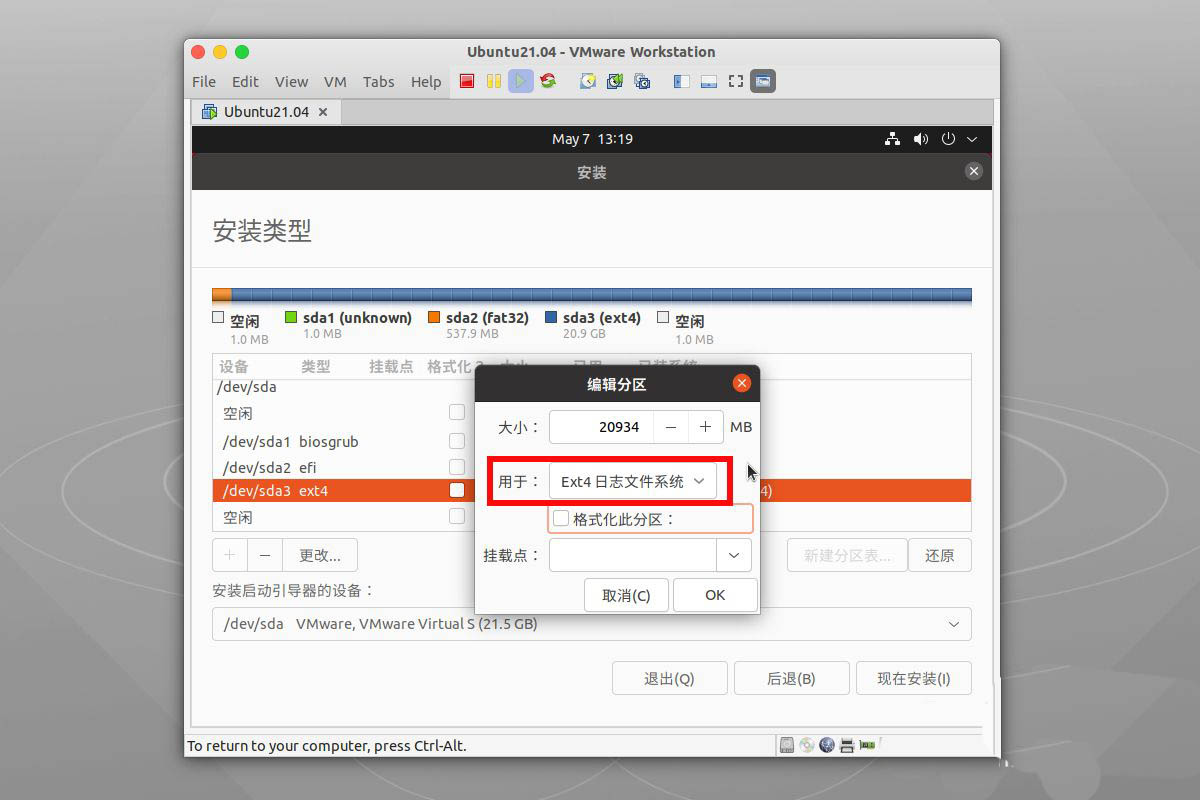
Then remember to check format this partition , and select the root partition as the mount point, because we want to install the entire system in this partition, Then select ok Make application partition changes.
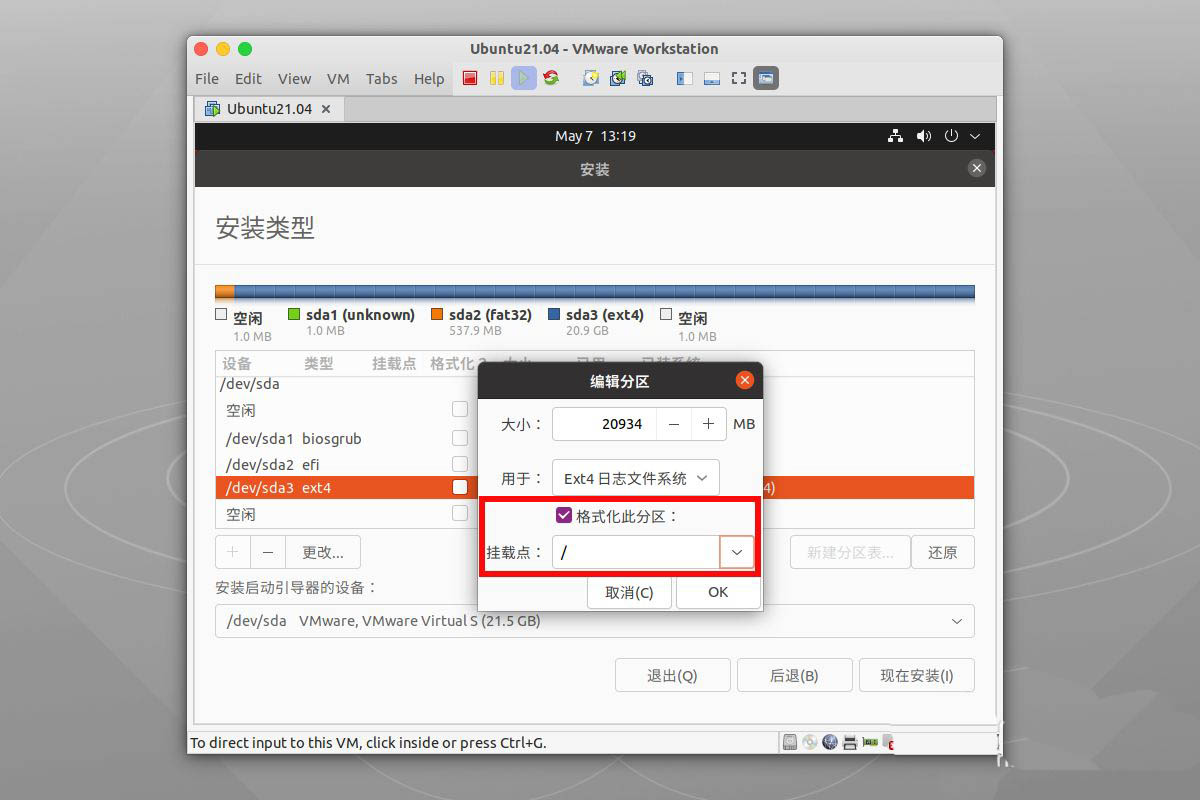
Finally we found that our customized partition in the list has a mount point, and checked the format, and now we can install the system.
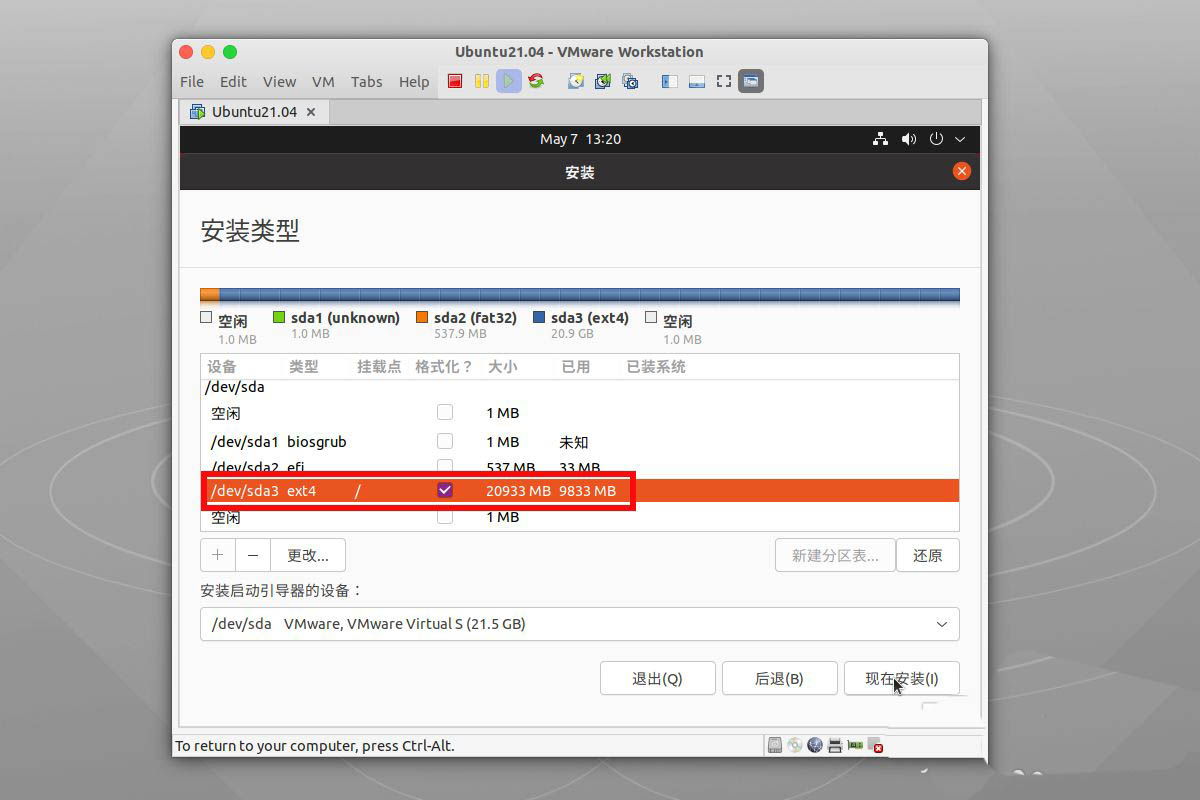
The above is the detailed content of How to do a personalized partition installation in Ubuntu 21.04?. For more information, please follow other related articles on the PHP Chinese website!




