 System Tutorial
System Tutorial
 Windows Series
Windows Series
 How to solve the problem of office software lagging after win11 installation
How to solve the problem of office software lagging after win11 installation
How to solve the problem of office software lagging after win11 installation
Office software is a part of our daily use that is difficult to ignore, but some users have encountered the problem of the office software being stuck after win11 installation. This may be due to win11 optimization issues, and you can try to modify the settings to solve it.
The office software is very stuck after win11 is installed:
1. Because win11 has a higher occupancy rate of the software.
2. Therefore, if the configuration is relatively low, there will indeed be a problem of office software becoming stuck.
3. We can try to modify some settings to alleviate the problem. First, click "File" in the upper left corner (take excel as an example)
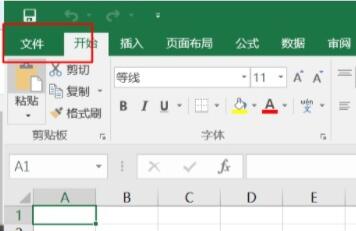
4. Then open The bottom "Options"
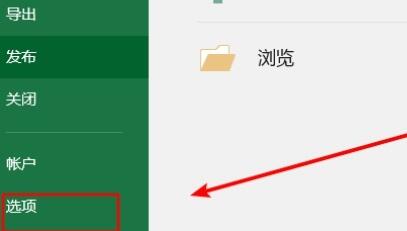
5, and then cancel "Show the start screen when this application starts"
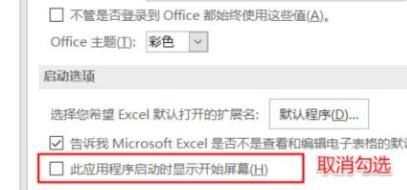
6. After canceling, go to "Add-ins" on the left
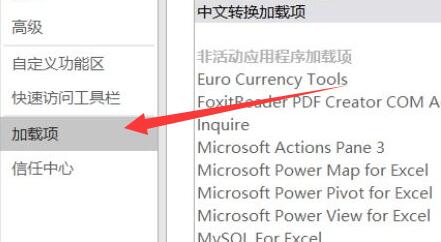
7. Then select "excel add-ins" and "Go to"
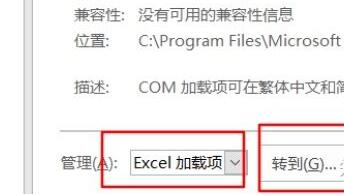
8. After opening, cancel all add-ons and save.
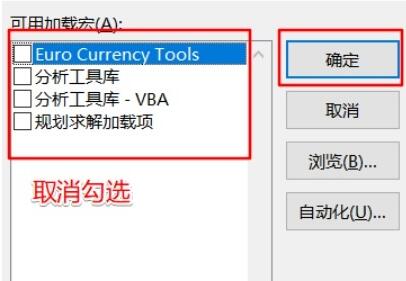
9. Then go to "COM Add-ins"
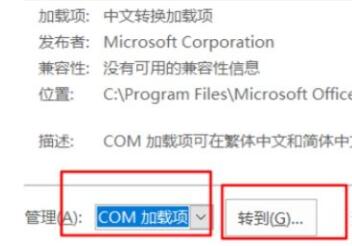
10. Remove the Chinese add-ins Cancel all and save.
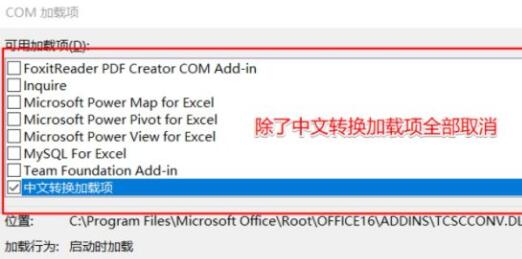
The above is the detailed content of How to solve the problem of office software lagging after win11 installation. For more information, please follow other related articles on the PHP Chinese website!

Hot AI Tools

Undresser.AI Undress
AI-powered app for creating realistic nude photos

AI Clothes Remover
Online AI tool for removing clothes from photos.

Undress AI Tool
Undress images for free

Clothoff.io
AI clothes remover

Video Face Swap
Swap faces in any video effortlessly with our completely free AI face swap tool!

Hot Article

Hot Tools

Notepad++7.3.1
Easy-to-use and free code editor

SublimeText3 Chinese version
Chinese version, very easy to use

Zend Studio 13.0.1
Powerful PHP integrated development environment

Dreamweaver CS6
Visual web development tools

SublimeText3 Mac version
God-level code editing software (SublimeText3)

Hot Topics
 1393
1393
 52
52
 1207
1207
 24
24
 What does software incompatibility mean?
Apr 14, 2021 pm 03:55 PM
What does software incompatibility mean?
Apr 14, 2021 pm 03:55 PM
The meaning of software incompatibility: 1. There is a conflict between software. When two softwares want to use the same resource exclusively, they are incompatible and cannot be used together; 2. The installed software is incompatible with the computer hardware, such as drivers or The computer configuration does not meet the software requirements; 3. The installed software is incompatible with the current operating system. After the software is installed, the program cannot run perfectly. If it is forced to run, unknown errors may occur.
 How to solve the problem of office software lagging after win11 installation
Jan 02, 2024 pm 06:52 PM
How to solve the problem of office software lagging after win11 installation
Jan 02, 2024 pm 06:52 PM
Office software is a part of our daily use that is difficult to ignore, but some users have experienced problems with office software being stuck after Win11 installation. This may be due to Win11 optimization issues, and you can try to modify the settings to solve the problem. After win11 is installed, the office software is very stuck: 1. Because win11 has a higher occupancy rate of the software. 2. So if the configuration is relatively low, there will indeed be a problem of office software becoming stuck. 3. We can try to modify some settings to alleviate the problem. First, click "File" in the upper left corner (take Excel as an example) 4. Then open the "Options" at the bottom 5. Then cancel "Show the start screen when this application starts" 6 , after canceling, enter "Add-ins" on the left 7. Then select "excel add-ins" and "Go to" 8
 How does Kirin OS monitor and optimize system performance?
Aug 04, 2023 am 08:42 AM
How does Kirin OS monitor and optimize system performance?
Aug 04, 2023 am 08:42 AM
How does Kirin OS monitor and optimize system performance? Introduction: With the rapid development of computer technology, operating systems play a vital role in modern computers. Optimizing the performance of your operating system is crucial to improving overall computer performance and operating efficiency. Kirin operating system, as an open source operating system based on Linux, provides a wealth of performance monitoring and optimization tools. This article will introduce the commonly used performance monitoring and optimization methods and code examples in Kirin operating system. 1. System performance monitoring tool Kirin OS provides
 How to optimize win10 system?
Jun 30, 2023 am 09:45 AM
How to optimize win10 system?
Jun 30, 2023 am 09:45 AM
How to optimize the system in win10? The win10 system is currently the Windows system used by the most people, and it can provide different content services according to the different needs of users. In the process of using the win10 system, if you feel that the system is stuck or there are some problems, you can use system optimization to solve these problems. However, some friends are not sure how to operate. The editor will explain below We will bring you win10 system optimization methods. Win10 system optimization method 1. Enter the computer settings, click System 2. Enter the page, click Storage 3. Enter the page, click Optimize Drive The above is how to optimize the system of Win10? All the content of win10 system optimization method
 How to solve the problem that Win7 4GB memory can only use 2.95GB
Dec 30, 2023 pm 02:35 PM
How to solve the problem that Win7 4GB memory can only use 2.95GB
Dec 30, 2023 pm 02:35 PM
Memory affects the speed and efficiency of our computer's operation. The more sufficient memory, the smoother it will run. But sometimes we find that our hardware memory is different from the actual available memory. For example, win74g memory can only use 2.95g. Generally speaking, this may be caused by several reasons, let’s take a look below. win74g memory can only use 2.95g solution 1. The maximum memory is limited 1. First, we press "win+r" to open the run, enter "msconfig.exe", and press Enter to confirm. 2. Then select "Advanced Options" in the "Boot" tab. 3. Check "Maximum Memory", set it to "4095", and then click "OK". 2. Some hardware occupies memory 1. We can first
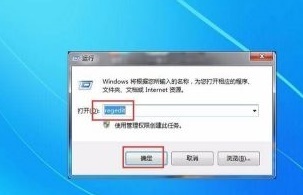 Steps to improve game performance in Win7
Jul 10, 2023 am 09:25 AM
Steps to improve game performance in Win7
Jul 10, 2023 am 09:25 AM
When playing games, the most annoying thing is to encounter frequent system freezes and sluggish operation. Many users will choose to upgrade the system configuration machinery to solve the problem. In fact, they can also improve the time of playing games through system settings. performance improvement. Let’s take a look at how Win7 can improve game performance. Steps to improve game performance in Win7 1. First press "win+r" to open the run box, enter "regedit", and click "OK". 2. Then go to "HKEY_LOCAL_MACHINE/SYSTEM/CurrentControlSet/Services/Audiosrv", double-click the mouse to open "DependOnSe
 Detailed example tutorial on how to optimize too many processes in win7 system
Jul 07, 2023 pm 07:37 PM
Detailed example tutorial on how to optimize too many processes in win7 system
Jul 07, 2023 pm 07:37 PM
When using the win7 operating system, the system freezes and cannot be used normally. If the detection in the resource manager shows that there are many background processes, you can use the resource manager to close the unnecessary processes, or It is the actual operation of restarting the computer. Third-party software can also be used to perform optimization operations. Let’s see how the editor does it for the detailed process ~ [Win7 System Cleaning and Optimization Process Occupation] How to optimize the Win7 system with too many processes 1. Optimize in the system software: 1. Auto-starting of the software at startup will slow down the boot speed, which may cause If there are many redundant software, I recommend that you strictly prohibit them from running on the computer. 2. Press the "Win+R" keyboard shortcut on the desktop to open the "Run" dialog box and type "msconfig"
 How to optimize system performance on Linux
Jul 05, 2023 pm 09:39 PM
How to optimize system performance on Linux
Jul 05, 2023 pm 09:39 PM
How to optimize system performance on Linux In daily computer use, we often encounter problems with the system running slowly or not responding in a timely manner. These problems may be caused by insufficient system resources or improper configuration. In order to improve the operating efficiency and response speed of the system, we can take a series of optimization measures. This article will introduce some methods to optimize system performance on Linux systems and provide corresponding code examples. Using system resource monitoring tools to understand the load on your system is the first step to optimizing performance. Linux



