win7 screencasting tutorial
Nowadays, many TVs support the computer screen projection function, which allows you to use a larger TV as a computer screen for better results whether you are watching videos or playing games. To cast the screen, you must first ensure that the two are on the same network, and then the operation is very simple. Let’s take a look below.
Win7 Screen Mirroring Tutorial
1. First, make sure the TV and computer are in the same LAN, or connected to the same wireless network.
2. Click "Start" in the lower left corner to enter the "Control Panel".

3. Click "Network and internet".
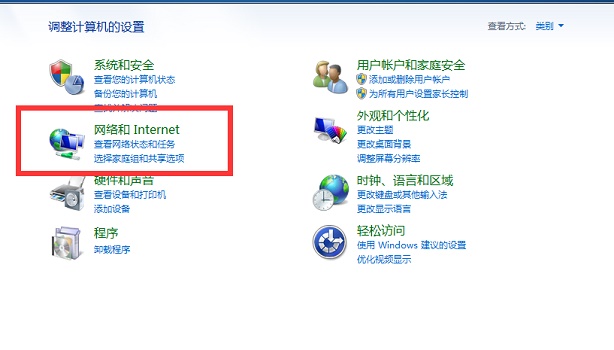
4. Then enter the "Network and Sharing Center".
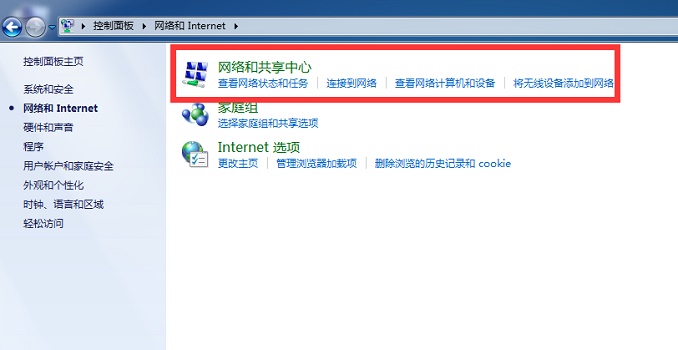
5. Click "Public Network" in View Network Activity.
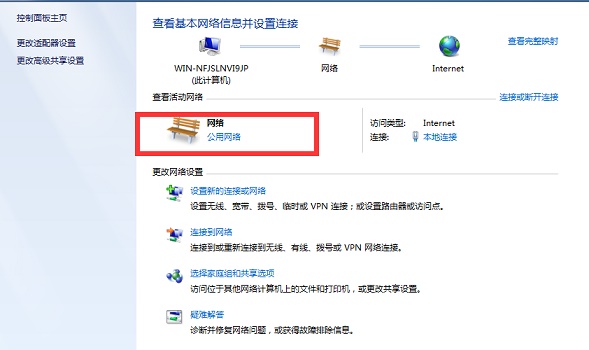
6. Select "Home Network".
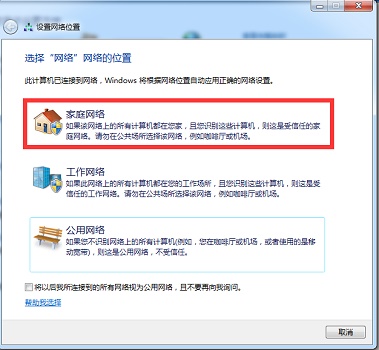
7. Click "Media Stream" in the upper left corner and check the two options as shown in the picture to cast the screen.
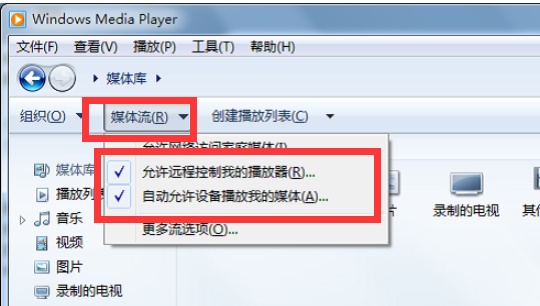
The above is the detailed content of win7 screencasting tutorial. For more information, please follow other related articles on the PHP Chinese website!

Hot AI Tools

Undresser.AI Undress
AI-powered app for creating realistic nude photos

AI Clothes Remover
Online AI tool for removing clothes from photos.

Undress AI Tool
Undress images for free

Clothoff.io
AI clothes remover

AI Hentai Generator
Generate AI Hentai for free.

Hot Article

Hot Tools

Notepad++7.3.1
Easy-to-use and free code editor

SublimeText3 Chinese version
Chinese version, very easy to use

Zend Studio 13.0.1
Powerful PHP integrated development environment

Dreamweaver CS6
Visual web development tools

SublimeText3 Mac version
God-level code editing software (SublimeText3)

Hot Topics
 1386
1386
 52
52
 How to use shortcut keys to take screenshots in Win8?
Mar 28, 2024 am 08:33 AM
How to use shortcut keys to take screenshots in Win8?
Mar 28, 2024 am 08:33 AM
How to use shortcut keys to take screenshots in Win8? In our daily use of computers, we often need to take screenshots of the content on the screen. For users of Windows 8 system, taking screenshots through shortcut keys is a convenient and efficient operation method. In this article, we will introduce several commonly used shortcut keys to take screenshots in Windows 8 system to help you take screenshots more quickly. The first method is to use the "Win key + PrintScreen key" key combination to perform full
 How to cast iQiyi screen to TV
Mar 30, 2024 am 09:36 AM
How to cast iQiyi screen to TV
Mar 30, 2024 am 09:36 AM
iQiyi’s screencasting function undoubtedly brings a better viewing experience to the audience. With simple operations, you can cast iQiyi Express content on your mobile phone to a TV or other large-screen device, and you can instantly enjoy the ultimate audio-visual enjoyment brought by the large screen. So many users may encounter various problems during the screencasting process, so this tutorial will provide you with a detailed introduction, hoping to bring you a better experience! How to cast iQiyi to TV 1. Open the iQiyi app and click to enter the video. 2. Click the screencast icon in the upper right corner. 3. Select the TV device.
 Win11 Tips Sharing: Skip Microsoft Account Login with One Trick
Mar 27, 2024 pm 02:57 PM
Win11 Tips Sharing: Skip Microsoft Account Login with One Trick
Mar 27, 2024 pm 02:57 PM
Win11 Tips Sharing: One trick to skip Microsoft account login Windows 11 is the latest operating system launched by Microsoft, with a new design style and many practical functions. However, for some users, having to log in to their Microsoft account every time they boot up the system can be a bit annoying. If you are one of them, you might as well try the following tips, which will allow you to skip logging in with a Microsoft account and enter the desktop interface directly. First, we need to create a local account in the system to log in instead of a Microsoft account. The advantage of doing this is
 In summer, you must try shooting a rainbow
Jul 21, 2024 pm 05:16 PM
In summer, you must try shooting a rainbow
Jul 21, 2024 pm 05:16 PM
After rain in summer, you can often see a beautiful and magical special weather scene - rainbow. This is also a rare scene that can be encountered in photography, and it is very photogenic. There are several conditions for a rainbow to appear: first, there are enough water droplets in the air, and second, the sun shines at a low angle. Therefore, it is easiest to see a rainbow in the afternoon after the rain has cleared up. However, the formation of a rainbow is greatly affected by weather, light and other conditions, so it generally only lasts for a short period of time, and the best viewing and shooting time is even shorter. So when you encounter a rainbow, how can you properly record it and photograph it with quality? 1. Look for rainbows. In addition to the conditions mentioned above, rainbows usually appear in the direction of sunlight, that is, if the sun shines from west to east, rainbows are more likely to appear in the east.
 How to set up vivo mobile screen mirroring TV
Mar 23, 2024 pm 12:36 PM
How to set up vivo mobile screen mirroring TV
Mar 23, 2024 pm 12:36 PM
1. First we open settings. 2. Find the multi-screen interactive function and check the multi-screen interactive function. 3. After turning on the multi-screen interactive function of the vivo phone, click on the scan display device below and click on Connect to connect the display device.
 Comparing the performance of Win11 and Win10 systems, which one is better?
Mar 27, 2024 pm 05:09 PM
Comparing the performance of Win11 and Win10 systems, which one is better?
Mar 27, 2024 pm 05:09 PM
The Windows operating system has always been one of the most widely used operating systems on personal computers, and Windows 10 has long been Microsoft's flagship operating system until recently when Microsoft launched the new Windows 11 system. With the launch of Windows 11 system, people have become interested in the performance differences between Windows 10 and Windows 11 systems. Which one is better between the two? First, let’s take a look at W
 Why can't I find the device when casting the screen?
Apr 24, 2024 pm 01:15 PM
Why can't I find the device when casting the screen?
Apr 24, 2024 pm 01:15 PM
1. The device cannot be found for screencasting because the device is not connected to the same network, or the connected network is unstable. 2. After ensuring that the device is connected to the same network, restarting the device and router may help solve the problem. 3. In addition, ensuring that the firmware of the device and router is the latest version is also a solution. 4. In addition, check whether the screen casting function of the device is enabled and make sure the device is in casting mode. 5. Sometimes, some security software or firewalls may also block connections between devices, so users may need to adjust relevant settings.
 Must read before purchasing a system: Analysis of the advantages and disadvantages of Win11 and Win10
Mar 28, 2024 pm 01:33 PM
Must read before purchasing a system: Analysis of the advantages and disadvantages of Win11 and Win10
Mar 28, 2024 pm 01:33 PM
In today's information age, personal computers play an important role as an indispensable tool in our daily lives. As one of the core software of computers, the operating system affects our usage experience and work efficiency. In the market, Microsoft's Windows operating system has always occupied a dominant position, and now people face the choice between the latest Windows 11 and the old Windows 10. For ordinary consumers, when choosing an operating system, they do not just look at the version number, but also understand its advantages and disadvantages.




