How to Enable 'Extreme Weather' Alerts on iPhone: iOS 16 Tips
In iOS 16 and subsequent versions, Apple has made a series of major improvements to its Weather app. One of the most significant improvements is that each panel can be clicked to view more detailed weather forecast information. Additionally, Apple has added an option to get information about settings for extreme weather alerts. Through these settings, users can learn about extreme weather conditions that may occur in a timely manner.
Before using the Weather app, you need to allow it to access your location information. This is to ensure the app accurately captures your location before enabling extreme weather alerts. Please give the Weather app permission to access your location in settings.
Open the Settings app on your iPhone. Then scroll down and tap on the weather option. Then click on the “Location” option. Under Allow location access, select Always.
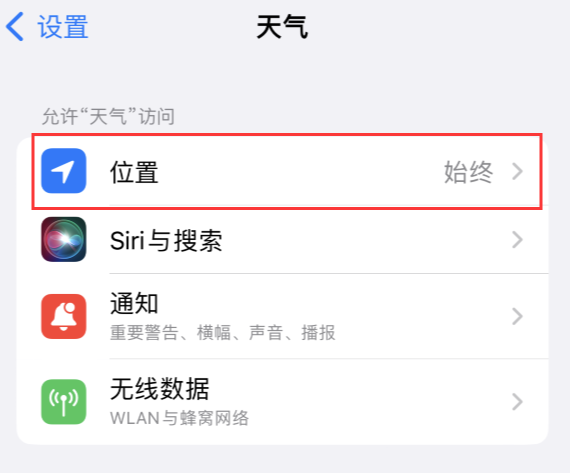
Open the weather app and find the city list. Click the "…" button in the upper right corner and select the notification option in the drop-down menu. This will enable extreme weather warnings.
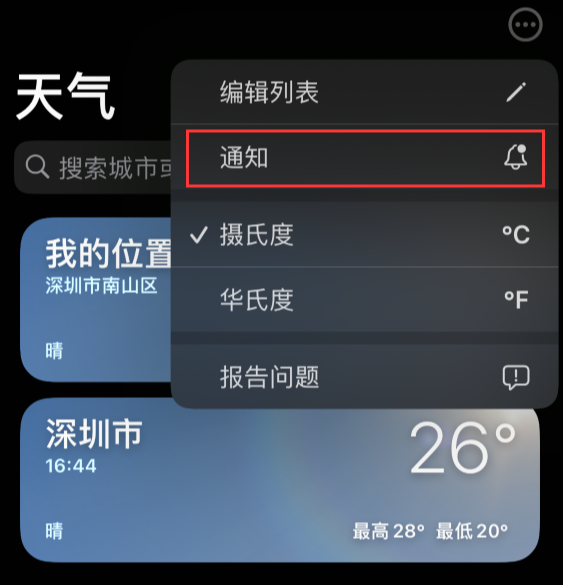
When setting up for the first time, you may receive an important warning and a sound prompt is about to play. Please click the "Continue" button to proceed.
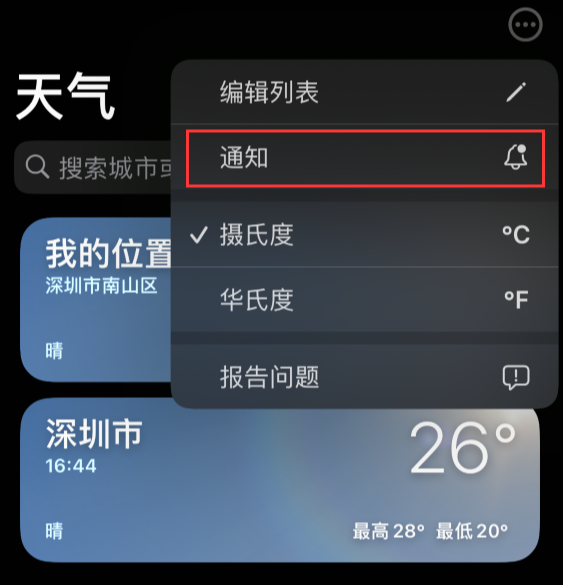
Next, we need to click on the notification bar at the top of the screen, and then select the "Extreme Weather" or "Precipitation Intensity in the Next Hour" notification. Finally, click the "Done" button to save the settings. In this way, we successfully enabled the corresponding notification function.
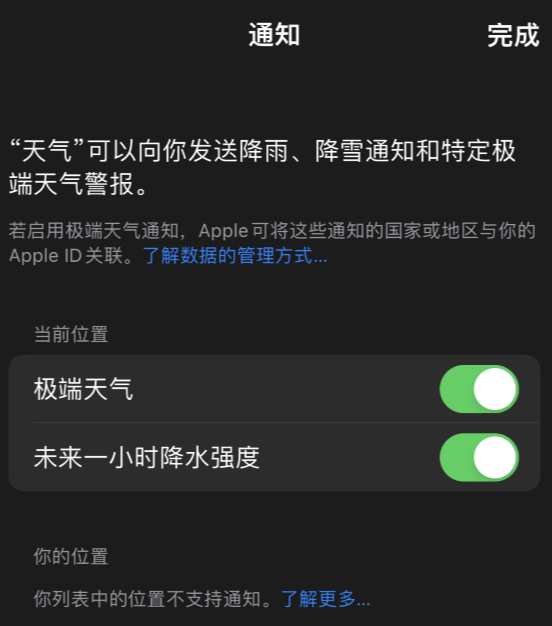
Even if your iPhone is muted or has Do Not Disturb mode turned on, extreme weather alerts will still play as a sound and will appear on the lock screen.
If an extreme weather warning is issued nearby, you will receive relevant notifications so that you can learn about major rainstorms, floods, hurricanes, heat waves, tornadoes and other weather conditions in advance.
The above is the detailed content of How to Enable 'Extreme Weather' Alerts on iPhone: iOS 16 Tips. For more information, please follow other related articles on the PHP Chinese website!

Hot AI Tools

Undresser.AI Undress
AI-powered app for creating realistic nude photos

AI Clothes Remover
Online AI tool for removing clothes from photos.

Undress AI Tool
Undress images for free

Clothoff.io
AI clothes remover

AI Hentai Generator
Generate AI Hentai for free.

Hot Article

Hot Tools

Notepad++7.3.1
Easy-to-use and free code editor

SublimeText3 Chinese version
Chinese version, very easy to use

Zend Studio 13.0.1
Powerful PHP integrated development environment

Dreamweaver CS6
Visual web development tools

SublimeText3 Mac version
God-level code editing software (SublimeText3)

Hot Topics
 1377
1377
 52
52
 Do you still have chat history after deleting WeChat friends?
Jun 25, 2023 pm 03:45 PM
Do you still have chat history after deleting WeChat friends?
Jun 25, 2023 pm 03:45 PM
If you delete a WeChat friend, there will be no chat history. WeChat officials have stated more than once that WeChat chat records are saved in the phone and will not be uploaded to the server. When a user deletes a friend, the chat history will also be deleted. After deletion, Due to the lack of backup, recovery cannot be performed. After all, the friendship relationship is no longer there and there is no place to display the recovered data.
 Why is there no sound in WeChat voice?
Sep 20, 2023 pm 04:05 PM
Why is there no sound in WeChat voice?
Sep 20, 2023 pm 04:05 PM
The reason why WeChat voice has no sound may be that the device is muted or the volume is set too low, speaker failure, headset or Bluetooth device connection problem, network problem, application problem, etc. Detailed introduction: 1. The device is muted or the volume is set too low. Check whether the device is in mute mode or the volume is set too low. If the device is muted or the volume is set too low, you cannot hear the sound even if you receive a voice message. You can adjust the Use the device volume button or enter the device settings to adjust the volume; 2. Speaker failure, if the device volume has been adjusted to an appropriate level, etc.
 How do I know that others have secretly viewed my Moments?
Jun 27, 2023 am 11:27 AM
How do I know that others have secretly viewed my Moments?
Jun 27, 2023 am 11:27 AM
How to know that others have secretly viewed my Moments: 1. Enter WeChat, click "Me", and select the "Moments" option; 2. Click "My Moments"; 3. Enter your own Moments page, and then Click "..." in the upper left corner; 4. Click "Message List" to view your friend's access records, including all messages and likes; if there are no likes or messages for you, you cannot see the records because WeChat does not Like QQ, there are visitor records.
 What does it mean when the other party on WeChat is busy?
Sep 18, 2023 pm 05:22 PM
What does it mean when the other party on WeChat is busy?
Sep 18, 2023 pm 05:22 PM
If the WeChat call party is busy, it means that the other party is having a phone call with someone else. Other reasons include the other party not answering, network problems, software failures, etc. Detailed introduction: 1. The other party is talking to other people. When calling the other party via WeChat, if the other party is talking to another or multiple contacts, the system will prompt that the other party is busy. In this case, you need to wait. The other party must end the current call to successfully connect to the other party; 2. The other party does not answer the call. The other party may not answer the WeChat call due to various reasons. This may be because the other party is busy dealing with other matters, etc.
 How to switch between Apple's dual SIM cards when making calls. Must-read: Tutorial on setting up dual SIM function on iPhone 13
Feb 06, 2024 pm 05:28 PM
How to switch between Apple's dual SIM cards when making calls. Must-read: Tutorial on setting up dual SIM function on iPhone 13
Feb 06, 2024 pm 05:28 PM
The iPhone has also fallen, and it finally supports the dual-SIM dual-standby function. You no longer need to take two mobile phones with you when you want to use a second SIM card just because you have an iPhone. So, how to set up dual SIM function on iPhone13? There may be many friends who are not clear about it. In fact, it only takes a few steps to use it. Let’s follow the tutorial below to see how to check it. Brand model: iPhone13 System version: IOS16 iPhone13 mobile phone settings dual-SIM function tutorial to use dual-SIM to make calls: Step 1: Enter the mobile phone number, select and click the i icon behind the call you want to make to enter the recent calls (as shown in the picture below) Show). Step 2: After entering this page, select and click Always use the arrow behind, select and
 Which version of Apple 16 system is the best?
Mar 08, 2024 pm 05:16 PM
Which version of Apple 16 system is the best?
Mar 08, 2024 pm 05:16 PM
The best version of the Apple 16 system is iOS16.1.4. The best version of the iOS16 system may vary from person to person. The additions and improvements in daily use experience have also been praised by many users. Which version of the Apple 16 system is the best? Answer: iOS16.1.4 The best version of the iOS 16 system may vary from person to person. According to public information, iOS16, launched in 2022, is considered a very stable and performant version, and users are quite satisfied with its overall experience. In addition, the addition of new features and improvements in daily use experience in iOS16 have also been well received by many users. Especially in terms of updated battery life, signal performance and heating control, user feedback has been relatively positive. However, considering iPhone14
 What's wrong with my mobile phone that can make calls but not surf the Internet?
Sep 19, 2023 pm 04:48 PM
What's wrong with my mobile phone that can make calls but not surf the Internet?
Sep 19, 2023 pm 04:48 PM
The reason why the mobile phone can make calls but cannot access the Internet may be that the data traffic switch is turned off, the APN setting is incorrect, the mobile network signal is weak, operator restrictions or failures, mobile phone software problems or SIM card problems, etc. Detailed introduction: 1. The data flow switch is turned off. On mobile phones, there is usually a data flow switch to control whether the phone uses mobile data to access the Internet. If the data flow switch is turned off, even if the phone is connected to the mobile network, it cannot use data to access the Internet. , users can find and turn on the data traffic switch in the phone's settings; 2. APN setting error, etc.
 What causes iOS17.3 to fail to install? How to solve?
Feb 01, 2024 pm 06:54 PM
What causes iOS17.3 to fail to install? How to solve?
Feb 01, 2024 pm 06:54 PM
The official version of iOS 17.3 has been released for nearly two weeks. iOS 17.3 not only brings many new features and improvements to iPhone users, but also fixes major security vulnerabilities. Therefore, many friends want to update iOS 17.3. However, recently, some iPhone users have encountered various update errors when upgrading to iOS 17.3. The phone will prompt "Unable to check for updates", "Unable to install updates", "Unable to verify updates", "An error occurred while installing iOS 17. Later, Try again or remind me" etc... Too much cache junk, insufficient memory, incompatibility between iOS and iPhone, unstable network, inability to connect to the server, etc. may cause the inability to install iOS 17.3. If you also Encountered iOS17.3 None




