How to solve the problem of keyboard failure after win10 sleep
Many friends who use win10 system find that the keyboard fails after the computer goes to sleep. What is going on? It may be a problem with the settings in power sleep. Let’s take a look at the specific solutions.

Solutions to keyboard failure after win10 sleep
1. First, what problem caused your keyboard to be unusable, the sleep mechanism, Then we start by looking for this, click Settings
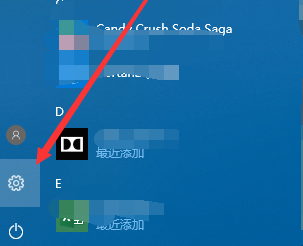
2. Enter the Settings homepage, click the first system, where you can set the power issue
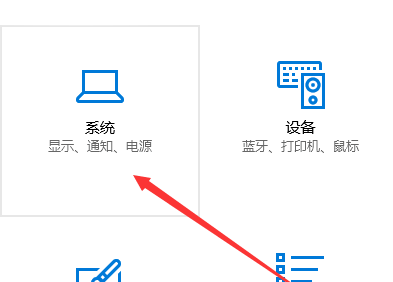
3. Next, click the Power and Sleep option
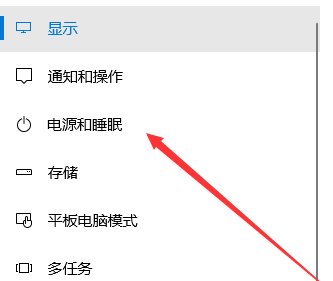
4. How to get rid of this problem One is to stop using the sleep function. Click on the time option and select Never.
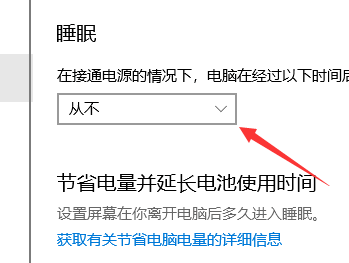
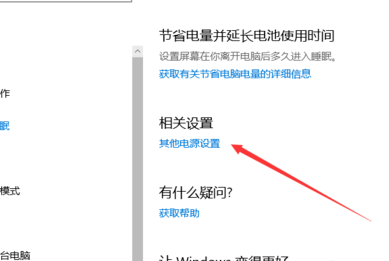
6. Click Change Plan Settings behind the plan you selected
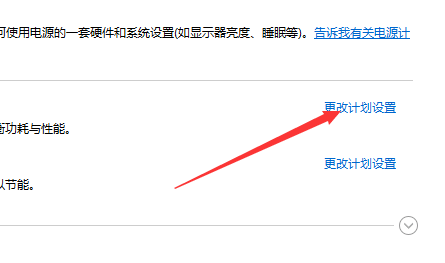
7. Then click Change the advanced power settings and remove the settings that affect the keyboard
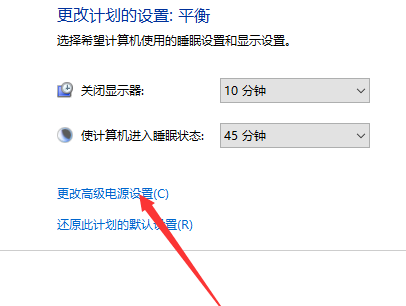
8. Find the USB settings here and click to open
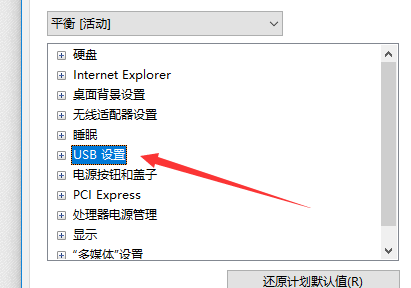
9. The USB is turned off during sleep, and the startup keyboard fails after it is turned off. Then we will not sleep the USB when it is sleeping, and change the enabled to disabled
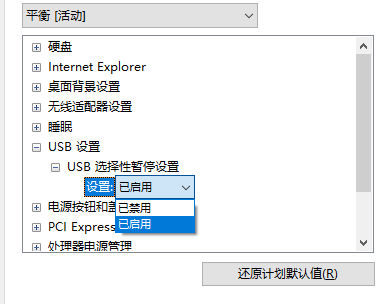
The above is the detailed content of How to solve the problem of keyboard failure after win10 sleep. For more information, please follow other related articles on the PHP Chinese website!

Hot AI Tools

Undresser.AI Undress
AI-powered app for creating realistic nude photos

AI Clothes Remover
Online AI tool for removing clothes from photos.

Undress AI Tool
Undress images for free

Clothoff.io
AI clothes remover

AI Hentai Generator
Generate AI Hentai for free.

Hot Article

Hot Tools

Notepad++7.3.1
Easy-to-use and free code editor

SublimeText3 Chinese version
Chinese version, very easy to use

Zend Studio 13.0.1
Powerful PHP integrated development environment

Dreamweaver CS6
Visual web development tools

SublimeText3 Mac version
God-level code editing software (SublimeText3)

Hot Topics
 1382
1382
 52
52
 Solution to the problem that Win11 system cannot install Chinese language pack
Mar 09, 2024 am 09:48 AM
Solution to the problem that Win11 system cannot install Chinese language pack
Mar 09, 2024 am 09:48 AM
Solution to the problem that Win11 system cannot install Chinese language pack With the launch of Windows 11 system, many users began to upgrade their operating system to experience new functions and interfaces. However, some users found that they were unable to install the Chinese language pack after upgrading, which troubled their experience. In this article, we will discuss the reasons why Win11 system cannot install the Chinese language pack and provide some solutions to help users solve this problem. Cause Analysis First, let us analyze the inability of Win11 system to
 No response when entering password on mac keyboard?
Feb 20, 2024 pm 01:33 PM
No response when entering password on mac keyboard?
Feb 20, 2024 pm 01:33 PM
Introduction: In this article, this website will introduce to you the relevant content about the Mac keyboard not responding when entering passwords. I hope it will be helpful to you, let’s take a look. How to solve the problem that the password cannot be entered on the Apple Mac system? You can also try to connect this keyboard to other computers to see if it works normally. If the same problem occurs on another computer, it's most likely a fault with the keyboard itself. You may consider replacing the keyboard or repairing it. The first time you log in to Alipay with your Mac computer, you will find the login interface and cannot enter your password. The password input field displays: "Please click here to install the control", so Alipay login requires the installation of security controls. Security controls can encrypt and protect the information you enter (amount, password, etc.) to improve account security. Tie
 How to set CPU performance to full in Win11
Feb 19, 2024 pm 07:42 PM
How to set CPU performance to full in Win11
Feb 19, 2024 pm 07:42 PM
Many users find that the computer is not running smoothly enough when using the Win11 system. They want to improve CPU performance, but they don't know how to do it. The following will introduce in detail how to set the CPU performance to the highest level in Win11 system to make your computer more efficient. Setting method: 1. Right-click "This PC" on the desktop and select "Properties" in the option list. 2. After entering the new interface, click "Advanced System Settings" in "Related Links". 3. In the window that opens, click the "Advanced" tab at the top, then click the & at the bottom of "Performance"
 Solution for Win11 unable to install Chinese language pack
Mar 09, 2024 am 09:15 AM
Solution for Win11 unable to install Chinese language pack
Mar 09, 2024 am 09:15 AM
Win11 is the latest operating system launched by Microsoft. Compared with previous versions, Win11 has greatly improved the interface design and user experience. However, some users reported that they encountered the problem of being unable to install the Chinese language pack after installing Win11, which caused trouble for them to use Chinese in the system. This article will provide some solutions to the problem that Win11 cannot install the Chinese language pack to help users use Chinese smoothly. First, we need to understand why the Chinese language pack cannot be installed. Generally speaking, Win11
 When the computer host is turned on, the monitor does not respond and the keyboard does not light up.
Feb 27, 2024 am 09:10 AM
When the computer host is turned on, the monitor does not respond and the keyboard does not light up.
Feb 27, 2024 am 09:10 AM
When the host is turned on, the monitor does not respond, and the keyboard does not light up. After the host is turned on, the display, keyboard, and mouse do not respond. There are three situations: loose memory modules, poor contact, and dust accumulation, which will cause the screen to not display. Solution: Unplug the power supply, remove the memory module, use an eraser to remove floating dust from the interface, and then wipe it clean with letter paper. When the all-in-one computer display does not light up, you can first check to see if the keyboard light is on. Press the upper-left case switch key on the small keyboard to see if the keyboard indicator light responds. If so, the system starts normally. , the main problem is the display. Poor contact of the memory stick or graphics card is also a common reason why the computer monitor and keyboard lights are not on. At this time, you can disassemble the computer case, re-insert and unplug the memory stick and graphics card inside, and clean the golden fingers.
 Microsoft laptop keyboard malfunctions
Mar 31, 2024 pm 04:01 PM
Microsoft laptop keyboard malfunctions
Mar 31, 2024 pm 04:01 PM
Microsoft surface keyboard touchpad fails 1. The reasons why Microsoft surface keyboard touchpad fails are as follows: the touchpad driver may be damaged, or the user accidentally uninstalled it. Laptop touchpad is turned off. The notebook can be set to turn off the touchpad, so if you accidentally turn off the touchpad, it will naturally cause the touchpad to fail. 2. The surface keyboard fails from time to time. The reasons why the Microsoft surface keyboard touchpad fails are as follows: the touchpad driver may be damaged, or the user may have accidentally uninstalled it. Laptop touchpad is turned off. The notebook can be set to turn off the touchpad, so if you accidentally turn off the touchpad, it will naturally cause the touchpad to fail. 3. Open the Control Panel, find "Device Manager" and click to open it. in keyboard bar
 Strategies to solve Win11's inability to install the Chinese language pack
Mar 08, 2024 am 11:51 AM
Strategies to solve Win11's inability to install the Chinese language pack
Mar 08, 2024 am 11:51 AM
Strategies to deal with Win11’s inability to install the Chinese language pack. With the launch of Windows 11, many users can’t wait to upgrade to this new operating system. However, some users have encountered difficulties when trying to install the Chinese language pack, preventing them from using the Chinese interface properly. In this article, we will discuss the problem that Win11 cannot install the Chinese language pack and propose some countermeasures. First, let’s explore why there are problems installing Chinese language packs on Win11. This may be due to the system's
 How to use shortcut keys to take screenshots in Win8?
Mar 28, 2024 am 08:33 AM
How to use shortcut keys to take screenshots in Win8?
Mar 28, 2024 am 08:33 AM
How to use shortcut keys to take screenshots in Win8? In our daily use of computers, we often need to take screenshots of the content on the screen. For users of Windows 8 system, taking screenshots through shortcut keys is a convenient and efficient operation method. In this article, we will introduce several commonly used shortcut keys to take screenshots in Windows 8 system to help you take screenshots more quickly. The first method is to use the "Win key + PrintScreen key" key combination to perform full




