Share how to set the compatibility of Win7 system
When we use Win7 system computers daily, many users should have encountered software incompatibility, resulting in the software being unable to open. At this time, we need to set the compatibility to be compatible with this software. So how to set up the Win7 system What about compatibility?
How to set compatibility in Win7 system
1. Right-click the incompatible software icon and click Compatibility Troubleshooting.
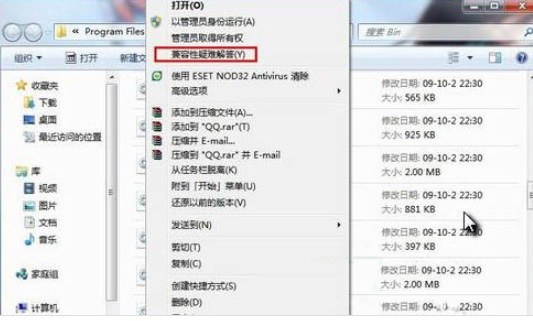
2. Waiting for detection.
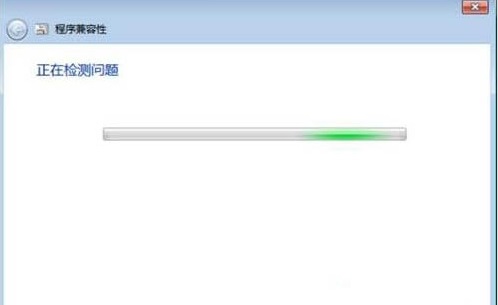
3. Choose to try the recommended settings.
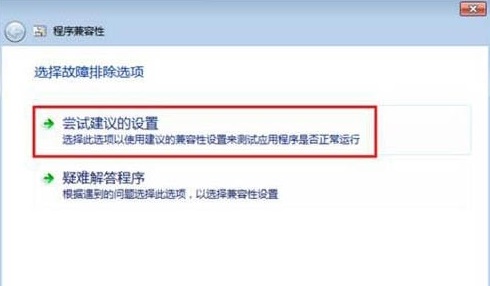
4. Click "Start Program".
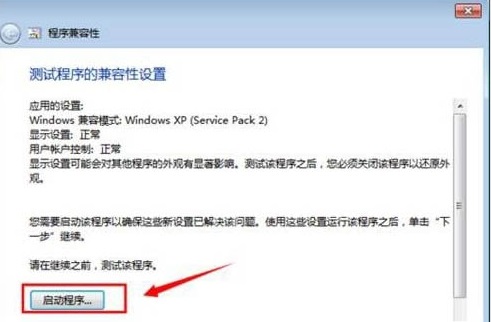
5. Problem Solving Select "Yes, please save these settings for this program".
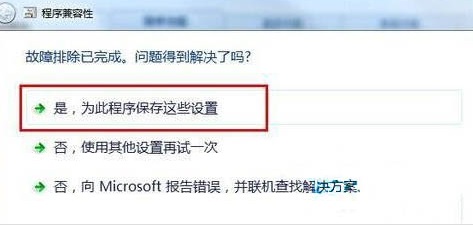
6. The problem is not solved "No, try again with other settings".
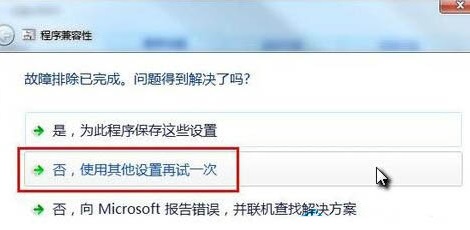
The above is the detailed content of Share how to set the compatibility of Win7 system. For more information, please follow other related articles on the PHP Chinese website!

Hot AI Tools

Undresser.AI Undress
AI-powered app for creating realistic nude photos

AI Clothes Remover
Online AI tool for removing clothes from photos.

Undress AI Tool
Undress images for free

Clothoff.io
AI clothes remover

AI Hentai Generator
Generate AI Hentai for free.

Hot Article

Hot Tools

Notepad++7.3.1
Easy-to-use and free code editor

SublimeText3 Chinese version
Chinese version, very easy to use

Zend Studio 13.0.1
Powerful PHP integrated development environment

Dreamweaver CS6
Visual web development tools

SublimeText3 Mac version
God-level code editing software (SublimeText3)

Hot Topics
 Win11 computer automatic startup setting guide
Jan 15, 2024 pm 06:36 PM
Win11 computer automatic startup setting guide
Jan 15, 2024 pm 06:36 PM
We can save the time we spend every day by setting the system to automatically start up, which is very suitable for use in the office. However, many users do not know how to set up automatic startup on win11. In fact, you only need to create a scheduled task. , let’s take a look with the editor below. How to set the computer to automatically start up win11: 1. First, right-click and select "This PC" and click "Manage" 2. Then find "Task Scheduler" in the system tools 3. Then click "Create Basic Task" on the right 4. In the name Enter "Auto power on" 5, and then select the frequency of automatic power on. 6. Then set the specific time we need to automatically boot. 7. Then check "Start Program" as shown in the figure. 8. In a program or script
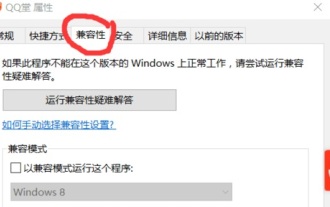 How to set compatibility in Windows 10 to play older games
Jan 02, 2024 pm 07:04 PM
How to set compatibility in Windows 10 to play older games
Jan 02, 2024 pm 07:04 PM
Many friends born in the 80s and 90s first played games on Win7, It can be solved through compatibility settings. Let’s take a look at it below. How to set win10 compatible games 1. First, right-click the game we want to play, select "Properties" to open the properties panel, and then click "Compatibility" above. 2. In compatibility mode, check "Run this program in compatibility mode", and then select desired system. 4. Finally, check "Run this program as an administrator" below and save. 5. Then we go to the control panel and select "Programs and Features" 6. Then click "Enable or
 Set up Win11 workgroup control?
Jul 01, 2023 am 09:57 AM
Set up Win11 workgroup control?
Jul 01, 2023 am 09:57 AM
How to set up a Win11 workgroup? Workgroup is the most common, simplest and most common resource management mode, which is to put different computers into different groups according to their functions to facilitate management. Recently, some users have asked how to set up a Win11 workgroup? Many friends don’t know how to operate in detail. The editor has compiled the steps to set up a Win11 workgroup below. If you are interested, follow the editor and take a look below! Win11 workgroup setting steps 1. Right-click this computer on the desktop, and select Properties in the menu item that opens; 2. Windows settings window, click on the domain or workgroup under the relevant link on the right; 3. System properties window, computer name option card, click To use the wizard to join the computer to a domain or job
 Detailed steps to turn off automatic updates in Win10
Jan 03, 2024 pm 04:14 PM
Detailed steps to turn off automatic updates in Win10
Jan 03, 2024 pm 04:14 PM
The win10 system is still being updated continuously. Some netizens feel that their current computers are in very good condition and therefore do not want to upgrade. It may be because they don’t know how to set win10 to never update, so we have brought a tutorial for you to learn together. How to set win10 to never update: 1. First press the shortcut key "win+r" to open Run and enter "services.msc". 2. Then find “windowsupdate” below. 3. Right-click the option and click "Properties" below. 4. Select "Disabled" as the startup type and click "Stop". 5. Finally, click "Apply" and "OK" in sequence.
 Solve the problem that Win11 cannot run The Frozen Throne
Jan 09, 2024 am 11:38 AM
Solve the problem that Win11 cannot run The Frozen Throne
Jan 09, 2024 am 11:38 AM
The Frozen Throne is a very classic real-time strategy game. It not only has excellent gameplay, but also has a fascinating campaign plot. However, this is an old game. Many win11 system users say that they cannot play this game normally. In fact, this is related to the game version. You can download the correct version to solve the problem. Let’s take a look below. What to do if win11 cannot play Frozen Throne: Method 1: 1. Win11 cannot play Frozen Throne. It may be because our game version is not compatible with win11 system. 2. You can first download an official Warcraft battle platform. 3. After the download is completed, click the upper left corner to enter settings. 4. Then find "Warcraft-The Frozen Throne" in the settings. If we have not downloaded it, click below
 How to set my computer icon to the desktop in win10
Jun 29, 2023 am 11:20 AM
How to set my computer icon to the desktop in win10
Jun 29, 2023 am 11:20 AM
How do I set my computer icon to the desktop in win10? The win10 system is the most stable and easy-to-use system among Windows systems, and many friends are also using this computer system. However, in the win10 system, there are some settings that friends are not very comfortable with. For example, some friends reported that my computer icon is not on the desktop. In fact, I can set my computer icon to the desktop through simple settings. , below the editor will bring you a tutorial on how to set my computer icons to the desktop in win10. Tutorial on setting my computer icons to the desktop in win10 1. Right-click the desktop and select "Personalize" 2. Click "Theme" 3. Click on the desktop icon settings on the right 4. Check the box in front of "Computer". us
 How to set Chinese language in Win10
Dec 29, 2023 am 10:30 AM
How to set Chinese language in Win10
Dec 29, 2023 am 10:30 AM
Many friends cannot read English when using the English version of win10, and it is very troublesome to use. In fact, we can set Chinese. There are many ways to set Chinese. Here are three commonly used methods. How to change win10 English to Chinese settings: Method 1: Get the Chinese and English shortcut key settings 1. Right-click a blank space on the desktop and select "Display Settings" or "Personalization", and click the small arrow in the upper left corner of the relevant panel that pops up. 2. You can also click the "Start" button and select "Settings" to enter directly. 3. Find and click "Time and Language" in the "Settings" panel. 4. Select "Region and Voice" in the menu on the left, find "Speech" on the right, click Chinese (People's Republic of China) and then click "Options". 5. In the pop-up "
 Share how to set the compatibility of Win7 system
Jan 02, 2024 pm 08:24 PM
Share how to set the compatibility of Win7 system
Jan 02, 2024 pm 08:24 PM
When we use win7 system computers every day, many users should have encountered software incompatibility, resulting in the inability to open the software. At this time, we need to set compatibility to be compatible with this software. So how to set compatibility in Win7 system? ? How to set compatibility in Win7 system 1. Right-click the incompatible software icon and click Compatibility Troubleshooting. 2. Wait for detection. 3. Select Try recommended settings. 4. Click "Start Program". 5. To solve the problem, select "Yes, please save these settings for this program." 6. The problem is not solved "No, try again using other settings".






