Instructions for turning off the automatic lock screen in Win10
Win10 automatic lock screen interface can modify and set our various lock screen parameters. If we don’t want others to modify the lock screen settings, we can directly turn off the automatic lock screen interface in the Group Policy Editor, so that the settings of this interface It cannot be used. Let’s take a look at the specific methods below.
Win10 automatic lock screen interface closing tutorial
1. First press "win r" to open the run.
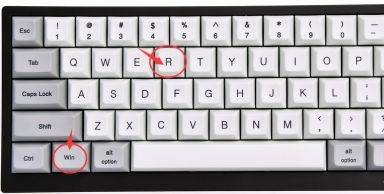
#2. Enter “gpedit.msc” and press Enter to confirm.
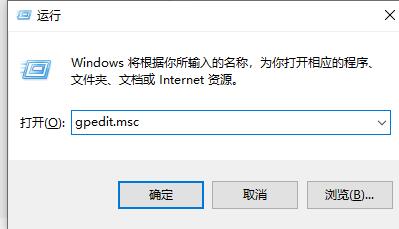
3. Enter the Group Policy Editor and enter "Administrative Templates" - "Control Panel" - "Personalization"
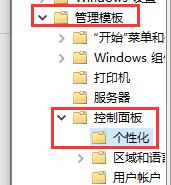
4. Find "Don't show lock screen" in Personalization and double-click to open it.
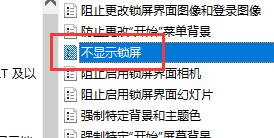
5. Change "Not Configured" to "Enabled"
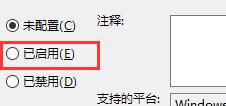
6. Then click "OK" below "That's it.
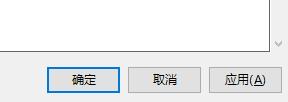
The above is the detailed content of Instructions for turning off the automatic lock screen in Win10. For more information, please follow other related articles on the PHP Chinese website!

Hot AI Tools

Undresser.AI Undress
AI-powered app for creating realistic nude photos

AI Clothes Remover
Online AI tool for removing clothes from photos.

Undress AI Tool
Undress images for free

Clothoff.io
AI clothes remover

AI Hentai Generator
Generate AI Hentai for free.

Hot Article

Hot Tools

Notepad++7.3.1
Easy-to-use and free code editor

SublimeText3 Chinese version
Chinese version, very easy to use

Zend Studio 13.0.1
Powerful PHP integrated development environment

Dreamweaver CS6
Visual web development tools

SublimeText3 Mac version
God-level code editing software (SublimeText3)

Hot Topics
 How to turn off Win11 Program Compatibility Assistant
Jan 14, 2024 pm 12:00 PM
How to turn off Win11 Program Compatibility Assistant
Jan 14, 2024 pm 12:00 PM
The program compatibility assistant often pops up for no reason during use, which greatly affects the experience. So how to close the win11 program compatibility assistant? In fact, you can close it by just opening the service list. How to turn off the Win11 program compatibility assistant: 1. First press the "win+r" key combination on the keyboard to open the run, 2. Then enter "services.msc" and press Enter to open the service. 3. Then double-click to open the "ProgramCompatibilityAssistantService" service. 4. After opening, change the startup type to "Disabled" and click "Stop" below. 5. Finally, click "OK" below to close the Program Compatibility Assistant.
 How to turn off the automatic lock screen function in Win11
Dec 31, 2023 pm 12:35 PM
How to turn off the automatic lock screen function in Win11
Dec 31, 2023 pm 12:35 PM
I believe that many people often encounter automatic screen lock when watching videos or playing games on their computers, which is very annoying. So if you want to know how to turn off the automatic screen lock in Win11, in fact, we only need to enter the power settings under the system. You can turn off automatic screen lock. How to turn off the automatic lock screen in win11: The first step is to click the "Windows logo" at the bottom to open the start menu. In the second step, click the "Settings" button in the start menu. The third step is to open the "Power" option on the right. Step 4: Click "Screen and Sleep" on the right and click the following two options. Step 5: Select "Never" in the drop-down menu and change both options to "Never" to turn off automatic screen lock. If you encounter automatic screen lock caused by some software, you only need to turn it off
 How to set up one-click screen lock and automatic screen lock on vivo mobile phone?
Jan 05, 2024 pm 05:36 PM
How to set up one-click screen lock and automatic screen lock on vivo mobile phone?
Jan 05, 2024 pm 05:36 PM
The one-click screen lock function of vivo mobile phones is very convenient and practical. Just tap the screen to instantly lock the phone screen, avoid frequent use of the power button, and extend the life of the power button. Now, let us introduce the one-click screen lock setting method of vivoX60Pro mobile phone, and also teach you how to implement the automatic screen lock function of vivo mobile phone. How to call up the one-click lock screen of vivoX60Pro If the one-key screen lock APP is not pre-installed on the vivoX60Pro phone you purchased, don’t worry, you can follow the steps below to find it. First, open the app store of your vivo phone. You can find the app store icon on your home screen or in your app list. Next, enter “One-click
 Teach you how to turn off the automatic lock screen time in Windows 10
Dec 25, 2023 pm 08:25 PM
Teach you how to turn off the automatic lock screen time in Windows 10
Dec 25, 2023 pm 08:25 PM
The automatic screen lock function of win10 sometimes causes the screen to suddenly lock when we are watching videos, which is very annoying. At this time, we can choose to turn off the automatic lock screen time, so that the screen will never lock. It only needs to be done in the system settings. Let’s take a look below. Tutorial on how to turn off the automatic lock screen time in win10 1. First, click the box in the lower right corner and select "All Settings" 2. Select "System" in all settings 3. Then select "Power and Sleep" in the right column 4. Under the middle screen option, Adjust time to "never"
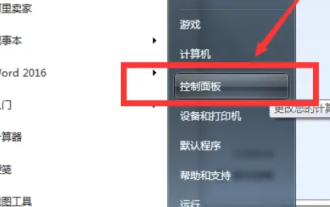 Turn off the automatic lock screen function of win7
Dec 22, 2023 pm 03:19 PM
Turn off the automatic lock screen function of win7
Dec 22, 2023 pm 03:19 PM
Some users do not want the system to automatically lock the screen when using the win7 system, so how to cancel the automatic lock screen operation of the system? Here I will briefly introduce the specific operation steps, I hope it will be helpful to you. Cancel automatic screen lock in win7 1. First, click the computer start button and click Control Panel. 2. Select System and Security. 3. Choose to change the computer sleep time. 4. Change Turn off display to Never. Click Save changes.
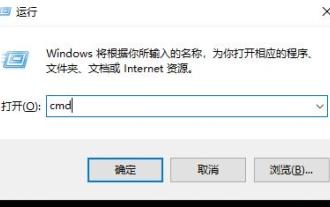 Tutorial to turn off the automatic repair function of win10
Dec 28, 2023 am 10:35 AM
Tutorial to turn off the automatic repair function of win10
Dec 28, 2023 am 10:35 AM
Win10 automatic repair is a remedy after computer failure, but many users don't know how to turn it off, which causes more trouble. Today I will show you how to turn off automatic repair. How to turn off Win10 automatic repair: 1. Press the shortcut key "Win+R" to open "Run" and enter cmd 2. Open the "Command Prompt" 3. Enter bcdedit/setrecoveryenabled at the command prompt NO press "Enter" to turn it off 4 , it can no longer be opened after it is closed. If you need to open it, enter cdedit/setrecoveryenabledYES.
 How to turn off the real-time subtitles function in win11
Jan 03, 2024 am 10:34 AM
How to turn off the real-time subtitles function in win11
Jan 03, 2024 am 10:34 AM
Win11 provides users with a subtitle function that is easy to use when there is no sound in the system. However, not everyone wants to use it. So how to turn off real-time subtitles in Win11? In fact, just delete the subtitles in the settings. How to turn off real-time subtitles in win11: The first step is to click the "Windows Logo" on the bottom taskbar to open the start menu. Step 2: Open "Settings" in the start menu. Step 3: Click "Accessibility" in the lower left corner. Step 4: Find and click "Subtitle Style" on the right. Step 5: Click "Delete" in the subtitle style. Subtitles can be turned off.
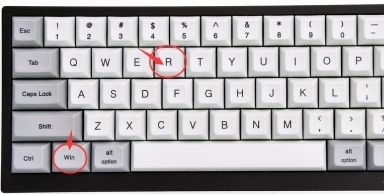 Instructions for turning off the automatic lock screen in Win10
Jan 02, 2024 pm 08:29 PM
Instructions for turning off the automatic lock screen in Win10
Jan 02, 2024 pm 08:29 PM
The win10 automatic lock screen interface can modify and set our various lock screen parameters. If we do not want others to modify the lock screen settings, we can directly turn off the automatic lock screen interface in the Group Policy Editor, so that the settings of this interface cannot be used. Okay, let’s take a look at the specific methods below. Tutorial on closing win10 automatic lock screen interface 1. First press "win+r" to open run. 2. Enter "gpedit.msc" and press Enter to confirm. 3. Enter the Group Policy Editor and enter "Administrative Templates" - "Control Panel" - "Personalization". 4. Find "Don't show lock screen" in Personalization and double-click to open it. 5. Change "Not Configured" to "Enabled" 6. Then click "OK" below.






