What are the steps to recover deleted videos on iPhone device?
My shaking hands deleted the precious videos from my iPhone, what should I do? In order to clean up the iPhone's memory, you may delete some videos on the phone, but after deleting it, you find that you want the video again. What should you do? How do I recover the data I want? Today, the editor will tell you about the top 5 methods to recover deleted iPhone videos.
- Method 1: Re-download videos purchased or downloaded from iTunes Store
- Method 2: Recover deleted iPhone videos from recently deleted folder
- Way 3: Recover Permanently Deleted Videos from iPhone Without Backup
- Way 4: Selectively Recover Videos from iPhone Using iTunes Backup
- Way 5: Use iCloud Backup on iPhone Recover Deleted Videos on iPhone
Way 1: Re-Download Videos Purchased or Downloaded from iTunes Store
If you accidentally deleted videos from iPhone, don’t worry, there is Methods can help you recover them. As long as you have purchased or downloaded these videos from the iTunes Store, you can re-download them by following these steps: 1. Make sure you log in with the same Apple ID you used to purchase or download the video. 2. Open the iTunes Store application. 3. Click the "More" option in the lower right corner. 4. Select "Purchased." 5. On the Purchased page, you'll see a list of everything you've purchased or downloaded in the past, including videos. 6. Browse the list to find the video you want to recover. 7. Click the "Cloud" icon next to the video to re-download it. Please make sure you have the latest version of the iTunes app installed on your iPhone and follow the steps above. This way, you will be able to re-download and recover deleted videos.
Step 1: Open your iPhone, find and tap the iTunes Store app to launch it.
Step 2: Click the more icon in the lower right corner of the interface, and then click Purchased.
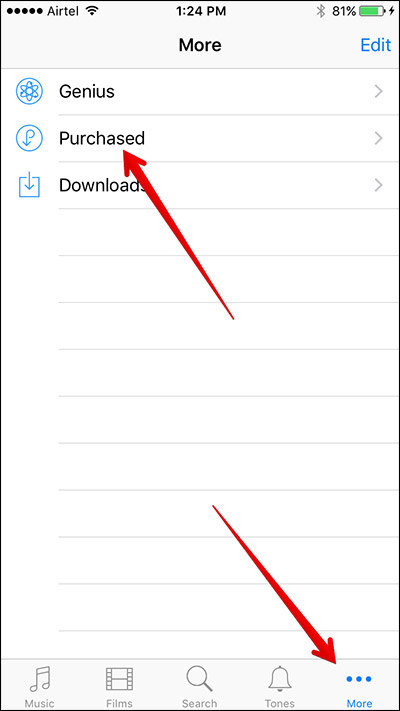
The 3rd step is to click on the movie and select "Watch on other devices".
Step 4: Select the video you want to download and click on the download icon, which is usually a cloud shape with a downward arrow.
Method 2: Recover Deleted iPhone Videos from Recently Deleted Folder
Since the release of iOS 8, a new folder named "Recently Deleted" has been added on Apple phones , what it does is allow users to recover deleted videos and other data within 30 days. If you want to recover previously deleted videos from iPhone, you can follow the steps below:
Step 1: Launch Photos on iPhone.
Step 2: Select the album and click on the recently deleted folder.
Step 3: Navigate to the video you want to recover by selecting the number of days to delete and recover.
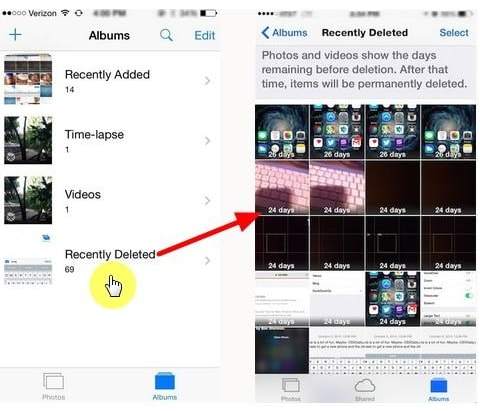
Way 3: Recover Permanently Deleted Videos from iPhone Without Backup
Can’t Lose Videos from Recently Deleted Folder? What's worse, you can't access your backup files? UltData - Apple Data Recovery Tool enables you to directly recover videos from iPhone without using iTunes and iCloud backup. Please follow the steps below.
The first step is to download, install and run UltData - Apple Data Recovery Tool for Mac or PC. This is a very practical tool that can help users recover lost Apple device data. Users only need to follow the download link provided by the official website, download the tool to their computer, and then follow the prompts to install it. Once installed, users can run the tool by double-clicking on the icon.
Step 2: Connect the iPhone to the computer. You can use a USB cable to connect the two.
Step 3: Select Recover from iOS Device, select App Videos and Videos by clicking the checkbox next to each, and click Start Scan.
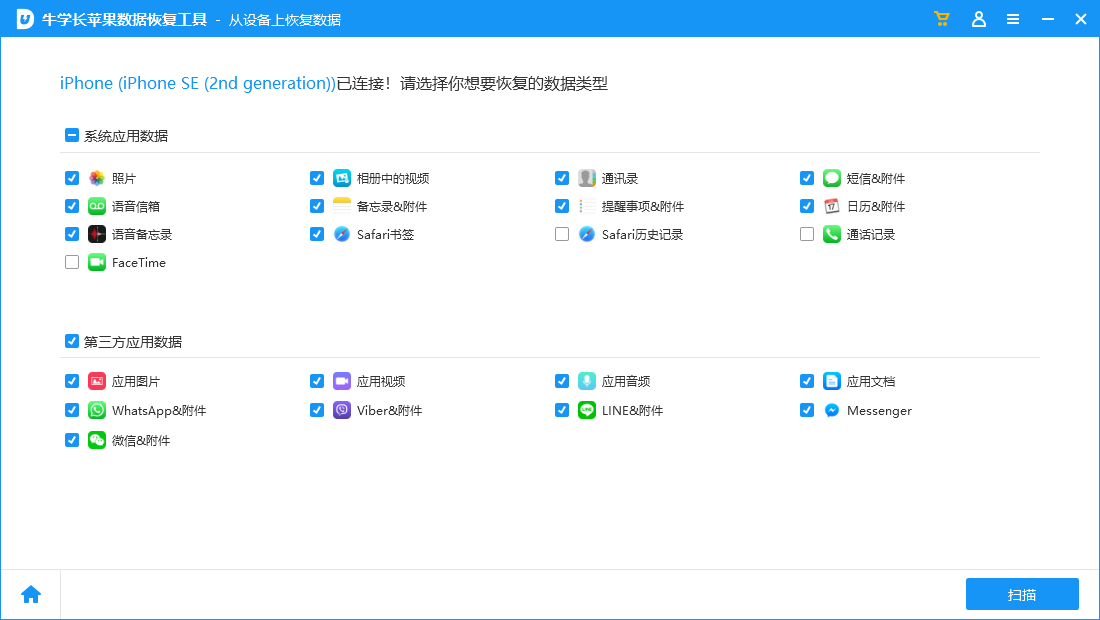
The 4th step is to select the video you want to recover and click the "Recover" button to operate.
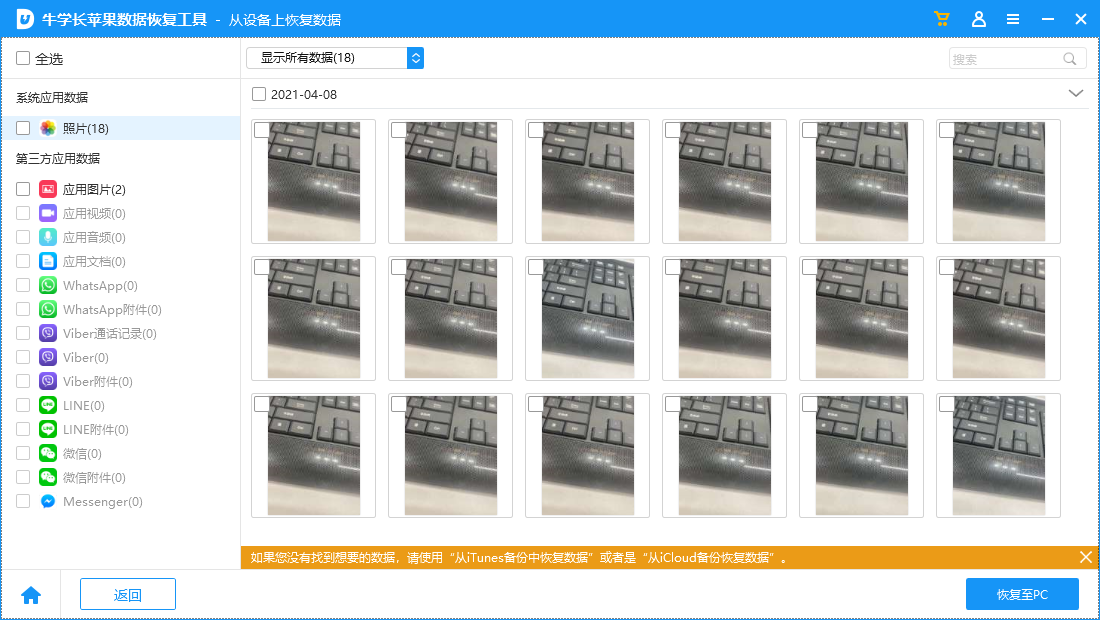
Way 4: Selectively Recover Videos from iPhone Using iTunes Backup
If you have already backed up your videos in iTunes, then you can restore already from iTunes Backup Deleted data. Instead of using iTunes, you can use UltData - Apple data recovery tool, which allows you to preview and selectively recover videos. This is something iTunes cannot do. What's more, you won't lose data like when using iTunes.
The first step is to download, install and run the UltData software for that system on your Mac or PC. This software is a powerful data recovery tool that can help you recover lost files, photos, videos, etc.
Step 2: Connect the iPhone to the computer. You can use a USB cable to connect the two.
The third step is to click "Recover from iTunes Backup File", then select the appropriate file and click "Start Scan".
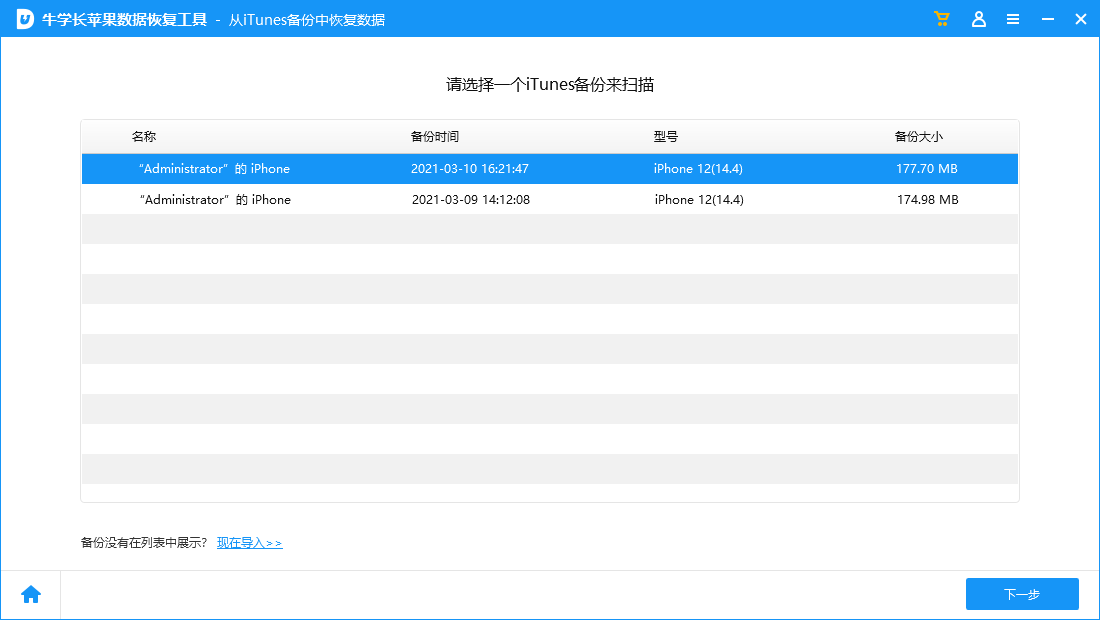
Step 4: While previewing the videos you want to recover, select them and hit the "Recover" button.
Way 5: Recover Deleted Videos on iPhone using iCloud Backup
You can also use UltData to get deleted videos from iCloud backup. Compared to restoring directly from iCloud, use. You can use UltData - Apple Data Recovery tool, you can preview and selectively recover videos without losing or deleting the current data on iPhone.
Step 1: Choose to restore from iCloud backup file.
The second step is to ask for your Apple ID and password, or if you are already logged in to iCloud, you can select the "Sign in Shortcut" option.
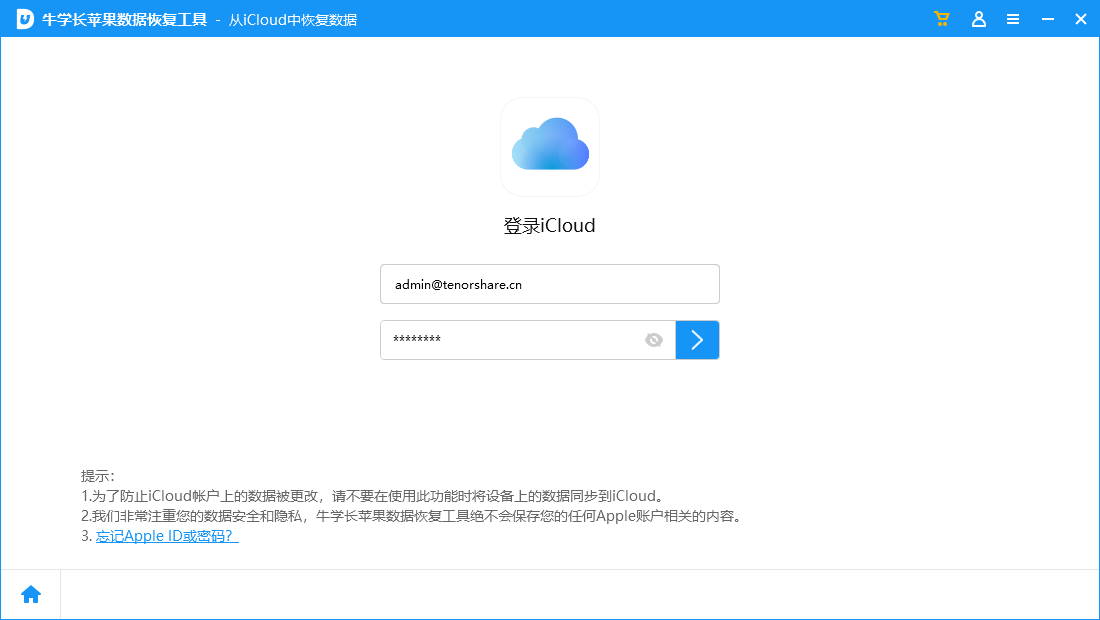
Step 3: Select the backup file and click "Next".
The fourth step is to click the "Start Scan" button to scan the backup. Then, we can preview and select the video files, and finally click the "Recover" button to perform the recovery operation.
Conclusion
Recovering deleted videos is a fairly simple process and can be done by following any of the above steps. Choose the method that works best for you
The above is the detailed content of What are the steps to recover deleted videos on iPhone device?. For more information, please follow other related articles on the PHP Chinese website!

Hot AI Tools

Undresser.AI Undress
AI-powered app for creating realistic nude photos

AI Clothes Remover
Online AI tool for removing clothes from photos.

Undress AI Tool
Undress images for free

Clothoff.io
AI clothes remover

AI Hentai Generator
Generate AI Hentai for free.

Hot Article

Hot Tools

Notepad++7.3.1
Easy-to-use and free code editor

SublimeText3 Chinese version
Chinese version, very easy to use

Zend Studio 13.0.1
Powerful PHP integrated development environment

Dreamweaver CS6
Visual web development tools

SublimeText3 Mac version
God-level code editing software (SublimeText3)

Hot Topics
 M3 iPad Air vs. M2 iPad Air: Spot the Difference (If You Can)
Mar 11, 2025 am 03:08 AM
M3 iPad Air vs. M2 iPad Air: Spot the Difference (If You Can)
Mar 11, 2025 am 03:08 AM
In-depth comparison between the 2025 iPad Air (M3) and the 2024 iPad Air (M2): Is the upgrade worth it? Apple has released a new iPad Air equipped with an M3 chip. The new tablet balances ease of use and economy and brings performance improvements to veteran users. But how is it different from the previous generation M2 iPad Air? Let's find out. Appearance design: Completely consistent The appearance of the new iPad Air is almost exactly the same as the M2 iPad Air released in 2024, and it is also exactly the same as the M1 iPad Air in 2022. 11-inch and 13-inch screen sizes (symmetrical bezels), size, weight and even color
 iOS 18.4 Finally Brings RCS Messaging to Google Fi and Other T-Mobile Carriers
Mar 07, 2025 am 06:01 AM
iOS 18.4 Finally Brings RCS Messaging to Google Fi and Other T-Mobile Carriers
Mar 07, 2025 am 06:01 AM
summary iOS 18 eventually added support for RCS messaging, benefiting many users, but initially excluded T-Mobile-based carriers. The second iOS 18.4 beta now brings RCS messaging capabilities to Google Fi on iPhone and other T-Mobile-based carriers. The update also includes new features such as priority application notifications, visual smart shortcuts, new emojis, and Apple app shortcuts. Apple released iOS 18 in September 2024, and with it comes the long-awaited RCS messaging feature – at least for some
 Some Carriers Are Still Missing RCS on iPhone: Who's to Blame?
Mar 05, 2025 am 12:48 AM
Some Carriers Are Still Missing RCS on iPhone: Who's to Blame?
Mar 05, 2025 am 12:48 AM
RCS message: Missing links for iPhone users iOS 18 has been released for more than five months, which means Android and iPhone users can finally experience the RCS messaging feature. However, not all users can enjoy this convenience. Some small carriers still don’t support RCS, and Apple seems to be responsible for that. The importance of RCS Before discussing the attribution of responsibility, let’s first understand what exactly RCS is and why its broad support is so important. RCS is actually an upgraded version of the old SMS standard, which makes the traditional SMS experience closer to modern instant messaging applications. RCS functions include viewing the input status of the other party and reading receipts (if the other party has enabled it
 Apple Intelligence Keeps Turning on After iPhone Updates
Mar 14, 2025 am 03:01 AM
Apple Intelligence Keeps Turning on After iPhone Updates
Mar 14, 2025 am 03:01 AM
New iPhone iOS updates are automatically reactivating Apple Intelligence, even for users who previously disabled it. This unexpected behavior, whether a bug or intentional, is causing frustration among users. The recent iOS 18.3.2 update, primarily a
 8 iPhone Apps I'm Using to Try and Live Forever
Mar 16, 2025 am 12:19 AM
8 iPhone Apps I'm Using to Try and Live Forever
Mar 16, 2025 am 12:19 AM
Maximize Your Lifespan: iPhone Apps for a Healthier, Longer Life Groucho Marx famously aspired to live forever, or die trying. While immortality remains elusive, we can significantly extend both our lifespan and healthspan (the length of time we enj
 Apple's Base iPad Now Has Double the Storage
Mar 06, 2025 am 03:03 AM
Apple's Base iPad Now Has Double the Storage
Mar 06, 2025 am 03:03 AM
Apple's new iPad (11th generation) review: performance upgrade, but lacks AI capabilities Apple finally updated its entry-level iPad after more than two years. While the entire iPad product line is still a bit confusing, the latest 11th-generation iPad doubles storage space while maintaining its original price, but it also lacks an important feature set. Apple today released the new iPad Air equipped with a powerful M3 chip and a new Magic Control keyboard, and focused on its AI capabilities. However, the company also quietly updated its entry-level iPad. If you're looking for an affordable iPad, the 11th-generation model that will be available next week may be exactly what you're looking for. Interestingly, the new entry-level iPad has made a good upgrade
 The Best 11-inch iPad Air Cases of 2025
Mar 19, 2025 am 06:03 AM
The Best 11-inch iPad Air Cases of 2025
Mar 19, 2025 am 06:03 AM
Top iPad Air 11-inch Cases: A Comprehensive Guide (Updated 03/14/2025) This updated guide showcases the best iPad Air 11-inch cases available, catering to various needs and budgets. Whether you own the new M3 or the M2 model, protecting your investm
 7 Reasons I'm Ditching My AirPods (And You Might Too)
Mar 05, 2025 am 03:03 AM
7 Reasons I'm Ditching My AirPods (And You Might Too)
Mar 05, 2025 am 03:03 AM
AirPods: The Hype Fades, Reality Sets In Remember the excitement of unboxing those pristine AirPods in 2016? Apple's groundbreaking wireless earbuds promised a revolution in audio. While initially captivated by their sleek design and seamless wirel






