How to add subtitles to videos in Ubuntu 16.04
If you want to add subtitles to the videos you have recorded in Ubuntu, or the videos you have collected, you can use the software Openshot to add subtitles through its title adding tool.
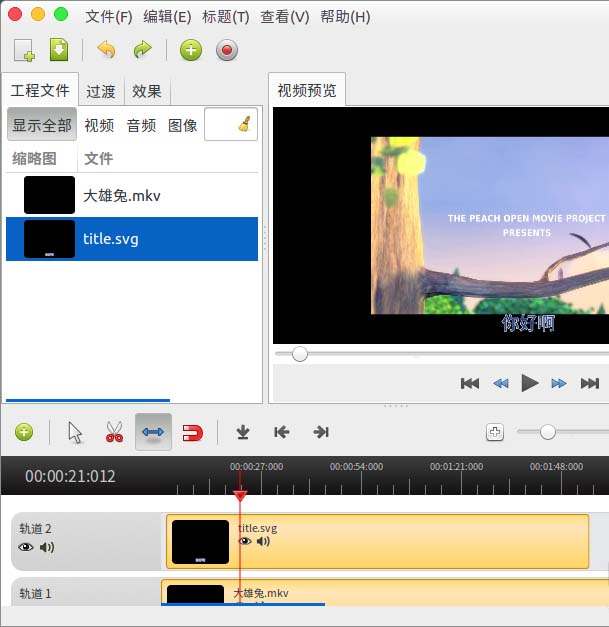
1. Open a terminal window to install openshot.
$sudo apt-get install openshot
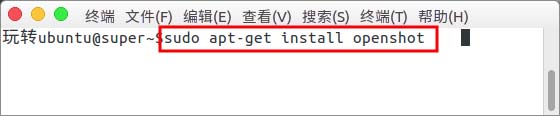
2. After opening, we directly drag the video to the upper left corner of the window.
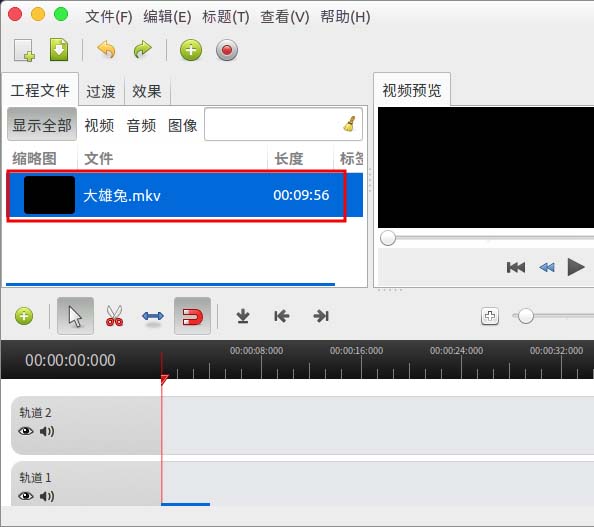
3. Then drag it to the bottom "Track 1" for editing.
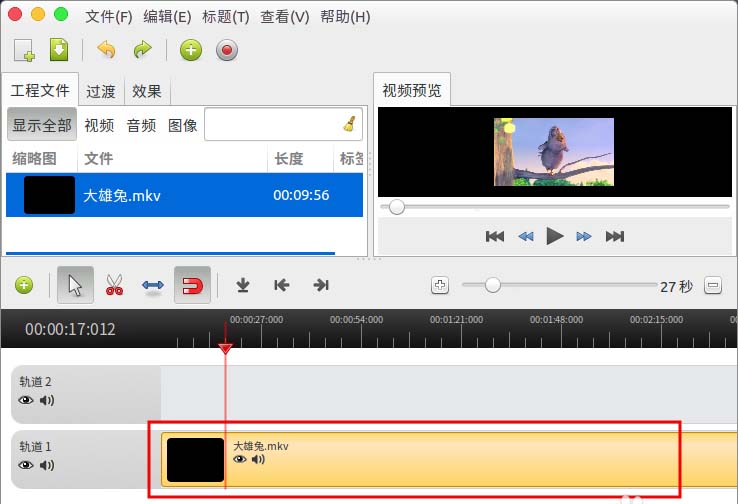
4. Select "Title"--"New Title".
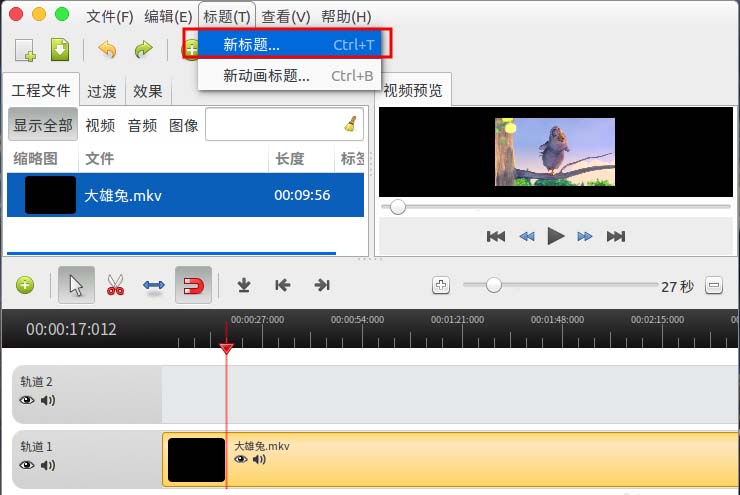
5. The "Title Editor" window will pop up.
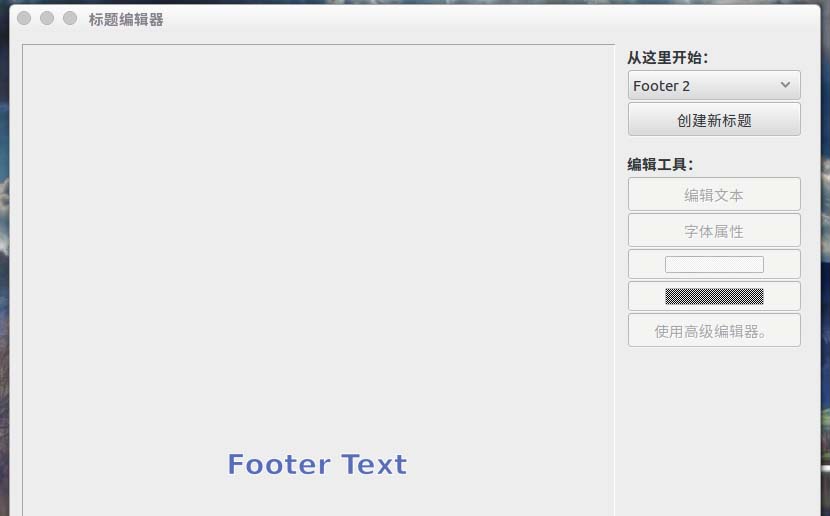
6. Select "Footer 2" and then "Create a new title" and enter a name, such as title here.
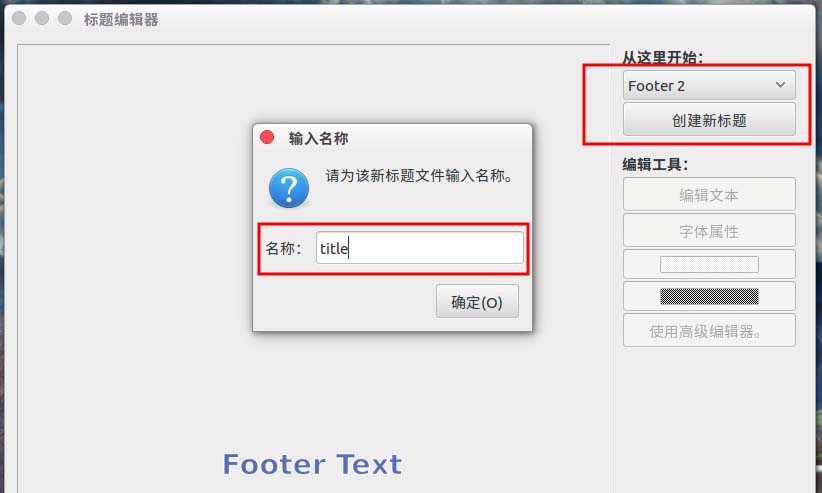
7. Then the "Enter title text" window will pop up, in which enter the subtitle text you want to add.
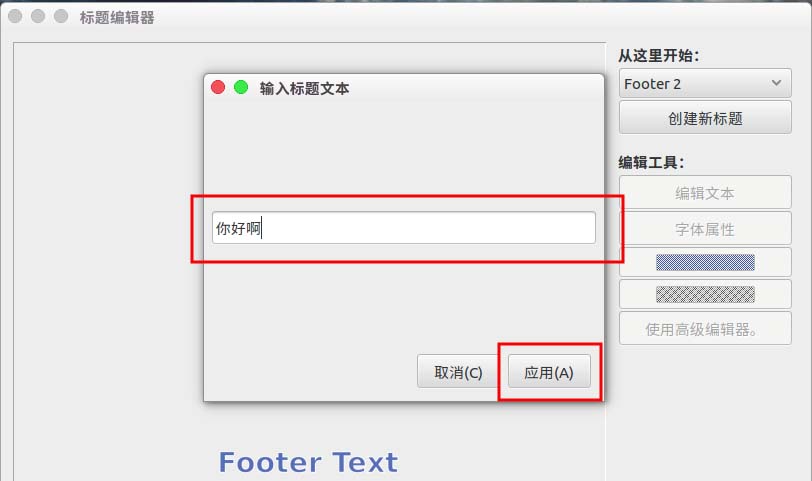
8. After application, we will get the subtitles displayed in the middle position at the bottom. If you feel you can, just "Apply".
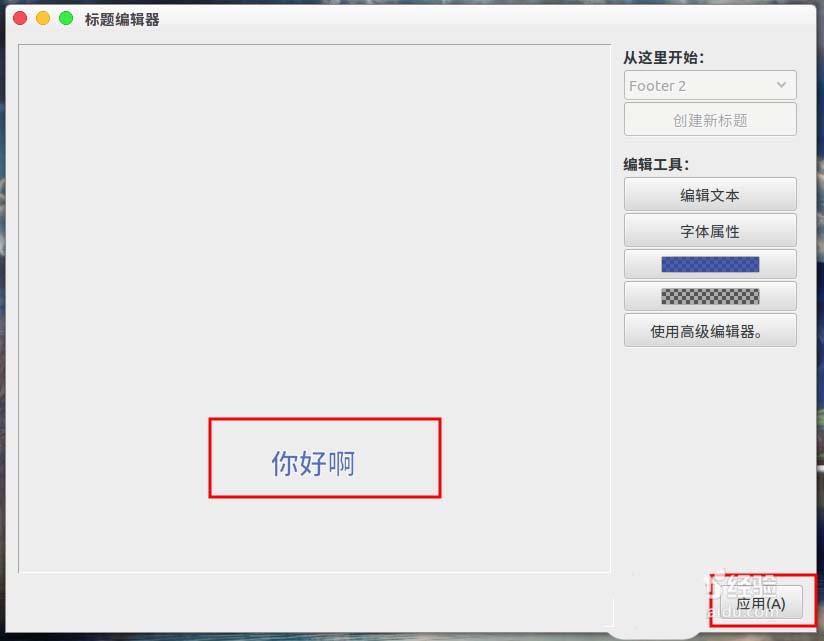
9. Then a "title.svg" project file will be generated in the upper left corner window.
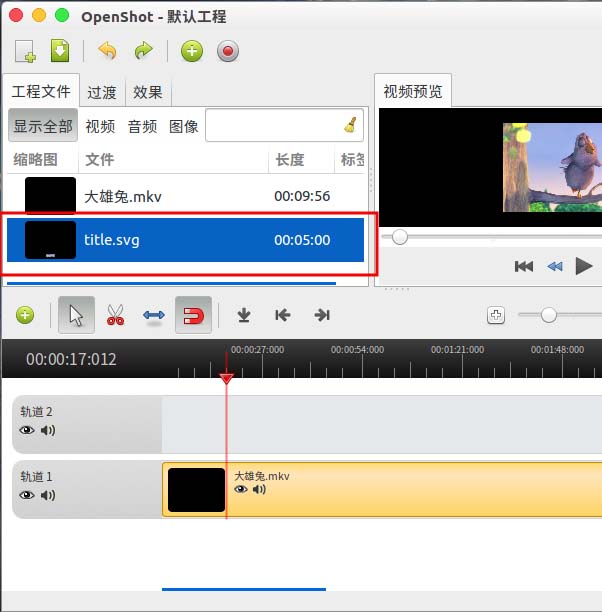
10. We drag title.svg directly to "Track 2".
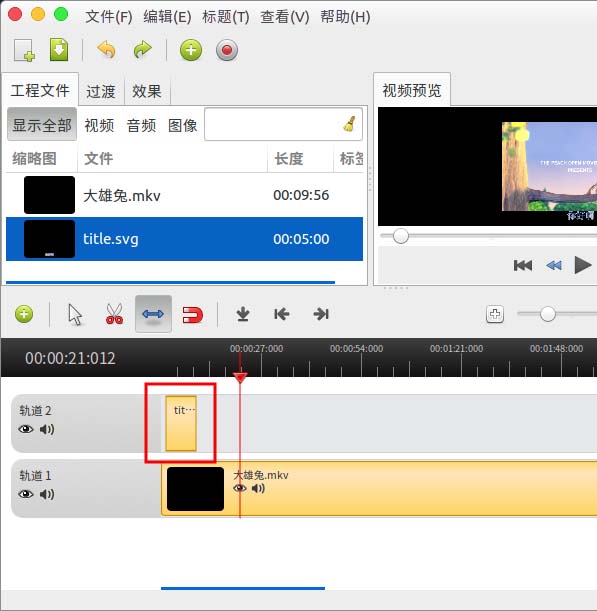
11. Select "Zoom Tool" to stretch title.svg to the time position you need to display.
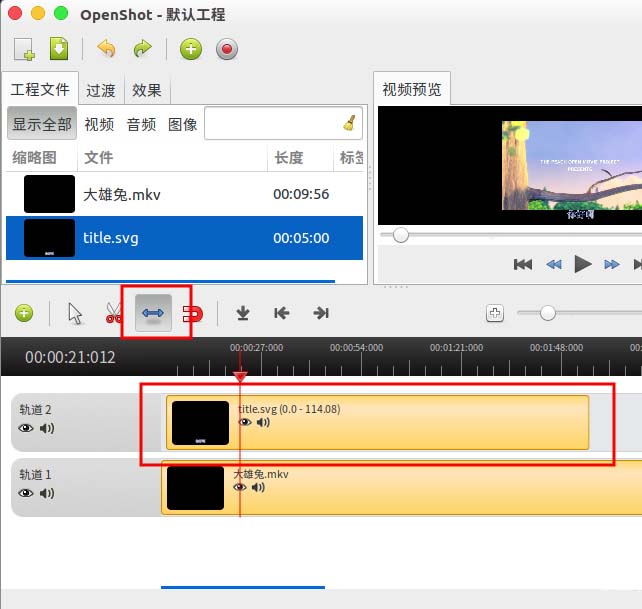
12. Move the red vertical line on the track to the position of the subtitles, so that we can see the subtitles in the video preview.
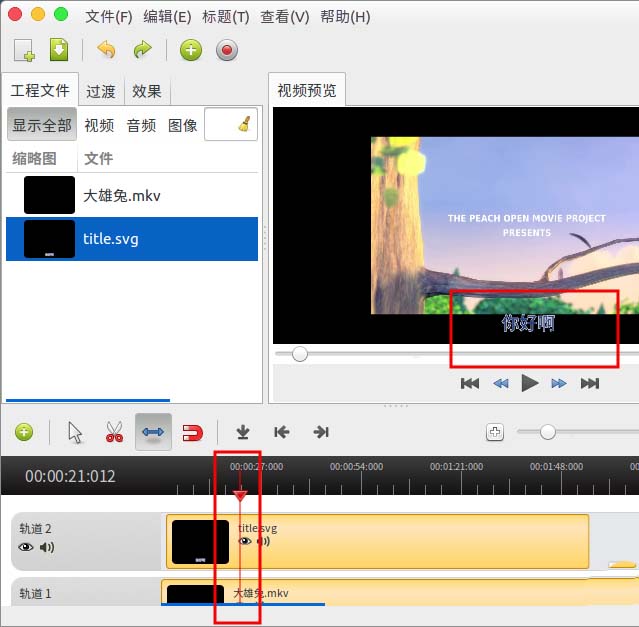
13. After the subtitles are set, we can export the video with subtitles by selecting the video format through "File"--"Export Video" .
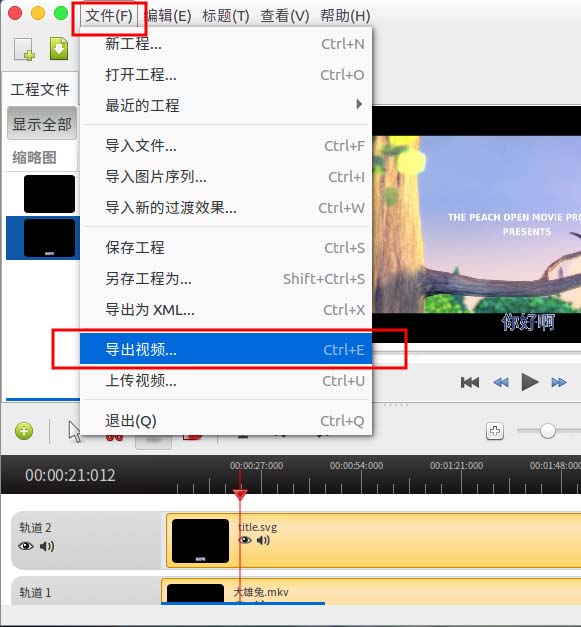
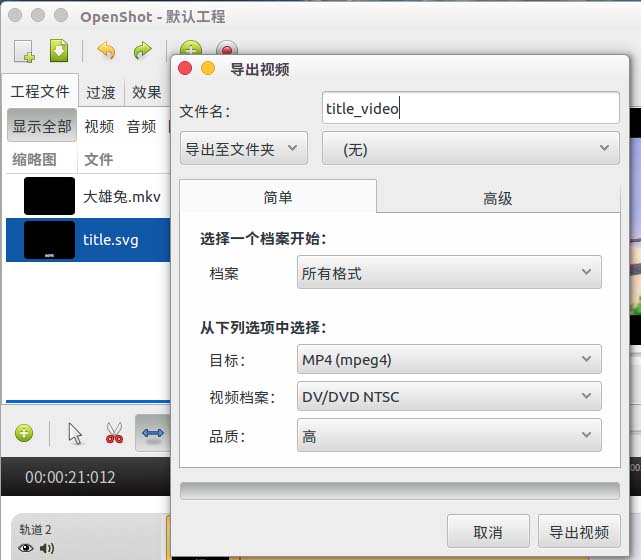
related suggestion:
How to customize touchpad gestures in Ubuntu16.04 system?
How to enable hardware acceleration for video playback in VLC player in Ubuntu system?
How to change the custom theme in ubuntu16.04? Two ways to set the theme of ubuntu16.04
The above is the detailed content of How to add subtitles to videos in Ubuntu 16.04. For more information, please follow other related articles on the PHP Chinese website!

Hot AI Tools

Undresser.AI Undress
AI-powered app for creating realistic nude photos

AI Clothes Remover
Online AI tool for removing clothes from photos.

Undress AI Tool
Undress images for free

Clothoff.io
AI clothes remover

AI Hentai Generator
Generate AI Hentai for free.

Hot Article

Hot Tools

Notepad++7.3.1
Easy-to-use and free code editor

SublimeText3 Chinese version
Chinese version, very easy to use

Zend Studio 13.0.1
Powerful PHP integrated development environment

Dreamweaver CS6
Visual web development tools

SublimeText3 Mac version
God-level code editing software (SublimeText3)

Hot Topics
 1378
1378
 52
52
 Where are video files stored in browser cache?
Feb 19, 2024 pm 05:09 PM
Where are video files stored in browser cache?
Feb 19, 2024 pm 05:09 PM
Which folder does the browser cache the video in? When we use the Internet browser every day, we often watch various online videos, such as watching music videos on YouTube or watching movies on Netflix. These videos will be cached by the browser during the loading process so that they can be loaded quickly when played again in the future. So the question is, in which folder are these cached videos actually stored? Different browsers store cached video folders in different locations. Below we will introduce several common browsers and their
 Is it infringing to post other people's videos on Douyin? How does it edit videos without infringement?
Mar 21, 2024 pm 05:57 PM
Is it infringing to post other people's videos on Douyin? How does it edit videos without infringement?
Mar 21, 2024 pm 05:57 PM
With the rise of short video platforms, Douyin has become an indispensable part of everyone's daily life. On TikTok, we can see interesting videos from all over the world. Some people like to post other people’s videos, which raises a question: Is Douyin infringing upon posting other people’s videos? This article will discuss this issue and tell you how to edit videos without infringement and how to avoid infringement issues. 1. Is it infringing upon Douyin’s posting of other people’s videos? According to the provisions of my country's Copyright Law, unauthorized use of the copyright owner's works without the permission of the copyright owner is an infringement. Therefore, posting other people’s videos on Douyin without the permission of the original author or copyright owner is an infringement. 2. How to edit a video without infringement? 1. Use of public domain or licensed content: Public
 How to remove video watermark in Wink
Feb 23, 2024 pm 07:22 PM
How to remove video watermark in Wink
Feb 23, 2024 pm 07:22 PM
How to remove watermarks from videos in Wink? There is a tool to remove watermarks from videos in winkAPP, but most friends don’t know how to remove watermarks from videos in wink. Next is the picture of how to remove watermarks from videos in Wink brought by the editor. Text tutorial, interested users come and take a look! How to remove video watermarks in Wink 1. First open wink APP and select the [Remove Watermark] function in the homepage area; 2. Then select the video you want to remove the watermark in the album; 3. Then select the video and click the upper right corner after editing the video. [√]; 4. Finally, click [One-click Print] as shown in the figure below and then click [Process].
 How to make money from posting videos on Douyin? How can a newbie make money on Douyin?
Mar 21, 2024 pm 08:17 PM
How to make money from posting videos on Douyin? How can a newbie make money on Douyin?
Mar 21, 2024 pm 08:17 PM
Douyin, the national short video platform, not only allows us to enjoy a variety of interesting and novel short videos in our free time, but also gives us a stage to show ourselves and realize our values. So, how to make money by posting videos on Douyin? This article will answer this question in detail and help you make more money on TikTok. 1. How to make money from posting videos on Douyin? After posting a video and gaining a certain amount of views on Douyin, you will have the opportunity to participate in the advertising sharing plan. This income method is one of the most familiar to Douyin users and is also the main source of income for many creators. Douyin decides whether to provide advertising sharing opportunities based on various factors such as account weight, video content, and audience feedback. The TikTok platform allows viewers to support their favorite creators by sending gifts,
 2 Ways to Remove Slow Motion from Videos on iPhone
Mar 04, 2024 am 10:46 AM
2 Ways to Remove Slow Motion from Videos on iPhone
Mar 04, 2024 am 10:46 AM
On iOS devices, the Camera app allows you to shoot slow-motion video, or even 240 frames per second if you have the latest iPhone. This capability allows you to capture high-speed action in rich detail. But sometimes, you may want to play slow-motion videos at normal speed so you can better appreciate the details and action in the video. In this article, we will explain all the methods to remove slow motion from existing videos on iPhone. How to Remove Slow Motion from Videos on iPhone [2 Methods] You can use Photos App or iMovie App to remove slow motion from videos on your device. Method 1: Open on iPhone using Photos app
 How to publish Xiaohongshu video works? What should I pay attention to when posting videos?
Mar 23, 2024 pm 08:50 PM
How to publish Xiaohongshu video works? What should I pay attention to when posting videos?
Mar 23, 2024 pm 08:50 PM
With the rise of short video platforms, Xiaohongshu has become a platform for many people to share their lives, express themselves, and gain traffic. On this platform, publishing video works is a very popular way of interaction. So, how to publish Xiaohongshu video works? 1. How to publish Xiaohongshu video works? First, make sure you have a video content ready to share. You can use your mobile phone or other camera equipment to shoot, but you need to pay attention to the image quality and sound clarity. 2. Edit the video: In order to make the work more attractive, you can edit the video. You can use professional video editing software, such as Douyin, Kuaishou, etc., to add filters, music, subtitles and other elements. 3. Choose a cover: The cover is the key to attracting users to click. Choose a clear and interesting picture as the cover to attract users to click on it.
 How to post videos on Weibo without compressing the image quality_How to post videos on Weibo without compressing the image quality
Mar 30, 2024 pm 12:26 PM
How to post videos on Weibo without compressing the image quality_How to post videos on Weibo without compressing the image quality
Mar 30, 2024 pm 12:26 PM
1. First open Weibo on your mobile phone and click [Me] in the lower right corner (as shown in the picture). 2. Then click [Gear] in the upper right corner to open settings (as shown in the picture). 3. Then find and open [General Settings] (as shown in the picture). 4. Then enter the [Video Follow] option (as shown in the picture). 5. Then open the [Video Upload Resolution] setting (as shown in the picture). 6. Finally, select [Original Image Quality] to avoid compression (as shown in the picture).
 How to convert videos downloaded by uc browser into local videos
Feb 29, 2024 pm 10:19 PM
How to convert videos downloaded by uc browser into local videos
Feb 29, 2024 pm 10:19 PM
How to turn videos downloaded by UC browser into local videos? Many mobile phone users like to use UC Browser. They can not only browse the web, but also watch various videos and TV programs online, and download their favorite videos to their mobile phones. Actually, we can convert downloaded videos to local videos, but many people don't know how to do it. Therefore, the editor specially brings you a method to convert the videos cached by UC browser into local videos. I hope it can help you. Method to convert uc browser cached videos to local videos 1. Open uc browser and click the "Menu" option. 2. Click "Download/Video". 3. Click "Cached Video". 4. Long press any video, when the options pop up, click "Open Directory". 5. Check the ones you want to download




