 System Tutorial
System Tutorial
 Windows Series
Windows Series
 How to solve the problem that the download of win10 version 1903 always stays at 0%
How to solve the problem that the download of win10 version 1903 always stays at 0%
How to solve the problem that the download of win10 version 1903 always stays at 0%
When we upgraded and installed the new version of win10 1903, we found that the progress was stuck at 0%. Regarding this situation, the editor thinks that there may be a network connection problem that prevents some components in the background from being downloaded and the update installation cannot continue, or that there may be some internal problems in the system that cause an error in the update installation. Let’s take a look at the specific solutions with the editor. I hope it can help you.


What should I do if the win10 version 1903 download is always 0
1. Click Run in the start menu, → Enter "services.msc" → Find "windows update", right-click and select "Stop"
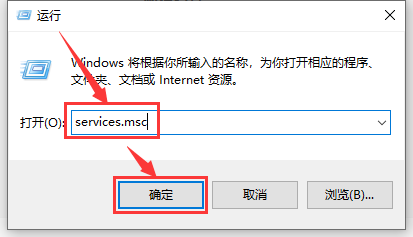
2. Enter C:\windows:\SoftwareDistribution→Delete DataStore and Download These two folders

3. Click Run in the start menu, → enter "services.msc" → find "windows update", right-click and select "Start"
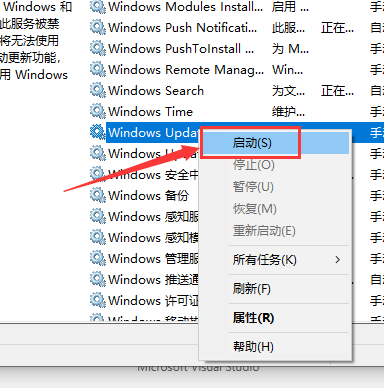
4. Restart the computer.
More win10 download and update related information:
>>>win10 update 1909 stuck at 28%
>>> ;win10 update 1909 stuck at 27%
>>>win10 cannot complete the update and is undoing changes
The above is the detailed content of How to solve the problem that the download of win10 version 1903 always stays at 0%. For more information, please follow other related articles on the PHP Chinese website!

Hot AI Tools

Undresser.AI Undress
AI-powered app for creating realistic nude photos

AI Clothes Remover
Online AI tool for removing clothes from photos.

Undress AI Tool
Undress images for free

Clothoff.io
AI clothes remover

AI Hentai Generator
Generate AI Hentai for free.

Hot Article

Hot Tools

Notepad++7.3.1
Easy-to-use and free code editor

SublimeText3 Chinese version
Chinese version, very easy to use

Zend Studio 13.0.1
Powerful PHP integrated development environment

Dreamweaver CS6
Visual web development tools

SublimeText3 Mac version
God-level code editing software (SublimeText3)

Hot Topics
 Solution to the problem that Win11 system cannot install Chinese language pack
Mar 09, 2024 am 09:48 AM
Solution to the problem that Win11 system cannot install Chinese language pack
Mar 09, 2024 am 09:48 AM
Solution to the problem that Win11 system cannot install Chinese language pack With the launch of Windows 11 system, many users began to upgrade their operating system to experience new functions and interfaces. However, some users found that they were unable to install the Chinese language pack after upgrading, which troubled their experience. In this article, we will discuss the reasons why Win11 system cannot install the Chinese language pack and provide some solutions to help users solve this problem. Cause Analysis First, let us analyze the inability of Win11 system to
 How to download episodes of Hongguo short drama
Mar 11, 2024 pm 09:16 PM
How to download episodes of Hongguo short drama
Mar 11, 2024 pm 09:16 PM
Hongguo Short Play is not only a platform for watching short plays, but also a treasure trove of rich content, including novels and other exciting content. This is undoubtedly a huge surprise for many users who love reading. However, many users still don’t know how to download and watch these novels in Hongguo Short Play. In the following, the editor of this website will provide you with detailed downloading steps. I hope it can help everyone in need. Partners. How to download and watch the Hongguo short play? The answer: [Hongguo short play] - [Audio book] - [Article] - [Download]. Specific steps: 1. First open the Hongguo Short Drama software, enter the homepage and click the [Listen to Books] button at the top of the page; 2. Then on the novel page we can see a lot of article content, here
 What should I do if I download other people's wallpapers after logging into another account on wallpaperengine?
Mar 19, 2024 pm 02:00 PM
What should I do if I download other people's wallpapers after logging into another account on wallpaperengine?
Mar 19, 2024 pm 02:00 PM
When you log in to someone else's steam account on your computer, and that other person's account happens to have wallpaper software, steam will automatically download the wallpapers subscribed to the other person's account after switching back to your own account. Users can solve this problem by turning off steam cloud synchronization. What to do if wallpaperengine downloads other people's wallpapers after logging into another account 1. Log in to your own steam account, find cloud synchronization in settings, and turn off steam cloud synchronization. 2. Log in to someone else's Steam account you logged in before, open the Wallpaper Creative Workshop, find the subscription content, and then cancel all subscriptions. (In case you cannot find the wallpaper in the future, you can collect it first and then cancel the subscription) 3. Switch back to your own steam
 Solution for Win11 unable to install Chinese language pack
Mar 09, 2024 am 09:15 AM
Solution for Win11 unable to install Chinese language pack
Mar 09, 2024 am 09:15 AM
Win11 is the latest operating system launched by Microsoft. Compared with previous versions, Win11 has greatly improved the interface design and user experience. However, some users reported that they encountered the problem of being unable to install the Chinese language pack after installing Win11, which caused trouble for them to use Chinese in the system. This article will provide some solutions to the problem that Win11 cannot install the Chinese language pack to help users use Chinese smoothly. First, we need to understand why the Chinese language pack cannot be installed. Generally speaking, Win11
 How to download links starting with 115://? Download method introduction
Mar 14, 2024 am 11:58 AM
How to download links starting with 115://? Download method introduction
Mar 14, 2024 am 11:58 AM
Recently, many users have been asking the editor, how to download links starting with 115://? If you want to download links starting with 115://, you need to use the 115 browser. After you download the 115 browser, let's take a look at the download tutorial compiled by the editor below. Introduction to how to download links starting with 115:// 1. Log in to 115.com, download and install the 115 browser. 2. Enter: chrome://extensions/ in the 115 browser address bar, enter the extension center, search for Tampermonkey, and install the corresponding plug-in. 3. Enter in the address bar of 115 browser: Grease Monkey Script: https://greasyfork.org/en/
 Introduction to how to download and install the superpeople game
Mar 30, 2024 pm 04:01 PM
Introduction to how to download and install the superpeople game
Mar 30, 2024 pm 04:01 PM
The superpeople game can be downloaded through the steam client. The size of this game is about 28G. It usually takes one and a half hours to download and install. Here is a specific download and installation tutorial for you! New method to apply for global closed testing 1) Search for "SUPERPEOPLE" in the Steam store (steam client download) 2) Click "Request access to SUPERPEOPLE closed testing" at the bottom of the "SUPERPEOPLE" store page 3) After clicking the request access button, The "SUPERPEOPLECBT" game can be confirmed in the Steam library 4) Click the install button in "SUPERPEOPLECBT" and download
 How to download Quark network disk to local? How to save files downloaded from Quark Network Disk back to the local computer
Mar 13, 2024 pm 08:31 PM
How to download Quark network disk to local? How to save files downloaded from Quark Network Disk back to the local computer
Mar 13, 2024 pm 08:31 PM
Many users need to download files when using Quark Network Disk, but we want to save them locally, so how to set this up? Let this site introduce to users in detail how to save files downloaded from Quark Network Disk back to the local computer. How to save files downloaded from Quark network disk back to your local computer 1. Open Quark, log in to your account, and click the list icon. 2. After clicking the icon, select the network disk. 3. After entering Quark Network Disk, click My Files. 4. After entering My Files, select the file you want to download and click the three-dot icon. 5. Check the file you want to download and click Download.
 How to download foobar2000? -How to use foobar2000
Mar 18, 2024 am 10:58 AM
How to download foobar2000? -How to use foobar2000
Mar 18, 2024 am 10:58 AM
foobar2000 is a software that can listen to music resources at any time. It brings you all kinds of music with lossless sound quality. The enhanced version of the music player allows you to get a more comprehensive and comfortable music experience. Its design concept is to play the advanced audio on the computer The device is transplanted to mobile phones to provide a more convenient and efficient music playback experience. The interface design is simple, clear and easy to use. It adopts a minimalist design style without too many decorations and cumbersome operations to get started quickly. It also supports a variety of skins and Theme, personalize settings according to your own preferences, and create an exclusive music player that supports the playback of multiple audio formats. It also supports the audio gain function to adjust the volume according to your own hearing conditions to avoid hearing damage caused by excessive volume. Next, let me help you





