
How to set up multiple windows in Sogou browser? Opening multiple windows when using a browser to surf the Internet can improve users' Internet efficiency, and is also more convenient for users who need to frequently switch windows. So how to set up multi-window on Sogou browser? Many users don’t know how to operate it. The editor will share with you the multi-window setting skills of Sogou Browser. Let’s take a look.

First, use the new window mode.
1. Click to open the file menu, and you will see that the first option is "New Window": 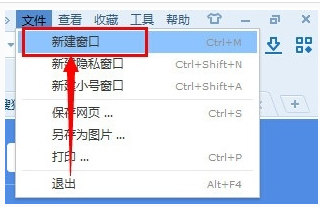
2. After creating a new window, it is also a multi-window mode:
The second is to use shortcut keys to create a new window.
Use the Ctrl M shortcut key to create a new window. If you look carefully at the letters behind the new window in the file menu you just opened, you can find:
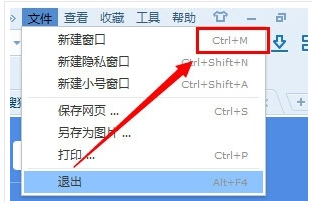
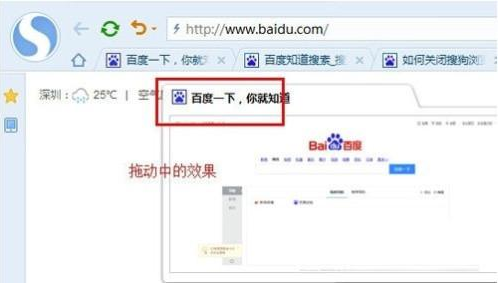
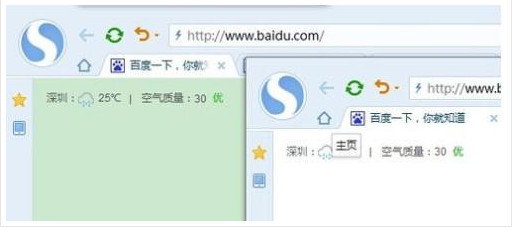
The above is the detailed content of How to set up the multi-window function of Sogou Browser. For more information, please follow other related articles on the PHP Chinese website!
 How to download and save today's headline videos
How to download and save today's headline videos
 The difference between windows hibernation and sleep
The difference between windows hibernation and sleep
 How to solve Java large file read exception
How to solve Java large file read exception
 what is dandelion
what is dandelion
 What are the benefits of java factory pattern
What are the benefits of java factory pattern
 What does Linux mean?
What does Linux mean?
 Introduction to SSL detection tools
Introduction to SSL detection tools
 What are the data backup software?
What are the data backup software?
 How to unlock android permission restrictions
How to unlock android permission restrictions




