Details and reviews of win10 version 1903
Before we upgrade the win101903 version, we will definitely want to know what functional updates the new version has. Of course, in addition to fixing previous bugs, this update also adds some new and improved features: built-in apps can be uninstalled, acrylic effect Light Theme, black and white mixed backgrounds, etc. Come and learn about the specific details with the editor~ I hope it can help you.

How about the latest version of win10 1903
Answer: The latest version of win10 1903 is very easy to use.
The latest version of win10 1903 has fixed the problems of the previous version and improved various user-friendly functions. It is recommended that you download it.
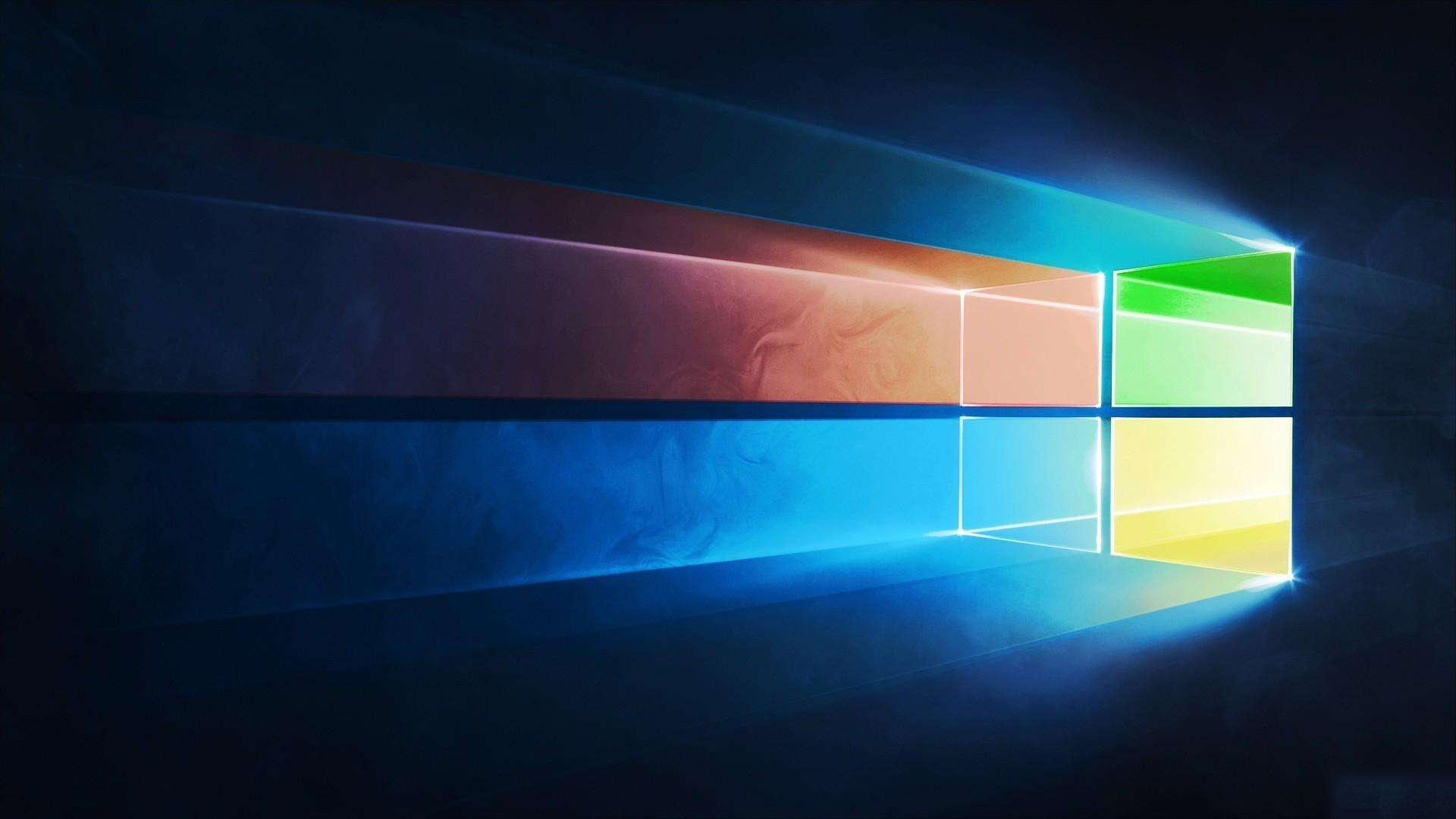
win101903 version update content
1. Built-in applications can be uninstalled
The uninstall function is currently limited to general applications. As for Edge, etc. It cannot be uninstalled, it will involve many underlying functions of Win10.
2. Light Theme with acrylic effect
Light Theme is a newly added function of Win10 19H1, including resource manager, settings panel, right-click menu, Jumplist,
Cortana search Frame, notification center, etc., users can see the Light Theme loaded with acrylic effects.
Some taskbar icon text has also been replaced with a new style of light interface. Users can also enable new icons by adjusting the theme color.
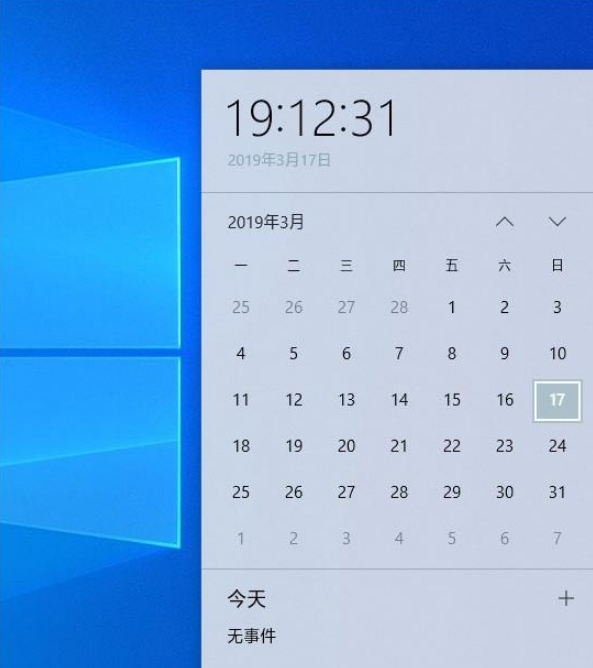
3. Black and white mixed background
19H1 incorporates Light Theme on the basis of night mode. Users can customize the color in "Personalization-Color".
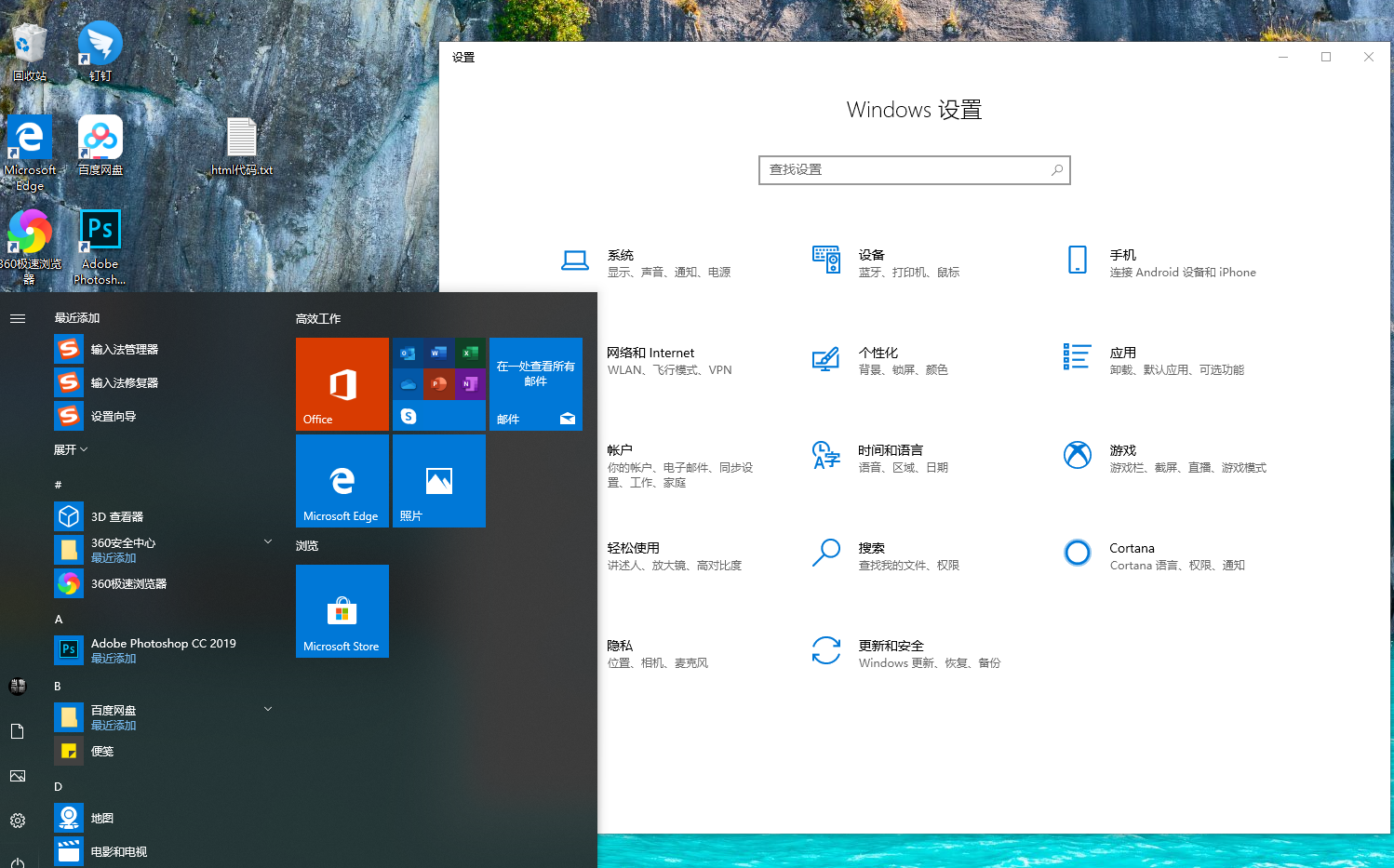
4. Separate the search bar and start menu
Separate the search bar and start menu. It will automatically count the frequency of use of applications and files and separate them Automatically displayed to the top.
In addition, a timeline function has been added next to the panel. Just click "Tag-Timeline" to set it.
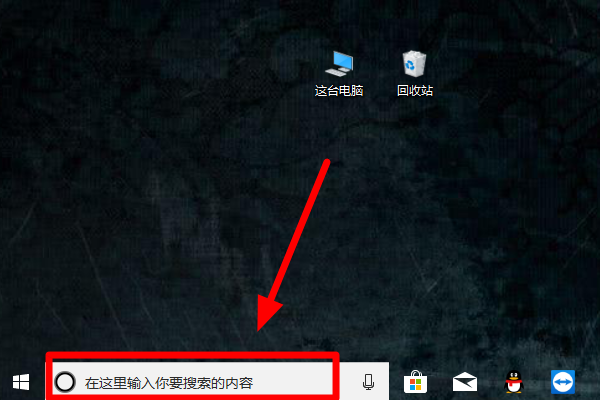
5. System and reserved space
is a part of the space reserved by the operating system in advance to prevent the C drive from being full and unable to download updates. , is a self-protection mechanism.
It does not allow users to use it. The operating system can run normally or update to the latest version through it. It is also related to the user's computer configuration.
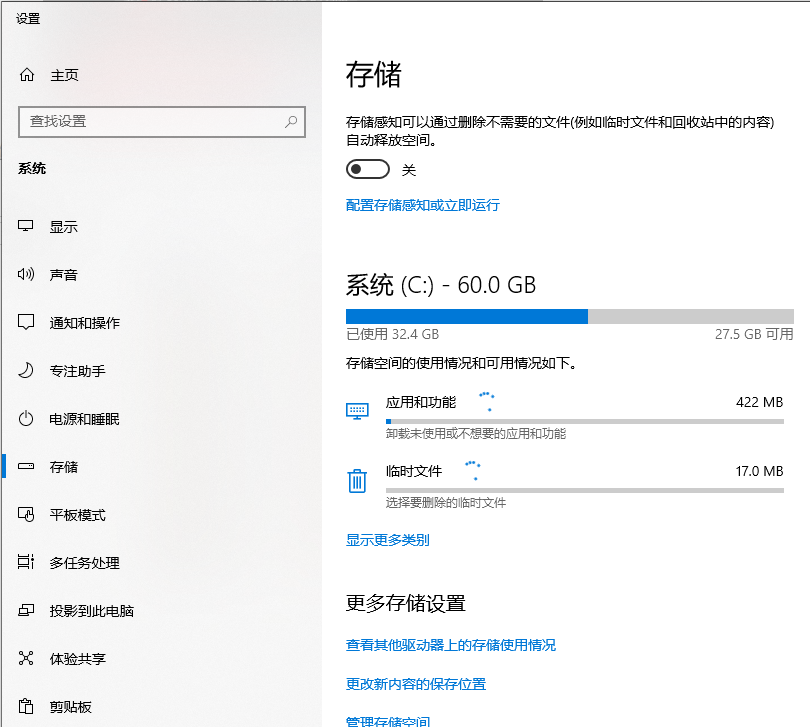
6. Files support blank names
Users can save the file first. The premise is that the system has turned on the function of displaying file extensions, otherwise the name will be used as the file name by default.
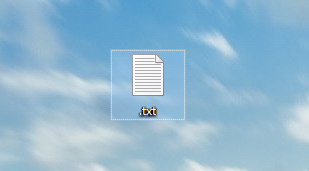
7. Notepad unsaved asterisk prompt
When the current file is modified but not saved, a * mark will pop up in front of the file name. Simple and practical. The notepad application
also supports Unix/Linux/Macintosh line endings, so when developers copy content from Linux, it can still preserve the relevant formatting.
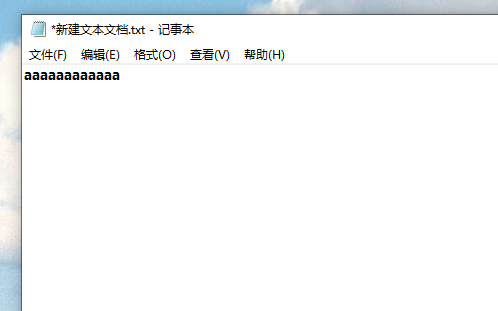
8. Updates can be paused
This function is not turned on by default. You can enter "System-Update and Security-Windows Update-Change Usage Period" ” Manually turn on.

9. Modified date display time changes
In the new version of Win10 19H1, you will find that all the dates in the resource manager adopt a more friendly expression form .
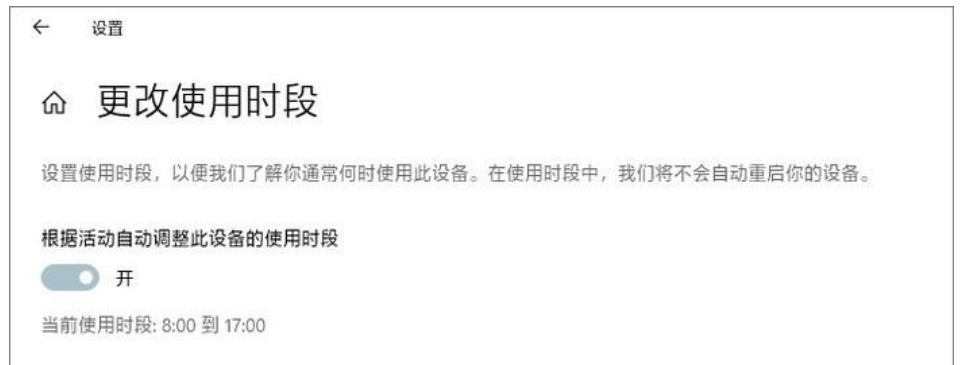
10. Downloaded files are sorted by time by default.
can be automatically classified according to download time. Of course, you can also restore it to its original appearance by right-clicking → Group by → None.
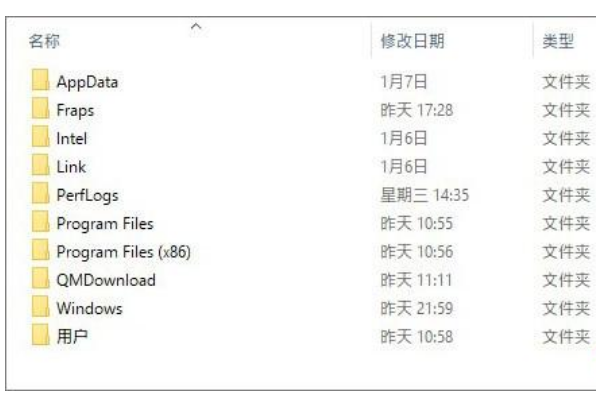
11. Brightness adjustment slider
A newly added brightness slider replaces the previous brightness button, which is more practical and intuitive.
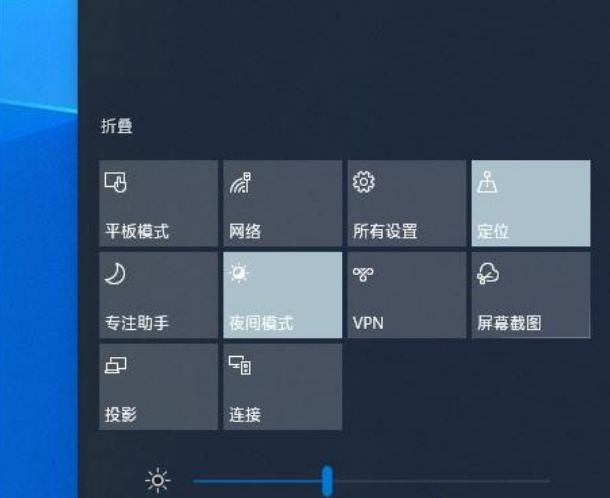
12. You can directly edit the notification center
Right-click and select "Edit Quick Actions", and then follow the prompts to unbind or add.
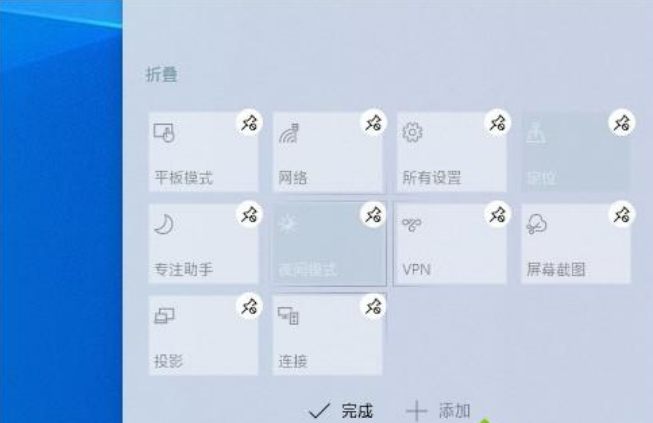
13. Touch screen computers can install fonts by dragging and dropping
Added a quick installation bar, just drag the font file to the selection box. to complete the installation.
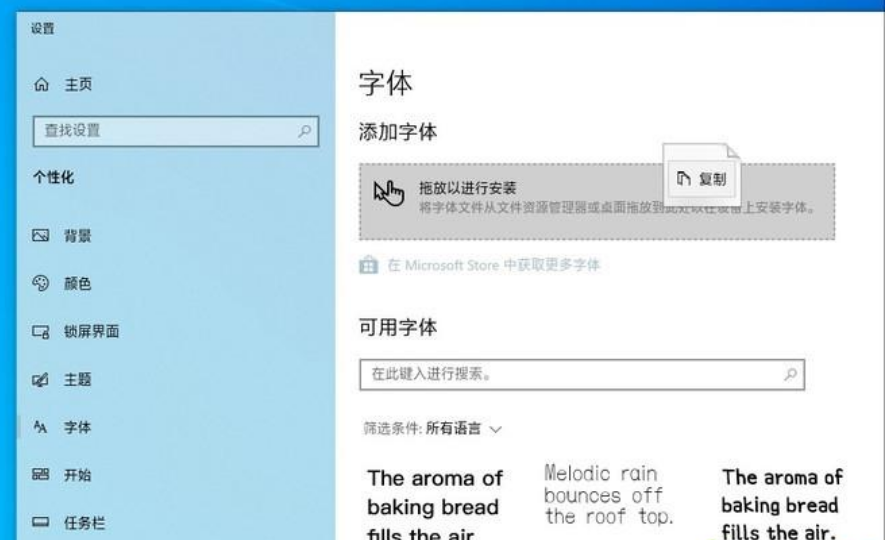
14. Add security key method to login options
The login options panel includes Windows Hello face, Windows Hello fingerprint, Windows Hello PIN, etc.
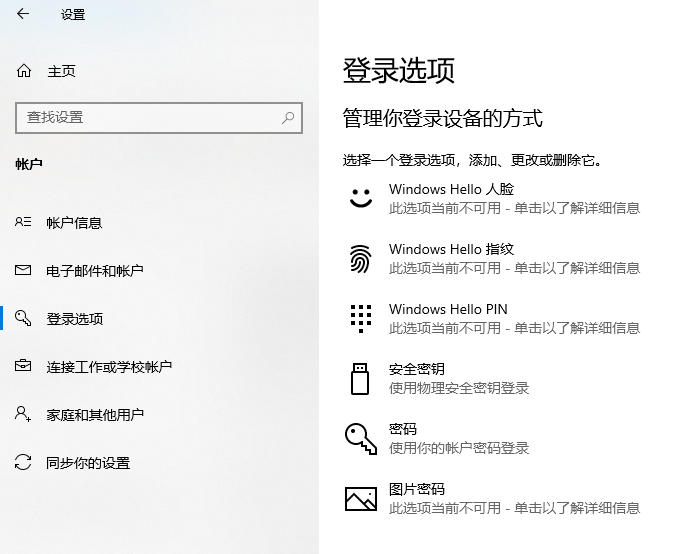
15. Login panel acrylic effect
One of the major changes in Win10 19H1 is the addition of frosted glass blessing on the login panel. The actual effect is very dazzling. Experience it for yourself. .
16. Game Bar is back
In the Win10 19H1 era, Bar can no longer be described. The interface design is relatively simple, the basic functions are clear at a glance, and it supports dark and light colors.
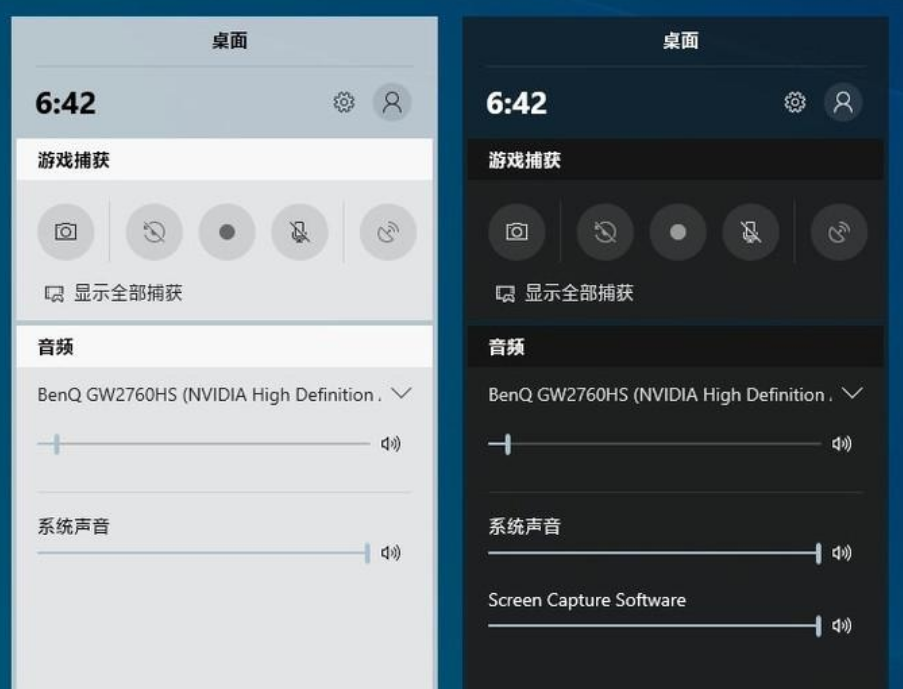
17. Focus Assistant to prevent harassment in the game
is a newly added section in Win10 19H1. It is designed to help you when you are concentrating on something. The system will automatically block some unimportant notifications.
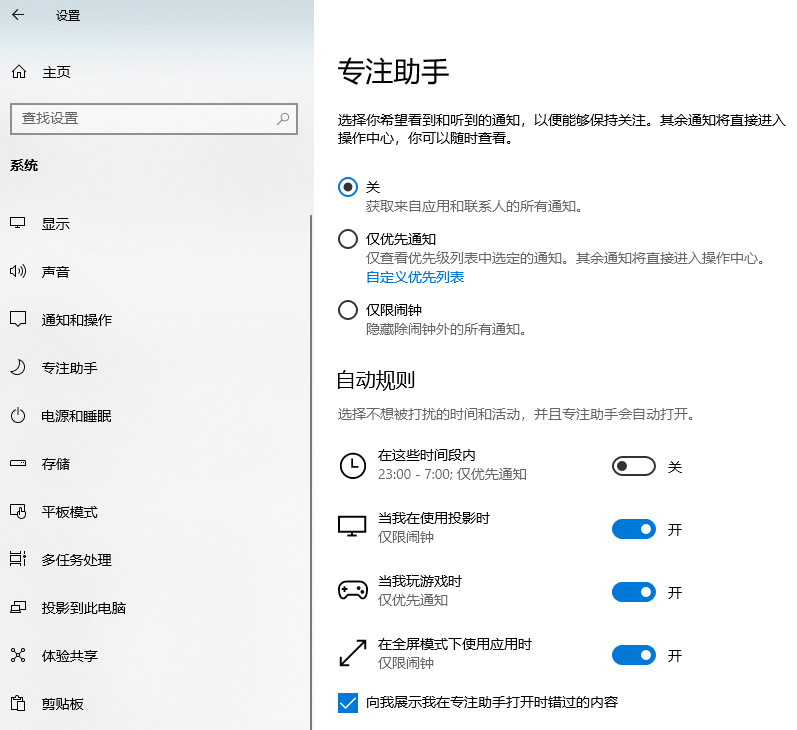
18. Windows Sandbox effectively blocks viruses and malicious programs
Windows Sandbox (Windows Sanbox) is a newly added feature of Win10 19H1 and a new version of Win10 An obvious improvement.
It is equivalent to a lightweight virtual machine (memory is 100MB), independent of the host. Once the entire sandbox is used up, it can be deleted directly.
19. Detailed changes
For example, shutdown and restart menu, preferred task manager label, colored Jumplist, etc., most of them are visual adjustments with small functional changes.
The above is the detailed content of Details and reviews of win10 version 1903. For more information, please follow other related articles on the PHP Chinese website!

Hot AI Tools

Undresser.AI Undress
AI-powered app for creating realistic nude photos

AI Clothes Remover
Online AI tool for removing clothes from photos.

Undress AI Tool
Undress images for free

Clothoff.io
AI clothes remover

AI Hentai Generator
Generate AI Hentai for free.

Hot Article

Hot Tools

Notepad++7.3.1
Easy-to-use and free code editor

SublimeText3 Chinese version
Chinese version, very easy to use

Zend Studio 13.0.1
Powerful PHP integrated development environment

Dreamweaver CS6
Visual web development tools

SublimeText3 Mac version
God-level code editing software (SublimeText3)

Hot Topics
 Solution to the problem that Win11 system cannot install Chinese language pack
Mar 09, 2024 am 09:48 AM
Solution to the problem that Win11 system cannot install Chinese language pack
Mar 09, 2024 am 09:48 AM
Solution to the problem that Win11 system cannot install Chinese language pack With the launch of Windows 11 system, many users began to upgrade their operating system to experience new functions and interfaces. However, some users found that they were unable to install the Chinese language pack after upgrading, which troubled their experience. In this article, we will discuss the reasons why Win11 system cannot install the Chinese language pack and provide some solutions to help users solve this problem. Cause Analysis First, let us analyze the inability of Win11 system to
 Solution to Windows 11 black screen with only mouse pointer
Feb 18, 2024 pm 10:50 PM
Solution to Windows 11 black screen with only mouse pointer
Feb 18, 2024 pm 10:50 PM
What should I do if the win11 screen is black and only has mouse arrows? With the continuous development of computer technology, many people are now inseparable from computers. However, sometimes we encounter some problems when using the computer. For example, when using the Win11 system, the screen appears black with only the mouse arrow. This question may be confusing to some non-experts, but don’t worry, we will introduce some solutions below. First, we need to determine whether the problem is temporary or ongoing. If the screen only occasionally goes black, maybe
 Solution for Win11 unable to install Chinese language pack
Mar 09, 2024 am 09:15 AM
Solution for Win11 unable to install Chinese language pack
Mar 09, 2024 am 09:15 AM
Win11 is the latest operating system launched by Microsoft. Compared with previous versions, Win11 has greatly improved the interface design and user experience. However, some users reported that they encountered the problem of being unable to install the Chinese language pack after installing Win11, which caused trouble for them to use Chinese in the system. This article will provide some solutions to the problem that Win11 cannot install the Chinese language pack to help users use Chinese smoothly. First, we need to understand why the Chinese language pack cannot be installed. Generally speaking, Win11
 How to set CPU performance to full in Win11
Feb 19, 2024 pm 07:42 PM
How to set CPU performance to full in Win11
Feb 19, 2024 pm 07:42 PM
Many users find that the computer is not running smoothly enough when using the Win11 system. They want to improve CPU performance, but they don't know how to do it. The following will introduce in detail how to set the CPU performance to the highest level in Win11 system to make your computer more efficient. Setting method: 1. Right-click "This PC" on the desktop and select "Properties" in the option list. 2. After entering the new interface, click "Advanced System Settings" in "Related Links". 3. In the window that opens, click the "Advanced" tab at the top, then click the & at the bottom of "Performance"
 Strategies to solve Win11's inability to install the Chinese language pack
Mar 08, 2024 am 11:51 AM
Strategies to solve Win11's inability to install the Chinese language pack
Mar 08, 2024 am 11:51 AM
Strategies to deal with Win11’s inability to install the Chinese language pack. With the launch of Windows 11, many users can’t wait to upgrade to this new operating system. However, some users have encountered difficulties when trying to install the Chinese language pack, preventing them from using the Chinese interface properly. In this article, we will discuss the problem that Win11 cannot install the Chinese language pack and propose some countermeasures. First, let’s explore why there are problems installing Chinese language packs on Win11. This may be due to the system's
 How to use shortcut keys to take screenshots in Win8?
Mar 28, 2024 am 08:33 AM
How to use shortcut keys to take screenshots in Win8?
Mar 28, 2024 am 08:33 AM
How to use shortcut keys to take screenshots in Win8? In our daily use of computers, we often need to take screenshots of the content on the screen. For users of Windows 8 system, taking screenshots through shortcut keys is a convenient and efficient operation method. In this article, we will introduce several commonly used shortcut keys to take screenshots in Windows 8 system to help you take screenshots more quickly. The first method is to use the "Win key + PrintScreen key" key combination to perform full
 Detailed explanation of obtaining administrator rights in Win11
Mar 08, 2024 pm 03:06 PM
Detailed explanation of obtaining administrator rights in Win11
Mar 08, 2024 pm 03:06 PM
Windows operating system is one of the most popular operating systems in the world, and its new version Win11 has attracted much attention. In the Win11 system, obtaining administrator rights is an important operation. Administrator rights allow users to perform more operations and settings on the system. This article will introduce in detail how to obtain administrator permissions in Win11 system and how to effectively manage permissions. In the Win11 system, administrator rights are divided into two types: local administrator and domain administrator. A local administrator has full administrative rights to the local computer
 Sharing tips for obtaining administrator privileges in Win11
Mar 08, 2024 pm 06:45 PM
Sharing tips for obtaining administrator privileges in Win11
Mar 08, 2024 pm 06:45 PM
Share tips on obtaining Win11 administrator rights. Microsoft's latest operating system, Windows 11, brings a new experience to users, but sometimes we need to obtain administrator rights to perform some specific operations during system operations. In the Win11 system, it is not difficult to obtain administrator rights. You only need to master some skills to complete it easily. This article will share some tips on obtaining administrator rights in Win11 to help you operate the system better. 1. Use shortcut keys to obtain administrator rights in Win11 system, use






