How to solve the problem of blurry wallpaper in win11
Sometimes the wallpaper is blurred when using win11. I don’t know what’s going on. In fact, we can solve it by modifying the registry or application compatibility.
win11 wallpaper blur solution:
1. Desktop blur
1. If the desktop is blurred, you can right-click the bottom start menu and open "Run"
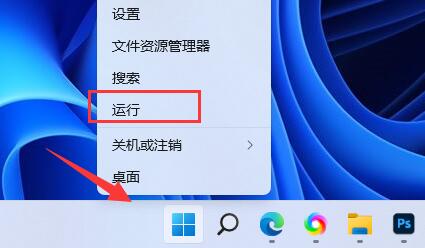
2. Then enter "regedit" and press Enter to open the registry.
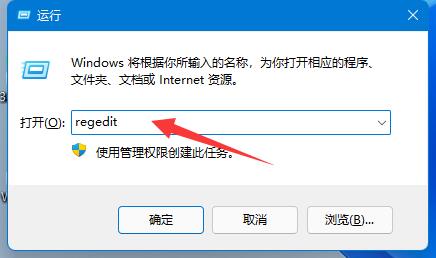
3. After opening, go to the "Computer\HKEY_CURRENT_USER\Control Panel\Desktop" location.
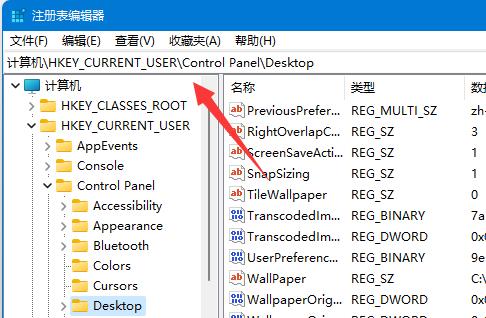
4. After entering, right-click on the blank space and select Create a new "DWORD value"
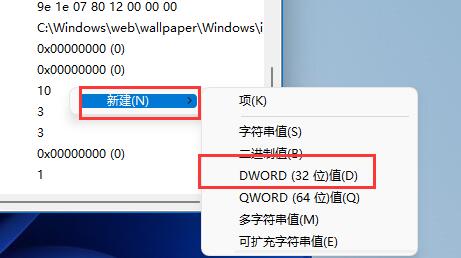
5. Then He renamed it "JPEGImportQuality", double-clicked it to open it and changed the value to "100" to confirm.
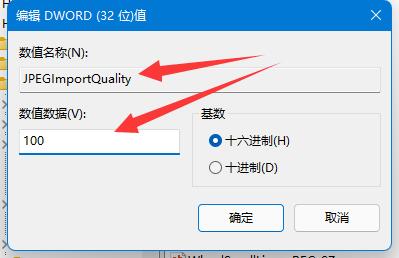
2. Desktop application
1. If the desktop software is blurry, you can modify the compatibility.
2. First, right-click the problematic software and open "Properties"
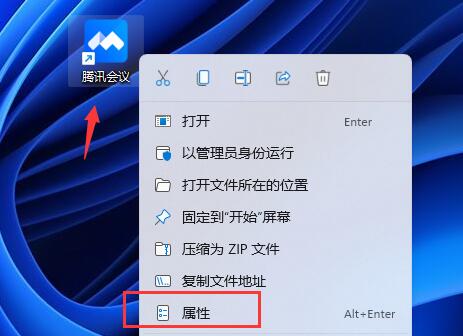
3. After opening, enter the "Compatibility" tab above.
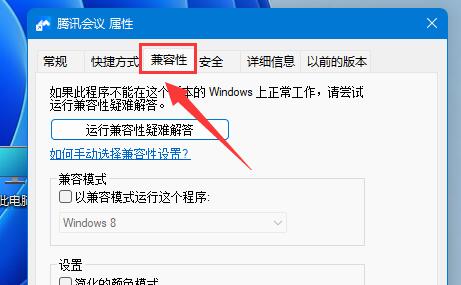
4. Then click "Change High DPI Settings" below
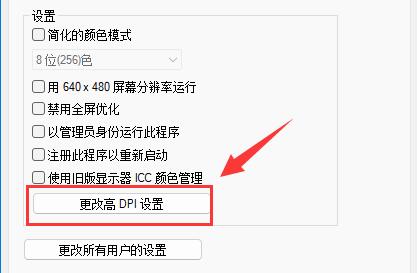
5. Finally, check "Override High DPI" Zoom Behavior", click "OK" to save.
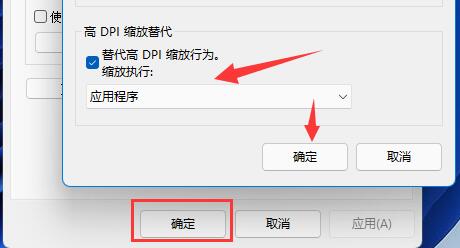
The above is the detailed content of How to solve the problem of blurry wallpaper in win11. For more information, please follow other related articles on the PHP Chinese website!

Hot AI Tools

Undresser.AI Undress
AI-powered app for creating realistic nude photos

AI Clothes Remover
Online AI tool for removing clothes from photos.

Undress AI Tool
Undress images for free

Clothoff.io
AI clothes remover

AI Hentai Generator
Generate AI Hentai for free.

Hot Article

Hot Tools

Notepad++7.3.1
Easy-to-use and free code editor

SublimeText3 Chinese version
Chinese version, very easy to use

Zend Studio 13.0.1
Powerful PHP integrated development environment

Dreamweaver CS6
Visual web development tools

SublimeText3 Mac version
God-level code editing software (SublimeText3)

Hot Topics
 How to turn off automatic wallpaper change in Win11? Introduction to closing methods
Apr 24, 2024 pm 05:43 PM
How to turn off automatic wallpaper change in Win11? Introduction to closing methods
Apr 24, 2024 pm 05:43 PM
Some win11 users find that their desktop wallpaper always changes automatically, but you don't like to change wallpapers often, so how do you turn off automatic wallpaper change? Let’s take a look at the relevant introduction! To turn off the automatic wallpaper change function of Win11, you can follow the steps below: 1. Open the "Settings" application. You can find it by searching for "Settings" in the Start menu. 2. In the "Settings" window, click the "Personalization" option on the left. 3. In the "Personalization" window, select the "Background" option on the left. 4. Under the "Background" option, find the switch button next to "Picture" under "Background". 5. Switch the switch button to the off state, so that the automatic wallpaper change function of Win11 can be turned off. After closing
 How to restore the default wallpaper in win10? One trick to quickly restore the default wallpaper in Windows 10 system
Jun 02, 2024 pm 02:07 PM
How to restore the default wallpaper in win10? One trick to quickly restore the default wallpaper in Windows 10 system
Jun 02, 2024 pm 02:07 PM
In Windows 10 system, if you want to return to the system default wallpaper, you can follow the following steps: 1. Right-click a blank space on the desktop and select Personalize in the pop-up menu. 2. This will open the Personalization window in Settings. In the left menu, click Background. 3. Under the "Background" settings, find and click the drop-down menu next to "Choosepicture", and then select Windows Default (Windows Default) or directly select a picture that looks like the default wallpaper in the picture preview below ( if there are multiple options). 4. If your system has multiple versions
 What to do if win11 default wallpaper is blurry? Introduction to how to adjust the default wallpaper blur in win11
May 09, 2024 pm 03:52 PM
What to do if win11 default wallpaper is blurry? Introduction to how to adjust the default wallpaper blur in win11
May 09, 2024 pm 03:52 PM
Many users find that the overall display is blurry after changing the wallpaper, so how to solve it? Let’s take a look below! 1. The desktop is blurry 1. If the desktop is blurry, you can right-click the start menu at the bottom and open "Run". 2. Then enter "regedit" and press Enter to open the registry. 3. After opening, go to the "Computer\HKEY_CURRENT_USER\ControlPanel\Desktop" location. 4. After entering, right-click on the blank space and select Create a new "DWORD value". 5. Rename it to "JPEGImportQuality", double-click to open it and change the value to "100" to confirm. 2. Desktop application 1. If
 How to clear all desktop background images in Win7? Tips for deleting personalized background images in Win7
Jun 02, 2024 am 09:01 AM
How to clear all desktop background images in Win7? Tips for deleting personalized background images in Win7
Jun 02, 2024 am 09:01 AM
In Win7 system, many users want to delete personalized desktop background images, but do not know how to delete them. This article will show you how to delete personalized background images in Win7 system. 1. First, open the control panel interface of the Win7 system and click to enter the "Appearance and Personalization" settings; 2. Then, in the opened interface, click the "Change Desktop Background" setting; 3. Then, click below "Desktop background" option; 4. Then, select Select all, and then click Clear all. Of course, you can also use it under "Customize", right-click the theme you want to delete, and then click &q on the shortcut menu
 Remove duplicate values from PHP array using regular expressions
Apr 26, 2024 pm 04:33 PM
Remove duplicate values from PHP array using regular expressions
Apr 26, 2024 pm 04:33 PM
How to remove duplicate values from PHP array using regular expressions: Use regular expression /(.*)(.+)/i to match and replace duplicates. Iterate through the array elements and check for matches using preg_match. If it matches, skip the value; otherwise, add it to a new array with no duplicate values.
 How to set a transparent gradient for the desktop background on a Win10 computer? Introduction to setting method
Jun 03, 2024 pm 05:23 PM
How to set a transparent gradient for the desktop background on a Win10 computer? Introduction to setting method
Jun 03, 2024 pm 05:23 PM
In the Windows 10 system, the transparent gradient effect of the desktop background is not accomplished directly by setting the glass effect (AeroPeek) like the early Windows 7 system, because the default interface style of Windows 10 has changed and no longer emphasizes the transparent gradient desktop background effect. However, you can increase the transparency of the desktop through some indirect methods, such as adjusting the transparency of the Start menu, taskbar, and action center. Here are the steps to adjust the transparency of the Start menu, taskbar, and action center: 1. Right-click an empty space on the desktop and select Personalize. 2. In the personalization window, click the color option on the left. 3. Scroll down on the color settings page and find the option to make the start menu, taskbar and action center transparent.
 How to set wallpaper on win11 dual screen? Introduction to how to set up screensaver on win11 dual screen
Apr 19, 2024 pm 06:34 PM
How to set wallpaper on win11 dual screen? Introduction to how to set up screensaver on win11 dual screen
Apr 19, 2024 pm 06:34 PM
Some users have two screens installed on their computers and want to set different wallpapers for different screens. So how should they do this? Let’s take a look at the specific operation methods below! Setting method: 1. Use the "win+i" shortcut key to open the "Settings" interface, and click the "Personalization" option in the left column. 2. Then click "Background" in the right column. 3. After that, you need to select the photo, click "Browse Photos", and add the appropriate pictures to "Recently Used Images". 4. Then among the recently used images, right-click and select the image you want to set as wallpaper for different monitors. Professional wallpaper tool Xiaozhi Wallpaper (click to download now) Xiaozhi Wallpaper provides a large number of high-definition wallpaper resources with rich types to meet the different needs of users. For joy
 What is programming for and what is the use of learning it?
Apr 28, 2024 pm 01:34 PM
What is programming for and what is the use of learning it?
Apr 28, 2024 pm 01:34 PM
1. Programming can be used to develop various software and applications, including websites, mobile applications, games, and data analysis tools. Its application fields are very wide, covering almost all industries, including scientific research, health care, finance, education, entertainment, etc. 2. Learning programming can help us improve our problem-solving skills and logical thinking skills. During programming, we need to analyze and understand problems, find solutions, and translate them into code. This way of thinking can cultivate our analytical and abstract abilities and improve our ability to solve practical problems.






