Unlock disabled iPhone: Three easy ways to decrypt screen passcode
In order to ensure the privacy and security of their mobile phones, people usually set a lock screen password to protect their mobile phones. Recently, many Apple users have reported that they have forgotten the lock screen password of their iPhones that have not been used for a long time and cannot open the phone. Moreover, their phones were disabled after they repeatedly entered the wrong password. So, what should we do in the face of this situation?

Today, forgetting the lock screen password on Apple phones has become a common problem. In response to this problem, the editor introduces three solutions for you. Whether you use a 4-digit/6-digit password, fingerprint lock or face recognition lock, you can delete the lock screen password by one of the following three methods. However, it is important to note that these methods can lead to data loss on the device.
Method 1: Use “Find iPhone” to erase device password
The “Find My iPhone” function of Apple devices is a very practical feature that can help Users locate and secure lost devices. However, before using this feature, you must make sure you have turned on the "Find My iPhone" feature and logged in with your Apple ID. If the "Find My iPhone" feature is not turned on, you can consider other solutions. Next, we'll cover two more methods to help you erase and recover your device.
Log in to your Apple ID on the web or another device to operate:
1. Mobile: Log in to your Apple ID account and password on another iPhone, and then open "Find My iPhone" APP, see your phone in the list below, click on the phone, and select the "Erase iPhone" function option;
When operating the iCloud official website on the web, you first need to log in to your own Apple ID account number and password. After logging in successfully, find your phone in the list and click on it. Next, on the phone's details page, find and click the "Erase Data" option. In this way, the phone can be data wiped.
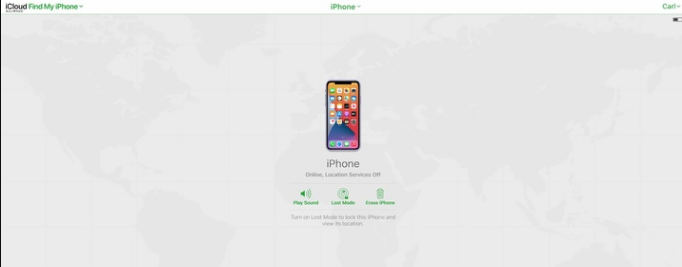
In order to protect privacy from being leaked when the device is lost, Apple officially provides a remote operation method that allows users to erase all data on the device. In this way, the phone will be restored to factory settings and the lock screen password and other related settings will need to be reset. This method is usually used to protect users' personal information from being obtained by others.
Using iTunes to restore your device is a common method. First, make sure your device is connected to your computer and open iTunes. Then, select your device in iTunes and click the Restore button. Next, follow the prompts, select the option to restore your device, and wait for the recovery process to complete. After the recovery is complete, your device will be restored to factory settings and all data will be erased. Therefore, before proceeding with the recovery operation, please make sure that your device has backed up important data. In addition, restoring the device may take some time, please wait patiently for the restoration to complete. Once completed, you can reset your device and restore your data backup.
For those users who have not enabled the Find My iPhone feature, there is still a way to help them restore their device. This method is to manually enter the device into recovery mode or DFU mode, and then perform the recovery operation. When the device enters recovery mode or DFU mode, users can use iTunes or Finder to restore the device's system. This method can help users solve some device failures or software problems, but it should be noted that before performing recovery operations, important data in the device must be backed up to avoid data loss.
Operation Guide: First, you need to download and install the latest version of iTunes. Then, use a data cable to connect your iPhone that you forgot the passcode to your computer. Next, you need to put your iPhone into "Recovery Mode" manually. If you don’t know how to enter recovery mode or DFU mode on different Apple models, you can learn about it and perform the corresponding operations through method three.
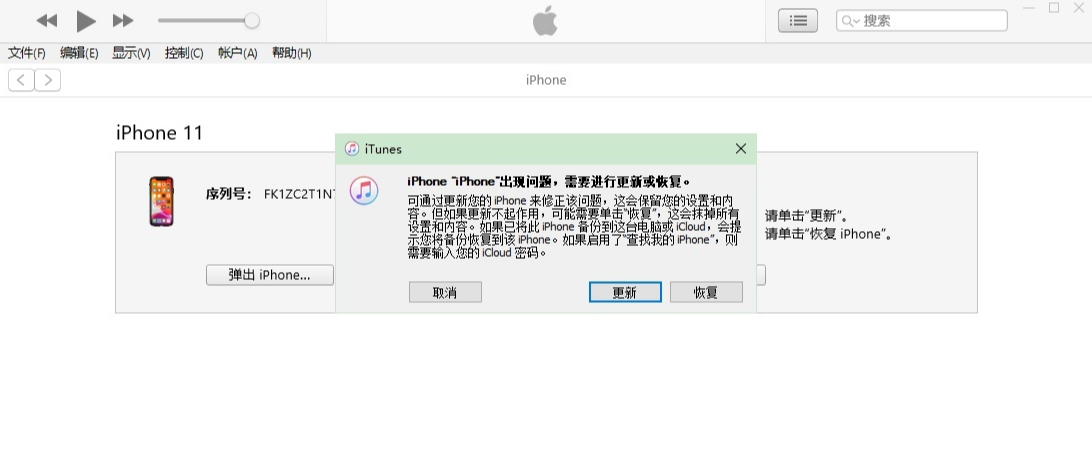
By using Apple screen unlock tool, we can easily unlock iPhone. This is a simple yet effective method that can help us bypass passcode locks and gain access to our devices. Just follow these steps: 1. First, we need to download and install the Apple screen unlock tool. This tool can be found on the Internet, and there are many different versions to choose from. Make sure to choose a version that is reliable and suitable for your device. 2. After the installation is complete, we need to connect our iPhone to the computer. Use a USB cable to connect the two and make sure the computer recognizes our device correctly. 3. Open the unlocking tool and follow the tool's prompts. Normally, we need to select the corresponding device model and operating system version, and then click the "Start Unlocking" button. 4. Wait for a while and the tool will start unlocking our device. This process may take some time, depending on the model of your device and the complexity of your password. 5. After the unlocking is completed, we can disconnect the device from the computer and restart our iPhone. Now we can freely access our device without having to enter a password. It should be noted that using Apple's screen unlock tool may violate Apple's terms of service, so please use it with caution. Furthermore, this method only works on our own devices and should not be used for illegal purposes.
There is a tool called "Apple Screen Unlock Tool" that can help users unlock 4-digit/6-digit passwords, alphanumeric passwords, fingerprint locks and face recognition on iPhone/iPad Lock. Regardless of whether the user has turned on the "Find My iPhone" function, a few simple steps can be used to solve the problem of iPhone being disabled or screen time limited due to multiple incorrect password entries. This tool is simple to use, even for less tech-savvy users.
Step 1: First, you need to download and open the Apple screen unlock tool.
Step 2: Click the "Remove iOS device screen passcode" option, and then click the "Start Unlock" button.
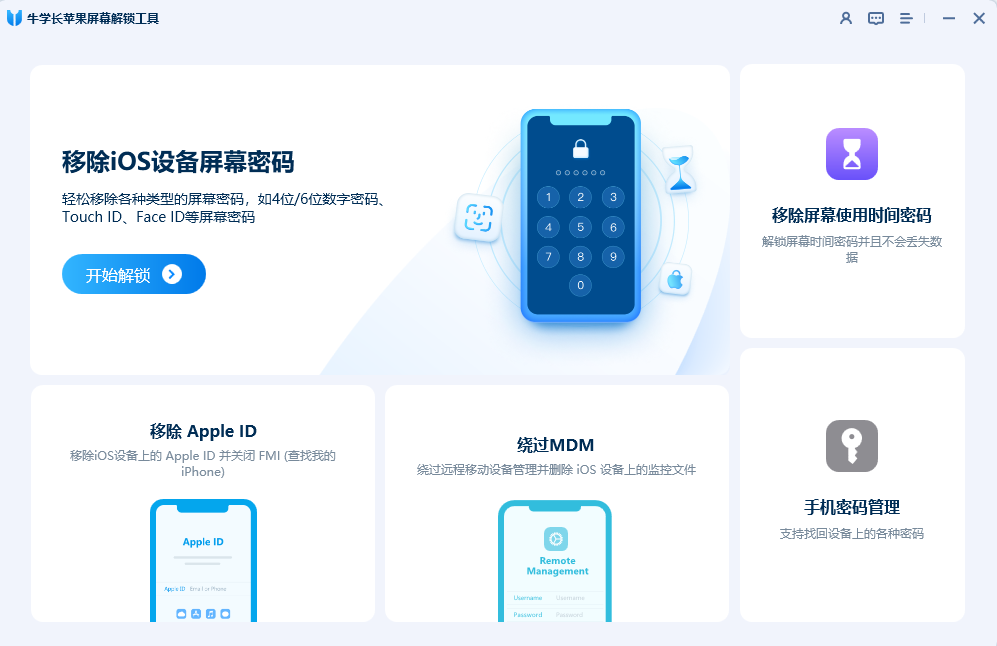
Step 3: Follow the on-screen instructions, click the "Start" button, and then start downloading the firmware package.
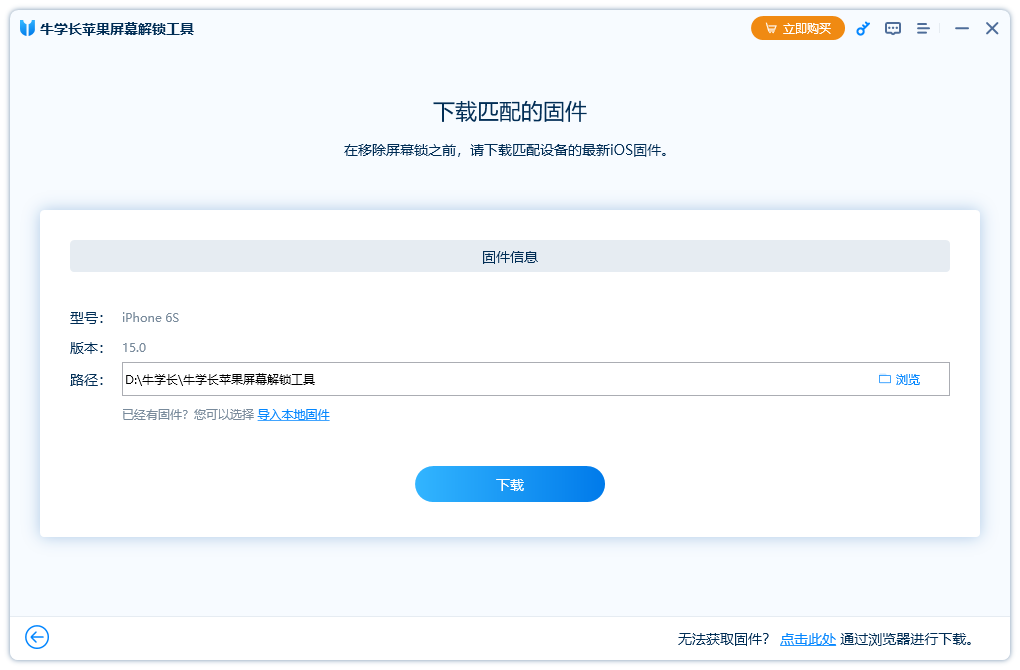
The fourth step is to click the "Start" button after downloading the firmware package.

Step 5: Wait for the iPhone lock screen password to be successfully deleted. During this process, you'll be able to reset your iPhone's lock screen passcode or unlock it using Touch ID or Face ID.
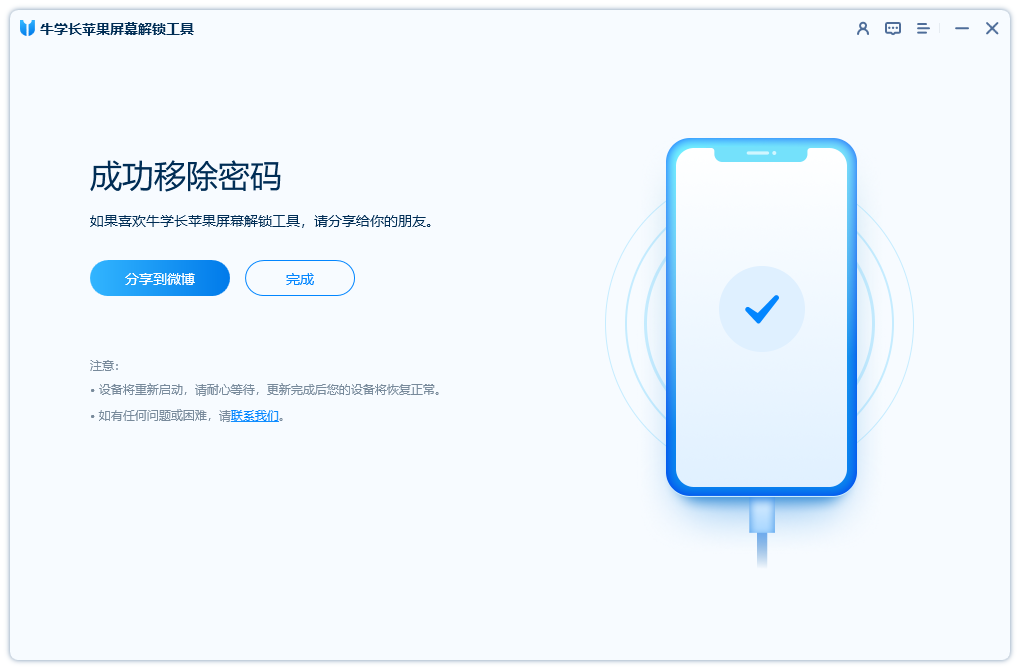
The above is the detailed content of Unlock disabled iPhone: Three easy ways to decrypt screen passcode. For more information, please follow other related articles on the PHP Chinese website!

Hot AI Tools

Undresser.AI Undress
AI-powered app for creating realistic nude photos

AI Clothes Remover
Online AI tool for removing clothes from photos.

Undress AI Tool
Undress images for free

Clothoff.io
AI clothes remover

Video Face Swap
Swap faces in any video effortlessly with our completely free AI face swap tool!

Hot Article

Hot Tools

Notepad++7.3.1
Easy-to-use and free code editor

SublimeText3 Chinese version
Chinese version, very easy to use

Zend Studio 13.0.1
Powerful PHP integrated development environment

Dreamweaver CS6
Visual web development tools

SublimeText3 Mac version
God-level code editing software (SublimeText3)

Hot Topics
 Google Assistant Will No Longer Work With Waze on iPhone
Apr 03, 2025 am 03:54 AM
Google Assistant Will No Longer Work With Waze on iPhone
Apr 03, 2025 am 03:54 AM
Google is sunsetting Google Assistant integration in Waze for iPhones, a feature that has been malfunctioning for over a year. This decision, announced on the Waze community forum, comes as Google prepares to fully replace Google Assistant with its
 Is the iPhone 16 Pro Max waterproof?
Apr 05, 2025 am 12:02 AM
Is the iPhone 16 Pro Max waterproof?
Apr 05, 2025 am 12:02 AM
The iPhone 16 ProMax is waterproof and has a waterproof rating of IP68 and can be soaked in 6 meters deep water for 30 minutes. During daily use, avoid long-term soaking, check sealing regularly, and use waterproof protective covers during high-strength activities.
 What is the price of iPhone 16 Pro Max in Amazon?
Apr 03, 2025 am 12:15 AM
What is the price of iPhone 16 Pro Max in Amazon?
Apr 03, 2025 am 12:15 AM
The iPhone 16 ProMax price on Amazon is $1,200. 1) Search for "iPhone16ProMax" on Amazon to view prices. 2) When evaluating cost-effectiveness, compare it with other mobile phones such as Samsung Galaxy S23 Ultra and Google Pixel7 Pro.
 Don't Like the Latest Apple Mail Changes? Here's How to Get Rid of Them
Apr 14, 2025 am 12:54 AM
Don't Like the Latest Apple Mail Changes? Here's How to Get Rid of Them
Apr 14, 2025 am 12:54 AM
New features of Apple Mail app: Categories, Summary, and Contact Photos The Apple Mail app recently updated its iPhone, iPad and Mac versions, adding features like Gmail-like email classification, notifications and email summary, and contact photos in your inbox. But not everyone likes these new changes. Fortunately, you can disable these new features and restore to a simpler way to use them. Here's how to do it: Disable Apple Mail Classification The email classification feature is designed to sort your inboxes to make it easier to process incoming messages. This feature is suitable for any device running iOS or iPadOS 18.2 and Mac computers with macOS 15.4 installed. Categories include: Main: Mail thinks the most
 We Don't Need Slimmer Phones, But You Might Want One Anyway
Apr 13, 2025 am 03:01 AM
We Don't Need Slimmer Phones, But You Might Want One Anyway
Apr 13, 2025 am 03:01 AM
Ultra-thin phones: Amazing design or risky? Samsung and Apple are about to release ultra-thin flagship phones Samsung Galaxy S25 Edge and Apple iPhone 17 Air are about to be released, and its ultra-thin design has sparked heated discussions. While many fans are concerned about their design compromises, ultra-thin phones still have some attractive advantages. Ultra-thin design: how much does it cost? First of all, these devices are expensive. Ultra-thin design requires custom parts and improved manufacturing processes, greatly increasing costs and ultimately passing them on to consumers. While prices may change at any time, reliable news shows that the iPhone 17 Air may be priced the same as the $899 iPhone Plus, or even likely to completely replace the latter; while the S25 Edge
 Fix the Wait Limit in iPhone Shortcuts With This Simple Trick
Apr 11, 2025 am 03:05 AM
Fix the Wait Limit in iPhone Shortcuts With This Simple Trick
Apr 11, 2025 am 03:05 AM
Apple's Shortcuts app offers a "Wait" action for short pauses, but it's unreliable for longer durations. This limitation stems from iOS's background app restrictions. A clever workaround uses custom Focus modes to achieve extended waits,
 Is the iPhone 17 released?
Apr 09, 2025 am 12:07 AM
Is the iPhone 17 released?
Apr 09, 2025 am 12:07 AM
The iPhone 17 has not been released yet and is expected to debut in the fall of 2025. 1. Performance improvement: It may be equipped with a more powerful A17 chip. 2. Camera improvement: Possibly improve pixels and sensors, and advance ProRAW and ProRes formats. 3. Design changes: It may adopt a narrower or borderless design, using new materials. 4. New features are introduced: There may be breakthroughs in health monitoring and AR.
 I Should Have Set Up Apple Family Sharing Sooner
Apr 06, 2025 am 03:42 AM
I Should Have Set Up Apple Family Sharing Sooner
Apr 06, 2025 am 03:42 AM
Apple Family Sharing: A Late but Valuable Discovery This article details the author's experience with Apple's Family Sharing feature, highlighting its financial benefits and unexpected advantages beyond cost savings. Initially hesitant, the author u






