Fix Win7 sound issue with no audio device installed
If the win7 operating system we use sometimes needs to play sound, some friends may encounter the situation that win7 sound does not have an audio device installed. For this problem, I think it may be because our sound device driver is not installed properly. We can reinstall the driver in the computer's device manager. Let’s take a look at how the editor did it for detailed steps~ I hope it can help you.


How to solve the problem that the audio device is not installed in win7 sound
1. We right-click: there is a red x in the lower right corner Small speaker - playback device:
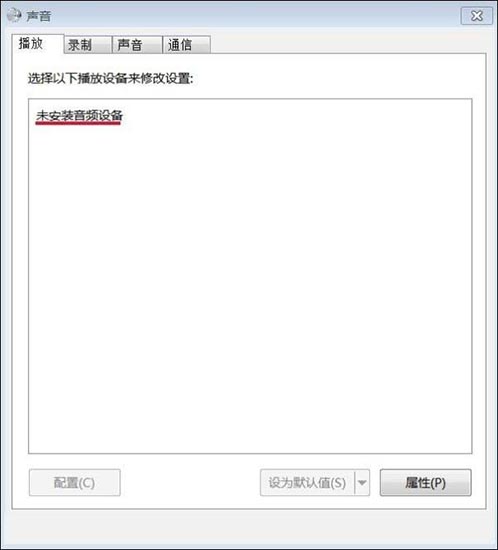
2. Right-click: No audio device is installed. In the small window that appears, left-click: Show disabled devices:
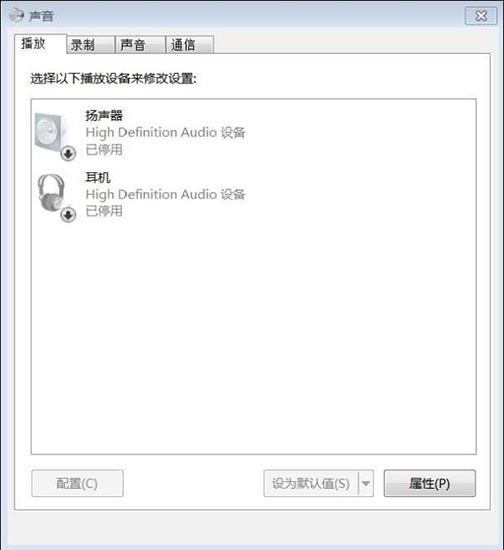
3. Let’s right-click: Speaker, in the pop-up menu window, left-click: Enable:
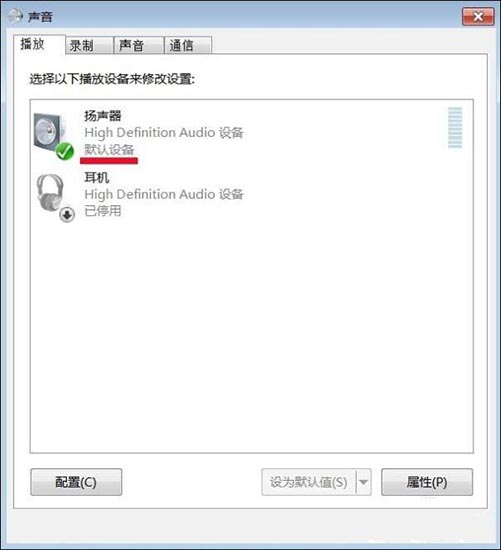
4. We use the same method to enable: Headphones:
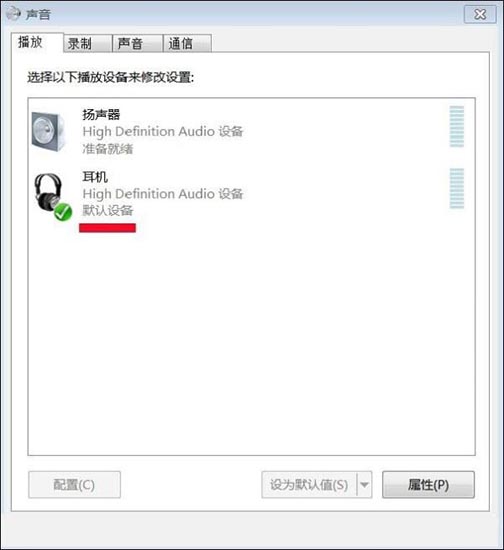
5. At this time we can see: the small speaker in the lower right corner no longer has a red x.
6. Check whether the computer sound is normal.
More win7 system related information:
>>>Quick understanding of win7 system version
>>>2020 Is it free to upgrade win7 to win10?
>>>Which website’s win7 system is more stable##>>>U disk download win7 system
The above is the detailed content of Fix Win7 sound issue with no audio device installed. For more information, please follow other related articles on the PHP Chinese website!

Hot AI Tools

Undresser.AI Undress
AI-powered app for creating realistic nude photos

AI Clothes Remover
Online AI tool for removing clothes from photos.

Undress AI Tool
Undress images for free

Clothoff.io
AI clothes remover

AI Hentai Generator
Generate AI Hentai for free.

Hot Article

Hot Tools

Notepad++7.3.1
Easy-to-use and free code editor

SublimeText3 Chinese version
Chinese version, very easy to use

Zend Studio 13.0.1
Powerful PHP integrated development environment

Dreamweaver CS6
Visual web development tools

SublimeText3 Mac version
God-level code editing software (SublimeText3)

Hot Topics
 1371
1371
 52
52
 There is no sound from the Bluetooth headset connected to Win10. The sound from the Bluetooth headset connected to Win10 is intermittent. How to fix it?
Jul 07, 2023 pm 11:17 PM
There is no sound from the Bluetooth headset connected to Win10. The sound from the Bluetooth headset connected to Win10 is intermittent. How to fix it?
Jul 07, 2023 pm 11:17 PM
Nowadays, many consumers use Bluetooth headsets to connect to computers because it is very convenient and fast. However, recently some users have heard intermittent sound after connecting Bluetooth headsets to Win10 computers. Faced with this problem How should it be repaired? The editor below will teach you how to fix the intermittent sound of Bluetooth headsets connected to Win10. How to fix the intermittent sound from Bluetooth headsets connected to Win10? 1. When connected to Wi-Fi, right-click the Wi-Fi logo in the lower right corner and select "Open Network and Internet Settings." 2. Select the "Change Adapter" option in "Change Network Settings". 3. Right-click the currently connected Wlan select properties. 4. Go to: Configuration and select the "Advanced" menu
 How to solve file permission problems in C++ development
Aug 21, 2023 pm 09:03 PM
How to solve file permission problems in C++ development
Aug 21, 2023 pm 09:03 PM
How to solve file permission issues in C++ development During the C++ development process, file permission issues are a common challenge. In many cases, we need to access and operate files with different permissions, such as reading, writing, executing and deleting files. This article will introduce some methods to solve file permission problems in C++ development. 1. Understand file permissions Before solving file permissions problems, we first need to understand the basic concepts of file permissions. File permissions refer to the file's owner, owning group, and other users' access rights to the file. In Li
 How to solve multi-threaded communication problems in C++ development
Aug 22, 2023 am 10:25 AM
How to solve multi-threaded communication problems in C++ development
Aug 22, 2023 am 10:25 AM
How to solve the multi-threaded communication problem in C++ development. Multi-threaded programming is a common programming method in modern software development. It allows the program to perform multiple tasks at the same time during execution, improving the concurrency and responsiveness of the program. However, multi-threaded programming will also bring some problems, one of the important problems is the communication between multi-threads. In C++ development, multi-threaded communication refers to the transmission and sharing of data or messages between different threads. Correct and efficient multi-thread communication is crucial to ensure program correctness and performance. This article
 Does WordPress display garbled Chinese content? Solve the problem from the root
Mar 05, 2024 pm 06:48 PM
Does WordPress display garbled Chinese content? Solve the problem from the root
Mar 05, 2024 pm 06:48 PM
WordPress is a powerful open source content management system that is widely used in website construction and blog publishing. However, in the process of using WordPress, sometimes you encounter the problem of Chinese content displaying garbled characters, which brings troubles to user experience and SEO optimization. Starting from the root cause, this article introduces the possible reasons why WordPress Chinese content displays garbled characters, and provides specific code examples to solve this problem. 1. Cause analysis Database character set setting problem: WordPress uses a database to store the website
 How to avoid network connection leaks in Java development?
Jun 30, 2023 pm 01:33 PM
How to avoid network connection leaks in Java development?
Jun 30, 2023 pm 01:33 PM
How to solve the problem of network connection leakage in Java development. With the rapid development of information technology, network connection is becoming more and more important in Java development. However, the problem of network connection leakage in Java development has gradually become prominent. Network connection leaks can lead to system performance degradation, resource waste, system crashes, etc. Therefore, solving the problem of network connection leaks has become crucial. Network connection leakage means that the network connection is not closed correctly in Java development, resulting in the failure of connection resources to be released, thus preventing the system from working properly. solution network
 Summary of frequently asked questions about importing Excel data into Mysql: How to solve the problem of field type mismatch?
Sep 10, 2023 pm 12:12 PM
Summary of frequently asked questions about importing Excel data into Mysql: How to solve the problem of field type mismatch?
Sep 10, 2023 pm 12:12 PM
Summary of frequently asked questions about importing Excel data into Mysql: How to solve the problem of field type mismatch? Importing data is a very common operation in database management, and Excel, as a common data processing tool, is usually used for data collection and organization. However, when importing Excel data into a Mysql database, you may encounter field type mismatch problems. This article will discuss this issue and provide some solutions. First, let’s understand the origin of the problem of field type mismatch.
 How to solve the infinite loop problem in C++ development
Aug 22, 2023 am 08:53 AM
How to solve the infinite loop problem in C++ development
Aug 22, 2023 am 08:53 AM
How to solve the infinite loop problem in C++ development. In C++ development, the infinite loop is a very common but very difficult problem. When a program falls into an infinite loop, it will cause the program to fail to execute normally, and may even cause the system to crash. Therefore, solving infinite loop problems is one of the essential skills in C++ development. This article will introduce some common methods to solve the infinite loop problem. Checking Loop Conditions One of the most common causes of endless loops is incorrect loop conditions. When the loop condition is always true, the loop will continue to execute, resulting in an infinite loop.
 Win11 Recycle Bin not showing? This is the solution!
Mar 08, 2024 pm 09:24 PM
Win11 Recycle Bin not showing? This is the solution!
Mar 08, 2024 pm 09:24 PM
Win11 Recycle Bin not showing? This is the solution! Recently, many Win11 system users have reported a common problem: the recycle bin icon disappears on the desktop and cannot be displayed normally. This not only prevents users from finding ways to recover files after deleting them, but also brings inconvenience to daily use. Well, if you also face this problem, don’t worry. In this article, we will introduce you to several solutions to help you restore the disappeared Recycle Bin icon in Win11 system. Method 1: Confirm that the Recycle Bin is not hidden. First, we need to ensure that the Recycle Bin




