Desktop computer suffers system crash
Recently, some friends reported that the win10 system of their desktop computer crashed and they could not boot into safe mode to repair it. What should I do? In fact, we can download a new system and use a USB flash drive to install it. Today, the editor has brought detailed solution steps. Let’s take a look at them together.

Desktop computer system crash solution
Download link
>>>Xiaobai’s one-click reinstallation of the system USB boot disk
win10 download
>>>2020 Microsoft new system win10
>>>Rain Forest Wood Feng 2-in-1 installed version win10
>>>Yulin Mufeng Ghost Win10 safe installed professional version X64 v2020.01
> >>System Home Ghost Win10 complete driver pure version x64 v2020.01
1. First, close the computer anti-virus software, then insert the USB flash drive into a normal online computer, double-click to open the Xiaobai one-click system, and wait for the software to detect the environment.
2. In the Xiaobai software interface, select make system to automatically recognize the U disk, and click to start making
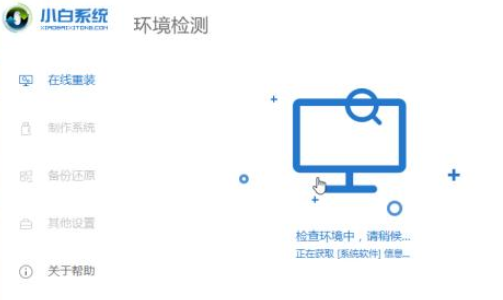
3. Then safely unplug the USB flash drive and insert it into the computer that needs to be reinstalled, and then click [F12] continuously after startup, usually F12, F8, F9, F11 and ESC. You can try these one by one. Under normal circumstances, there will be a few lines of English at the bottom of the screen after startup, and you can see the startup hotkey prompt

4. Select the USB flash drive option to import.
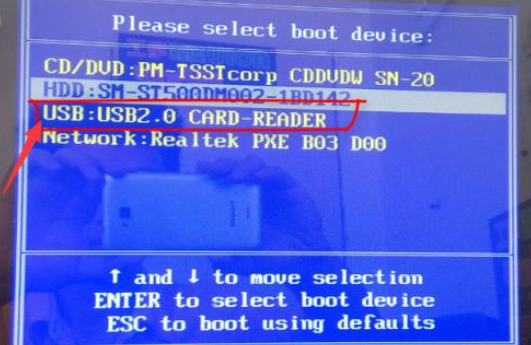
5. The PE interface of the small white system appears. Use the keyboard arrow keys to select the first one to enter.
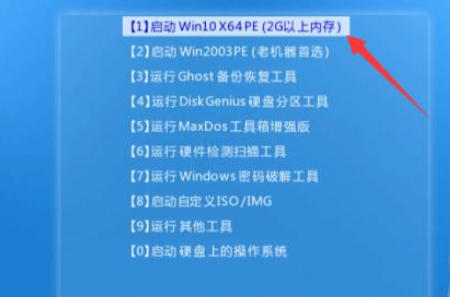
6. Wait for loading, select the system you want to install, and click Install
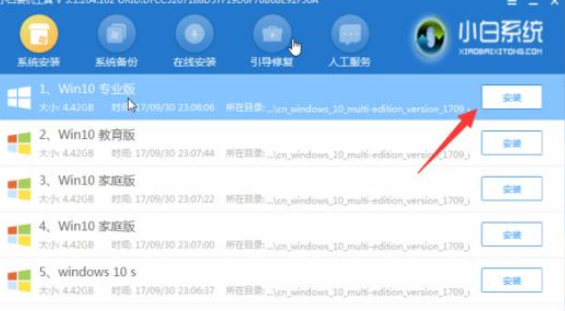
7. Wait for the prompt to unplug the USB flash drive and restart the computer after successful installation
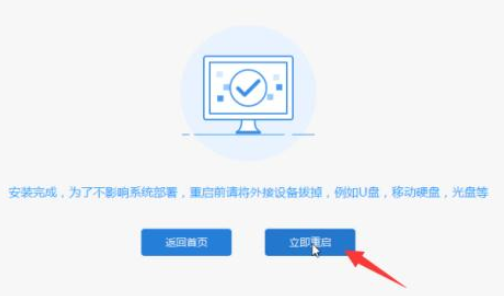
8. The following steps are all automatic operations to complete the installation of the win10 system

System installation related issues
How to reinstall the win10 system using a USB disk>>> ;
Dell win10 reinstallation system tutorial>>>
win10 installation tutorial>>>
The above is the detailed content of Desktop computer suffers system crash. For more information, please follow other related articles on the PHP Chinese website!

Hot AI Tools

Undresser.AI Undress
AI-powered app for creating realistic nude photos

AI Clothes Remover
Online AI tool for removing clothes from photos.

Undress AI Tool
Undress images for free

Clothoff.io
AI clothes remover

Video Face Swap
Swap faces in any video effortlessly with our completely free AI face swap tool!

Hot Article

Hot Tools

Notepad++7.3.1
Easy-to-use and free code editor

SublimeText3 Chinese version
Chinese version, very easy to use

Zend Studio 13.0.1
Powerful PHP integrated development environment

Dreamweaver CS6
Visual web development tools

SublimeText3 Mac version
God-level code editing software (SublimeText3)

Hot Topics
 1389
1389
 52
52
 ReactOS, the Open-Source Windows, Just Got an Update
Mar 25, 2025 am 03:02 AM
ReactOS, the Open-Source Windows, Just Got an Update
Mar 25, 2025 am 03:02 AM
ReactOS 0.4.15 includes new storage drivers, which should help with overall stability and UDB drive compatibility, as well as new drivers for networking. There are also many updates to fonts support, the desktop shell, Windows APIs, themes, and file
 How to Create a Dynamic Table of Contents in Excel
Mar 24, 2025 am 08:01 AM
How to Create a Dynamic Table of Contents in Excel
Mar 24, 2025 am 08:01 AM
A table of contents is a total game-changer when working with large files – it keeps everything organized and easy to navigate. Unfortunately, unlike Word, Microsoft Excel doesn’t have a simple “Table of Contents” button that adds t
 Microsoft's New PowerToys Search Is the Missing Feature Windows 11 Needs
Apr 03, 2025 am 03:53 AM
Microsoft's New PowerToys Search Is the Missing Feature Windows 11 Needs
Apr 03, 2025 am 03:53 AM
Microsoft's latest PowerToys update introduces a game-changing search feature reminiscent of macOS' Spotlight. This improved "Command Palette" (formerly PowerToys Run) surpasses the functionality of the Windows R Run command and the task
 New to Multi-Monitors? Don't Make These Mistakes
Mar 25, 2025 am 03:12 AM
New to Multi-Monitors? Don't Make These Mistakes
Mar 25, 2025 am 03:12 AM
Multi-monitor setups boost your productivity and deliver a more immersive experience. However, it's easy for a novice to stumble while assembling the setup and make mistakes. Here are some of the most common ones and how to avoid them.
 This ASUS ROG Zephyrus with an RTX 3070 Is 31% Off Right Now
Mar 22, 2025 am 06:02 AM
This ASUS ROG Zephyrus with an RTX 3070 Is 31% Off Right Now
Mar 22, 2025 am 06:02 AM
Great value for discount! Asus ROG Zephyrus G16 (2024) E-sports book has dropped significantly! Original price is $1999.99, current price is only $1379.99, saving $620! This Asus ROG Zephyrus G16 gaming laptop equipped with RTX 4070 graphics card brings excellent gaming performance at a lower price. It comes with a stunning 16-inch QHD OLED screen with a smooth 240Hz refresh rate. While the CPU isn't top-notch, its cool appearance, oversized storage space and powerful graphics card make it an ideal choice for users who pursue portable high-performance laptops. Best Buy exclusive offer! Currently, Best Buy is selling this product at a significant discount
 Lenovo Yoga Slim 9i 14 Gen 10 Laptop Review: Speedy Processing, Lacking Elsewhere
Mar 22, 2025 am 03:07 AM
Lenovo Yoga Slim 9i 14 Gen 10 Laptop Review: Speedy Processing, Lacking Elsewhere
Mar 22, 2025 am 03:07 AM
The Lenovo Yoga Slim 9i (14-inch, 10th Gen Intel) offers a compelling blend of features: Microsoft Copilot AI integration, a stunning 4K OLED display, and robust Intel processing power. While it comes close to perfection, some shortcomings hold it b
 How do I change the default web browser?
Mar 21, 2025 pm 06:55 PM
How do I change the default web browser?
Mar 21, 2025 pm 06:55 PM
The article discusses how to change, set, and revert the default web browser on Windows and macOS, and explores options for using different browsers for various tasks.
 What is Windows Insider Program?
Mar 21, 2025 pm 07:44 PM
What is Windows Insider Program?
Mar 21, 2025 pm 07:44 PM
The article discusses the Windows Insider Program, where users test pre-release Windows versions. It covers joining the program, its benefits, and new features like Snap Layouts and WSL improvements.




