To open a remote desktop connection
The remote desktop connection function is very powerful and practical. It allows people in different places to control the other party's computer. It is very convenient. So how to open the remote desktop connection? Let’s take a look below.
How to open the remote desktop connection:
1. Press "Win R" to open "Run" and enter cmd.
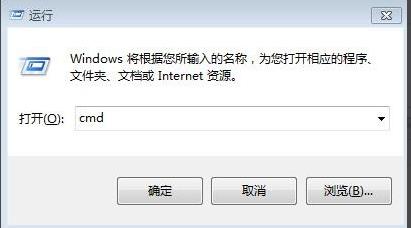
2. Enter the ping ip address in the "Command Prompt".
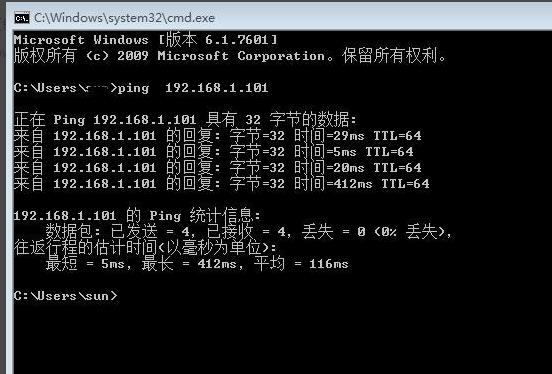
3. Open the "Firewall" in the control panel.
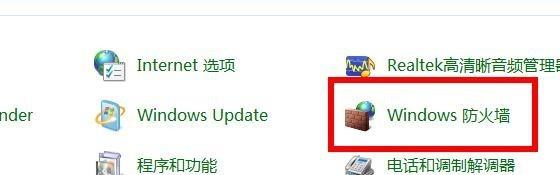
4. Select "Turn on or off the firewall".
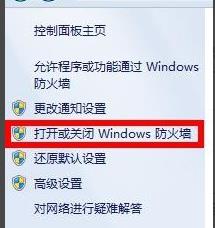
5. Select "Turn off Windows Firewall".
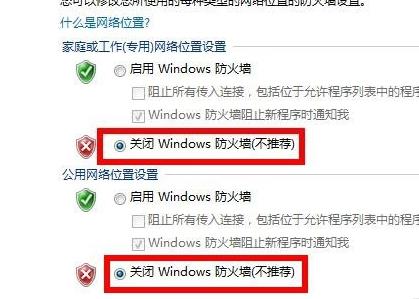
6. Right-click My Computer and select "Properties".
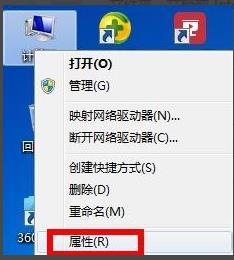
7. Click "Remote Settings" on the left.
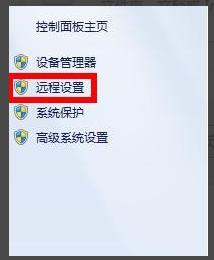
8. Select the "Remote" page and check "√" in front of "Allow Remote Assistance to connect to this computer" and "Allow computers with any version of Remote Desktop to connect".
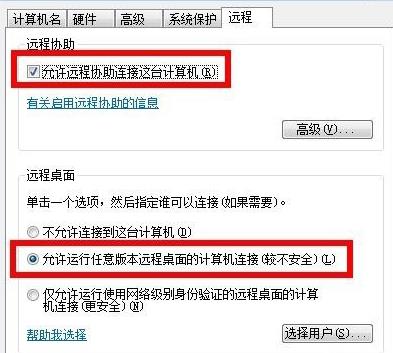
9. Open the run input mstsc.
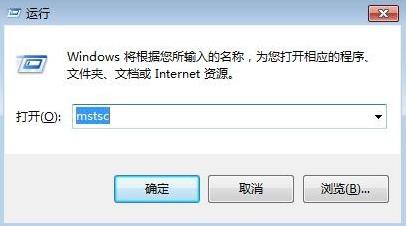
10. Enter the other party’s IP address in the pop-up window and click “Connect”.

The above is the detailed content of To open a remote desktop connection. For more information, please follow other related articles on the PHP Chinese website!

Hot AI Tools

Undresser.AI Undress
AI-powered app for creating realistic nude photos

AI Clothes Remover
Online AI tool for removing clothes from photos.

Undress AI Tool
Undress images for free

Clothoff.io
AI clothes remover

AI Hentai Generator
Generate AI Hentai for free.

Hot Article

Hot Tools

Notepad++7.3.1
Easy-to-use and free code editor

SublimeText3 Chinese version
Chinese version, very easy to use

Zend Studio 13.0.1
Powerful PHP integrated development environment

Dreamweaver CS6
Visual web development tools

SublimeText3 Mac version
God-level code editing software (SublimeText3)

Hot Topics
 What file is bin and how to open it?
Feb 22, 2024 am 08:18 AM
What file is bin and how to open it?
Feb 22, 2024 am 08:18 AM
What file is bin? how to open? Title: In-depth understanding of bin files and how to open them Introduction: In our daily use of computers, we often encounter bin files, but many people do not understand bin files. This article will give you an in-depth understanding of what bin files are and how to open them. 1. Definition and characteristics of bin file Bin file is the abbreviation of binary file (BinaryFile), which stores data in binary form. Unlike text files (which store data in ASCII code), bin
 Win11 startup path and how to open it
Jan 03, 2024 pm 11:13 PM
Win11 startup path and how to open it
Jan 03, 2024 pm 11:13 PM
Every Windows system has a startup path. If you add files or software to it, it will be opened at boot time. However, many friends don’t know where the win11 startup path is. In fact, we only need to enter the corresponding folder on the C drive. Win11 startup path: 1. Double-click to open "This PC" 2. Directly paste the path "C:\ProgramData\Microsoft\Windows\StartMenu\Programs\Startup" into the path box. 3. Here is the win11 startup path. If we want to open the file after booting, we can put the file in. 4. If you cannot enter according to this path, it may be hidden.
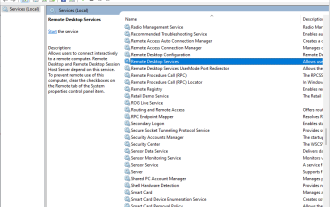 How to Fix Black Screen on Windows 7 Remote Desktop: 11 Ways
Apr 25, 2023 pm 05:46 PM
How to Fix Black Screen on Windows 7 Remote Desktop: 11 Ways
Apr 25, 2023 pm 05:46 PM
Remote Desktop Connection (RDC) is a useful feature on Professional and Enterprise editions of Windows that allows users to connect to another computer remotely without the need for additional software. But a black screen on Windows 11 Remote Desktop can ruin it all. The black screen issue is one of the most common problems encountered by users. Do you want to know why the screen goes black? how to solve this problem? Here are some quick ways to fix black screen on remote desktop in Windows 11. Why is my remote desktop completely black? The first step is to find out what is causing the black screen on the remote desktop. Below, we will cover some of the most important causes of this problem. Windows Update: One of the most important reasons for black screen issue in remote desktop is updates
 How to open Remote Desktop Connection Service using command
Dec 31, 2023 am 10:38 AM
How to open Remote Desktop Connection Service using command
Dec 31, 2023 am 10:38 AM
Remote desktop connection has brought convenience to many users' daily lives. Some people want to use commands to connect remotely, which is more convenient to operate. So how to connect? Remote Desktop Connection Service can help you solve this problem by using a command to open it. How to set up the remote desktop connection command: Method 1. Connect remotely by running the command 1. Press "Win+R" to open "Run" and enter mstsc2, then click "Show Options" 3. Enter the IP address and click "Connect". 4. It will show that it is connecting. Method 2: Connect remotely through the command prompt 1. Press "Win+R" to open "Run" and enter cmd2. In the "Command Prompt" enter mstsc/v:192.168.1.250/console
 Turn on split-screen interaction in win11
Dec 25, 2023 pm 03:05 PM
Turn on split-screen interaction in win11
Dec 25, 2023 pm 03:05 PM
In the win11 system, we can enable multiple monitors to use the same system and operate together by turning on split-screen interaction. However, many friends do not know how to turn on split-screen interaction. In fact, just find the monitor in the system settings. The following is Get up and study. How to open split-screen interaction in win11 1. Click on the Start menu and find "Settings" 2. Then find the "System" settings there. 3. After entering the system settings, select "Display" on the left. 4. Then select "Extend these displays" in the multi-monitor on the right.
 What is the method to solve the remote desktop connection limitation of win10 home version?
Jan 06, 2024 pm 06:02 PM
What is the method to solve the remote desktop connection limitation of win10 home version?
Jan 06, 2024 pm 06:02 PM
If Home Edition Win10 users find that their computer does not support the remote desktop function, which makes it impossible to perform remote control smoothly, then don’t worry! The following are some solutions for users to refer to. What to do if Win10 Home Edition does not allow remote desktop connections? 1. Enter the control panel page on your computer, find and click the "System" icon. 2. Next, on the left side of the new page, find and click the "Remote Settings" option to operate. 3. When entering the "System Properties" page, click the "Remote" option and enter the remote setting screen. 4. Check the "Allow remote connections to this computer" option at the bottom of the page and click the "OK" button. 5. After successful setting, open the "Run" window, enter the letter combination cmd and press the Enter key.
 How to connect Xiaomi Mijia inkjet printer to mobile phone (teach you step by step how to connect Xiaomi Mijia inkjet printer to mobile phone)
Feb 02, 2024 pm 09:12 PM
How to connect Xiaomi Mijia inkjet printer to mobile phone (teach you step by step how to connect Xiaomi Mijia inkjet printer to mobile phone)
Feb 02, 2024 pm 09:12 PM
Mobile phones have become an indispensable part of people's lives in modern society. The use of printers is also becoming more and more popular, and at the same time. In order to print more conveniently, how to connect the mobile phone with the Xiaomi Mijia inkjet printer in daily life? I will introduce in detail how to connect these two devices step by step. This article will focus on the Xiaomi Mijia inkjet printer mobile phone connection method. 1: Understand the characteristics of the device and the preparations required. First, you need to understand the characteristics of the two devices and the preparations required before starting to connect the Xiaomi Mijia inkjet printer and the mobile phone. You can print via WiFi and support wireless connections. The Xiaomi Mijia inkjet printer is a smart printer. To connect to a mobile phone, you need to ensure that the mobile phone and the printer are on the same WiFi network.
 Two methods to open win7 computer with virtual keyboard
Jul 13, 2023 pm 03:49 PM
Two methods to open win7 computer with virtual keyboard
Jul 13, 2023 pm 03:49 PM
The computer virtual keyboard is on the computer screen and you can type with the mouse. Move the mouse to type. The virtual keyboard and keyboard are identical. The only inconvenience is using it with mouse clicks. But when our keyboard is damaged, the virtual keyboard can replace it, and then we will introduce two methods to turn on the virtual keyboard function. Two ways to open a win7 computer using the virtual keyboard: 1. Use the win7 system to demonstrate and open my computer, which is the lower left corner. Then click on All Programs. 3. Find the attachments folder. 4. Then find an on-screen keyboard under the easy-to-access folder. 5. Open the virtual keyboard. Method 2: After clicking My Computer, enter the on-screen keyboard directly in the input box. 2. The on-screen keyboard is displayed above, double-click the on-screen keyboard. The above are two functions of opening the system virtual keyboard






