
When we use the win7 operating system, in some cases we may need to check the file format of some files, but in addition to using the right mouse button to view the properties of the current file, many friends also want to know if there is anything else Other methods can be used. The editor here thinks that we can also select relevant options in the file settings to display the suffix format. Let’s take a look at how the editor did it for detailed steps~


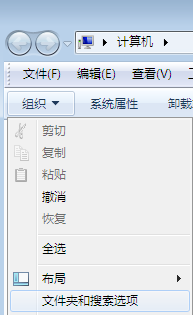

The above is the detailed content of How to display file extension in win7. For more information, please follow other related articles on the PHP Chinese website!
 How to turn off win10 upgrade prompt
How to turn off win10 upgrade prompt
 The difference between lightweight application servers and cloud servers
The difference between lightweight application servers and cloud servers
 CMD close port command
CMD close port command
 The difference between external screen and internal screen broken
The difference between external screen and internal screen broken
 How to jump with parameters in vue.js
How to jump with parameters in vue.js
 Cell sum
Cell sum
 How to intercept harassing calls
How to intercept harassing calls
 virtual digital currency
virtual digital currency




