 System Tutorial
System Tutorial
 Windows Series
Windows Series
 Win11 operation guide that teaches you how to set up a system restore point
Win11 operation guide that teaches you how to set up a system restore point
Win11 operation guide that teaches you how to set up a system restore point
Some friends want to create a restore point in advance to avoid system crash, but many friends don’t know how to create a system restore point in win11. In fact, it can be created under system protection.
Create a system restore point in win11:
1. First click on the "Start Menu" at the bottom
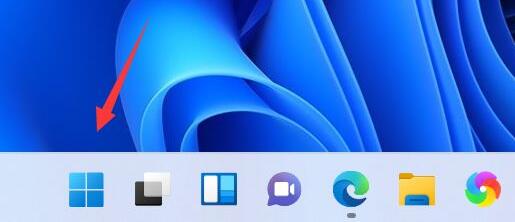
2. Then open the "Settings" ”
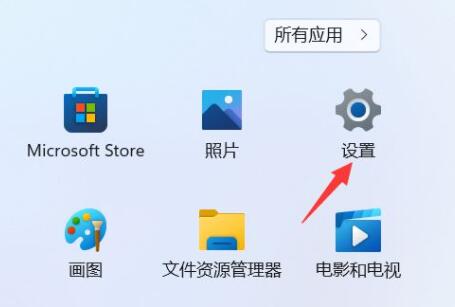
3. Then click on “Advanced System Settings” in the system settings
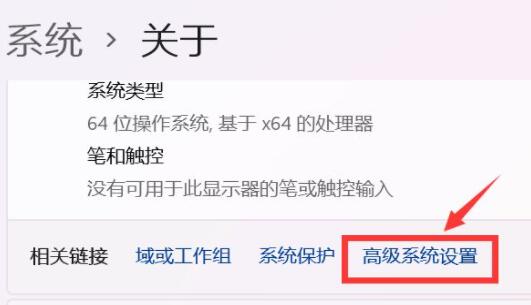
4. Then enter the "System Protection" tab above.
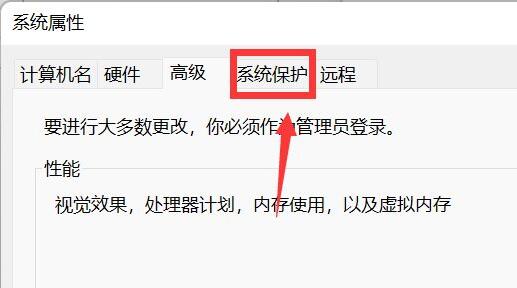
5. Click the "Create" button under Protection Settings.
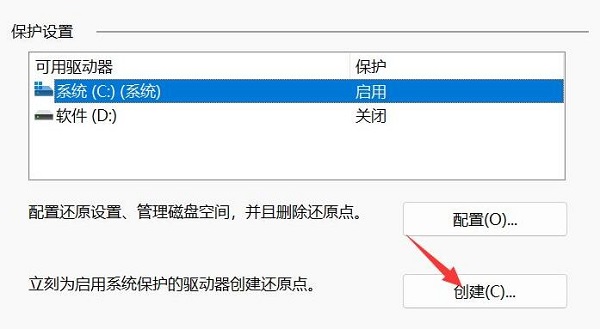
6. Enter the name of the restore point and click "Create"
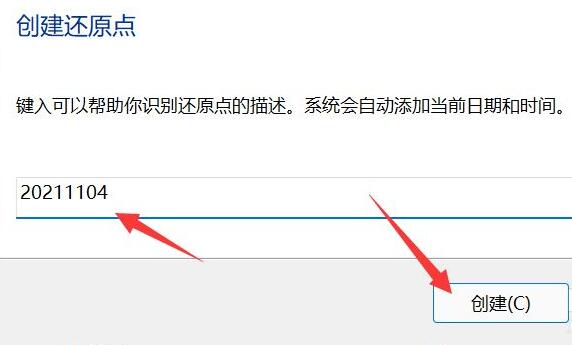
7 . Finally, wait for the system restore point to be created and click "Close".
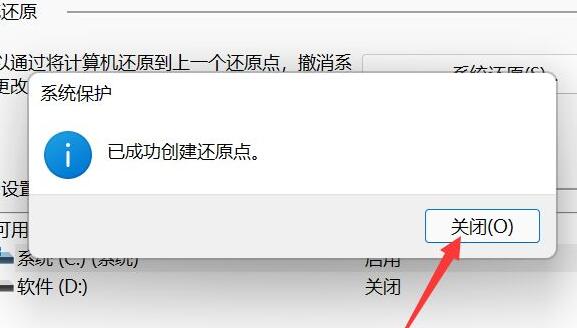
After the system restore point is created, you can directly restore the system if the system fails.
The above is the detailed content of Win11 operation guide that teaches you how to set up a system restore point. For more information, please follow other related articles on the PHP Chinese website!

Hot AI Tools

Undresser.AI Undress
AI-powered app for creating realistic nude photos

AI Clothes Remover
Online AI tool for removing clothes from photos.

Undress AI Tool
Undress images for free

Clothoff.io
AI clothes remover

AI Hentai Generator
Generate AI Hentai for free.

Hot Article

Hot Tools

Notepad++7.3.1
Easy-to-use and free code editor

SublimeText3 Chinese version
Chinese version, very easy to use

Zend Studio 13.0.1
Powerful PHP integrated development environment

Dreamweaver CS6
Visual web development tools

SublimeText3 Mac version
God-level code editing software (SublimeText3)

Hot Topics
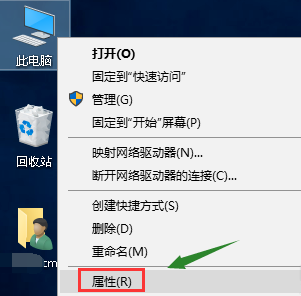 How to create a system restore point in Windows 10
Jan 02, 2024 pm 01:11 PM
How to create a system restore point in Windows 10
Jan 02, 2024 pm 01:11 PM
What should we do when we want to restore the win10 system to a specific point in time? Today, the editor has brought a detailed tutorial. Let’s take a look with me. How to set a system restore point in win10 1. Right-click "This PC" on the desktop, select "Properties" from the right-click menu and click to enter. 2. In the properties interface, click the "System Protection" option in the left column to enter. 3. , select the "System Protection" tab in "System Properties", 4. Select your system disk, and then click the "Create" button below. 5. Enter the name of the backup you want to create a restore point. It is generally recommended to name it by date. Click Create button, as shown in the figure below. 6. The system starts to create a restore point. The time required depends on the size of your system, as shown in the figure below. 7. Create a restore point.
 How to operate one-click restore of win10 system
Jul 10, 2023 pm 11:21 PM
How to operate one-click restore of win10 system
Jul 10, 2023 pm 11:21 PM
When our computer has a system problem that is difficult to solve, we can use the one-click restore function on the win10 system to solve it. So how to restore the win10 system with one click? Next, the editor will give you a tutorial on one-click restore of the win10 system. Bring it to everyone, come and learn with the editor. One-click restore: 1. First we press the win+i keys to open the windows settings page. 2. Then find the "System and Security" function and click to open it. 3. After entering the page, we click the "Restore" option on the left. 4. Then we click the "Start" button below Reset this PC on the right. 5. Then we choose the reset method, you can choose to keep the previous settings or delete them. 6.Then
 Teach you how to restore factory settings in win7 system
Jul 17, 2023 pm 12:01 PM
Teach you how to restore factory settings in win7 system
Jul 17, 2023 pm 12:01 PM
After using win7 system for a long time, some system problems will inevitably occur. If it cannot be repaired, we can try to solve it by restoring win7 to factory settings. So how to restore factory settings in win7? The editor below will teach you how to restore the factory settings of win7 system. First of all, strictly speaking, the win7 system has not been restored to factory settings. But if we have set up a system restore point before, we can restore the win7 system to the state of the previous restore point. If you want to completely restore the system, you can also directly reinstall the win7 system. The following is the specific operation method: 1. Restore the win7 system to the restore point state 1. Press the computer’s power button to start the computer, and then quickly press
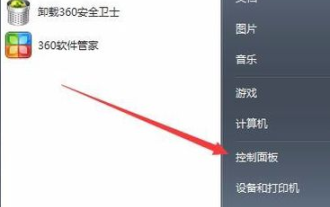 Teach you how to restore win7 system
Jul 20, 2023 pm 03:57 PM
Teach you how to restore win7 system
Jul 20, 2023 pm 03:57 PM
If there is a problem with the computer system, before reinstalling the system, we can try to restore the system to repair it. This can quickly repair the computer system and return it to normal state. So how to restore win7 system? The editor below will teach you how to restore the win7 system. The specific steps are as follows: 1. Click the Start button in the lower left corner of the desktop and select Control Panel from the pop-up menu. 2. Open the backup and restore options. 3. Click Restore System Settings and Computer. (Note: If the computer does not have the restore function enabled, you need to enable this function before you can use the restore) 4. Click to open System Restore. 5. Open the wizard to restore files and settings and click Next. 6. Select a restore point. Make sure that the selected restore point is the previous one.
 Win11 operation guide that teaches you how to set up a system restore point
Jan 02, 2024 pm 10:28 PM
Win11 operation guide that teaches you how to set up a system restore point
Jan 02, 2024 pm 10:28 PM
Some friends want to create restore points in advance to avoid system crashes, but many friends don't know how to create system restore points in win11. In fact, they can be created under system protection. Create a system restore point in win11: 1. First click on the "Start Menu" at the bottom 2. Then open the "Settings" 3. Then click on the "Advanced System Settings" in the system about 4. Then enter the "System Protection" tab at the top . 5. Click the "Create" button under Protection Settings. 6. Enter the name of the restore point and click "Create". 7. Finally, wait for the system restore point to be created and click "Close". After the system restore point is created, you can directly restore the system if the system fails.
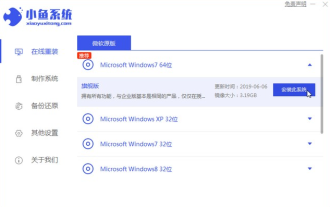 Teach you how to reinstall win10 system win7 system
Jul 08, 2023 pm 03:45 PM
Teach you how to reinstall win10 system win7 system
Jul 08, 2023 pm 03:45 PM
The operation method of win10 system has been greatly changed compared to win7 system. Many users are not used to it, so they want to reinstall win10 system into win7 system. The editor will tell you how to simply reinstall win10 system into win7 system. . 1. First download the Xiaoyu system and reinstall the system software on your desktop computer. 2. Select the win7 system and click "Install this system". 3. Then start downloading the image of the win7 system. 4. After downloading, deploy the environment, and then click Restart Now after completion. 5. After restarting the computer, the Windows Manager page will appear. We choose the second one. 6. Return to the computer pe interface to continue the installation. 7. After completion, restart the computer. 8. Finally come to the desktop,
 Tutorial on how to restore factory settings in win7 ultimate version
Jul 08, 2023 am 11:37 AM
Tutorial on how to restore factory settings in win7 ultimate version
Jul 08, 2023 am 11:37 AM
When we use win7 system, we will always encounter some situations occasionally, or when there is too much system garbage and it is difficult to clean up, or there are some problems that cannot be dealt with, win7 system can extend the service life of the computer by restoring to factory settings. So let’s take a look at the tutorial on how to restore factory settings in win7 ultimate version. Let’s take a look together. 1. Most laptops generally have a default shortcut key for restoring the system. The Lenovo laptop example provided in this article has a small hole on the left side of the laptop. Use a pin to insert it and hold it while it is turned off. After a while, the computer will automatically Power on. 2. In the menu that pops up after booting, we select the last SystemRecovery, which means system recovery. 3. Press the Enter key to
 Share how to back up the system in Windows 7
Jul 08, 2023 am 10:37 AM
Share how to back up the system in Windows 7
Jul 08, 2023 am 10:37 AM
Backing up the system is actually the process of copying system files from the main storage device to other storage devices. The operating system can be stored in advance for backup support after a failure. So how to back up the system in win7? In order to solve this problem for everyone, the editor hereby publishes this article about the win7 backup system. If you are interested, let's take a look at the method of win7 backup system. 1. Open the Start menu and click Control Panel. 2. Click [Backup your computer] under [System and Security]. 3. Click [Create System Image] on the left. 4. Save the backup on a disk other than C drive and click [Next]. 5. Click [Start Backup]. 6. After the backup is successful, a prompt to create a system repair disc pops up, click





