
After installing the latest win11 system, some users have encountered the situation that my computer icon has disappeared. In fact, many of this is caused by incomplete settings. Just enter the personalized operation and it will be fine today. You have brought me the solution to the problem that my computer icon is gone in win11. Come and try it together.
1. First, right-click on a blank space on the desktop, and then click Personalize.
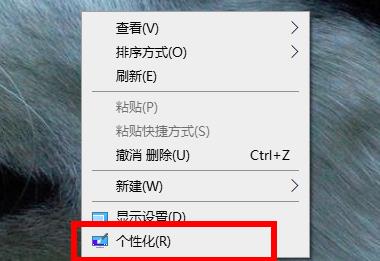
2. After entering the personalization function, click the theme on the left.
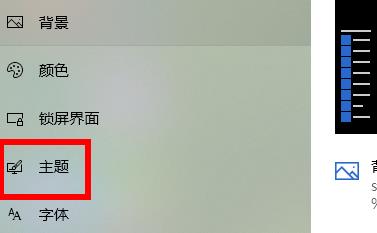
3. Click "Desktop Icon Settings" on the right side of the theme.
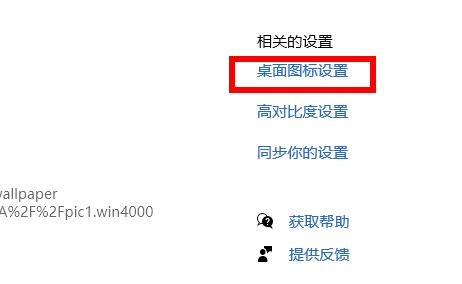
4. Finally, check "Computer" under the desktop icon. You can see the name "This Computer" on the desktop.
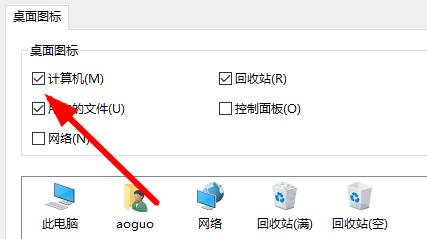
The above is the detailed content of How to solve the problem of Win11 icon disappearing on the computer desktop. For more information, please follow other related articles on the PHP Chinese website!
 Else usage in Python loop structure
Else usage in Python loop structure
 A complete list of idea shortcut keys
A complete list of idea shortcut keys
 Is the success rate of railway 12306 standby ticket high?
Is the success rate of railway 12306 standby ticket high?
 How to hide IP address on TikTok
How to hide IP address on TikTok
 What language can vscode be written in?
What language can vscode be written in?
 How to install printer driver in linux
How to install printer driver in linux
 How to solve securecrt garbled code
How to solve securecrt garbled code
 How about n5095 processor
How about n5095 processor
 How to solve the problem that Win10 folder cannot be deleted
How to solve the problem that Win10 folder cannot be deleted




