
If we want to input content when the computer is not connected to the keyboard or the keyboard is malfunctioning, we can use the on-screen keyboard that comes with the system. You only need to open the on-screen keyboard in the control panel to use it. Let us take a look at the tutorial on how to open the on-screen keyboard in win7.

1. First, click "Start" in the lower left corner and find "Control Panel" on the right.
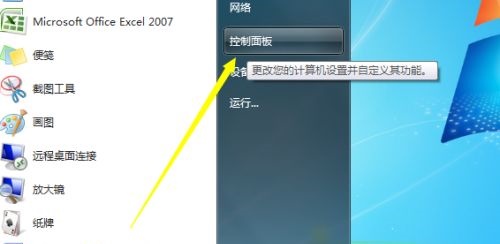
2. There is a "View By" in the upper right corner of the "Control Panel", change the "Category" to "Small Icon" for easy search.
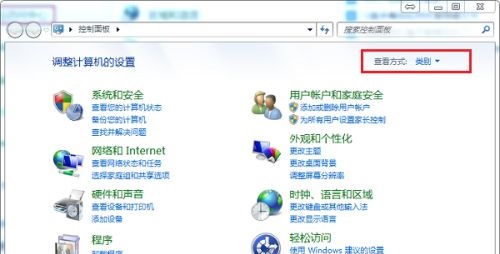
3. Then you will see the "Ease of Access Center" below, open it. Be careful here, do not select "Keyboard" above.
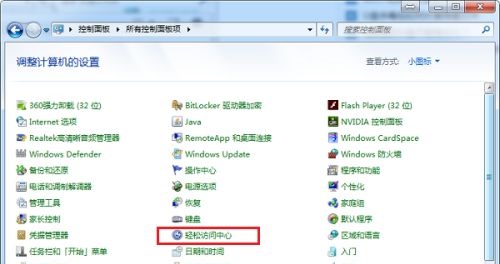
4. Then select "Start On-Screen Keyboard" to open the on-screen keyboard.
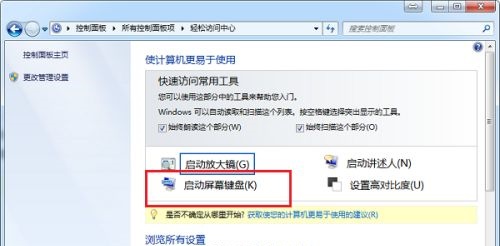
5. The key layout of the on-screen keyboard is almost the same as that of the external keyboard. We can input content as needed.
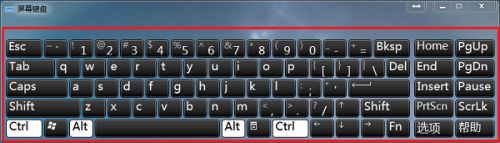
6. If we want to use the small keyboard, we can press the "numlock" key.
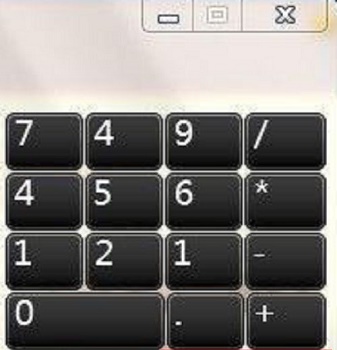
The above is the detailed content of Windows 7 On-Screen Keyboard User Guide. For more information, please follow other related articles on the PHP Chinese website!
 How to get the input number in java
How to get the input number in java
 How to open nrg file
How to open nrg file
 Bitcoin historical price chart
Bitcoin historical price chart
 How to deduplicate database in mysql
How to deduplicate database in mysql
 There are several output and input functions in C language
There are several output and input functions in C language
 Google earth cannot connect to the server solution
Google earth cannot connect to the server solution
 How to repair sql database
How to repair sql database
 What are the seven principles of PHP code specifications?
What are the seven principles of PHP code specifications?
 How to execute a shell script
How to execute a shell script

