
In the Windows system, the search function is very easy to use. It can be used to directly find many programs you want to open, such as Task Manager, Control Panel, etc. However, some users do not know how to find them after updating win11. After searching, we can actually open it in the taskbar settings.
Answer: In the taskbar.
1. Click the magnifying glass button in the taskbar to open the search, as shown in the picture.
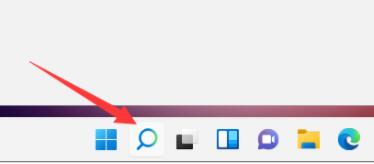
2. After opening, just search above Type in the box to start searching.
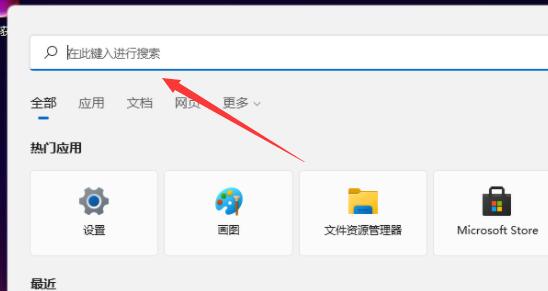
3. If there is no search button in our taskbar, then right-click on the blank space of the taskbar and open "Taskbar Settings"
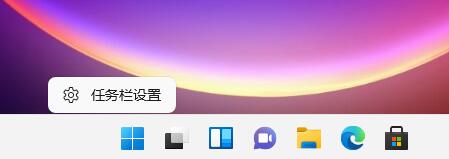
4. Then open "Search" under the taskbar item to display the search button in the taskbar.
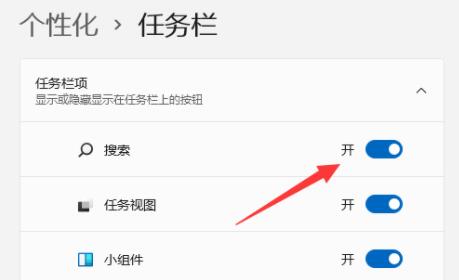
The above is the detailed content of Detailed description of the usage and location of win11 search function. For more information, please follow other related articles on the PHP Chinese website!




