 System Tutorial
System Tutorial
 Windows Series
Windows Series
 Detailed explanation of the specific location of win10 system patch update
Detailed explanation of the specific location of win10 system patch update
Detailed explanation of the specific location of win10 system patch update
When using the system, it is inevitable to update it, and many users just click it directly, so they don’t know where the win10 system patch update is. Here is a detailed location introduction for you to see for yourself Patch details.
Where to find the win10 system patch update:
1. First, right-click Start in the lower left corner, and then click "Settings".
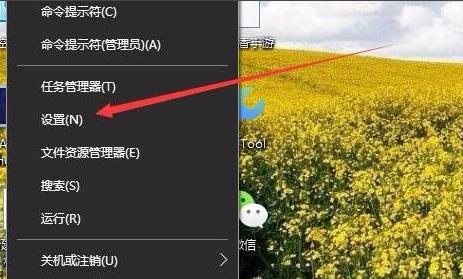
2. Then enter and select "Update and Security".
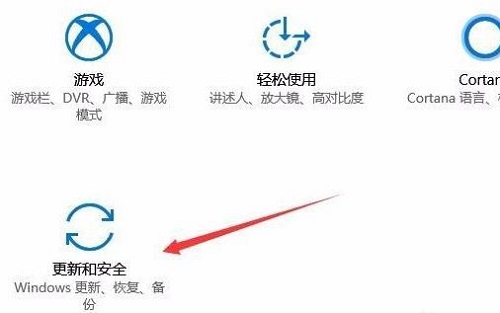
3. Click "Windows Update" on the left and then "Check for Updates" on the right.
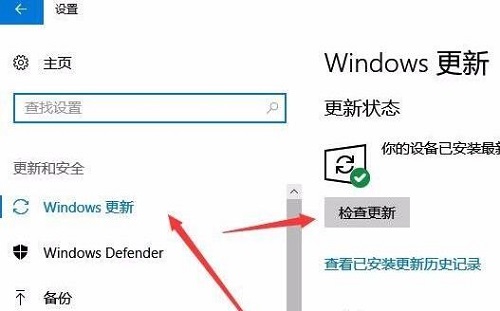
4. Then wait for the system to update.
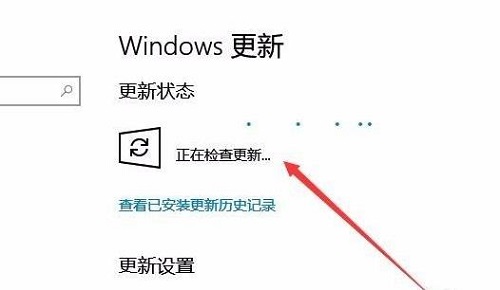
5. After completion, click "View installed update history" below.
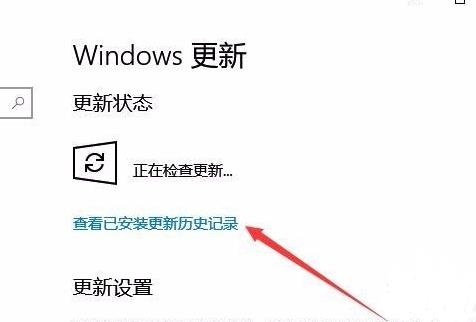
6. Finally, you can see all the patch update records here.
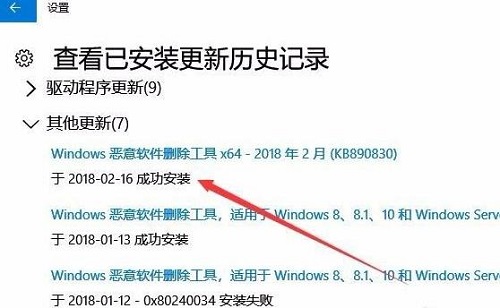
The above is the detailed content of Detailed explanation of the specific location of win10 system patch update. For more information, please follow other related articles on the PHP Chinese website!

Hot AI Tools

Undresser.AI Undress
AI-powered app for creating realistic nude photos

AI Clothes Remover
Online AI tool for removing clothes from photos.

Undress AI Tool
Undress images for free

Clothoff.io
AI clothes remover

AI Hentai Generator
Generate AI Hentai for free.

Hot Article

Hot Tools

Notepad++7.3.1
Easy-to-use and free code editor

SublimeText3 Chinese version
Chinese version, very easy to use

Zend Studio 13.0.1
Powerful PHP integrated development environment

Dreamweaver CS6
Visual web development tools

SublimeText3 Mac version
God-level code editing software (SublimeText3)

Hot Topics
 Detailed explanation of the steps to obtain Win11 system administrator permissions
Mar 08, 2024 pm 09:09 PM
Detailed explanation of the steps to obtain Win11 system administrator permissions
Mar 08, 2024 pm 09:09 PM
Windows 11, as the latest operating system launched by Microsoft, is deeply loved by users. In the process of using Windows 11, sometimes we need to obtain system administrator rights in order to perform some operations that require permissions. Next, we will introduce in detail the steps to obtain system administrator rights in Windows 11. The first step is to click "Start Menu". You can see the Windows icon in the lower left corner. Click the icon to open the "Start Menu". In the second step, find and click "
 How to initialize the computer in win7
Jan 07, 2024 am 11:53 AM
How to initialize the computer in win7
Jan 07, 2024 am 11:53 AM
The win7 system is a very excellent high-performance system. During the continuous use of win7, many friends are asking how to initialize the computer in win7! Today, the editor will bring you how to restore the factory settings of a win7 computer. Related information on how to initialize the computer in win7: Detailed instructions with pictures and text. Steps: 1. Open the "Start Menu" and enter. 2. Click to enter the settings at the bottom of the left side. 3. In the Win10 update and recovery settings interface, select. 4. Click below "Remove all content and reinstall Windows". 5. You can see the following "Initialization" settings, and then click. 6. Enter the "Your computer has multiple drives" setting option. There are two options here, you can choose according to the situation.
 Where is the win10 update file? Detailed introduction
Jan 06, 2024 pm 09:40 PM
Where is the win10 update file? Detailed introduction
Jan 06, 2024 pm 09:40 PM
The default file location of win10 update files is generally fixed, but there are some differences. Many users want to delete the update files after upgrading the system, but cannot find them. Let's take a look at the location introduction. Where is the win10 update file: A: The win10 update file is in: C:\Windows\SoftwareDistribution\. After the update is successful, if you want to clean up related content, you can try using the disk cleanup function. But be careful when deleting, don't delete important system files, otherwise malfunctions may occur. How to delete update files in win10: 1. If you want to delete update files, it is recommended to right-click the c drive, open "Properties" and select "Disk Cleanup" 2
 Detailed introduction to whether Windows 11 supports fourth-generation CPUs
Jan 06, 2024 am 08:07 AM
Detailed introduction to whether Windows 11 supports fourth-generation CPUs
Jan 06, 2024 am 08:07 AM
Among the CPU support models previously announced by Microsoft, the lowest support is Intel's eighth-generation processor. However, many users of fourth-generation CPUs say that their hardware configuration clearly meets the requirements of win11, but they cannot upgrade to win11. In fact, it can be upgraded. But other methods are needed. Can the fourth generation CPU be upgraded to win11? Answer: It can be upgraded, but you need to skip the system detection. 1. Although there is no name of the fourth generation CPU in the CPU support list previously announced by Microsoft. 2. However, this does not mean that it cannot be upgraded, it just cannot be directly upgraded during system upgrade. 3. As long as the minimum configuration requirements of win11 are met, we can run the win11 system normally. 4. We can skip system detection
 An in-depth analysis of the meaning of Bluetooth 5.3
Jan 13, 2024 am 09:03 AM
An in-depth analysis of the meaning of Bluetooth 5.3
Jan 13, 2024 am 09:03 AM
Nowadays, more and more users are using mobile phones. I believe they are familiar with Bluetooth, which existed nearly 10 years ago. However, few people know the differences between the various versions of Bluetooth. So what does Bluetooth 5.3 mean? What does Bluetooth 5.3 mean? Answer: Bluetooth 5.3 is the 5.3 version of Bluetooth, where Bluetooth is a short-range wireless communication technology. 1. Bluetooth is characterized by short distance, fast speed and stable signal. 2. Devices that support Bluetooth can complete data transfer without being connected to the Internet. 3. Compared with the previous generation of Bluetooth, the 5.3 version of Bluetooth has faster transmission speed and longer range. 4. At the same time, the power consumption of Bluetooth before version 4.0 was higher, while Bluetooth 5.3 has lower power consumption and is easier to use. 5. Today, Bluetooth is not only used in
 How to implement dual system switching in Win10 system
Jan 03, 2024 pm 05:41 PM
How to implement dual system switching in Win10 system
Jan 03, 2024 pm 05:41 PM
Many friends may not be used to the win system when they first come into contact with it. There are dual systems in the computer. At this time, you can actually switch between the two systems. Let's take a look at the detailed steps for switching between the two systems. How to switch between two systems in win10 system 1. Shortcut key switching 1. Press the "win" + "R" keys to open Run 2. Enter "msconfig" in the run box and click "OK" 3. In the open "System Configuration" In the interface, select the system you need and click "Set as Default". After completion, "Restart" can complete the switch. Method 2. Select switch when booting 1. When you have dual systems, a selection operation interface will appear when booting. You can use the keyboard " Up and down keys to select the system
 How to delete installed language pack in win10 system
Jan 06, 2024 pm 10:37 PM
How to delete installed language pack in win10 system
Jan 06, 2024 pm 10:37 PM
When we use the win10 operating system, in some cases we may need to delete the language pack in the system. At this time, just find the language option first, then choose to add a language pack. During this process, uncheck the language pack to be deleted and then delete it. How to delete the installed language pack in win10 system: 1. Use win+i to open settings and find the time and language options. 2. Select the "Language" option in the time and language options. 3. Select "Add Language" and go to the next step. 4. Uncheck the language pack when adding a language. After the addition is completed, you can download the language pack and voice pack separately;
 Detailed introduction to the location of the win11 virtual machine?
Jan 16, 2024 pm 08:00 PM
Detailed introduction to the location of the win11 virtual machine?
Jan 16, 2024 pm 08:00 PM
In win11, many friends want to use other operating systems through virtual machines, but they don’t know where the win11 virtual machine is. In fact, we only need to download a virtual machine software. Where is the win11 virtual machine: 1. Virtual machine platform 1. If we want to enable the virtual machine platform function, just click on the "Start Menu" first 2. Then search above and open "Turn on or off Windows features" 3. After turning it on, check Select "Hyper-V" and click "OK" to save. 2. Virtual machine 1. If we want to use a virtual machine similar to an emulator. 2. Then just download a "VMware" virtual machine software. If we want to use VMware, we also need to enable the above virtual machine





