What to do if there is no sound on Windows 10 computer?
The win10 system is a very excellent high-performance system. Its strong stability enables the system to bring a variety of high-quality user experiences to users. However, failures can also occur in excellent systems. Recently, there have been many small Friends reported that their win10 system computers have no sound! Today, the editor will bring you a solution to the problem of no sound on Windows 10 computers. Let’s take a look.

Solution for Windows 10 computer with no sound:
Steps:
1. Click the Start menu Select Control Panel.
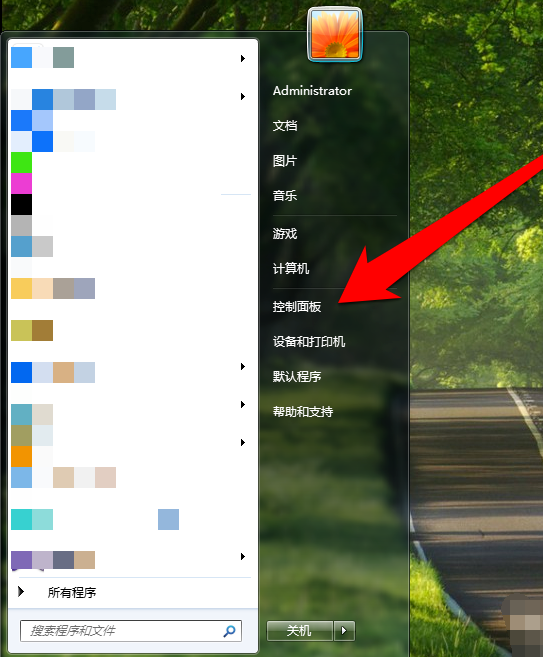
2. Enter the Control Panel and click Hardware and Sound.
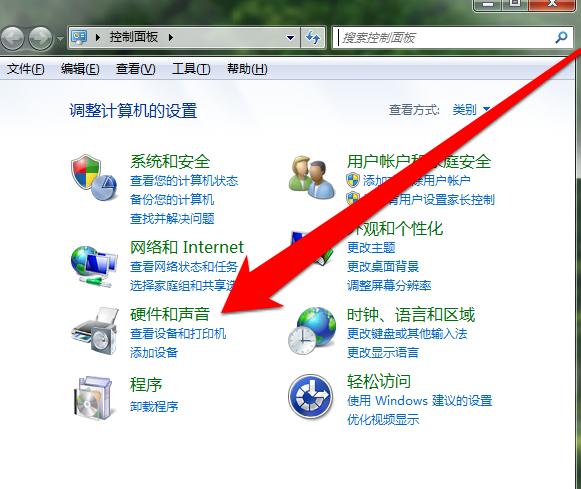
3. Enter Hardware and Sound and continue to select the sound.
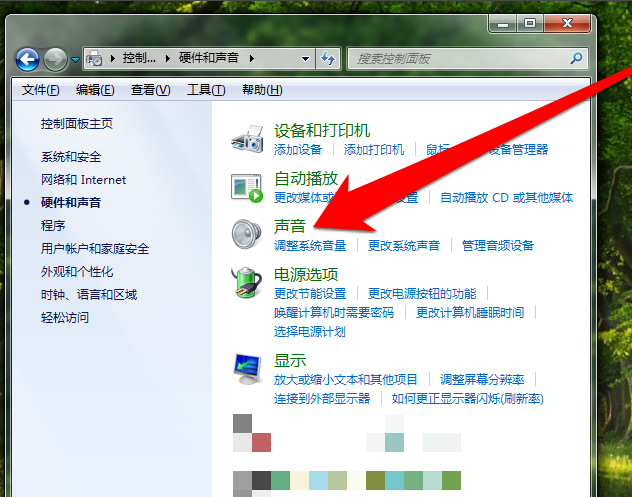
4. Select to adjust the system volume in Sound. Sometimes we turn off the system volume unintentionally. If the volume is turned off, we pull the volume bar to adjust the volume.
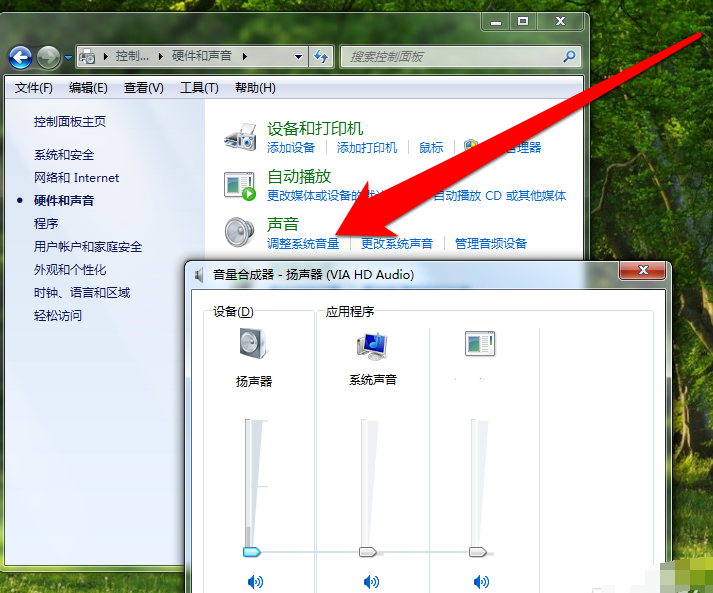
5. Sound interface>>Change the system sound. We choose a sound to test and check if there is any sound coming out.
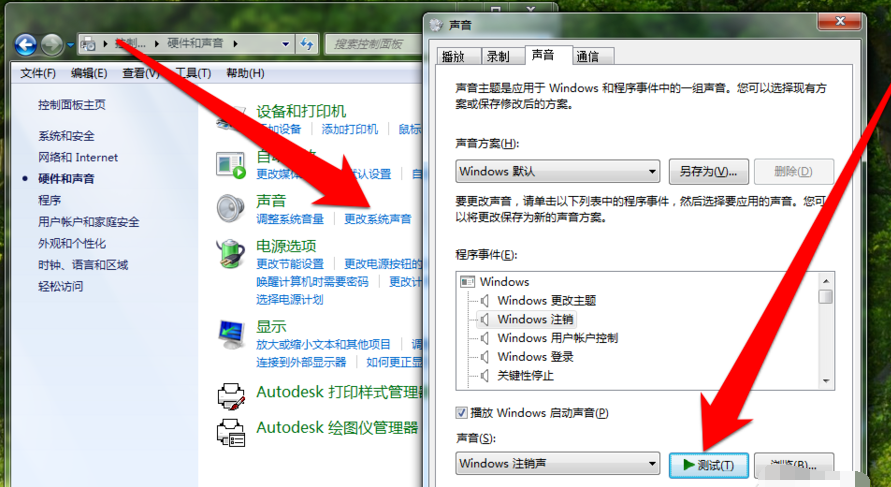
6. If no sound is heard in the sound test, we select Manage Audio Settings in the sound interface to check whether there are audio devices connected to the computer, such as headphones or speakers. If no device is found connected, you need to check whether the computer's audio interface is normal or whether the audio device is normal.
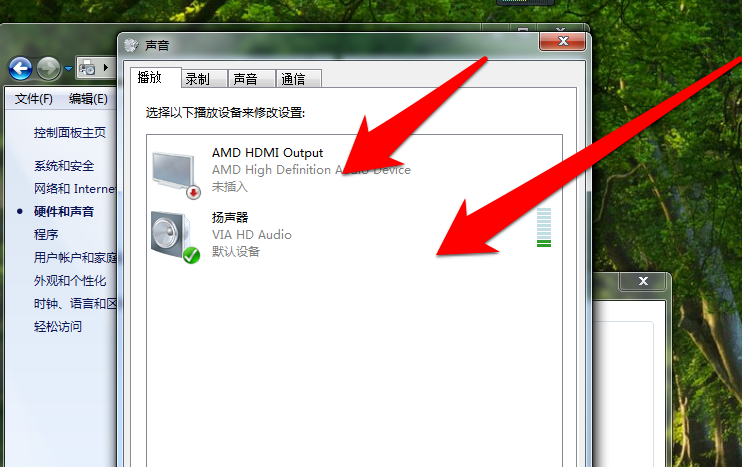
The above is the detailed content of What to do if there is no sound on Windows 10 computer?. For more information, please follow other related articles on the PHP Chinese website!

Hot AI Tools

Undresser.AI Undress
AI-powered app for creating realistic nude photos

AI Clothes Remover
Online AI tool for removing clothes from photos.

Undress AI Tool
Undress images for free

Clothoff.io
AI clothes remover

AI Hentai Generator
Generate AI Hentai for free.

Hot Article

Hot Tools

Notepad++7.3.1
Easy-to-use and free code editor

SublimeText3 Chinese version
Chinese version, very easy to use

Zend Studio 13.0.1
Powerful PHP integrated development environment

Dreamweaver CS6
Visual web development tools

SublimeText3 Mac version
God-level code editing software (SublimeText3)

Hot Topics
 Pi Node Teaching: What is a Pi Node? How to install and set up Pi Node?
Mar 05, 2025 pm 05:57 PM
Pi Node Teaching: What is a Pi Node? How to install and set up Pi Node?
Mar 05, 2025 pm 05:57 PM
Detailed explanation and installation guide for PiNetwork nodes This article will introduce the PiNetwork ecosystem in detail - Pi nodes, a key role in the PiNetwork ecosystem, and provide complete steps for installation and configuration. After the launch of the PiNetwork blockchain test network, Pi nodes have become an important part of many pioneers actively participating in the testing, preparing for the upcoming main network release. If you don’t know PiNetwork yet, please refer to what is Picoin? What is the price for listing? Pi usage, mining and security analysis. What is PiNetwork? The PiNetwork project started in 2019 and owns its exclusive cryptocurrency Pi Coin. The project aims to create a one that everyone can participate
 How to adjust Sesame Open Exchange into Chinese
Mar 04, 2025 pm 11:51 PM
How to adjust Sesame Open Exchange into Chinese
Mar 04, 2025 pm 11:51 PM
How to adjust Sesame Open Exchange to Chinese? This tutorial covers detailed steps on computers and Android mobile phones, from preliminary preparation to operational processes, and then to solving common problems, helping you easily switch the Sesame Open Exchange interface to Chinese and quickly get started with the trading platform.
 Sesame Open Door Exchange Web Page Login Latest version gateio official website entrance
Mar 04, 2025 pm 11:48 PM
Sesame Open Door Exchange Web Page Login Latest version gateio official website entrance
Mar 04, 2025 pm 11:48 PM
A detailed introduction to the login operation of the Sesame Open Exchange web version, including login steps and password recovery process. It also provides solutions to common problems such as login failure, unable to open the page, and unable to receive verification codes to help you log in to the platform smoothly.
 Ouyi official website link Ouyi okx official website entrance link
Mar 04, 2025 pm 11:42 PM
Ouyi official website link Ouyi okx official website entrance link
Mar 04, 2025 pm 11:42 PM
Ouyi’s official website provides a safe and reliable digital asset trading platform, and users can obtain real and valid official website addresses and entrance links through official channels. To ensure the security of funds and transaction compliance, please be cautious in distinguishing between official websites and false links, and go to the official website to confirm the latest information. The Ouyi platform is subject to a number of international certifications and license supervision, and is committed to creating a safe and transparent trading environment for users.
 The latest version download of gate.io
Mar 05, 2025 pm 07:51 PM
The latest version download of gate.io
Mar 05, 2025 pm 07:51 PM
Need to download the Gate.io app to start your cryptocurrency journey? This guide details the latest version download steps for iOS, Android, and Windows devices. Simply visit the official website, find the download link and select the appropriate option based on your device. For iOS, it will go directly to the App Store, while Android and Windows users will download the APK or installer for manual installation. Once installed, you can launch the app and set up your account to step into the world of cryptocurrency.
 Ouyi Exchange app domestic download tutorial
Mar 21, 2025 pm 05:42 PM
Ouyi Exchange app domestic download tutorial
Mar 21, 2025 pm 05:42 PM
This article provides a detailed guide to safe download of Ouyi OKX App in China. Due to restrictions on domestic app stores, users are advised to download the App through the official website of Ouyi OKX, or use the QR code provided by the official website to scan and download. During the download process, be sure to verify the official website address, check the application permissions, perform a security scan after installation, and enable two-factor verification. During use, please abide by local laws and regulations, use a safe network environment, protect account security, be vigilant against fraud, and invest rationally. This article is for reference only and does not constitute investment advice. Digital asset transactions are at your own risk.
 What is Binance opBNB? What are the impacts on users?
Mar 05, 2025 pm 12:36 PM
What is Binance opBNB? What are the impacts on users?
Mar 05, 2025 pm 12:36 PM
Binance launches opBNB: Binance recently announced the launch of a new expansion solution for BNB Smart Chain (BSC) - opBNB Test Network. This article will explain the characteristics of opBNB and its potential impact on users. opBNB Detailed explanation opBNB is a Layer2 extension solution built on OptimismOPStack, compatible with Ethereum Virtual Machine (EVM). It aims to improve the scalability of BSC, alleviate network congestion, and reduce transaction costs. In order to better understand opBNB, we need to understand the following key concepts: Layer2 (Blockchain Layer 2): transfer some main chain functions to the second layer, thereby improving the main
 How to download gateio mobile Android version How to download Gate.io mobile Android version How to download Gate.io mobile Android version
Mar 04, 2025 pm 09:57 PM
How to download gateio mobile Android version How to download Gate.io mobile Android version How to download Gate.io mobile Android version
Mar 04, 2025 pm 09:57 PM
The steps for downloading Gate.io Android mobile version are as follows: 1. Visit the official Gate.io website and download the APK file. 2. Enable installation options from unknown sources in the device. 3. Install the APK file and follow the prompts. 4. Complete the installation and start the application.






