 System Tutorial
System Tutorial
 Windows Series
Windows Series
 Solve the problem of incompatibility with Win11: How to open TPM correctly?
Solve the problem of incompatibility with Win11: How to open TPM correctly?
Solve the problem of incompatibility with Win11: How to open TPM correctly?
As we all know, the installation of win11 requires opening tpm, but some friends found that it is still not compatible with win11 after opening tpm. They don’t know what to do. In fact, we can download a whynotwin11 for detection and analyze it according to the specific problem. Here is Let’s take a look.
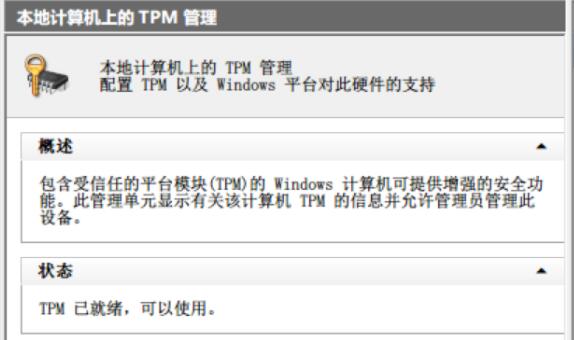
What should I do if tpm is turned on but it is still not compatible with win11?
1. After you turn on tpm, you still find that it is not compatible with win11 system. It may be because of the use of healthcheck. Software detection.
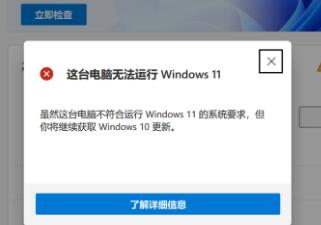
2. The editor recommends that you download "whynotwin11" for testing, which will inform users of the specific problems that cannot be installed.

3. If you have a "secure boot" problem, you can enable secure boot in the bios settings.
4. If there is a problem with the format of the installed hard disk, click the link on the right to view the required hard disk format.
5. If you encounter too many problems and don’t know which ones should be solved, you can directly choose to skip the system detection and install directly.
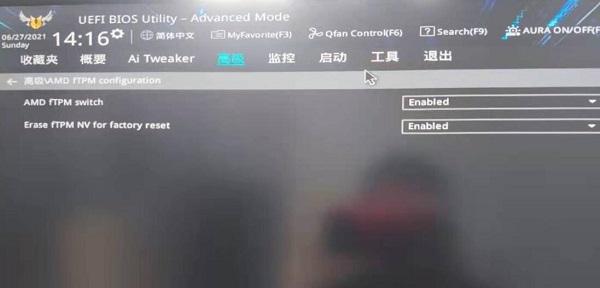
The above is the detailed content of Solve the problem of incompatibility with Win11: How to open TPM correctly?. For more information, please follow other related articles on the PHP Chinese website!

Hot AI Tools

Undresser.AI Undress
AI-powered app for creating realistic nude photos

AI Clothes Remover
Online AI tool for removing clothes from photos.

Undress AI Tool
Undress images for free

Clothoff.io
AI clothes remover

AI Hentai Generator
Generate AI Hentai for free.

Hot Article

Hot Tools

Notepad++7.3.1
Easy-to-use and free code editor

SublimeText3 Chinese version
Chinese version, very easy to use

Zend Studio 13.0.1
Powerful PHP integrated development environment

Dreamweaver CS6
Visual web development tools

SublimeText3 Mac version
God-level code editing software (SublimeText3)

Hot Topics
 How to handle comma-separated list query parameters in FastAPI?
Apr 02, 2025 am 06:51 AM
How to handle comma-separated list query parameters in FastAPI?
Apr 02, 2025 am 06:51 AM
Fastapi ...
 Python 3.6 loading pickle file error ModuleNotFoundError: What should I do if I load pickle file '__builtin__'?
Apr 02, 2025 am 06:27 AM
Python 3.6 loading pickle file error ModuleNotFoundError: What should I do if I load pickle file '__builtin__'?
Apr 02, 2025 am 06:27 AM
Loading pickle file in Python 3.6 environment error: ModuleNotFoundError:Nomodulenamed...
 How to avoid being detected by the browser when using Fiddler Everywhere for man-in-the-middle reading?
Apr 02, 2025 am 07:15 AM
How to avoid being detected by the browser when using Fiddler Everywhere for man-in-the-middle reading?
Apr 02, 2025 am 07:15 AM
How to avoid being detected when using FiddlerEverywhere for man-in-the-middle readings When you use FiddlerEverywhere...
 What should I do if the '__builtin__' module is not found when loading the Pickle file in Python 3.6?
Apr 02, 2025 am 07:12 AM
What should I do if the '__builtin__' module is not found when loading the Pickle file in Python 3.6?
Apr 02, 2025 am 07:12 AM
Error loading Pickle file in Python 3.6 environment: ModuleNotFoundError:Nomodulenamed...
 How to efficiently read Windows system logs and get only information from the last few days?
Apr 01, 2025 pm 11:21 PM
How to efficiently read Windows system logs and get only information from the last few days?
Apr 01, 2025 pm 11:21 PM
Efficient reading of Windows system logs: Reversely traverse Evtx files When using Python to process Windows system log files (.evtx), direct reading will be from the earliest...
 Company security software causes common applications to fail to run. How to troubleshoot the compatibility issues of HUES security software?
Apr 02, 2025 am 06:21 AM
Company security software causes common applications to fail to run. How to troubleshoot the compatibility issues of HUES security software?
Apr 02, 2025 am 06:21 AM
Compatibility issues with company security software and application and troubleshooting. Many companies will install security software in order to ensure internal network security. However, sometimes security software...
 What causes the homepage to be unable to access after the Flask project is running for a period of time?
Apr 01, 2025 pm 11:45 PM
What causes the homepage to be unable to access after the Flask project is running for a period of time?
Apr 01, 2025 pm 11:45 PM
After running for a period of time, the Flask project cannot access the homepage. Troubleshooting recently encountered a difficult problem: in CentOS...
 How to solve the problem that custom structure labels in Goland do not take effect?
Apr 02, 2025 pm 12:51 PM
How to solve the problem that custom structure labels in Goland do not take effect?
Apr 02, 2025 pm 12:51 PM
Regarding the problem of custom structure tags in Goland When using Goland for Go language development, you often encounter some configuration problems. One of them is...





