Solve the silent problem of win11 bluetooth headset
Recently, many users like to use Bluetooth headsets, but they found that after updating the system, there was a problem of no sound in win11 Bluetooth headsets. This may be caused by various problems such as equipment or system. We need to troubleshoot the problem step by step. To solve it, let’s take a look below.
Win11 Bluetooth headset has no sound:
1. Equipment problem
1. First, make sure that our Bluetooth headset can be used.
2. You can try to connect to your mobile phone or other computers to see if it works.

2. The connection is normal
1. Confirm that the computer and Bluetooth headset are connected normally.
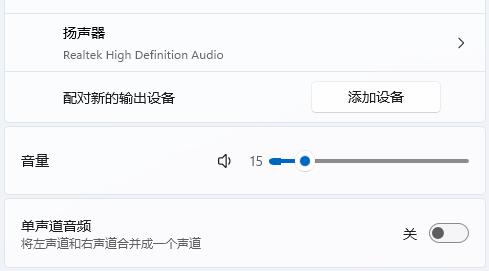
2. If the connection is not successful, you can enter the "Bluetooth and other devices" in the settings
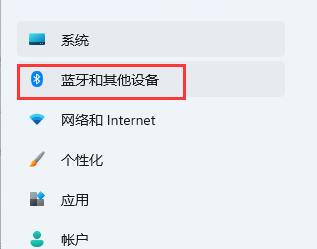
3. Click "Add Device" to rescan and match.
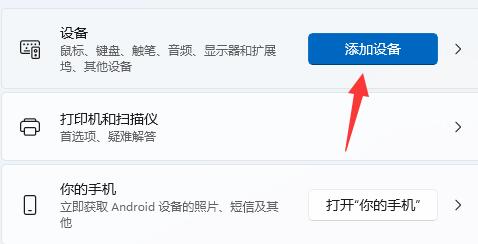
3. Driver
1. Win11 has updated the driver for some devices. The lack of driver will cause the device to be unusable.
2. You can enter the "Windows Update" option in the lower left corner of "Settings".
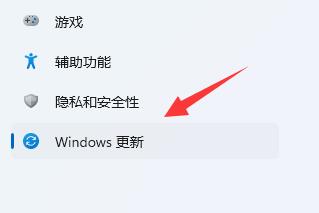
3. "Check for Updates" to get the latest driver.
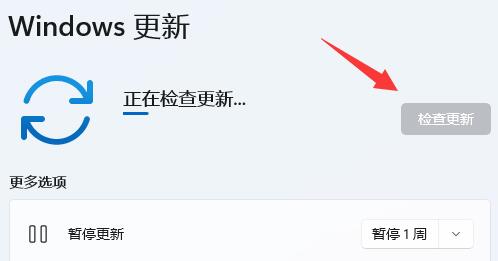
4. If the automatically updated driver cannot be used, it may be that you need a driver that supports Bluetooth 5.0. You can download and install it from the brand's official website.

The above is the detailed content of Solve the silent problem of win11 bluetooth headset. For more information, please follow other related articles on the PHP Chinese website!

Hot AI Tools

Undresser.AI Undress
AI-powered app for creating realistic nude photos

AI Clothes Remover
Online AI tool for removing clothes from photos.

Undress AI Tool
Undress images for free

Clothoff.io
AI clothes remover

AI Hentai Generator
Generate AI Hentai for free.

Hot Article

Hot Tools

Notepad++7.3.1
Easy-to-use and free code editor

SublimeText3 Chinese version
Chinese version, very easy to use

Zend Studio 13.0.1
Powerful PHP integrated development environment

Dreamweaver CS6
Visual web development tools

SublimeText3 Mac version
God-level code editing software (SublimeText3)

Hot Topics
 1385
1385
 52
52
 What to do if the Bootstrap Table uses AJAX to get data garbled
Apr 07, 2025 am 11:54 AM
What to do if the Bootstrap Table uses AJAX to get data garbled
Apr 07, 2025 am 11:54 AM
Solutions to the garbled code of Bootstrap Table when using AJAX to obtain data from the server: 1. Set the correct character encoding of the server-side code (such as UTF-8). 2. Set the request header in the AJAX request and specify the accepted character encoding (Accept-Charset). 3. Use the "unescape" converter of the Bootstrap Table to decode the escaped HTML entity into original characters.
 How to remove the default style in Bootstrap list?
Apr 07, 2025 am 10:18 AM
How to remove the default style in Bootstrap list?
Apr 07, 2025 am 10:18 AM
The default style of the Bootstrap list can be removed with CSS override. Use more specific CSS rules and selectors, follow the "proximity principle" and "weight principle", overriding the Bootstrap default style. To avoid style conflicts, more targeted selectors can be used. If the override is unsuccessful, adjust the weight of the custom CSS. At the same time, pay attention to performance optimization, avoid overuse of !important, and write concise and efficient CSS code.
 How to solve mysql cannot connect to local host
Apr 08, 2025 pm 02:24 PM
How to solve mysql cannot connect to local host
Apr 08, 2025 pm 02:24 PM
The MySQL connection may be due to the following reasons: MySQL service is not started, the firewall intercepts the connection, the port number is incorrect, the user name or password is incorrect, the listening address in my.cnf is improperly configured, etc. The troubleshooting steps include: 1. Check whether the MySQL service is running; 2. Adjust the firewall settings to allow MySQL to listen to port 3306; 3. Confirm that the port number is consistent with the actual port number; 4. Check whether the user name and password are correct; 5. Make sure the bind-address settings in my.cnf are correct.
 Solutions to the errors reported by MySQL on a specific system version
Apr 08, 2025 am 11:54 AM
Solutions to the errors reported by MySQL on a specific system version
Apr 08, 2025 am 11:54 AM
The solution to MySQL installation error is: 1. Carefully check the system environment to ensure that the MySQL dependency library requirements are met. Different operating systems and version requirements are different; 2. Carefully read the error message and take corresponding measures according to prompts (such as missing library files or insufficient permissions), such as installing dependencies or using sudo commands; 3. If necessary, try to install the source code and carefully check the compilation log, but this requires a certain amount of Linux knowledge and experience. The key to ultimately solving the problem is to carefully check the system environment and error information, and refer to the official documents.
 Navicat's solution to the database cannot be connected
Apr 08, 2025 pm 11:12 PM
Navicat's solution to the database cannot be connected
Apr 08, 2025 pm 11:12 PM
The following steps can be used to resolve the problem that Navicat cannot connect to the database: Check the server connection, make sure the server is running, address and port correctly, and the firewall allows connections. Verify the login information and confirm that the user name, password and permissions are correct. Check network connections and troubleshoot network problems such as router or firewall failures. Disable SSL connections, which may not be supported by some servers. Check the database version to make sure the Navicat version is compatible with the target database. Adjust the connection timeout, and for remote or slower connections, increase the connection timeout timeout. Other workarounds, if the above steps are not working, you can try restarting the software, using a different connection driver, or consulting the database administrator or official Navicat support.
 Unable to log in to mysql as root
Apr 08, 2025 pm 04:54 PM
Unable to log in to mysql as root
Apr 08, 2025 pm 04:54 PM
The main reasons why you cannot log in to MySQL as root are permission problems, configuration file errors, password inconsistent, socket file problems, or firewall interception. The solution includes: check whether the bind-address parameter in the configuration file is configured correctly. Check whether the root user permissions have been modified or deleted and reset. Verify that the password is accurate, including case and special characters. Check socket file permission settings and paths. Check that the firewall blocks connections to the MySQL server.
 How to use export default in Vue
Apr 07, 2025 pm 07:21 PM
How to use export default in Vue
Apr 07, 2025 pm 07:21 PM
Export default in Vue reveals: Default export, import the entire module at one time, without specifying a name. Components are converted into modules at compile time, and available modules are packaged through the build tool. It can be combined with named exports and export other content, such as constants or functions. Frequently asked questions include circular dependencies, path errors, and build errors, requiring careful examination of the code and import statements. Best practices include code segmentation, readability, and component reuse.
 What are the common solutions for Vue Axios &Network Error&
Apr 07, 2025 pm 09:51 PM
What are the common solutions for Vue Axios &Network Error&
Apr 07, 2025 pm 09:51 PM
Common ways to solve Vue Axios "Network Error": Check network connections. Verify the API endpoint URL. Check CORS settings. Handle error response. Check the firewall or proxy. Adjustment request timed out. Check the JSON format. Update the Axios library.




