
When we play games, we may use the shift key multiple times, but win7 will pop up a sticky prompt after pressing the shift key 5 times, which is very troublesome. In fact, this can be turned off. Let’s take a look at the specific ways to turn it off.

1. First, we open the "Control Panel" in the start menu.
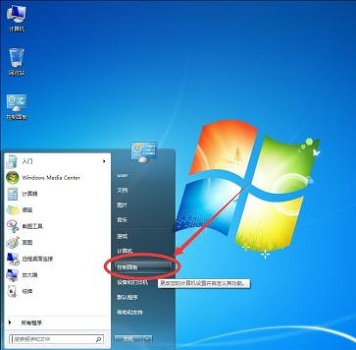
2. Change the "View By" in the upper right corner to "Large Icons".
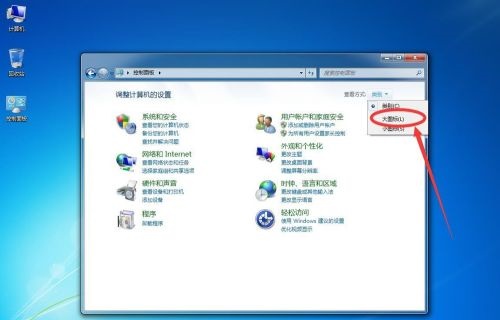
3. Find the "Ease of Access Center".
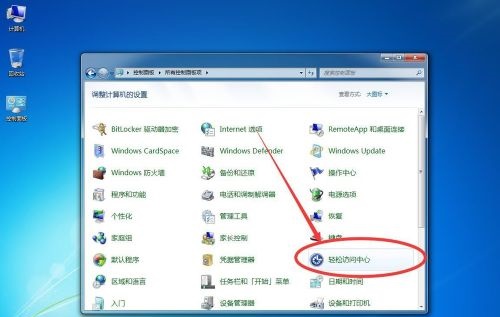
4. Click "Make the keyboard easier to use".
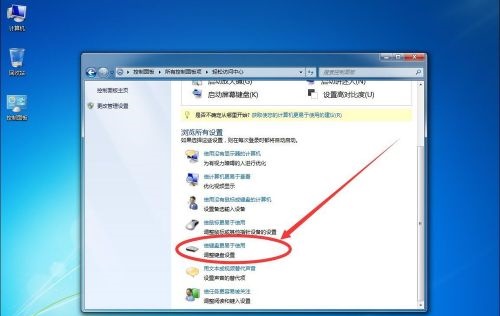
5. Click "Set Sticky Keys".
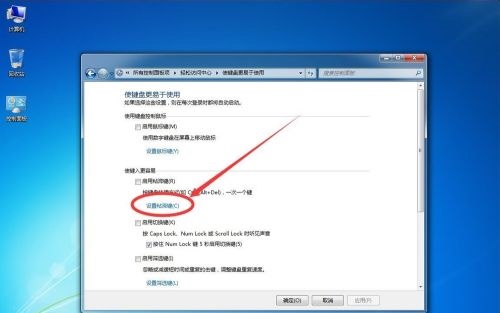
6. Uncheck "Enable Sticky Keys when pressing the Shift key five times" above, and then click OK.
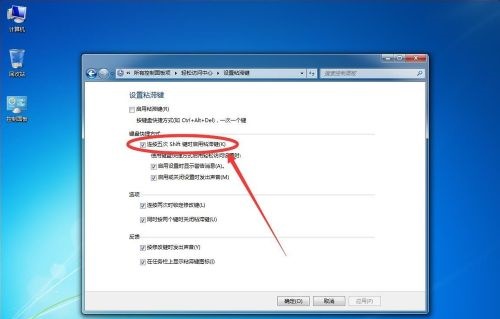
The above is the detailed content of How to solve the sticky shift key problem in Windows 75. For more information, please follow other related articles on the PHP Chinese website!
 Blue screen code 0x000009c
Blue screen code 0x000009c
 A collection of common computer commands
A collection of common computer commands
 You need permission from admin to make changes to this file
You need permission from admin to make changes to this file
 Tutorial on turning off Windows 11 Security Center
Tutorial on turning off Windows 11 Security Center
 How to set up a domain name that automatically jumps
How to set up a domain name that automatically jumps
 What are the virtual currencies that may surge in 2024?
What are the virtual currencies that may surge in 2024?
 The reason why header function returns 404 failure
The reason why header function returns 404 failure
 How to use js code
How to use js code




