Unable to enter win10 safe mode and system solutions
When many users are using computers, they must have encountered the situation where they can neither enter the system nor enter the safe mode, leaving many users at a loss. At this time, you can generally repair and operate.
Win10 safe mode cannot be entered and the system cannot be entered:
1. Press and hold the power button to enter safe mode.
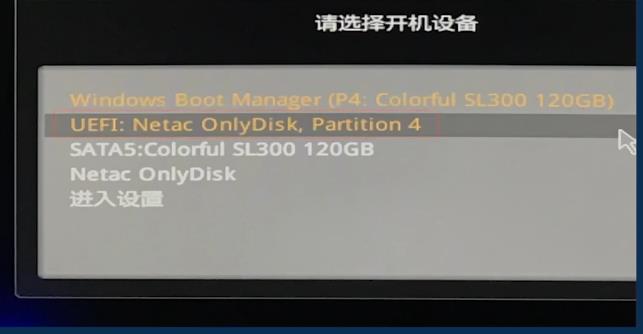
2. Then click "Advanced Options".

3. After entering the page, choose "System Restore" to restore to the previous correct system.
If you do not want to restore the system, click "Start Repair" ".
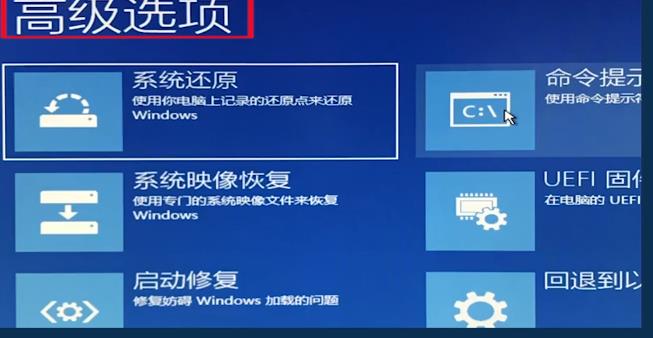
4. After repairing, enter the advanced settings again, and then click "Startup Settings".
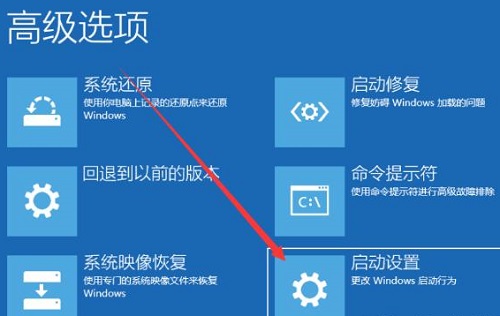
5. Then you can click "Restart" in the lower right corner and finally click 4 to enter safe mode.
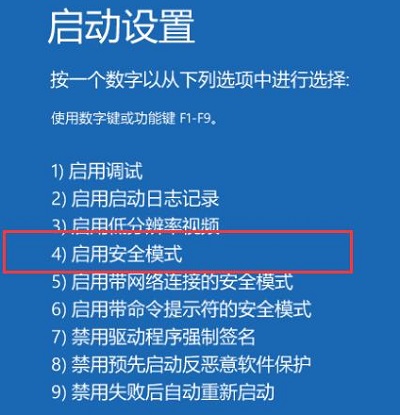
The above is the detailed content of Unable to enter win10 safe mode and system solutions. For more information, please follow other related articles on the PHP Chinese website!

Hot AI Tools

Undresser.AI Undress
AI-powered app for creating realistic nude photos

AI Clothes Remover
Online AI tool for removing clothes from photos.

Undress AI Tool
Undress images for free

Clothoff.io
AI clothes remover

AI Hentai Generator
Generate AI Hentai for free.

Hot Article

Hot Tools

Notepad++7.3.1
Easy-to-use and free code editor

SublimeText3 Chinese version
Chinese version, very easy to use

Zend Studio 13.0.1
Powerful PHP integrated development environment

Dreamweaver CS6
Visual web development tools

SublimeText3 Mac version
God-level code editing software (SublimeText3)

Hot Topics
 1378
1378
 52
52
 What should I do if Quark Browser cannot access the website? How to solve the problem that Quark Browser website cannot be accessed
Mar 14, 2024 pm 04:31 PM
What should I do if Quark Browser cannot access the website? How to solve the problem that Quark Browser website cannot be accessed
Mar 14, 2024 pm 04:31 PM
Nowadays, many users are using Quark Browser, where they can search for more resource content. Recently, some friends have reported that Quark Browser cannot enter the website. Faced with this problem, they don’t know how to deal with it. So, this software tutorial The editor is here to share with you the solution to the problem that the website cannot be accessed. Let’s learn the detailed steps together. Solution to the problem of being unable to enter the Quark Browser website: 1. After entering the application, click my icon in the lower right corner. 2. Then click the Settings function on this page. 3. After entering the settings page, select the Web intelligent protection function and click. 4. Here we can select the protection functions that need to be turned off.
 Solve the problem that Hearthstone cannot be started under win10
Jan 10, 2024 pm 10:41 PM
Solve the problem that Hearthstone cannot be started under win10
Jan 10, 2024 pm 10:41 PM
When using the win10 system to play the game Hearthstone, many users will encounter the situation that the game cannot be entered and the game cannot run. To solve this problem, you need to find the right method. Come and take a look at the detailed tutorial ~ win10 Hearthstone What to do if you can't log into Legend of Stone: Method 1: Optimize the network. When players play Hearthstone, they can open the tool that adds S to optimize the local network environment and solve this problem. Method 2: Check the network status. The Hearthstone game has relatively high requirements on the network environment. If you are unable to enter the game, it may be due to abnormal network conditions. Just reset the network. Method 3: Restart the game. It may be that the Hearthstone game itself is stuck. It is recommended that the user restart the computer or the game. Try a few more times, and it can usually be solved.
 How to solve the blue screen problem when starting the computer?
Feb 19, 2024 pm 10:34 PM
How to solve the blue screen problem when starting the computer?
Feb 19, 2024 pm 10:34 PM
How to solve the blue screen when the computer starts up and cannot enter the system. In the process of using the computer, sometimes we will encounter a blue screen when the computer starts up, and we cannot enter the system normally. At this time, many people may feel confused and helpless. This article will introduce some common solutions to help you deal with this problem. First, we need to understand the cause of the blue screen. A blue screen means that when the operating system encounters an error that cannot be handled, in order to protect the computer and data from damage, the system will automatically stop running and display a blue screen. There can be many reasons for a blue screen, such as
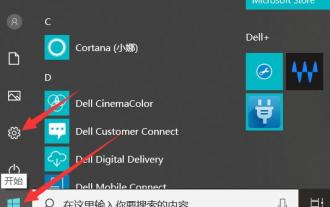 How to solve the problem of not being able to enter Windows 10 safe mode?
Jan 05, 2024 pm 04:37 PM
How to solve the problem of not being able to enter Windows 10 safe mode?
Jan 05, 2024 pm 04:37 PM
Many users need to enter the safe mode when they have problems with their computers. Occasionally, there will be a problem that the safe mode cannot be entered. So what should I do if the win10 safe mode cannot be entered? Let’s see how to get in. Can't enter win10 safe mode: 1. Click "Start" and find "Settings". 2. Then click "Update & Security". 3. Click "Recovery" on the left and select "Restart Now". 4. After entering the security operation, click "Troubleshooting". 5. Then select "Advanced Options" 6. At this time, you can click "Startup Repair" 7. Click the "Restart" button. After entering the startup settings interface, there are 9 different options. We enter safe mode and press 4 on the keyboard. Or F4, so win10 will
 What should I do if I can't access 192.168.1.1 in win10 system?
Jul 01, 2023 pm 03:29 PM
What should I do if I can't access 192.168.1.1 in win10 system?
Jul 01, 2023 pm 03:29 PM
What should I do if I can’t access 192.168.1.1 in win10 system? Many times we often enter 192.168.1.1 to enter the router settings interface, but recently some users using the Win10 system have found that they cannot enter the router interface normally. So how should we solve this situation if we encounter this situation? Let’s take a look at the solution tutorial for Win10 unable to enter 192.168.1.1 with the editor. Solution tutorial for Win10 unable to enter 192.168.1.1 1. Right-click the start button, and then click [Network Connection]; 2. Click the mouse on the local connection, view it later, and select Properties; 3. Double-click to open [Internet Protocol] Version 4
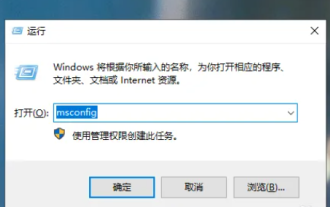 How to enter the safe mode of Lenovo Xiaoxin win10
Dec 27, 2023 am 08:48 AM
How to enter the safe mode of Lenovo Xiaoxin win10
Dec 27, 2023 am 08:48 AM
After win10 enters safe mode, it can better protect our computer. We only need to press win+r on the keyboard to enter the window interface, and then we can enter the settings, which is very convenient. Lenovo Xiaoxin win10 enters safe mode: 1. Please use the shortcut key to start the run window, then enter and press the OK button to enter the program. As shown below. 2. Switch to the tab at the top of the page, then check the box below, and finally click the button. As shown below. 3. At this time, the system will pop up a dialog box prompting to restart. You only need to click the button, and the computer will automatically enter later. As shown below.
 What should I do if the router address cannot be entered?
Feb 20, 2024 pm 02:33 PM
What should I do if the router address cannot be entered?
Feb 20, 2024 pm 02:33 PM
What should I do if the router address cannot be entered? In modern families, more and more devices need to be connected to the network, and the router, as one of the core devices for network connection, plays a vital role. However, sometimes we may encounter the problem of not being able to access the router's management address. So, what should we do when faced with this situation? First of all, we need to make it clear that under normal circumstances, the management address of the router should be accessible normally. So, when we cannot log into the router management interface by entering its IP address through the browser
 Detailed explanation of how to enter safe mode: a must-read for win11 users!
Jan 06, 2024 pm 05:29 PM
Detailed explanation of how to enter safe mode: a must-read for win11 users!
Jan 06, 2024 pm 05:29 PM
If there are some problems with the system, we can usually solve it in safe mode, and win11 is no exception. But many friends may not know how to enter safe mode directly. In fact, you only need to find it in the update recovery of settings. Let’s take a look below. How to enter safe mode in win11 1. First, click the windows icon at the bottom of the screen to open the start menu, find and open "Settings" in it. 2. You can find "Update and Security" in the settings interface, click to open it. 3. Select the "Restore" option in the left column of Update and Security. 4. After entering the recovery menu interface, you can see "Advanced Startup" on the right, click "Restart Now" below it. 5. After the system restarts, it will enter the safe operation interface.




